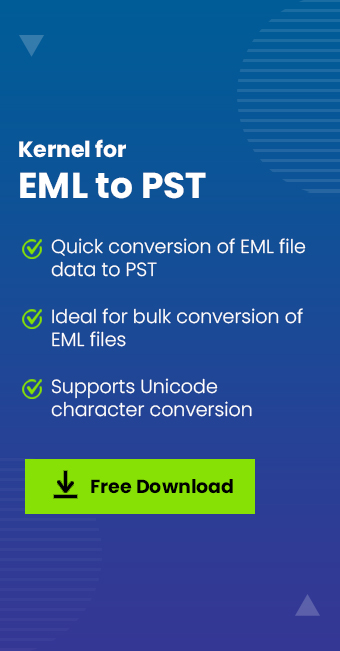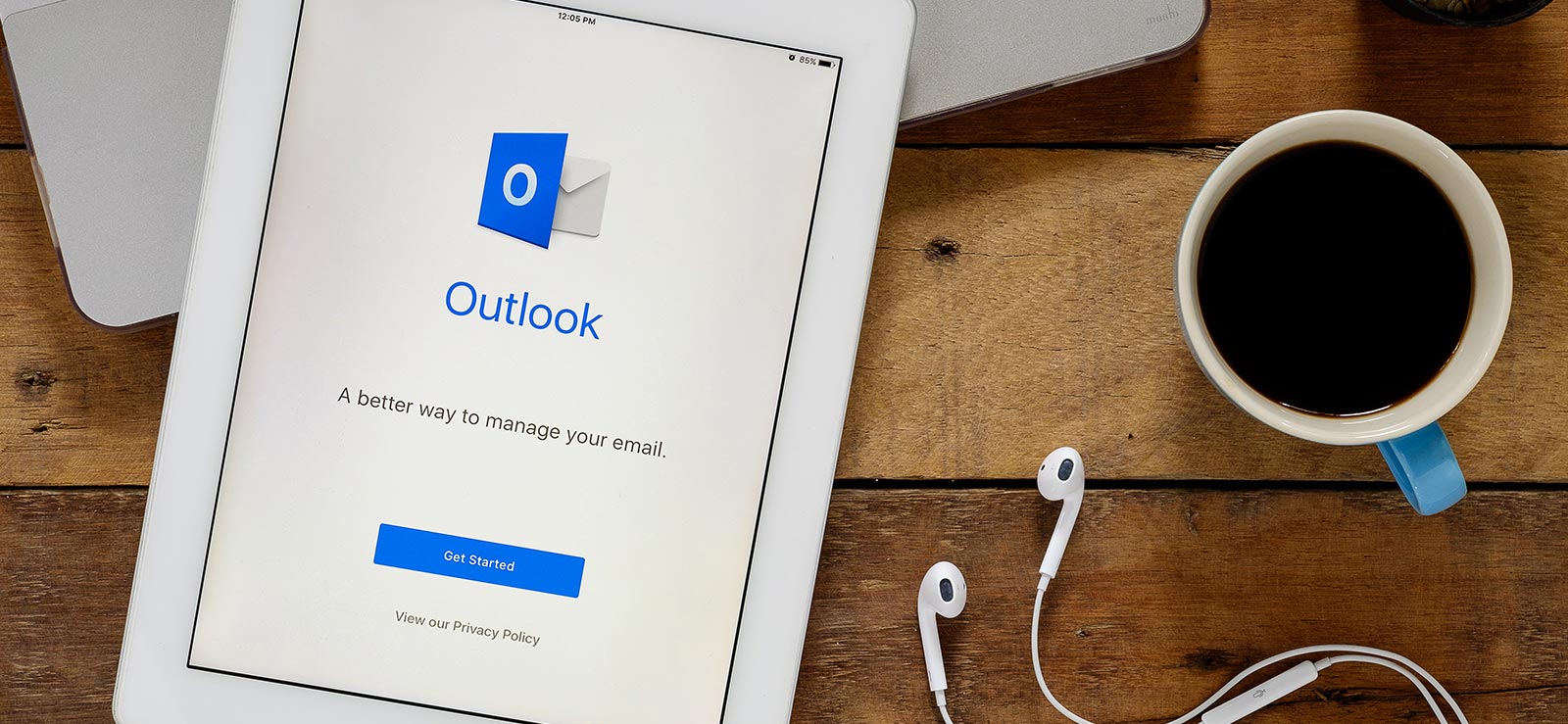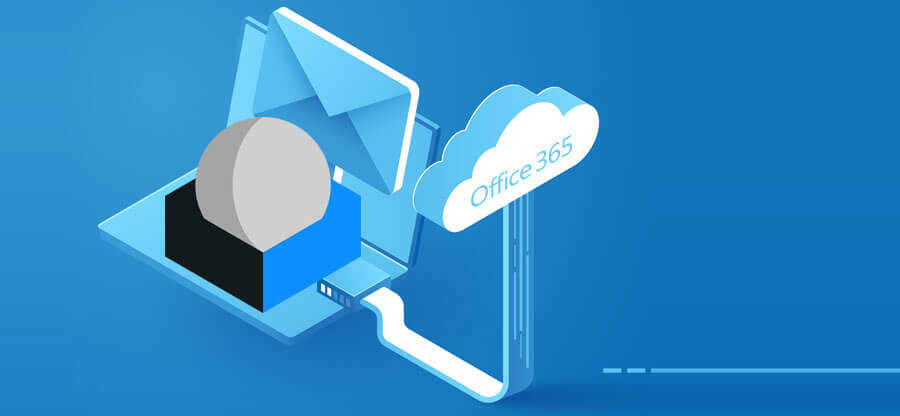Read time: 7 minutes
The eM Client is almost similar to the Microsoft Outlook email client that effectively manages email communication, calendars, tasks, contacts, notes, etc. However, keeping the basic similarities aside, several features set it apart and make Outlook a superior choice to the eM Client. Outlook performs smoothly in various operating systems like Windows, Mac, Android, and the web, whereas eM Client runs only in desktop-based operating systems.
The flexibility, easy setup, and other advanced features attract users to switch from the eM Client to Outlook. For that, they need to export their eM Client data to Outlook. Here, we’ll see the methods after analyzing the exclusive reasons for switching Outlook from eM Client. Additionally, we will learn about an eM Client to PST converter software.
Reasons to export eM client to Outlook?
Among many reasons, we’ve shortlisted exclusive reasons that instigate eM client users to choose Outlook. Here are 5 reasons why you should make the switch:
- Microsoft Outlook is more widely used by organizations and individuals. This means that if you ever need to share your calendar or export contacts to someone, they’re more likely to be able to open it if it’s in Outlook format.
- Microsoft Outlook integrates seamlessly with other Microsoft products. If you use any other Microsoft products for work or personal use, there is a high chance that Outlook will work nicely with them. For example, you can easily sync your Outlook calendar with your Windows 10 Calendar app.
- In contrast to EML files, Outlook’s PST files can be easily shared amongst colleagues and clients, making them a preferred choice of business professionals and facilitating collaboration.
- Exporting your eM Client data will give you a clean slate. If you’ve been using eM Client for a while, there’s a good chance that your data is a bit messy and scattered. Exporting it to Outlook will allow you to start fresh and organize everything as you want.
- You’ll have access to more features in Outlook. For example, Outlook allows you to set up rules that automatically move certain emails into specific folders. This can be a real time-saver.
- You can use Microsoft’s world-class support team if you encounter any problems. If something goes wrong with your export or you can’t figure out how to do something in Outlook, help is just a call or an email away.
Method to export eM Client to Outlook
Moving your data from one email client to another can be difficult, but with the proper knowledge, users can efficiently export their data from the eM Client to PST. Here, we’ll guide you through the process of exporting eM Client into Outlook quickly. Exporting eM Client data into Outlook can be done in two parts:
Part 1. Export eM client data
EM Client exports data into EML files effortlessly using two separate methods. The methods are as follows:
Method 1. Save eM client data using the Export option
In the process of eM client export to PST, the first step is exporting all the existing eM Client data onto your computer. To do this, follow the steps below:
- Open the eM Client application and click on the Menu tab on the top left corner of the screen.
- Then select File from the drop-down list and click on Export.
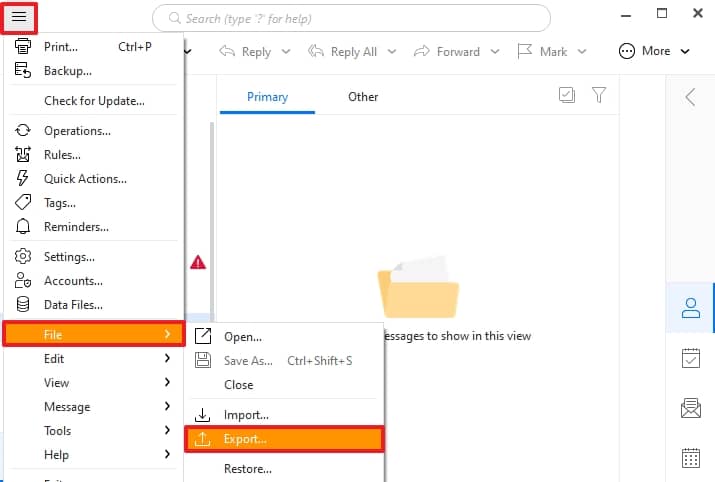
- From the given options, choose Export emails to .eml files and click Next to proceed.
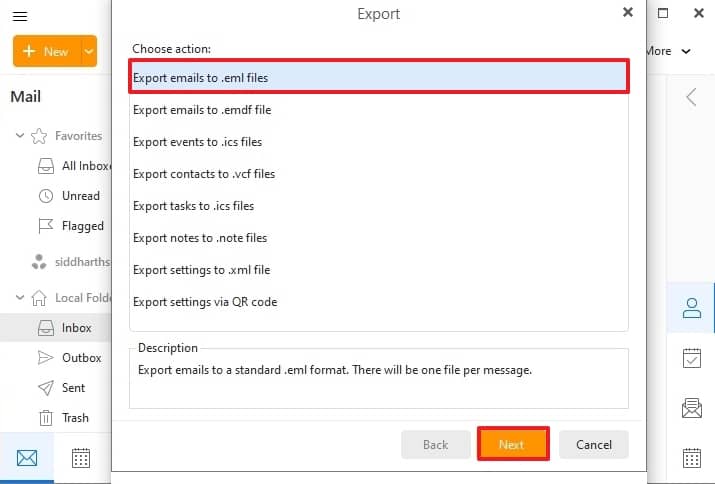
- Choose all the data from your eM Client that you want to export, then click Next.
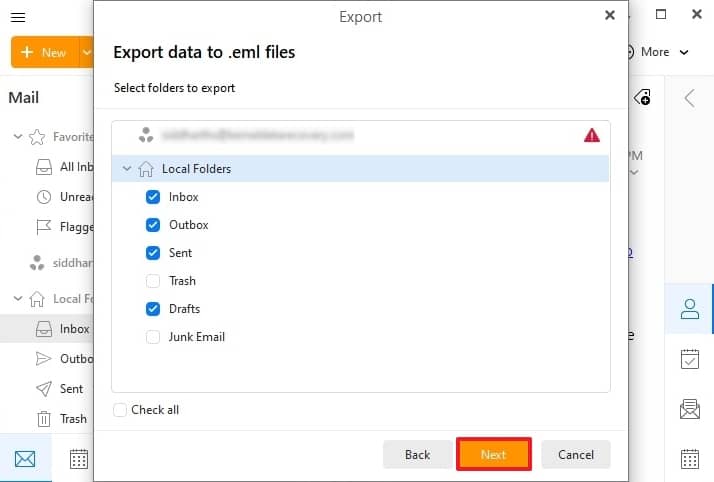
- Browse the saving location for the file and rename it if needed. Then click on Finish to conclude the exporting process.
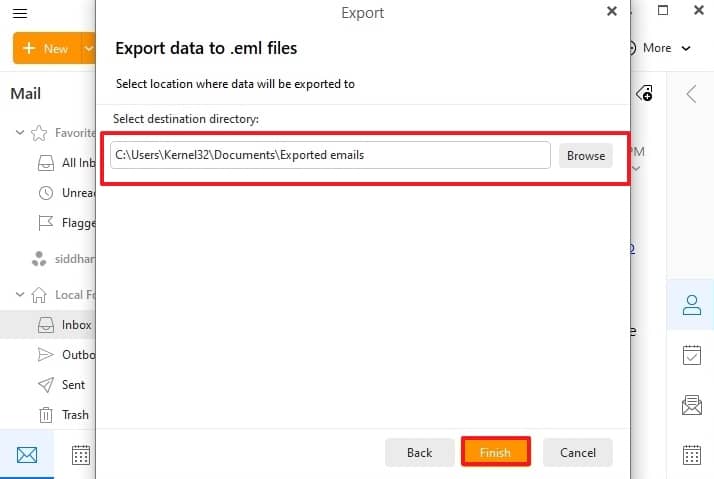
You have successfully exported all your existing data from the eM Client.
Method 2. Export eM client data using Save as an option
This method makes exporting eM Client data in EML format very easy. So, follow the steps below to save eM Client data on your local device:
- Open the eM Client email application on your system. Navigate to the Mails or Folders section and choose Save as option from the list.
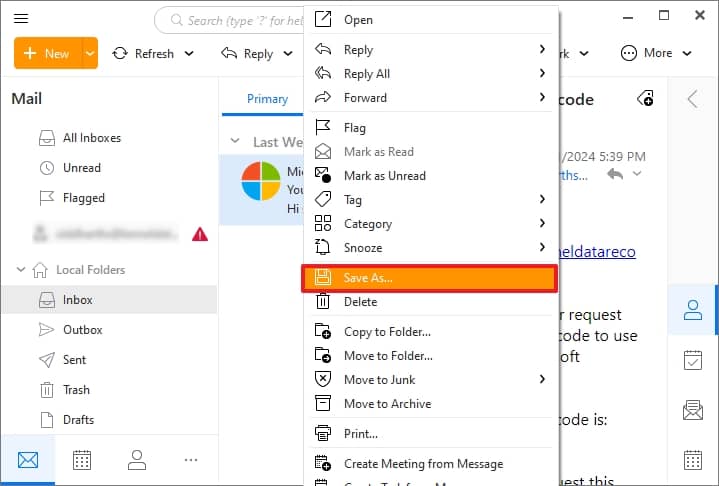
- Provide the desired saving location and click on Save.
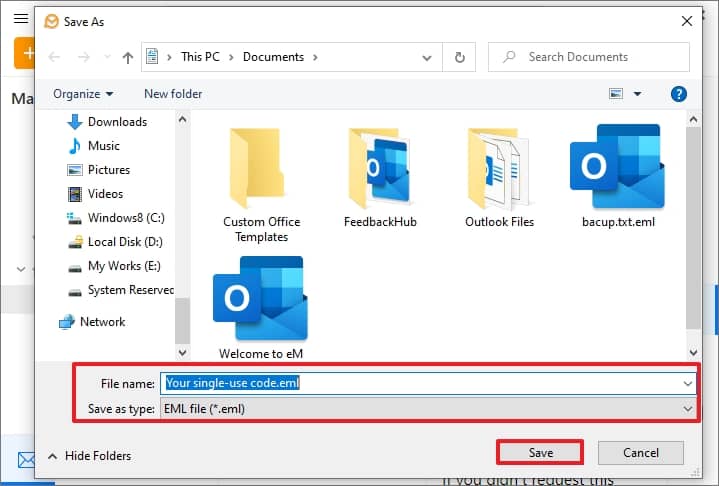
The selected email message will be saved in EML format at the provided location. This process will be repetitive if there are numerous emails to export. Now, we’ll move towards importing EML data in Outlook.
Part 2. Import EML data into Outlook
Now that you have an exported copy of your data saved on your computer, you can import EML files into Outlook via the drag-drop technique. In this method, choose an EML file from the local device and drag-drop into Outlook. Your eM Client data will be accessible in Outlook.
However, if there is a lot of EML data, this drag-drop technique will become tiring for you and create the chance for corruption or loss of data. To escape this situation, use a reliable and automatic EML to PST converter software.
An automated solution to export eM client to Outlook PST
As per the above discussion, every user wants to export their data beyond risk and limitations in less time. Exporting eM client data to Outlook is challenging, but using eM Client to PST converter tool makes the process easy and efficient. Kernel for EML to PST Converter software is specially designed for users who want to migrate their email data from one platform to another. It offers fast and reliable solutions that makes the EML to PST transition quick and effortless.
Additionally, the program offers several advanced features, such as a preview option that allows users to review their emails before converting them to the desired format. Finally, the software ensures that all email conversions are successful without problems.
Advanced features of the tool
It offers several features that distinguish it from similar tools on the market. Some of these features include:
- Supports multiple email platforms, including Outlook Express, Windows Live Mail, Mozilla Thunderbird, and Apple Mail.
- Convert multiple EML files to a single PST file.
- Innovative filtering options for specific emails based on date ranges and other criteria.
- Maintains full data integrity.
- It allows users to preview their mail attachments.
Final words
Moving from one email client application to another can be quite complex. If you move from an eM Client to Outlook email client, the methods mentioned above will be extremely helpful. Follow the steps carefully to avoid data loss or corruption. As per our recommendation, Kernel for EML to PST converter tool is quick, reliable, and simple to use and performs the migration process in seconds.