Read time: 5 minutes
Microsoft Exchange Server uses several email protocols to send and receive emails. It uses the SMTP protocol when you deliver an email message to other domains outside of the internal Exchange environment. It helps send emails only. It does not retrieve emails from the servers, and email messages are relayed conveniently.
Every so often, the email messages are not appropriately relayed, and the server gets an SMTP error code 550 5.7.1 showing the mishappening.
The error happens when a firewall or anti-spam system is set to prevent you from receiving an email that you have requested. This may be the result of blocking the SMTP traffic-related ports, accepting an excessive number of connections from distant hosts within your IP address range, using up all the resources on the servers hosting them (such as bandwidth), etc. Later, we will talk about the scenario, but first, let’s interpret 550 5.7.1.
- What occurs when the Exchange server gets your instruction is indicated by the first digit. Action or error?
- The last numbers provide you with information about the problem message you get while attempting to connect to or send emails through your Exchange server; this message might be categorized as a security-specific warning. This warning stops unauthorized individuals from accessing, and these messages often provide more details so people may understand what went wrong.
What are the reasons for Microsoft Exchange SMTP error 550?
There are multiple reasons which cause the Exchange SMTP error 550 5.7.1. The most frequent causes are listed below:
- False authentication Sending messages to the chosen recipient is not permitted at this time.
- The sender’s address is not recognized by the outgoing mail server.
- Database corruption in the Exchange server.
- The receiver domain’s policy (recipient) prohibits emails from the sender domain.
- Email is sent to a bogus server.
- sending the emails to a larger recipient list.
How to resolve Exchange SMTP error 550 5.7.1?
You should look into the error in a systematic way and check some logical answers by using the given troubleshooting methods.
#1. Examine the event logs
Reviewing the application event log and going online for solutions when an Exchange Server problem occurs is crucial. This will enable you to identify the root cause of the “Exchange SMTP Error 550 5.7 1 unable to relay” notice and quickly address any issues. You do not require to dismount Exchange database for this method.
#2. Reach out to recipient or the recipient account’s admin.
The Outgoing Mail Server could occasionally fail to detect a person’s email address. If this occurs to you and your message is not sent as a result, please contact them or ask their administrator for assistance as they will be able to resolve any future email delivery issues on that account.
#3. Change the mail flow settings in Exchange Admin Center
To relay the messages to some external clients, you can accommodate their domain names in the accepted domains and there will be lesser chances of any SMTP error.
- In Exchange Admin Center, go to Mail flow category and open ‘accepted domains’ section.
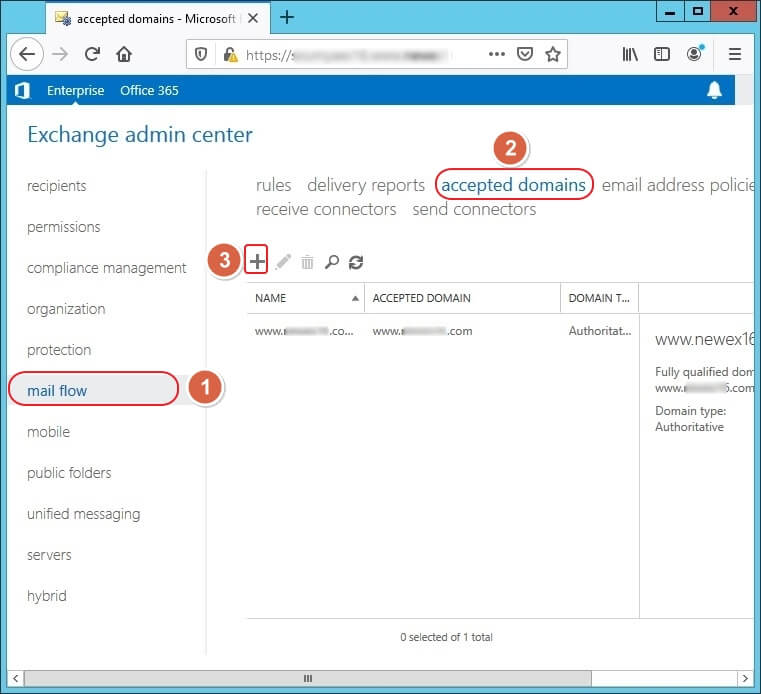
- Input a name to the domain and enter its URL. Choose the third option in the list ‘External Relay: Email is relayed to an email server at another physical or logical location.’ Click Save.
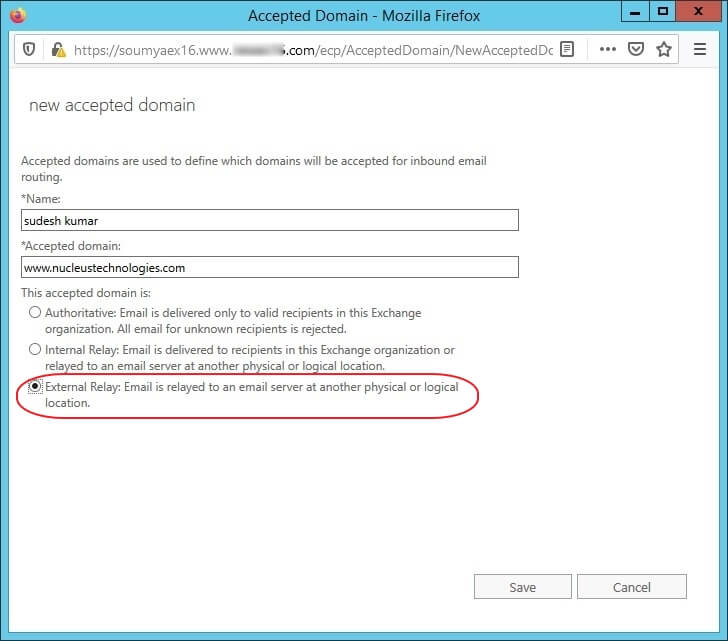
- The domain is verified and accepted.
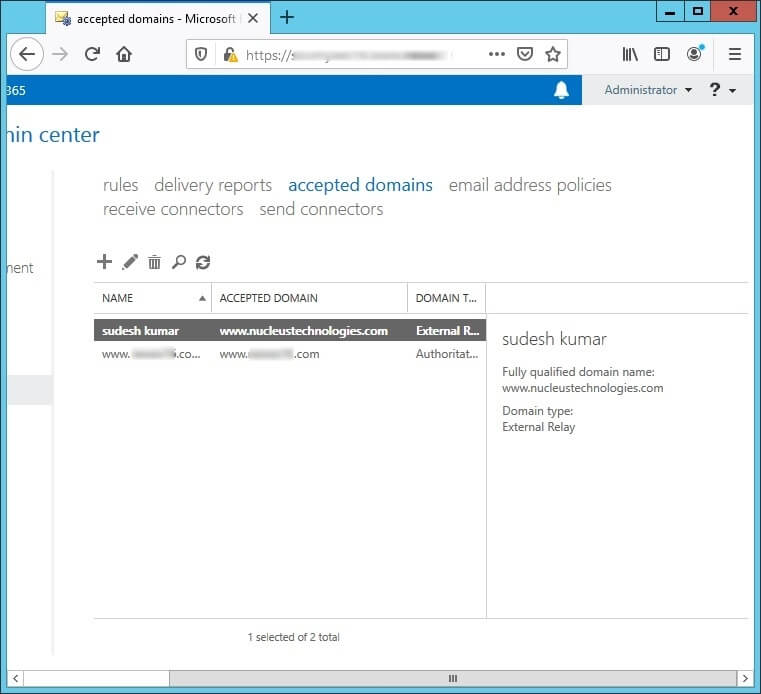
#4. Utilize the Exchange Server manager
- Launch “Exchange Server Manager.”
- In the “Exchange Server Manager,” choose “Administrative Groups.”
- Select the Server, then the Server Name, then the Administrative Group Name.
- Now pick SMTP under “Protocols” by clicking.
- To access the “Properties” menu, right-click on “Default SMTP Virtual Server.”
- Pick “Relay to select only the list below” from the “Access” menu.
- Next, select the domain and one IP you wish to relay.
- Check the box next to “Allow any computers that successfully authenticate to relay regardless of the list above” to complete the process.
- Close each tab that is open. You may send emails using the SMTP Server. if all those methods do not work according to the removal of SMTP error, then you require to delete the mailbox and create a new mailbox in Exchange Server
Final words
Exchange SMTP errors prevent emails from being sent or received from the server to the client because the sender is unknown, the authentication is flawed, or the receiver has a recipient policy, all of which may be manually fixed using Exchange Server Manager. A reputable, reliable Exchange Recovery software is also beneficial for Exchange users since damage in the database file can prevent Exchange data access. Kernel for Exchange Server reduces the threats to a professional EDB database by providing a robust repairment methodology that receives all the emails in various mailboxes. If some emails are stuck and showing errors, you can scan the database and retrieve the messages.







