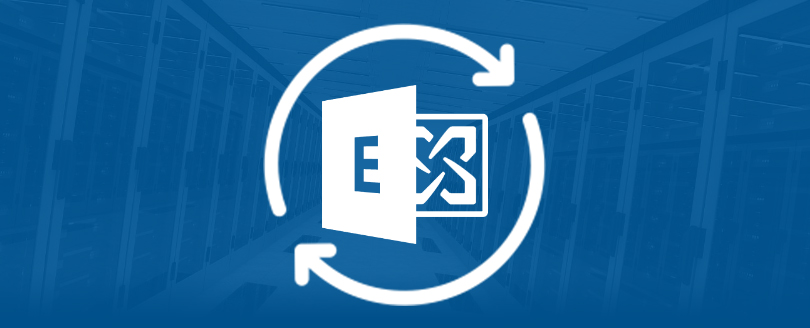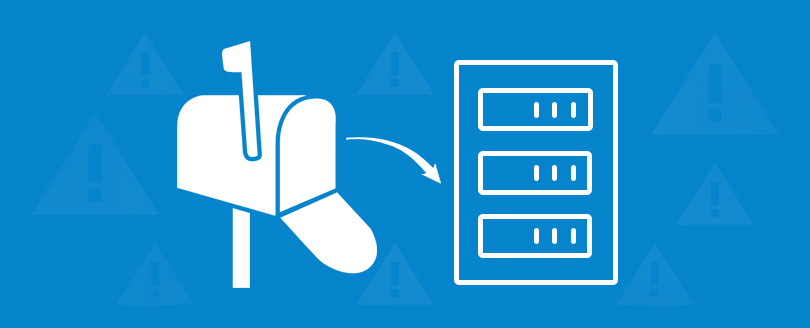Read time 6 minutes
Microsoft Exchange Server database files are prone to corruption due to several technical faults or intrusions. That’s why businesses perform activities such as import/export, backups, migration, etc., to secure their EDB data.
Initially, using the ESEUtil tool to fix the Exchange Server issue is a viable option, but it also displays Joint Engine Technology (JET) engine error. The occurrence of JET engine errors means that the corruption in your EDB file is excessive.
Most of the JET engine errors can be resolved by executing eseutil.exe, a built-in Exchange Server utility to resolve common MS Exchange Server database related errors. The utility checks the database file for fixing errors. However, some of the JET engine errors cannot be fixed by using the eseutil.exe utility. One of such JET errors is:
When the aforementioned error message occurs, you cannot continue working with Exchange Server as it will be inaccessible. The specified error message and the situation generally arises when the Eseutil tool recreates B-trees inaccurately and the Exchange database is unable to remount.
Reason Behind the jet_errkeyduplicate Illegal Duplicate Key Error
Experiencing the Jet duplicate key error is a severe issue that interrupts your connection with your Exchange Server. It basically occurs due to the integration of corruption in EDB file or transaction log. This error cannot be fixed by using Eseutil.exe tool. In fact, if you keep trying the Eseutil.exe tool even after getting this error message, it may result in the loss of data and time and would merely exaggerate the problem.
Continuous use of Eseutil tool will cause various issues, including data loss. It happens because the /p switch run in Eseutil utility tries to repair all the system tables and indexes. For any table or index which is highly corrupted, the repair is discarded. For such discarded data, ESE Event ID is generated showing bad pages of the data lost during the repair process. This data loss is permanent and would lead to more problems.
Precaution to Manage for Exchange Users
Exchange Server experts always recommend creating complete backup of the Exchange Server database files so that when JET errors occur, you can easily recover data.
Organizations usually migrate & export their Exchange file data for various reasons like project management & collaborations. So, there are chances that the EDB file you have communicated is available in PST format, which you can restore successfully. If you have complete backup of the damaged Exchange Server database file then by restoring the backup, you can restart working with Exchange Server without any data loss. But, in case you do not have any backup, you need to take help of third-party Exchange Database Recovery software.
Using Automated Tool to Fix EDB Jet Errors
Manual implementation to fix jet_errkeyduplicate illegal duplicate key error is not as effective, instead brings more damages to your EDB file. The best way to fix your Exchange Server errors is to use advanced software that can recover extremely corrupted EDB files with intact data along with easy to save options.
Kernel for Exchange Server recovery is such a third-party software, which has been designed to provide you a complete Exchange Server database recovery solution. The software supports almost all versions of MS Exchange Server ranging from Exchange Server 5.0 to 2019. This tool completely scans the damaged Exchange Server database file (even with Jet Engine errors) and repairs it. After the software completes the scanning process, it saves the recovered data on a user defined location.
Let us know the process of EDB file to Live Exchange with this recovery tool.
- Download the software trial version for free or purchase the full version.
- Launch the installed software application. Click either on Add Source option or Offline EDB icon to add EDB file as source.
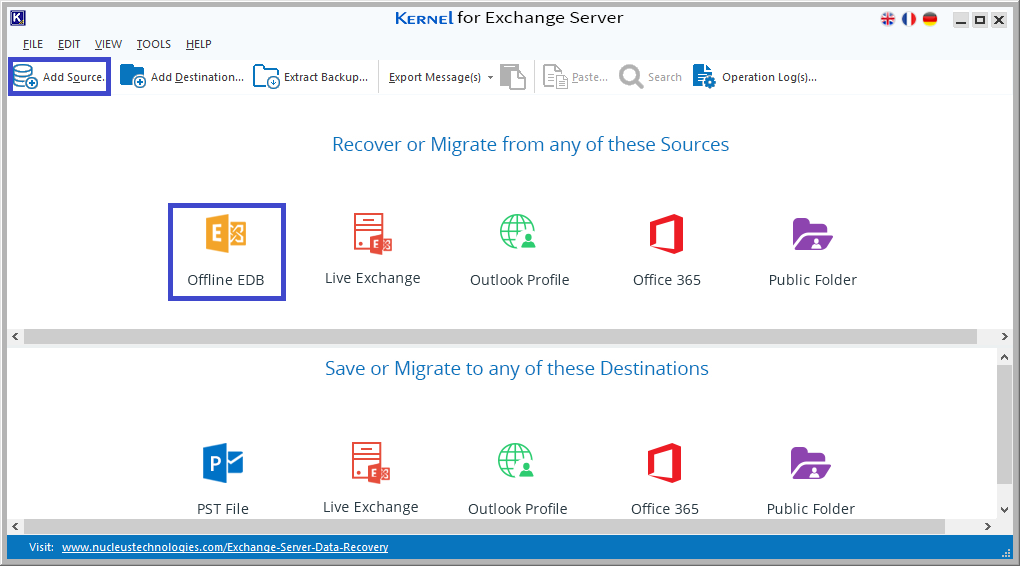
- The Offline EDB File is selected as default. Click Next to continue.
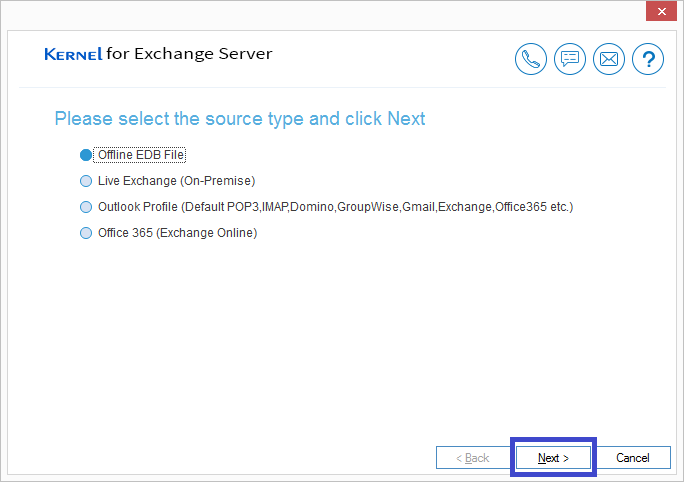
- Click on (…) to browse and add the EDB file from the system location. Click Next.
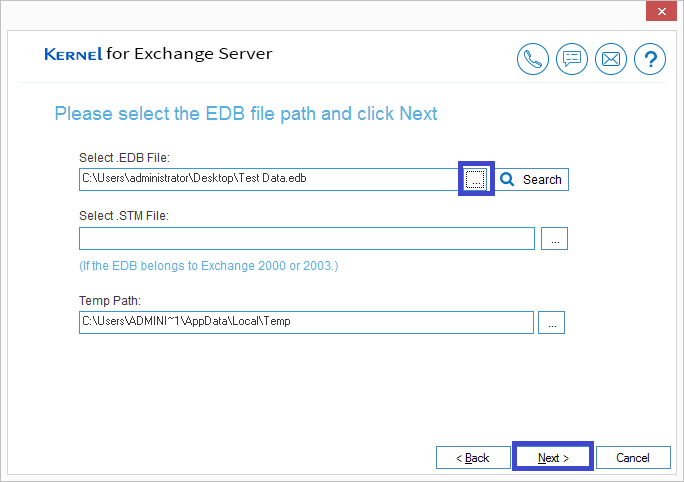
- Select a suitable scanning mode to scan and recover the EDB data. Click Next. The EDB file is successfully recovered and added, then click on Finish.
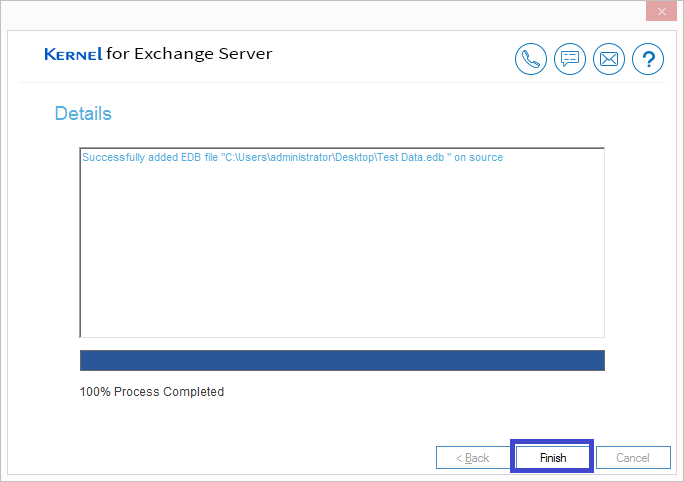
- You can see that all the mailboxes from the EDB file are listed. Now, add the destination live Exchange by clicking on Live Exchange icon. Click Next to continue.
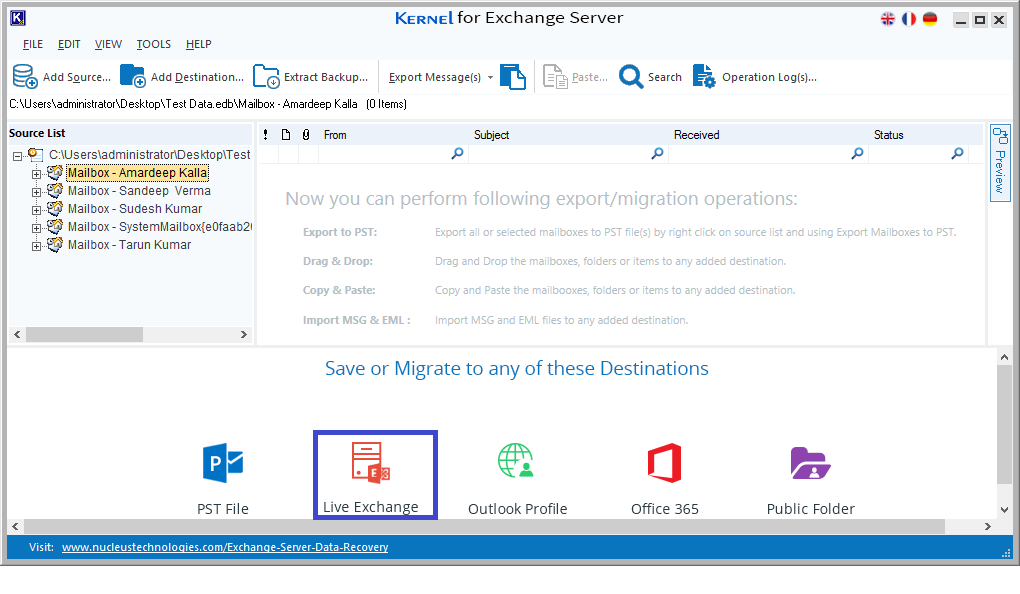
- Enter all the required Exchange Server details for connection and click Next.
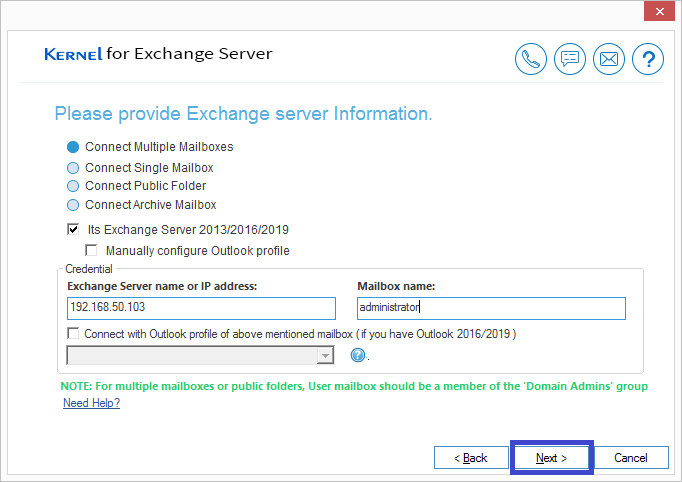
- Choose the mailboxes to which you want to move the EDB file data and click Next.
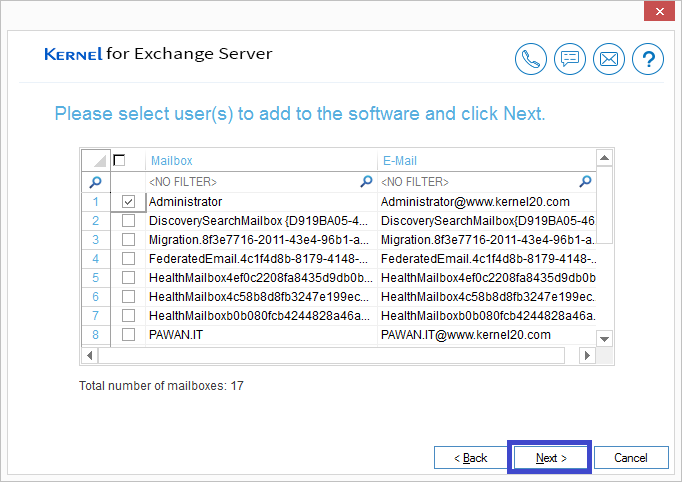
- Once the message of successful addition of mailboxes is displayed, click Finish.
- The live Exchange mailboxes will get listed as the destination. Right-click on the root folder of mailboxes at the source panel and select Copy All mailboxes option to copy all mailboxes data to the destination.
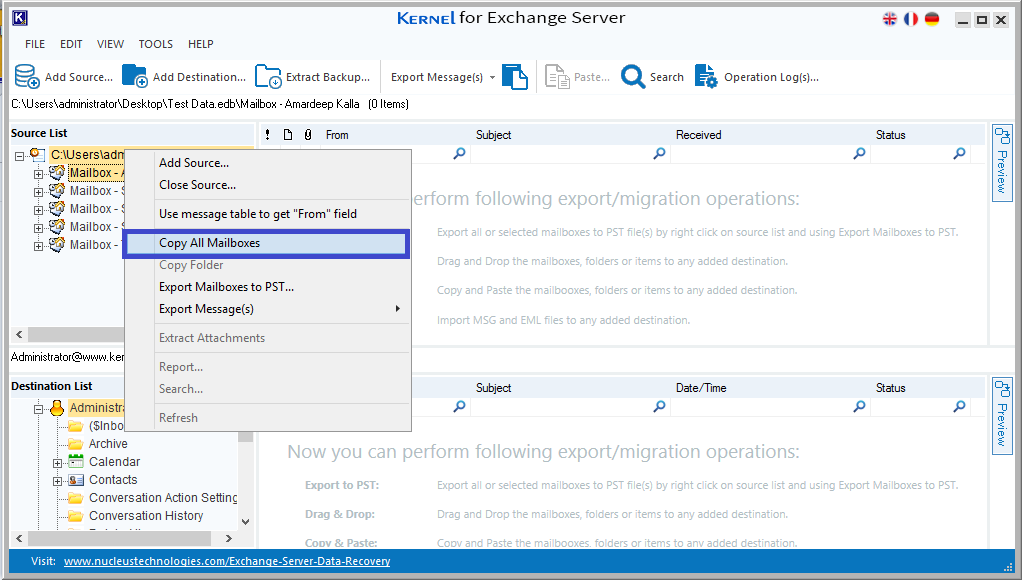
- Now, right-click on the root folder of the mailboxes in the Destination panel and select the Paste All Mailboxes option to paste them.
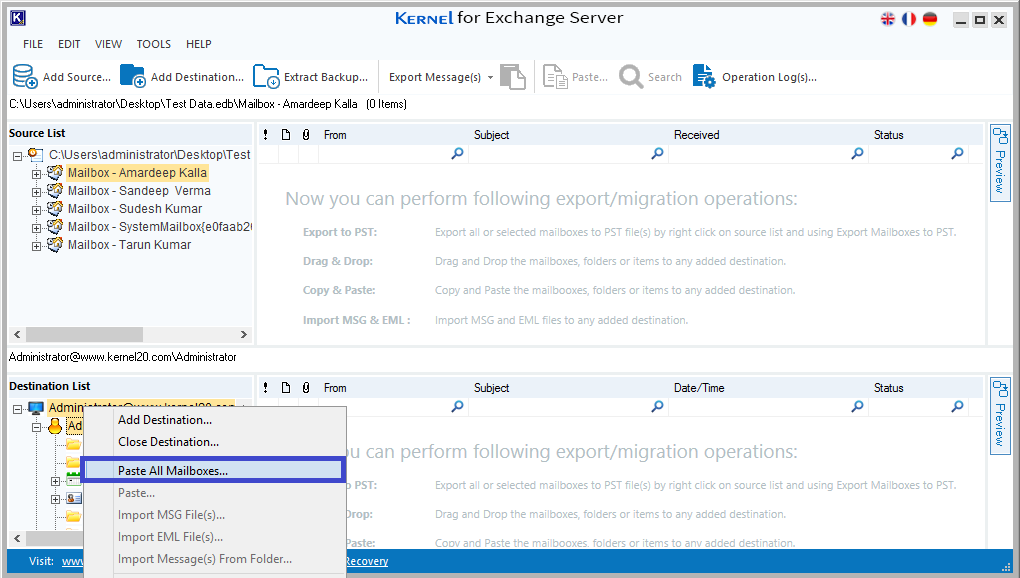
Note: You can also move individual folders (or a single mailbox) after previewing its data. Right-click on any mailbox folder and choose Copy Folder option.
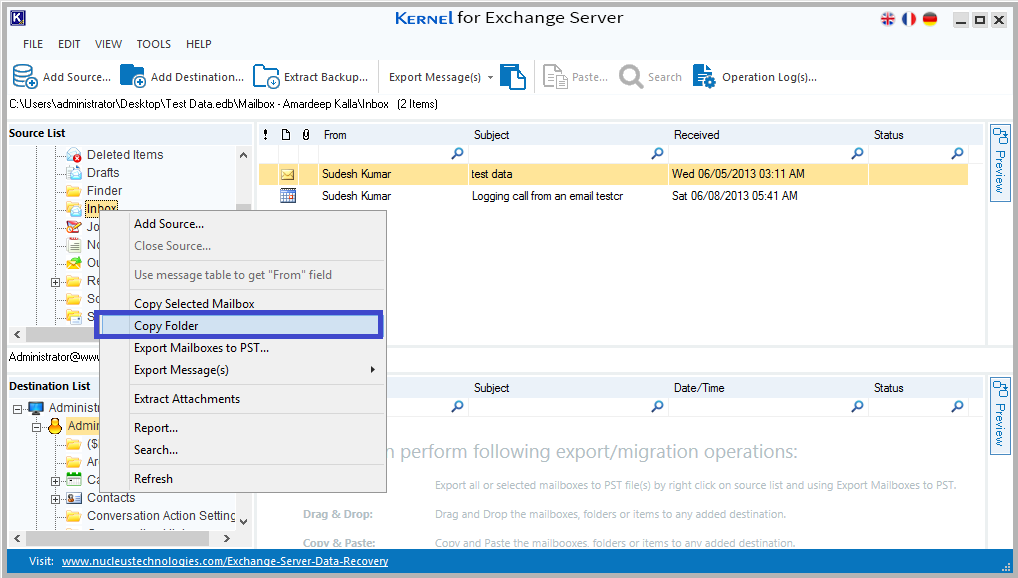
To paste the folder, right click on the desired destination mailbox and select the Paste Folder option.
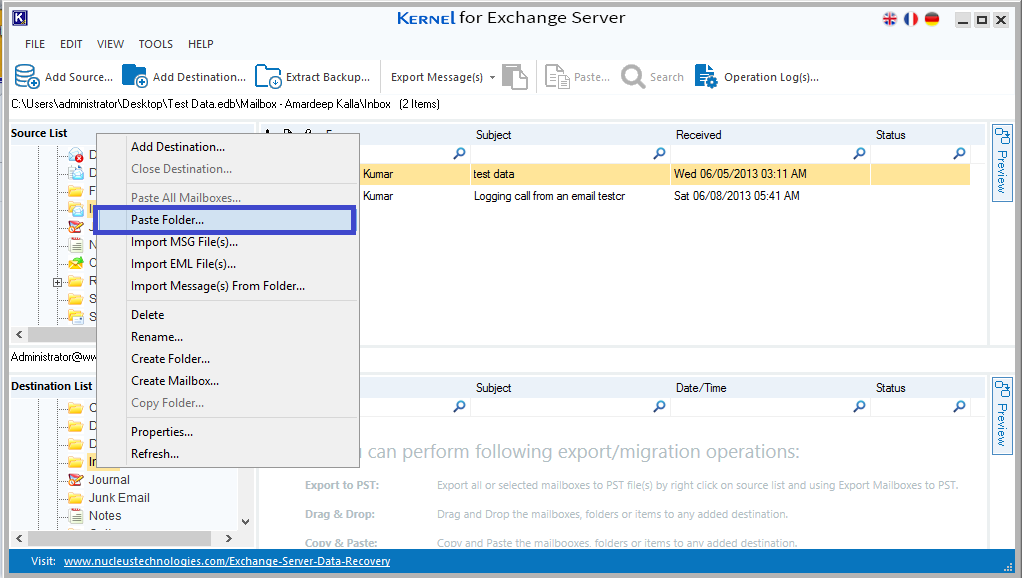
- Hence, the EDB file is recovered to live Exchange Server.
Conclusion
Exchange Server is a very beneficial platform for businesses, but it is very vulnerable to corruption. As discussed above Exchange experiences various types of Exchange errors like “JET_errKeyDuplicate Illegal duplicate key” cannot be repaired through eseutil utility as it causes loss of data. We have highlighted the best possible method to fix Jet errors by using powerful recovery tool like Kernel for Exchange Server, which is suitable to solve different issues & would be the best option here.