Read time 7 minutes
Sometimes while working on MS Exchange Server, Dirty Shutdown issue leaves us perplexed. The dirty Shutdown situation becomes really hell whenever we encounter it. Our large database is on the verge of corruption, after all. Exchange Error 550 really takes our breath away.
But what exactly we define as Dirty Shutdown is the abnormal termination of the Exchange database EDB file, which can happen due to power fluctuations, file system corruption, power loss, human error, etc. It interrupts the process of database mounting in the Exchange Server. A We usually think of dirty shutdown as an indication of a damaged database. But that’s not the case at all. It’s just that the Exchange database has not been shut normally, and therefore it becomes our area of concern as it leads to corruption in the Exchange database EDB and STM files.
The Dirty Shutdown state of Exchange Server indicates the failure of mounting the database. In this condition, there may or may not be missing log files. The successful mounting of the database in Dirty Shutdown state demands the database to be healthy again.
Issues while trying fixing Exchange dirty shutdown manually
Mostly priv1.edb file is the main reason behind the dirty shutdown. Any irregularity in the file causes the Exchange database to pretty much shut down and then it just stops us from mounting any mailbox store any further.
Let us look at the solutions for fixing the Exchange dirty shutdown error.
If you attempt running Exchange inbuilt utility named eseutil /r to repair corrupt Exchange database file, eseutil /r
It comes to notice that the EDB database is corrupt while running another inbuilt utility eseutil/k. Running eseutil /k <edb file path> tells us that database is in a dirty shutdown state.
Here’s what you get from the results:
ERROR: database was not shutdown cleanly (dirty shutdown).
The above result conveys that the operation terminated with error -550 (JET_errDatabaseDirtyShutdown, Database was not shutdown cleanly. Recovery must first be run to properly complete database
operations for the previous shutdown).
Now you can consider soft recovery using eseutil /r command on priv1.edb. Run the eseutil /r <priv1.edb> to see if you can perform a soft recovery. But if it fails, then you get the following series of error log:
Initiating RECOVERY mode...
Logfile base name: priv1.edb
Log files: <current directory>
System files: <current directory>
Operation terminated with error -1003 (JET_errInvalidParameter, Invalid API para meter).
Try the hard repair for the inconsistent database by running this command:
Once the hard recovery is performed, user must defragment the database through:
This offline database defragmentation is performed to clear the empty spaces created during the earlier processes.
After defragmenting the database, user must ensure to delete the log files available in the MDBDATA folder. You need to check the database integrity after hard recovery. Run this command:
You can try fixing it with this command:
Run it repeatedly until the issue is resolved.
After this, perform the database consistency check using this command:
Check if the output result shows Clean shutdown or Dirty shutdown state.
It could be possible that your database is still in a Dirty shutdown state because the above lengthy procedure does not guarantee success. In spite of all recovery efforts, you still not have found the solution. Don’t panic, one solution is there and that is to fix this dirty shutdown issue using Kernel for Exchange Server recovery software.
The software efficiently repairs the offline priv1.edb database and recovers user mailboxes. The recovered mailboxes are saved to a live Exchange Server or more different platforms and file formats. The Exchange EDB file recovery is made possible with this software which supports MS Exchange Server 5.0, 5.5, 2000, 2003, 2007, 2010, 2013, 2016 and 2019 databases (EDB and STM files).
Download and evaluate the demo version of the – Exchange EDB recovery tool which will let you experience the working features and functions of the software before purchasing the the full version. You can easily recover data after Dirty shutdown issue by running this tool. Let us carry out the repair process.
- Start the the Exchange database recovery server software. Click on Offline EDB option to add the Exchange EDB file for repair. This option will be selected as default, click Next to continue.
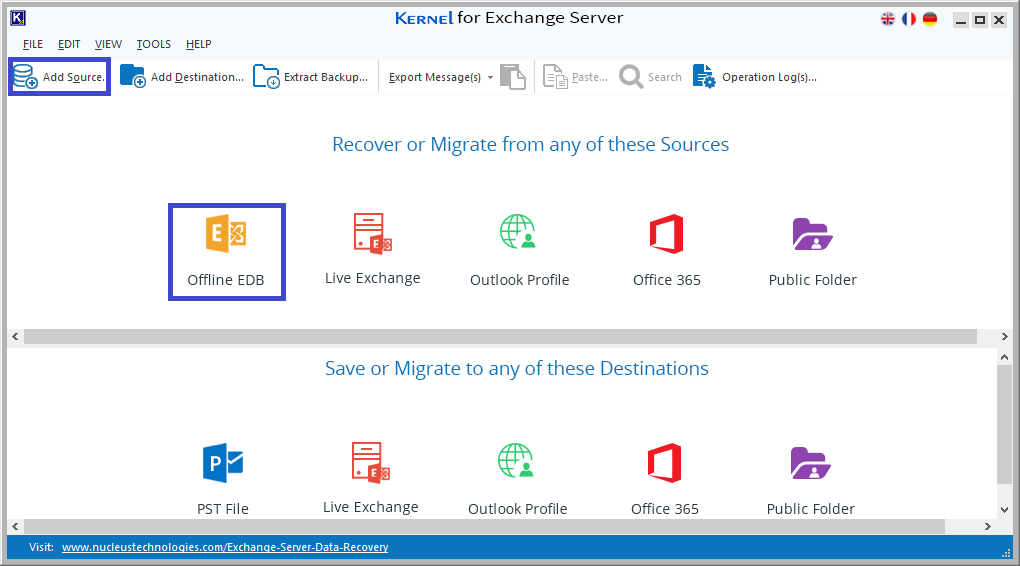
- Now browse the EDB file location by clicking on 3 dots (…) and then adding it. You can also search for the EDB file in your system drive using the given Search option. After adding the EDB file, click Next.
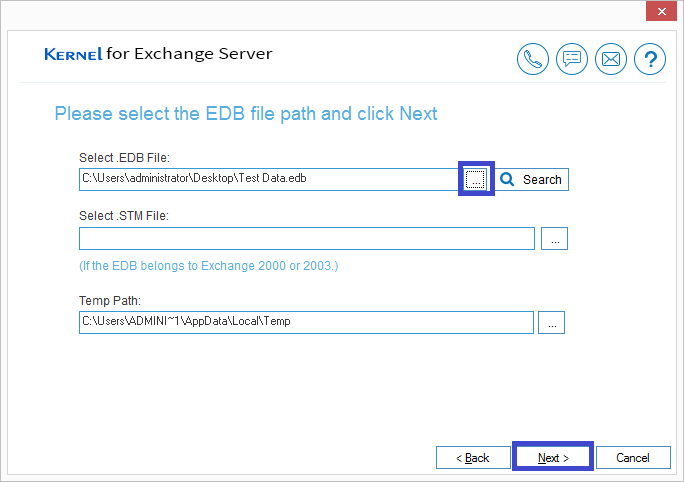
- Next, choose the scanning mode as per your need and scan the EDB file for repair. Once the file got added, it displays a message that EDB file is repaired and added. Click Finish.
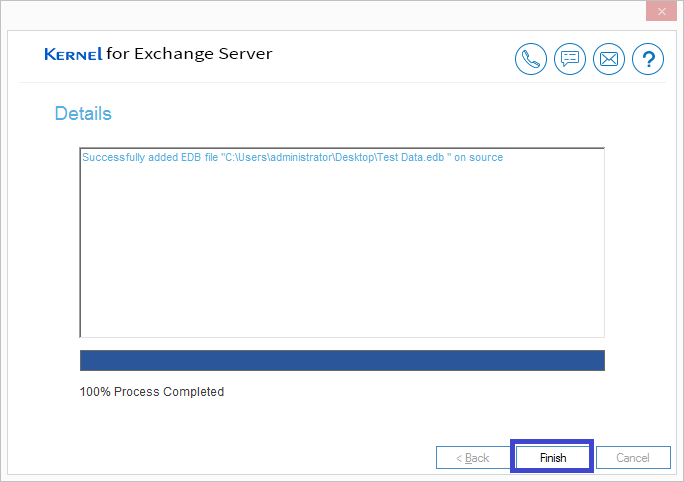
- Now, users can view that their EDB file mailboxes are successfully retrieved. They can click on any mailbox folder item to view its preview. Click on Live Exchange option from the destination panel to add it as the destination.
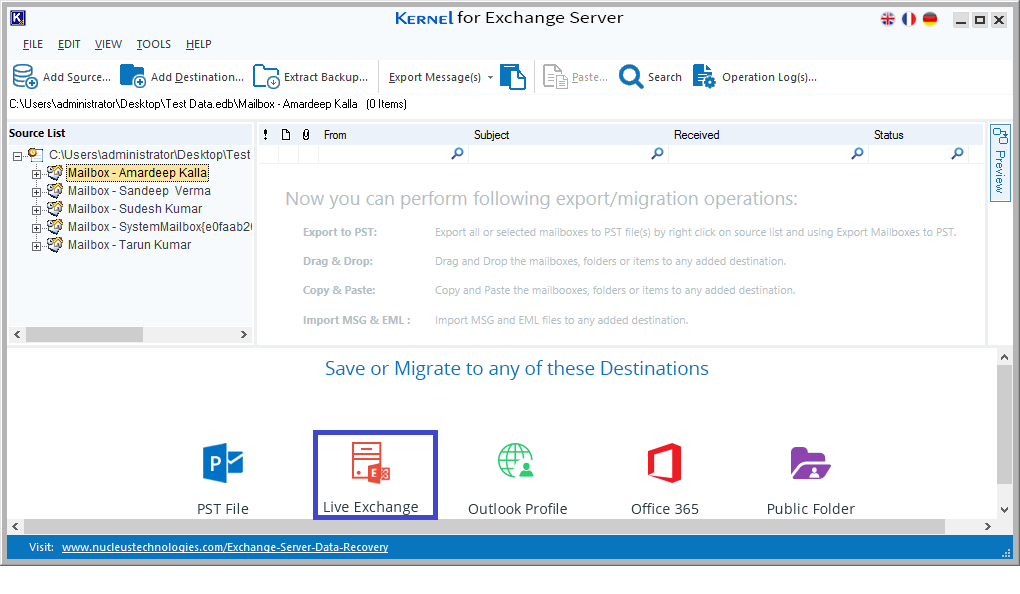
- Add the live Exchange login credentials and other details. Then, click Next.
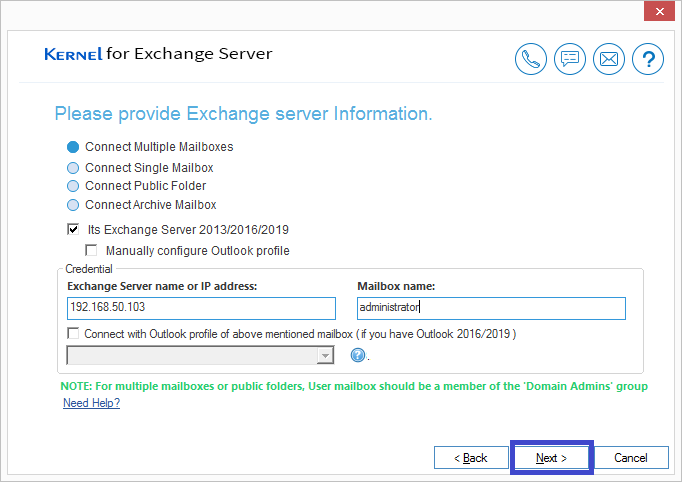
- Choose the Exchange mailboxes to which EDB file data needs to be saved. Click Next.
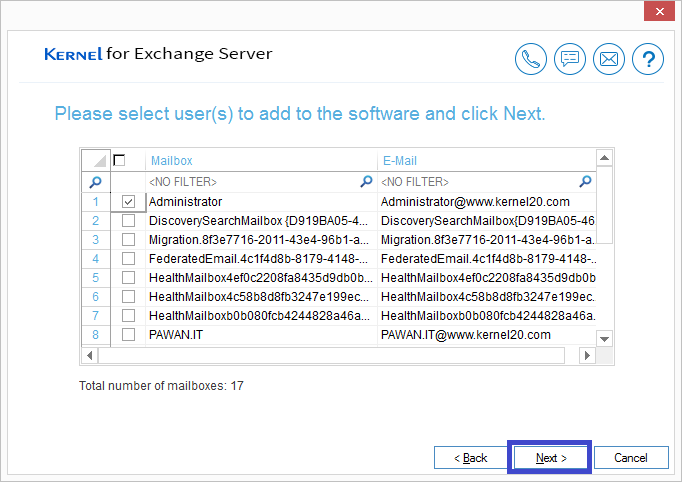
- The destination mailboxes also get added. You can right-click on source mailbox root folder and choose Copy All Mailboxes to move all mailboxes from the source.
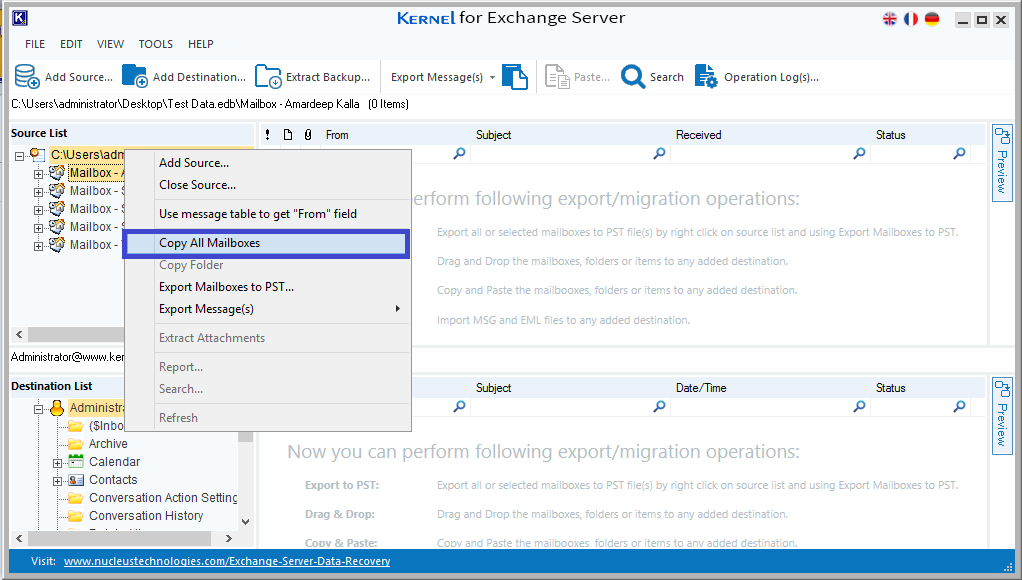
- On the destination panel, right-click on the destination root folder and click Paste All Mailboxes to paste them all to the added live Exchange.
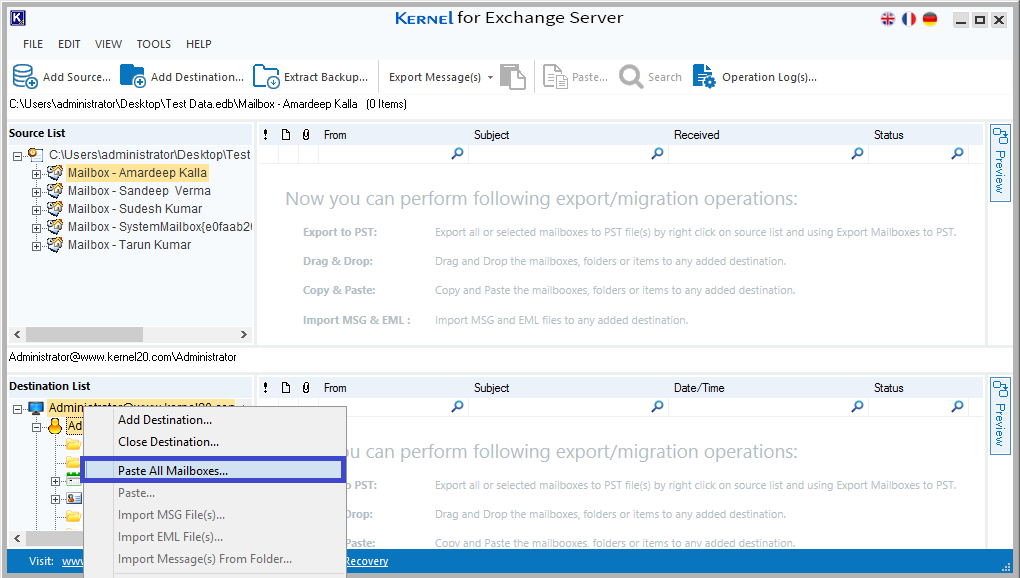
Note: You can also move individual folders, export all mailboxes and copy/paste or drag/drop folder items from source to destination easily through this tool.
Hence, you have seen how easily this software performs EDB repair and moves its data to different destinations.
Conclusion
Exchange Dirty Shutdown error makes data inaccessible and so this issue needs to be fixed soon. Manual tricks like running commands in Eseutil application cannot always help as there are chances of data loss. Users are advised to perform EDB file Repair through a trusted third-party tool in case no results are obtained through manual solutions.







