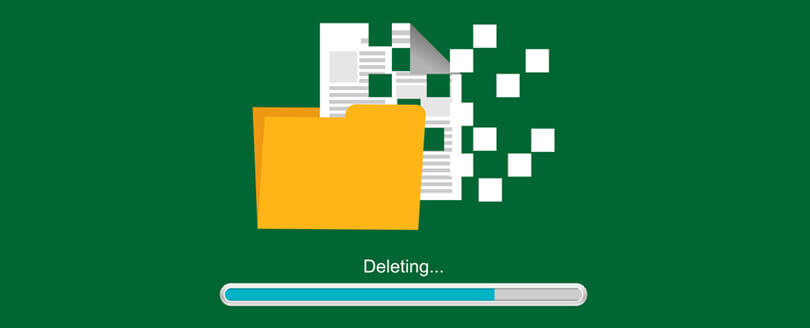Read time 3 minutes
Microsoft Exchange Mailbox Merge Program or ExMerge utility extracts mailbox data from one Exchange Server to PST and then merges it to another Exchange Server. So, this tool is one of the most competent utilities for Exchange migration requirements. It’s a built-in tool for the Exchange Server that helps users extract Exchange Server data, including emails, attachments, notes, and contacts.
Why use ExMerge to extract Exchange server data?
Users need to know the essential things about ExMerge before using it to extract the Exchange Mailboxes into PST format.
- ExMerge is a reliable in-built tool for the Exchange Server.
- It can easily migrate mailboxes from one Exchange Server to another.
- It’s a Microsoft advisory and backs up almost every component of the Exchange Server.
Steps for using ExMerge utility
To migrate the Exchange Server mailboxes into PST files, carefully follow the steps below. Firstly, Download the ExMerge Tool and follow the steps given below:
- Open ExMerge (from Exchsrvr\bin folder in Program Files).
- A window with the following options will appear in front of you:
- Extract and Import (One-step procedure)
- Extract or Import (Two-step procedure)
Select the second option, i.e., Extract or Import (Two-step procedure), and click Next.
- Another window with following options will appear:
- Extract data from an Exchange Server mailbox
- Import data into an Exchange Server mailbox
Now select the first option, i.e., Extract data from an Exchange Server mailbox, and click Next.
- Now, give the required information about the source of the Exchange Server.
- A window named Database Selection will appear. Select the required database.
- Select the mailboxes from the list of mailboxes available on the server and click Next.
- Next, specify the target directory, browse to store the migrated PST file, and click Next.
- Wait for the migration process to complete. A message will pop up when the operation completes. At the end, click Finish.
Benefits of ExMerge utility
ExMerge is a quick and easy solution. It comes with several major benefits, such as:
- It can migrate single, multiple, or all mailboxes on the Exchange Server.
- Users can back up a single mailbox instead of an entire database.
- It’s used to archive Exchange Server mailboxes.
- It helps to merge messages between two Exchange Servers.
- It’s suitable to fix the corruption of Exchange servers.
Shortcomings of ExMerge
ExMerge has multiple robust features, but as with best features, it also has some flaws. Here are some limitations of ExMerge that will make you aware of its consequences.
- Cannot recover mailboxes above 2 GB data.
- It cannot operate on a corrupt Exchange server.
- ExMerge will not work in Exchange Server 2007.
- Does not support public folders.
- It will not provide 100 % of the data backup results.
- It can cause occasional errors.
Error after using Exmerge.exe
Using ExMerge is a wiser strategy but doesn’t always provide satisfactory results. At times, you may get an error while using ExMerge:
“Error configuring message service (MSPST MS) (MAPI_E_EXTENDED_ERROR) (CmapiSession::CreateEMSPSTProfile).
Error opening message store (MSEMS). Verify that the Microsoft Exchange Information Store service is running and that you have the correct permissions to log on. (0×8004011d).”
It can be due to incompatibility issues, the modified format of Outlook PST, PST privilege issues, corruption, etc. Sometimes, the entire Exchange database can get corrupted due to issues with ExMerge use.
ExMerge utility alternatives
In many scenarios, ExMerge fails to migrate mailboxes to PST files or Exchange servers due to the limitations discussed above. Then, use professional software to extract full data from corrupt EDB files. A popular tool for these requirements is available named Kernel for Exchange Server. It efficiently exports Exchange data to PST files and migrates mailboxes to live Exchange and Office 365. If you get error messages after using ExMerge, you can also use the Exchange recovery tool for accessing inaccessible mailboxes.
Conclusion
Corruption can completely damage the Exchange Server and its data. To fix corruption issues on the Exchange Server, you can use the ExMerge utility. However, some flaws in the ExMerge utility will exploit your Exchange Server backup experience. You can use Kernel for Exchange Server to safeguard your Exchange Server data. It’s the best tool to fix any kind of corruption in the Exchange Server. Also, it can backup the Exchange Server into existing or new PST files.