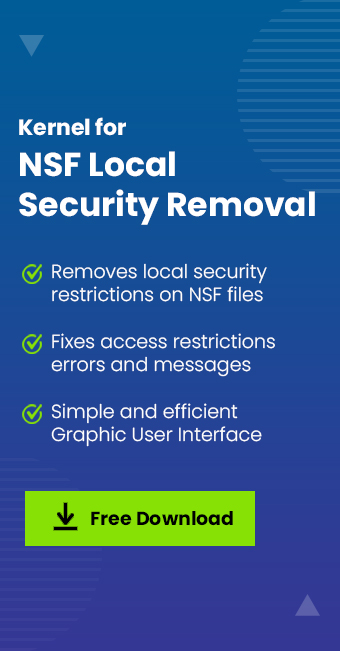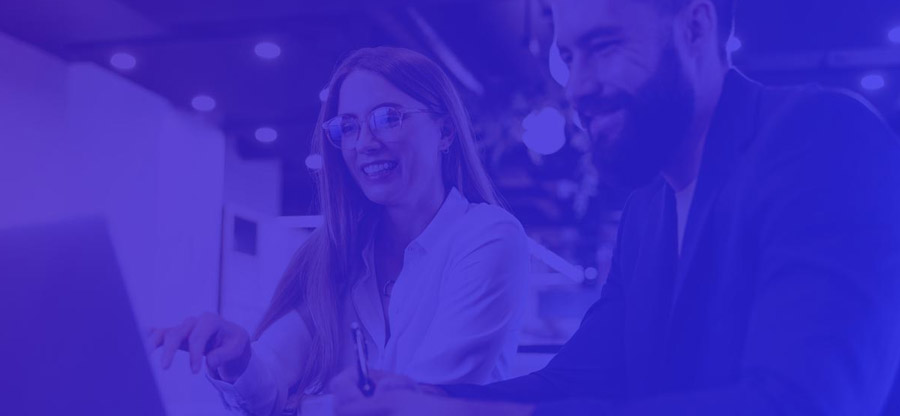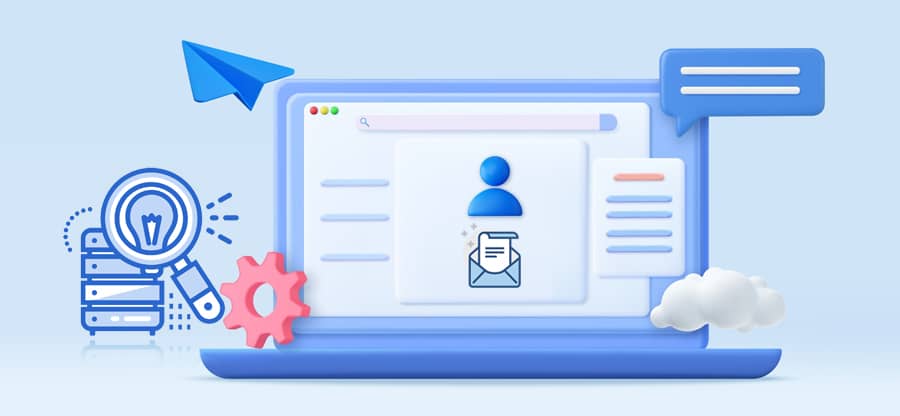Read time 4 minutes
Notes Storage Format or NSF file is a database file used by Lotus Notes users to save emails, notes, contacts, calendars, and other objects. Lotus Notes has a feature embedded in it known as Access Control List (ACL), which is a list of permissions attached to an object. Using this list, the administrator can apply a wide gamut of access rules for local users to access a particular file. By applying these access rules to NSF files, the NSF file owner is awarded the privilege to open or manage the NSF file. Also, if any user who does not hold access rights to that particular NSF file tries opening the file, he comes across an error message saying:
“You are not authorized to perform that operation”
It’s clear that the reason for this error message is the lack of access privileges for the user. Hence, to solve this issue, the user must have access rights to the file. This error can be encountered in various scenarios, such as trying to access an NSF file, opening or deleting a document in the database, accessing the archive data, etc.
Moving further in the blog, we will discuss various possible reasons why you might be facing the error “You are not authorized to perform that operation.” And then solve them one by one with a comprehensive step-by-step guide.
Why is the user getting the authorization error?
Several reasons can lead to the restriction on user’s access to the NSF database file. The major ones are listed below for your reference.
- User is not present in the Access Control List of the database. Absence from the ACL means the user does not have the required permission level to access the database.
- User is missing from the Domino server or has been moved to a different server. This situation can arise after a recent server migration.
- Also, in case user’s NSF database file was replaced by a new file created using administrator’s user ID and the NSF Access Control List had only administrator listed as the user having access to the particular database, same issue can arise.
How to resolve the error “You are not authorized to perform the action”
The error has troubled many users in the past. Therefore, few reliable and proven methods exist to get you the desired database access. The native methods discussed below require a user to be technically sound.
Method 1. Verify if user is present in the Domino server
As discussed above, a user missing from the Domino server can experience the authorization issue. Therefore, you must confirm if the account is present on the server or not. Reasons like accidental account deletion or a recent server migration can lead to the unavailability of the account on the server. No account means no permission to access the database.
Method 2. Check if user is included in the ACL
To access the database or any document in the NSF file, the user must be included in the Access Control List. To access the ACL of database and verify if you are given the required access level, you need to navigate to File > Application > Access Control in the database. In the list, look for the account experiencing the authorization issue, and if it is not present, then add it.
To add the user, on the Access Control page, click Basics > Add. Input a username and click OK. Finally, from the Access Level list, select the access level to assign.
Method 3. Generate a new NSF file
Another solution you can try is generating a new NSF file using user’s Notes ID. Some users have reported that the problem was resolved by creating a new NSF file. This can be done by either deleting or renaming the NSF file in the data directory and restarting Notes. However, in order to do this, the NSF file must be present in the data directory so that the new NSF file can be created on restarting the Notes.
Note: The above methods consist of multiple complicated steps, and any wrong click can lead to data loss. Therefore, we recommend backing up your Notes NSF file before executing any method mentioned above.
Removing the error with an automated tool
The solutions discussed above are not 100% guaranteed to provide the desired result. Also, the method’s complexity requires the user to be technically sound and involves the risk of data loss or NSF file corruption. To access the Notes database file without hampering the data, you must try a professional tool to remove the security from the NSF file.
Kernel for NSF Local Security Removal software is a tool designed to remove local security from NSF file. Additionally, the software also allows the user to re-apply the local security once they have finished working on the file. The software provides an effective solution for authorization errors like “You are not authorized to access that database” or, in this case, “You are not authorized to perform that operation”.
Removing local security from HCL Notes NSF file using the local security removal tool is very easy. Just select the NSF file from which you want to remove local security and click Remove local security from selected database button.
This tool retains the original encryption and removes only the local security from the NSF file. No data is manipulated during the process. The tool ensures complete data integrity. You can operate on a single or multiple NSF file using the Kernel security removal software.
Conclusion
Periodic permission audits can help you to prevent the above authorization error. However, for those currently facing the issue, utilize the methods discussed above to resolve the error. However, if the manual solutions don’t work you can try the Notes System Diagnostics (NSD) to better understand the problem. For a straightforward and quick solution, we recommend the Kernel for NSF Local Security Removal tool. The tool features a demo version; download it and witness its capability for free.
FAQs
A– It can allow access for an NSF file till 5 MB only.
A– Yes, you can open and edit the NSF file are using the software. It will remove all the security issues.
A– The encryption of NSF file will not be broken after using the software. It is secure enough to protect integrity, structure, and encryption completely.