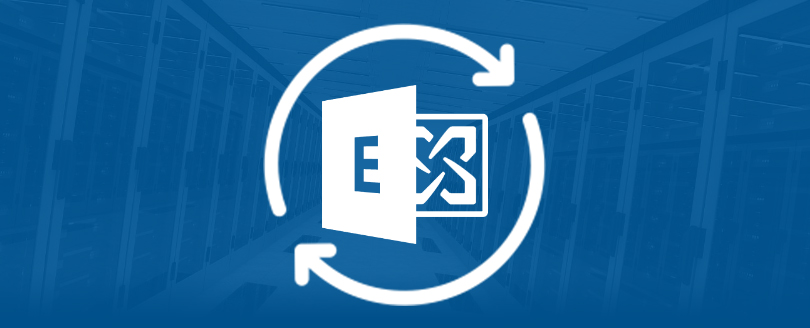Read time 3 minutes
Organizations operating on Exchange Server cannot operate for even a single day if there occurs any server corruption or crashes. Encountering errors while working on Exchange is nothing less than a nightmare. To resolve them, you need to follow different approaches, and if you’re not that technically sound, you might end up adding to the damage caused.
The Exchange Server error 0xFFFFFB4A JET_errDatabaseCorrupted is one of the tricky errors that are almost impossible to resolve using manual approaches. This is why most organizations rely on third-party Exchange Server recovery and repair tools. Let us first walk through a common error and then proceed to the solutions to fix JET engine errors thoroughly.
Sometimes, when you upgrade from Exchange Server 5.0 to Exchange Server 5.5, you may receive the following error message:
-1206, JET_errDatabaseCorrupted
Operation terminated with error – 1206 (JET_errDatabaseCorrupted, Non-database file or corrupted db) after 0.920 seconds.
After getting the aforementioned error message when you retry to upgrade from Exchange Server 5.0 to Exchange Server 5.5, following error message flashes on your computer screen:
An unexpected error has occurred. ID No. c106fdda
It is important to resolve it to resume the business operations as soon as possible to avoid hitches in productivity.
Reason behind the error 0xFFFFFB4A JET_errDatabaseCorrupted
The preceding error messages occur due to missing or corrupted log files and damaged Exchange database. Other reasons leading this error may include hardware malfunctioning, sudden power outages, and improper restoration of data.
Solution to rectify this error message
To resolve the preceding error messages, you first need to confirm that the priv.edb and pub.edb files are in a consistent state. Following steps will help you confirm the state of priv.edb and pub.edb files:
- Copy the eseutil.exe and ese.dll files from the Exchange Server 5.5 CD and paste in the \exchsrvr\mdbdata folder.
- Open the command prompt window and navigate to the \exchsrvr\mdbdata.
- Now, execute the following command to check the state of priv.edb file:
eseutil.exe /mh priv.edb | find State
After the execution of preceding command is completed, execute the following command to confirm the state of pub.edb file:
eseutil.exe /mh pub.edb | find State
- Note the location of .edb and .log files for the Information Store service and Directory service.
- Rename the Dsadata and Mdbdata on each drive to Dsadata1 and Mdbdata1 respectively.
- Create new Dsadata and Mdbdata folders on each drive.
- Uninstall Exchange Server.
- Install Exchange Server 5.0 with a new site but with the same organization.
- After completing the installation of Exchange Server 5.0, insert CD of Exchange Server 5.5 into CD ROM.
- Double-click the set-up file of Exchange Server 5.5 and select Upgrade
- After the setup process ends, stop the Exchange Server services.
- Execute the performance optimizer to move the .edb and .log files to their previous locations.
- Now, you need to rename the Dsadata and Mdbdata folders on each drive. Rename Dsadata as Dsadata2 and Mdbdata as Mdbdata2.
- After renaming the Dsadata and Mdbdata folders, create new Dsadata and Mdbdata folders on each drive.
- Now, copy the dir.edb file from Dsadata1 and paste it into Dsadata.
- Copy priv.edb and pub.edb files from Mdbdata1 and paste them into Mdbdata.
- Now, start the System Attendant and the Directory Service.
- Now, switch to the command prompt window and navigate to \exchsrvr\bin folder.
- Execute the isinteg patch command.
- After executing the isinteg patch command, start Exchange Server services.
- Now, start the Exchange Server Administrator program.
After executing the preceding steps, you will be able to resolve the -1206, JET_errDatabaseCorrupted error message. However, while working with Exchange Server, you may face many other JET errors that can lead in to data loss.
How does a third-party Exchange recovery tool help?
While working with Exchange Server, you may face many other JET errors that can lead to data loss. To resolve those JET error messages, you can take help of Kernel for Exchange Server, an Exchange recovery and repair software. The software also supports EDB to PST conversion and compatible with MS Exchange Server versions 2016, 2013, 2010, 2007, 2003, 2000, 5.5 and 5.0.
Key features of automated EDB to PST tool:
- Allows adding EDB and STM files.
- Save data to a new or existing PST file.
- Take data directly to Exchange Server, Microsoft Outlook, and Office 365.
- Keeps folder hierarchy and data integrity intact.
This EDB to PST Converter tool is a time-saving solution to recover and convert EDB files and even migrate EDB files to Exchange Server directly with minimum downtime and data loss.
Conclusion
Databases often become so corrupted that even built-in utilities like ESEUTIL cannot repair them and show JET errors like 0xFFFFFB4A JET_errDatabaseCorrupted. Only a few JET errors are repairable and using Eseutil.exe to resolve them is a mere waste of time. To efficiently repair and fix the JET_errDatabaseCorrupted error, Kernel for Exchange Server Recovery is the best and most reliable solution that operates without causing situations like data flush.