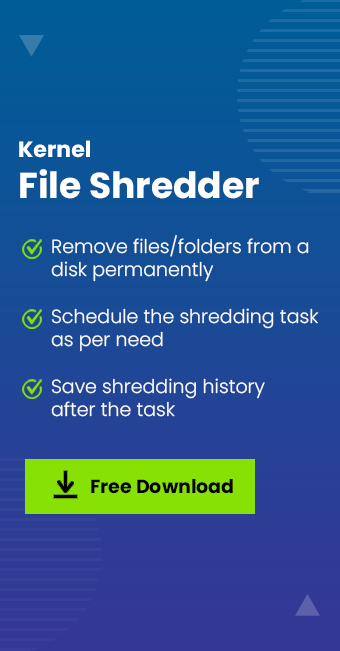Read time: 6 minutes
After a specific time, users want to upgrade the technology to the latest one. This enhances their work experience and helps in keeping them updated. However, when users shift to new technology, they discard/dispose of their old laptop/PC. However, they are unaware of the fact that if they don’t wipe the hard drive properly, then their data can be leaked. Proper preparation and precautions are needed before disposing of the laptop/PC.
Go through this write-up and find all the precautionary measures that you need to take before disposing of laptop/PC. Additionally, you will also discover a method that you can use to completely wipe hard drive data.
Why is permanently wiping data necessary before disposing of a laptop?
If you want to dispose of your laptop/PC, then permanently wiping data is very crucial. Here, we have listed some importance of permanently wiping data. Let’s have a look at them:
- If you erase hard drive data completely, then you can secure it from fraud and misuse.
- File shredding is important in organizations, if you don’t wipe hard drive data completely, then the confidential data of business can be compromised.
- This creates the risk of losing your business-critical data to cyber attackers, ransomware attacks, and other threats putting your business and its reputation at stake.
- In a scenario, where you are selling your old laptop/PC to someone, then wiping data is necessary. This is because the new user of that device will get sufficient storage space.
As we know, permanently wiping data is important. Now, we need to find the appropriate method that can perform this task.
Method to completely wipe hard drive data
There are not many methods to completely wipe hard drive data. However, before executing the process, create a backup of your important data. Let’s discuss the available method to delete or remove data in detail:
Method 1. Manual approach to remove hard drive
The manual approach includes permanently wiping data from the system’s storage. The process can be performed as follows:
Note: We are using Windows 10 to wipe hard drive data.
- Go to Settings and click Update & Security option.
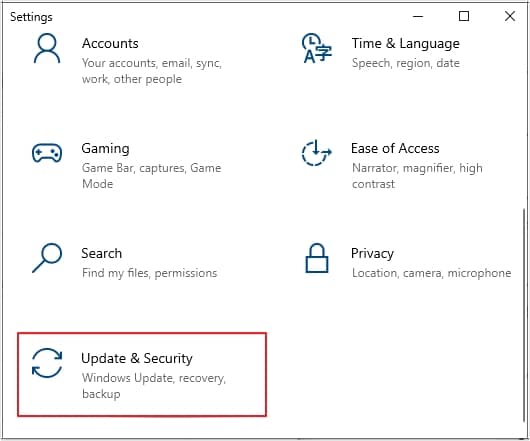
- Now, click Recovery option from left pane, then under Reset this PC click on Get Started.
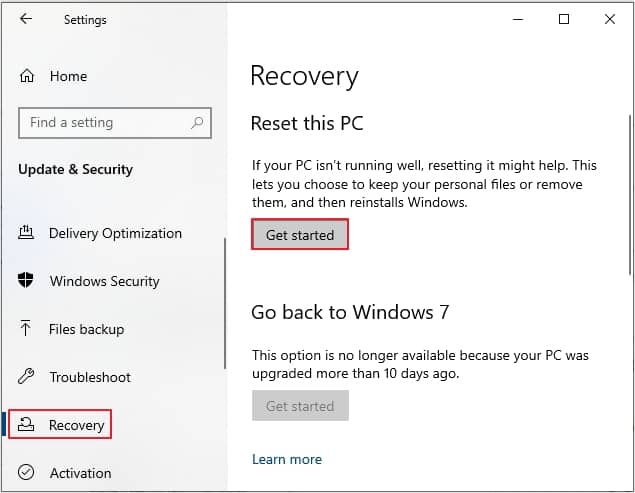
- Next, select Remove Everything option.
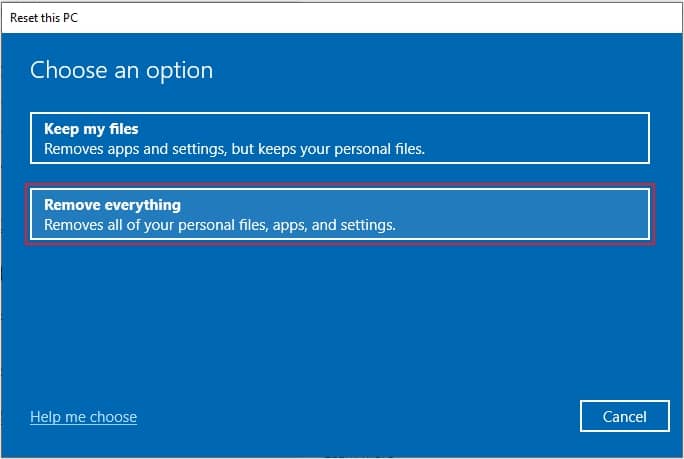
- There are two options listed, select the required option.
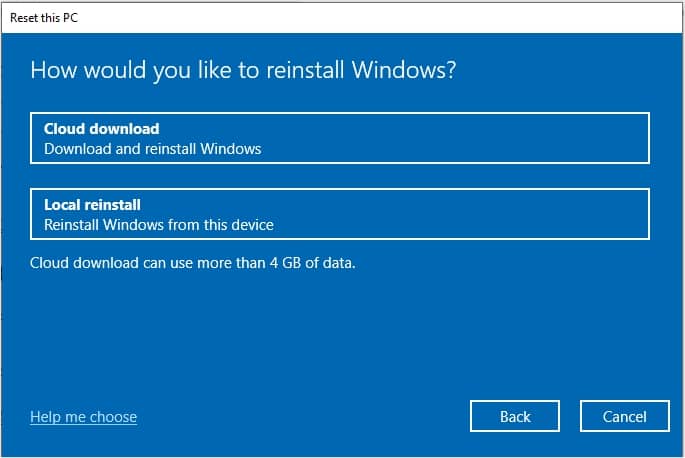
- In the Additional settings window, click Next.
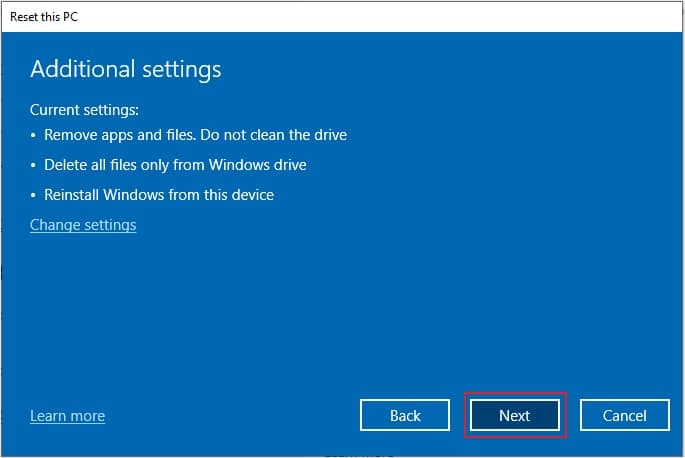
- Click on Reset option to delete the data forever.
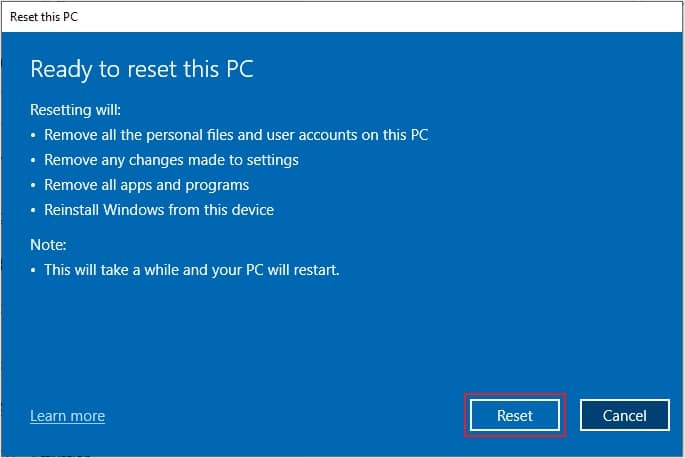
In this way you can erase hard drive data completely. However, there are chances that this data might not get deleted properly, so we recommend using a professional tool.
Method 2. Professional approach to remove hard drive data
As the manual method is not sufficient to fulfill the requirements, then it is advised to use a professional tool to wipe hard drive data. In this regard, we highly suggest using Kernel Data Wipe Software. This software is a one stop solution to delete data from your laptop/PC forever.
Some of its features are listed below:
- The tool offers you an option to create log files, in which you can store the information of the operation’s performed.
- Before wiping the files, you can add a password to them, which makes them more secure.
- You can create tasks according to you to maximize the work performance for your ease.
- The tool provides various methods to wipe out files/folders stored on your system.
Now, let’s have a look at the step-by-step procedure of the tool:
- Download and install the software from the official website and launch it.
- Now, click on File and Folder option and then click Add Files/Folders button.
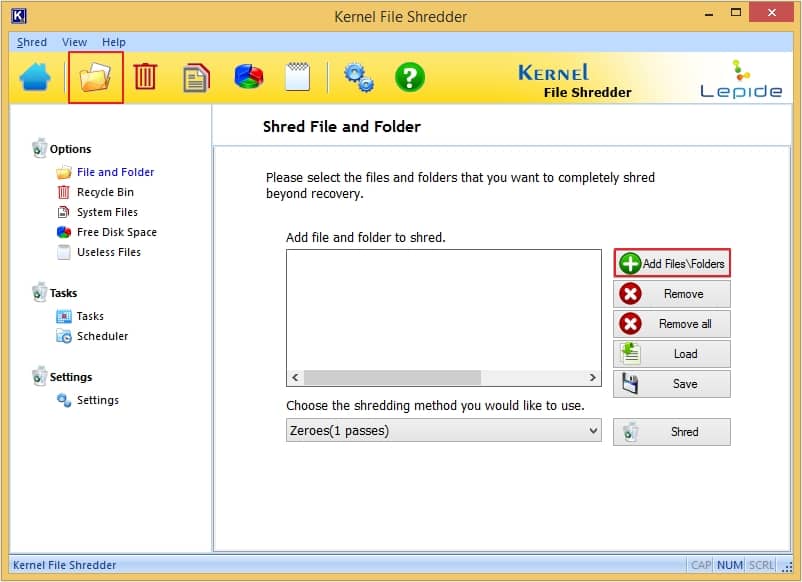
- Next, choose the wiping method according to your preferences and then click Shred.
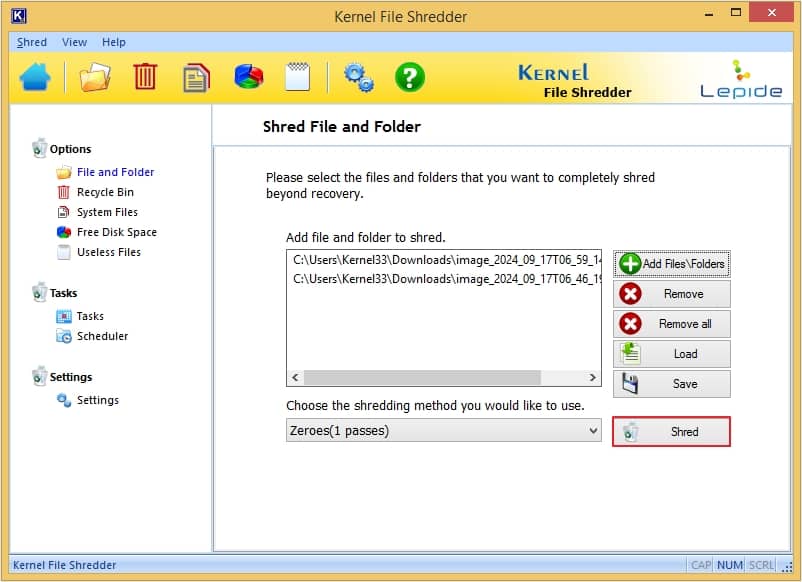
- A warning message asking for your permission will appear on your screen, click Yes to begin the wiping process.
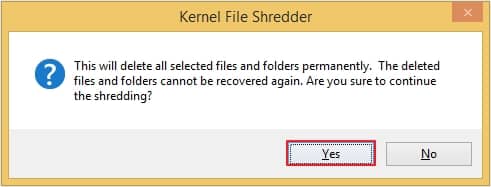
- After the wiping process is completed, a success message will appear, click OK.
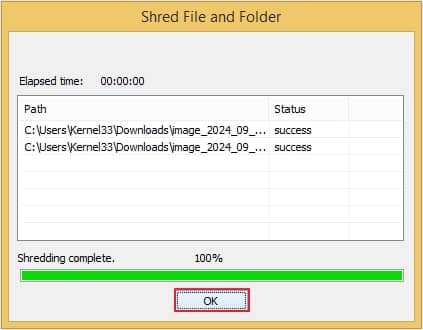
Conclusion
Whether you are disposing of or selling your old laptop/PC, you must wipe out all the data stored in your device. We have discussed why it is important to delete hard drive data before disposal of laptop/PC along with the methods to do so to avoid hard drive physical destruction. We have also provided reliable third-party software, i.e., Kernel Data Wipe Software to make this task easy for you.