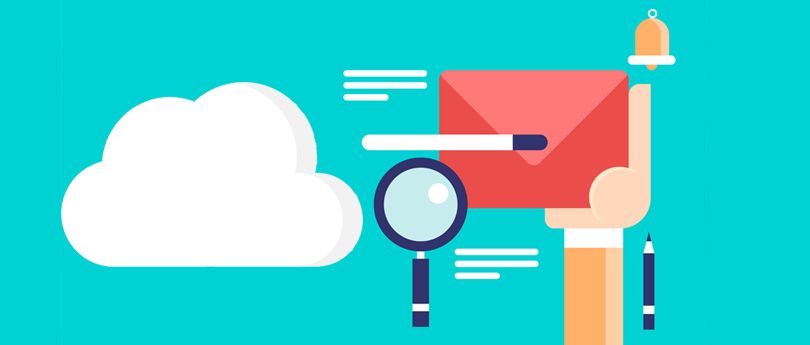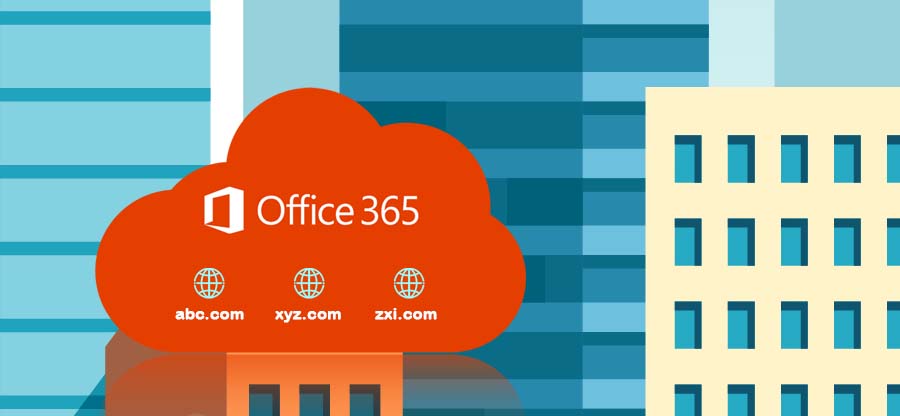Read time: 5 minutes
The concept of Plus Addressing has been doing rounds for a while now. It was quickly adopted by many email clients like Gmail and Outlook. But to extend its support for Exchange Online was a bit complicated. Despite all the complexities, Microsoft announced the support for Plus Addressing in Exchange Online in the year 2020, and the users are enjoying all the benefits which come along with it. However, some users might be new to this whole concept, but no need to worry as you have landed in the right place. We will go into the details and understand all about the usage of Plus Addressing and how to enable it in Exchange Online.
What is Plus Addressing?
All email addresses have a standard SMTP format which is followed throughout.
<local-part>@domain>
Plus Addressing, also known as sub addressing, allows focusing on more specifics of the users. It creates a custom and unique email address by just adding an optional character to the standard email address.
<local-part> + <tag>@<domain>
These email addresses are exclusively for recipient addresses only, and there shouldn’t be any spacing.
What is the usage of Plus Addressing?
Now, most users have queries regarding how this concept is utilized to its maximum capacity. There is absolutely no doubt about the wide usage possibilities of Plus Addressing-
- Easy sign up and follow up for a service
This is the most popular and effective utilization. When the user enrolls for a service or promotional campaign, they can simply create and use their plus address. This will accommodate all the emails which have the same address to a separate subfolder in Inbox. It will ensure easy tracking and following up for any service created or participated by the user. - Avoiding unwanted emails
There are some emails that do not hold a lot of importance, like spam, newsletters, advertisements, transactions, offers, etc. All these emails do is make the Inbox overcrowded, and that’s where the sub addressing comes to the rescue. You can enter the plus email address at the times of filling such forms, and those emails will no longer bother you. - Easily manageable Inbox
Users can create customized rules for the Inbox according to which all the messages received on Plus Address will be allocated to separate folders. This will ensure emails are set up based on priority and importance. There won’t be a huge cluster of emails. This will guarantee improved productivity without putting much effort and time. - Quick identification of data leakage
Often you might have observed that you start getting emails from organizations where you have not submitted any of your details. This is purely a case of selling the data or accidental leakage. With a plus address, it will become a lot easier for you to identify the culprit while keeping your Inbox tidy.
How to enable Plus Addressing?
At the time of launch, the Plus Addressing support was disabled by default in Exchange Online. Now, it is enabled by default. Nevertheless, you can turn it on by using Exchange PowerShell
- You can connect to Exchange Online PowerShell and run this command to turn on the Plus Address feature-
This command uses the following syntax-
Note: To disable plus addressing, you can use the following command:
Are there any shortcomings of Plus Addressing?
Just like any other feature, this one also might not be suitable for all individuals. Some of its limitations are-
- These email addresses can only be used to receive messages. Since these are not alias in Exchange Online, the message cannot be sent through it.
- One can easily identify these emails from the ‘To’ field.
- There is no documentation of email addresses being used, which might lead to some difficulty in recovery situations.
- Some online forms, applications, websites, and other third platforms do not support email Ids with the ‘+’ symbol.
How to deal with the data loss in Office 365?
Data loss is not a new issue; it can occur anytime. Many times the administrator deletes user mailboxes in Exchange Online due to data loss. That’s why it is essential to backup all your data at a regular interval. Another important aspect to keep in mind is the security of information that is confidential in nature.
All these factors are tick marked when you use Kernel Office 365 Backup and Restore, which is a professional utility designed with the ability to take backup of all the mailbox data of Office 365 and Exchange. The smart filters allow users to save selective data only according to their needs and preferences. The backup process is a cakewalk and can be performed without any issue. The top priority is the security of the data involved.
Appendix: How to apply rules to Inbox?
Applying rules can be very handy when you use plus addressing with your Exchange Online email id.
Organized data is a sign of professionalism. And applying rules to Inbox will ensure an effective action plan for all your plus address emails. You can categorize your email data accordingly. These steps will help you in applying Inbox rules in Outlook-
- Click on the Settings option present in the top-right corner and click View all Outlook settings.
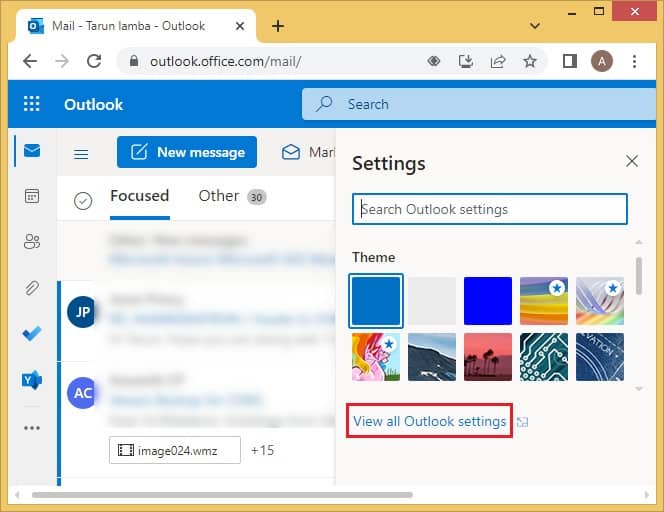
- Select Rules under the Mail category.
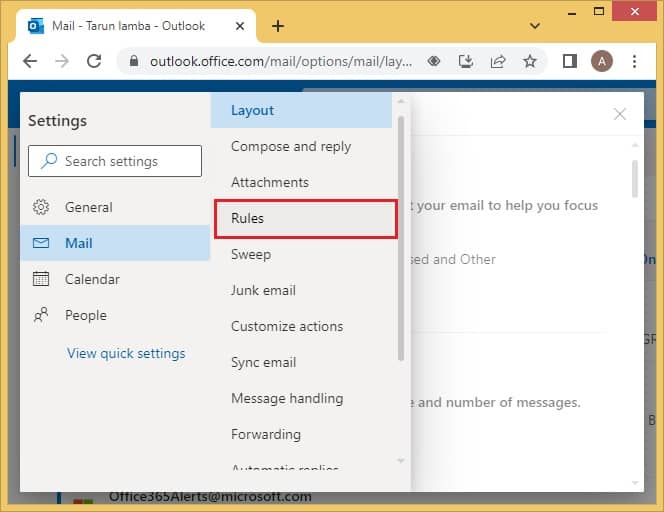
- Now, click on Add new rule.
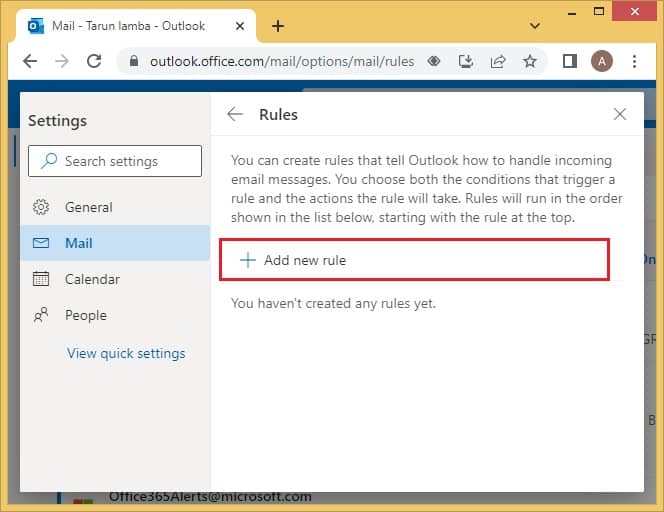
- Type the name which you want for the new folder.
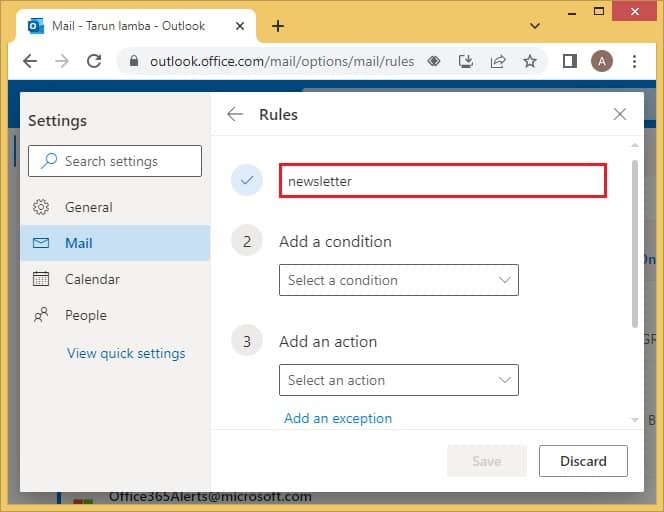
- Choose ‘To’ as the condition and enter your Plus Address.
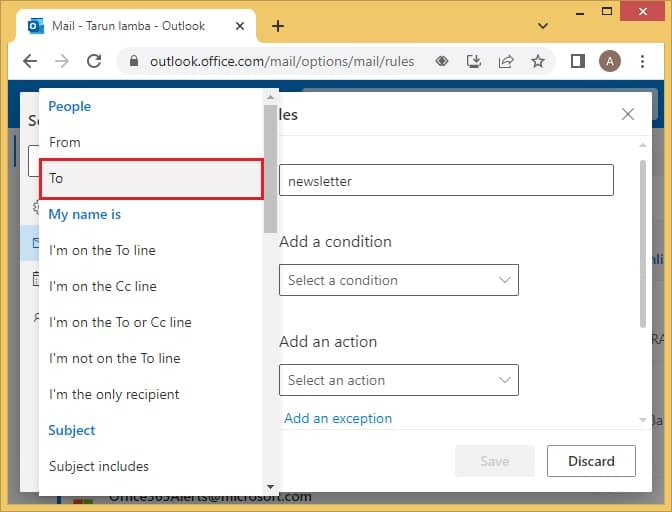
- Choose ‘Move to’ as the action and select the folder.
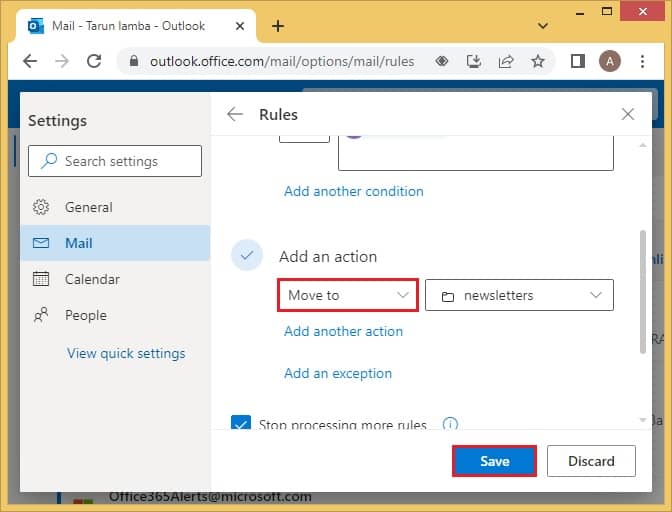
- You can choose to add more options as per your requirements.
After applying the rules, your emails will be stored as per the rules you have applied.
Conclusion
Plus Addressing is a facility that adds an optional suffix to the standard email format. It comes in handy while keeping track of campaigns to avoid unwanted emails and ensure a neatly assembled Inbox. By default, Plus Addressing is enabled in Exchange Online. But in case it’s not, you can easily do so. All about its usage and the enabling process have been discussed in detail above. In addition, users must take backup of their mailbox items from time to time. A professional solution has been recommended for a smooth backup. After saving backup of Office 365 data, message tracing in Exchange Online will become faster too.