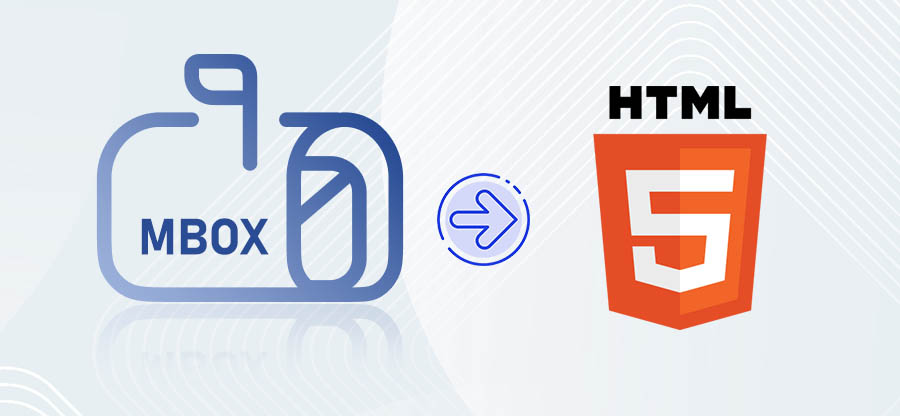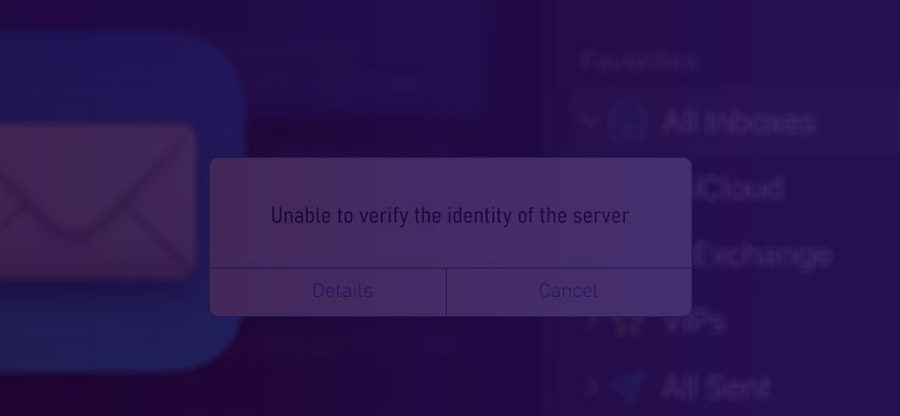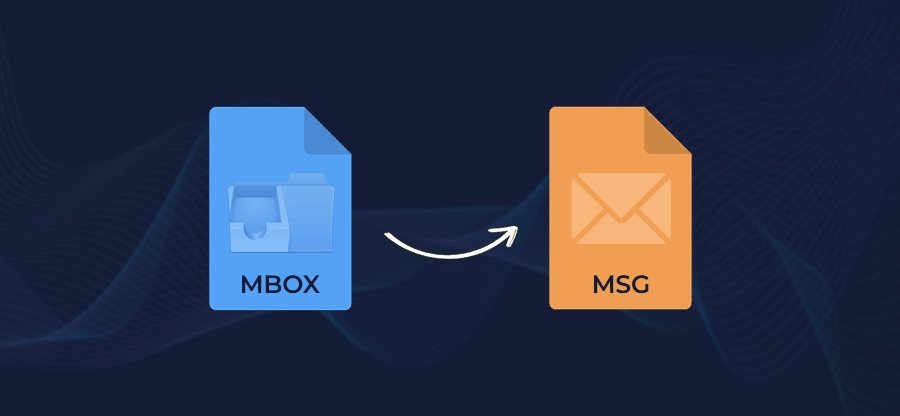Read time: 6 minutes
Apple Mail is the default email client application of the Mac system. It stores individual emails in plain text files in the EMLX file format. It contains email headers, email body, attachments and metadata. EMLX file plays a crucial part in email communication as it provides a standard format for storing and sharing emails across various Apple platforms and devices. Many a times users wish to convert these EMLX files to some other format such as MBOX to make it easily accessible on different email clients as well.
MBOX file is the short form for Mailbox. It is a format used to store multiple email messages in a single file by maintaining the original folder structure. MBOX files are convenient as they can be accessed across numerous email client platforms. Through this blog, get an understanding of why to convert EMLX to MBOX file and by using which method you can convert them.
Reasons behind converting EMLX to MBOX file
There can be several factors behind converting EMLX to MBOX file format. Here we have discussed some of the most common reasons:
- MBOX files are widely compatible with other email clients, which makes it a highly preferred file format to store email messages.
- When shifting to another email client application, transferring EMLX file data into MBOX format is necessary to create a secure backup.
- With MBOX files, you can systematically manage your email messages without facing any difficulties.
Methods to convert EMLX file to MBOX format
There are not many manual methods available to convert EMLX to MBOX file. However, we have mentioned a manual method that you can use to execute the conversion process. We have also mentioned EMLX to MBOX converter software for secure conversion. Let’s dive in depth and look at the step-by-step procedure.
Manual method to convert EMLX to MBOX file
We are going to use Apple Mail in this section for transferring EMLX files into MBOX format. The detailed step-by-step procedure is mentioned below:
Step 1. Make sure Apple Mail is not running.
Step 2. In search bar type /Library/Mail/Mailboxes and hit Enter.
Step 3. Now, create a new folder and name it with .mbox extension, such as ‘emlxfiles.mbox’.
Step 4. In the newly created folder, make another folder as Message.
Step 5. Moving ahead, move all the .emlx files in the Message folder.
Step 6. Now, launch Apple Mail on your device and locate the folder you created in step 3.
Step 7. Navigate to the Menu bar and tap on Mailbox >Export Mailbox.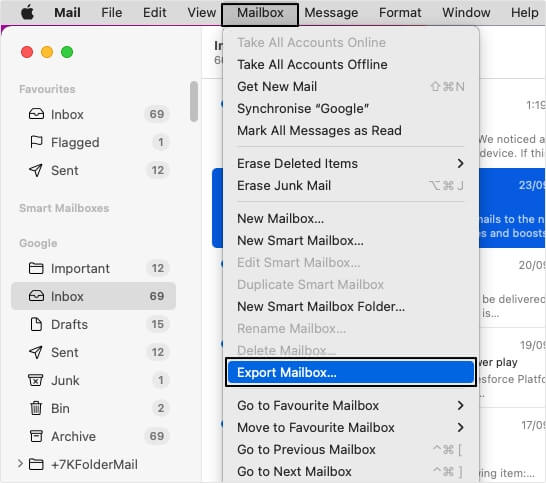
Step 8. Provide the desired saving location to save the file and click Choose.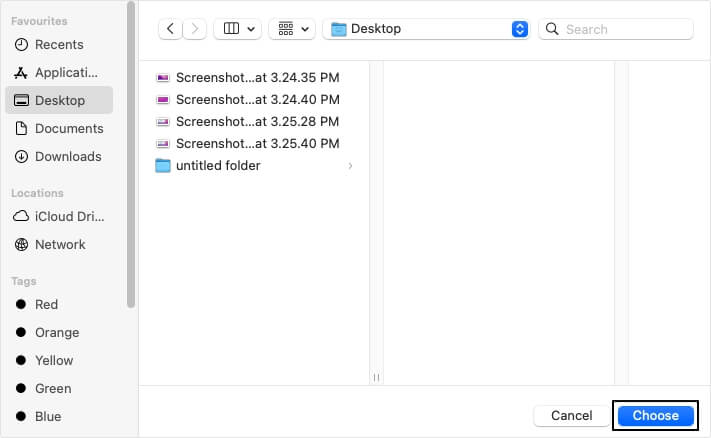
In this way, the EMLX files will be converted into MBOX format.
If you are using manual method, then there are some drawbacks with it, such as:
- The manual method is lengthy and time consuming, needing extra time and effort from the users.
- If any mistake happens while attempting it, then it will result in data loss and corruption.
- It requires lots of technical knowledge to perform the manual method, as there is only one method available to convert EMLX to MBOX.
The only way to save data without any loss is by using a professional tool.
Professional method to convert EMLX to MBOX file
We recommend use MBOX to PST Converter software. It is very intelligent EMLX to MBOX converter software which converts EMLX files quickly. The tool provides many outstanding features to make the conversion process easy and simple, some of the features are:
- Migrate multiple EMLX files into MBOX format at a time and save your time and effort.
- Utilize the advanced filters for selective EMLX file data migration.
- Migrate the data into different file formats such as PST, EML, MSG, etc. and platforms such as Office 365, Exchange Server, etc.
- Preview the EMLX file data before saving it into MBOX format.
How to convert EMLX file into MBOX format using this software:
Step 1. Download Kernel for MBOX to PST tool.
Step 2. Follow the steps and complete the set-up of the software.
Step 3. Click on the Select File option located at the top left corner.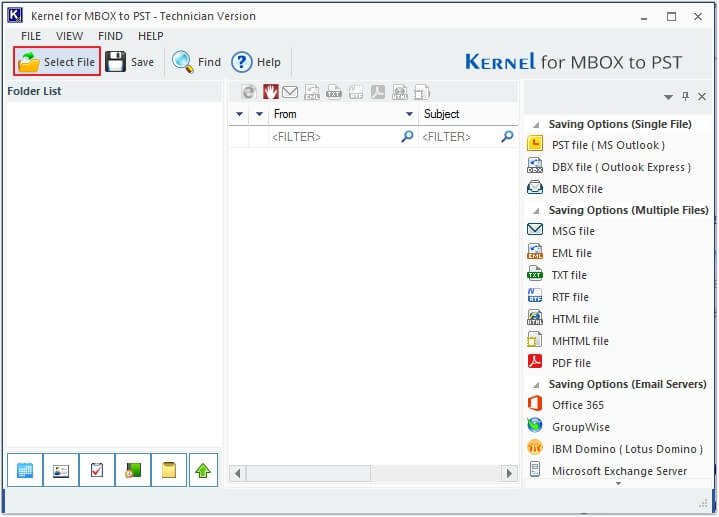
Step 4. Click on the Browse button to upload the EMLX file and then click Finish.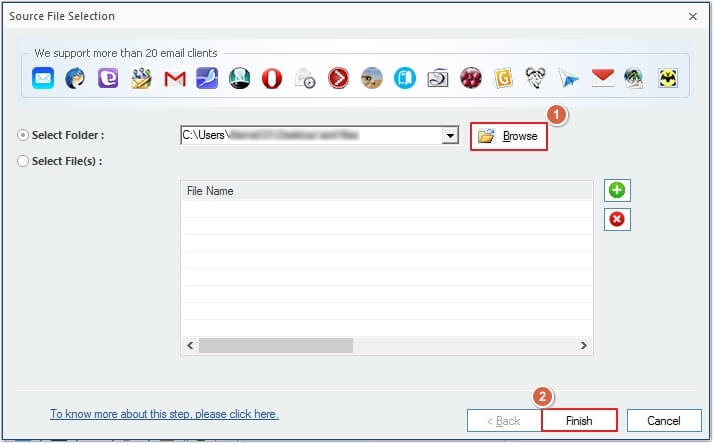
Step 5. Get a preview of all the emails by clicking on them and then click on the Save button.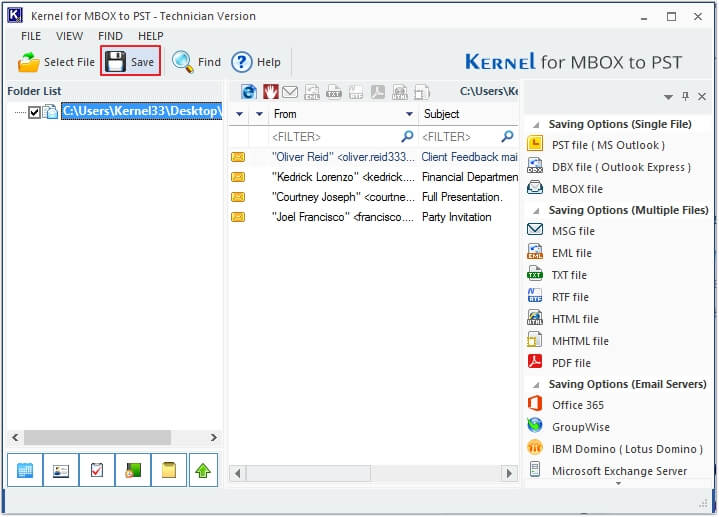
Step 6. Choose MBOX file as the output type and click Next.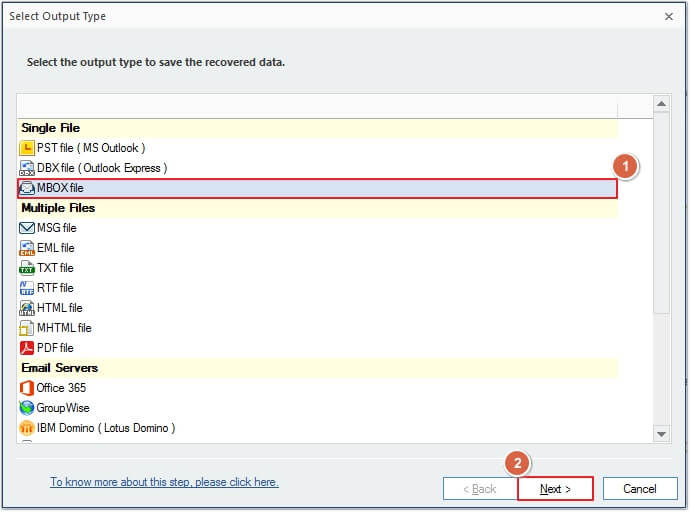
Step 7. Apply filters if needed such as From, To, Subject, Item Type, etc. and press Next.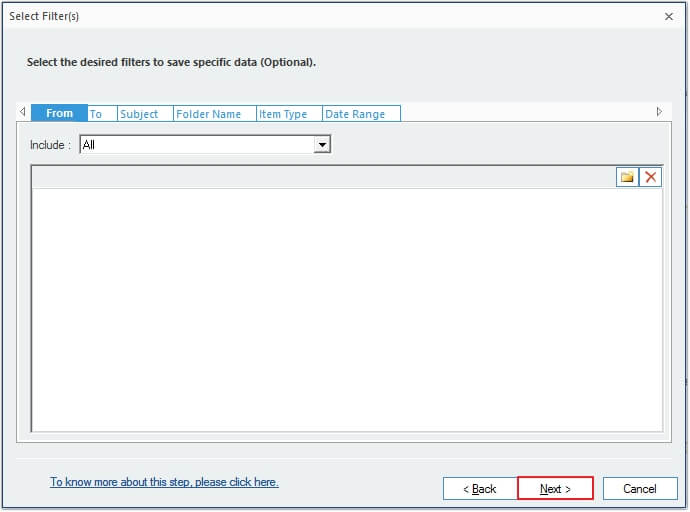
Step 8. Select the email client of your choice (we have selected Apple Mail) and click on Browser to provide a saving location, then click Finish to start the process.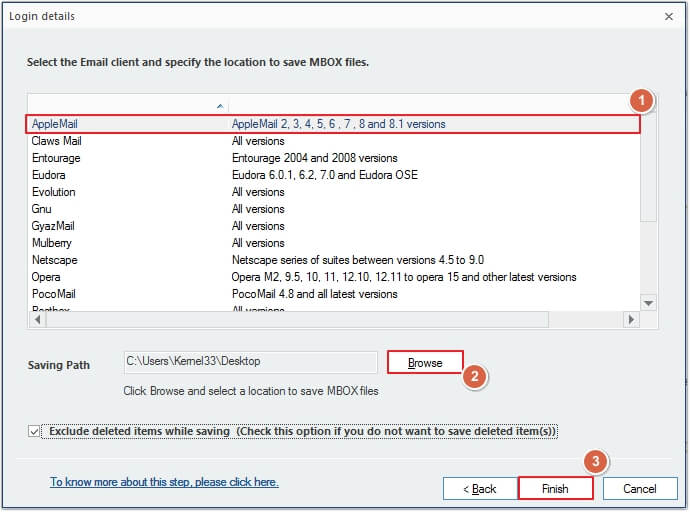
Step 9. Once the process is done, click OK.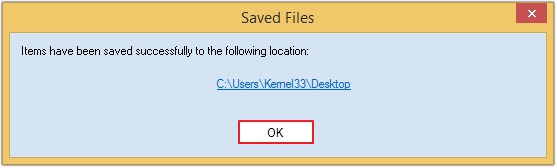
Conclusion
Transferring the EMLX file data into MBOX file format increases compatibility and accessibility. We have discussed both manual and professional methods. However, manual methods are not reliable, and hence it is advisable to go for professional software, i.e., Kernel for MBOX to PST converter, which will save your data from getting corrupt.