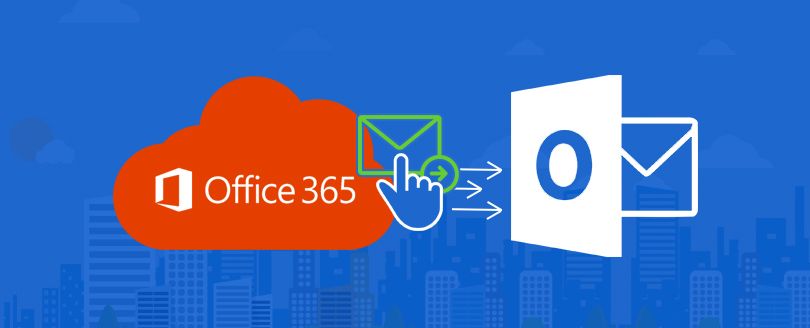Read time 7 minutes
Microsoft 365 is known worldwide due to the abundant features it provides to its users. It offers cloud-based facilities where you can edit, save, and share projects with your team. It offers numerous features, one of them is the eDiscovery Export Tool, which many individuals use to find and export mailbox items. But recently, issues regarding this tool have been on the rise, like getting stuck, hanging, or crashing during the export process. It results in data unavailability, which causes a long halt in the day-to-day functioning of any organization. Hence, there is a certain amount of urgency to resolve this problem. If you are also facing such issues in the Microsoft eDiscovery export tool, this article will be your ultimate guide.
eDiscovery Export tool in Microsoft 365
eDiscovery refers to the process of identifying any specific electronic media content in a platform and delivering it for further use. Basically, it is a kind of digital investigation that is used to find evidence through content searching on email or any business-related data. This evidence is used for litigation or criminal proceedings.
In this context, eDiscovery Export Tool is installed and searches for any content in Exchange Online, Microsoft 365 Groups, Microsoft Teams, OneDrive, SharePoint, etc. These items are further exported into a PST file format. Individuals have understood why is Office 365 Backup critical and often use this workaround approach to take a backup of some of their mailbox items and save them in PST format.
Causes behind the eDiscovery Export Tool issues
The functionality of the eDiscovery Export tool is not as simple as it seems on the surface. You need to understand some best data backup strategies for enterprises to use. Often multiple causes lead to the problem where the eDiscovery tool is not working properly, and hence you must know the following reasons which are causing this:
- Using an outdated version of the Windows operating system.
- Using Internet Explorer 9.0 or later, which does not have the installation of Microsoft .NET Framework 4.5 or later versions.
- An oversized Office 365 mailbox is being exported.
- The local intranet zone settings in Internet Explorer are not configured correctly.
- Using a third-party browser where the extension ClickOnce has not been installed.
- Currently using an outgoing proxy server where the connection times out.
- Corrupted mailbox content
Solutions for fixing eDiscovery tool not working issue
You can resolve the issue of the eDiscovery feature hanging, getting stuck, or crashing by relying on these methods:
Solution 1: Upgrade the Windows OS
A simple solution is to upgrade your Windows operating system to its latest version, like Windows 10 or 11. An update is conducted to get all the latest improvements and to stay protected by enhancing all the security features. A quick upgrade has the potential to resolve the issues occurring in the eDiscovery tool.
Solution 2: Install .NET Framework 4.5
If you are using Internet Explorer 9.0 or later versions, you must install .NET Framework 4.5 or later to add various enhancements. It will help you to fix your eDiscovery tool not working issue and read your data with ease.
Solution 3: Correctly configure the intranet zone settings
While working on Internet Explorer, all the local intranet zone settings must be configured correctly. It might resolve the eDiscovery tool hanging issues currently facing the eDiscovery tool. You also need to add https://*.outlook.com to it, and that can be done using the steps given below:
- Open Internet Explorer.
- Select Settings on the top right corner and click on Internet option.
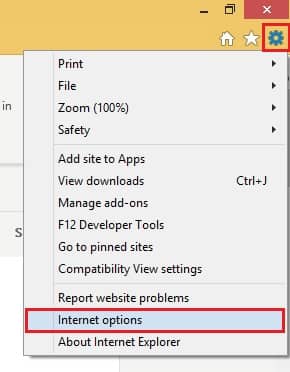
- Move to the Security tab and click on Local Intranet.
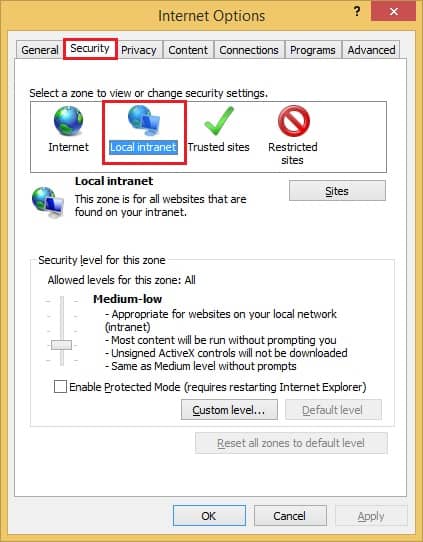
- Now, select Sites.
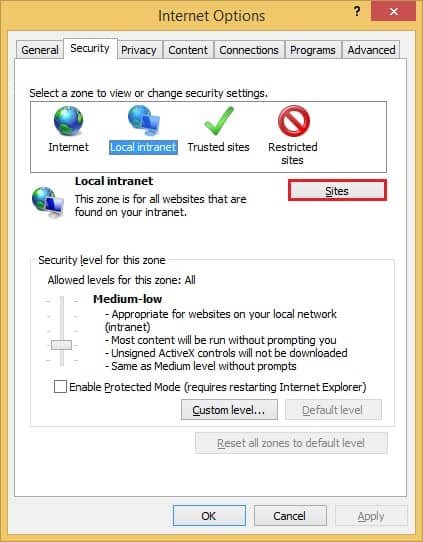
- The Local intranet window will open, and click on Advanced.
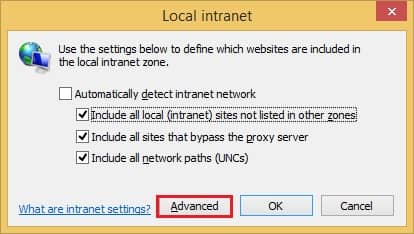
- Add this – https://*.outlook.com and click on Close.
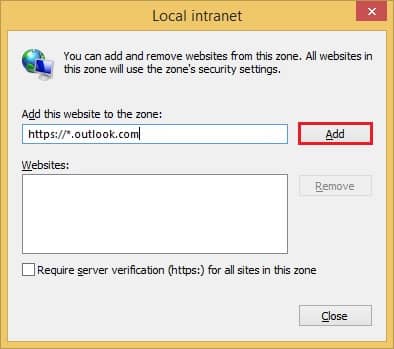
Solution 4. Install ClickOnce extension
If you are using a third-party browser that does not belong to Microsoft, then, in that case, you need to install the ClickOnce extension. It allows the users to create a self-updating Windows-based application that can run with the bare minimal user interface. You can install it from the add-ons or web store.
Why should you consider Office 365 export tool when the eDiscovery Export Tool hangs?
Undoubtedly, eDiscovery is the most reliable tool for content searching in Office 365. However, it is not an ideal solution if you want to use it for exporting Office 365 data to PST or backup your Office 365 data. Many users complain that the eDiscovery Export tool hangs in the middle of exporting mailboxes, resulting in data loss. The exporting process may fail in the eDiscovery tool due to various factors such as disrupted internet connection, corrupted messages in search content, massive data export, etc. It may also hang up if using the outdated Windows version while performing the exporting process. That’s why users have to opt for the Office 365 Export tool. It is the most versatile software for exporting Office 365 mailbox to PST, we compare the eDiscovery tool with the Office 365 export tool.
- Office 365 Export tool can easily be used after installing it on the system, but you need proper admin rights to use the eDiscovery export tool.
- Office 365 software exports the mailbox to PST in a few clicks without any data loss, while eDiscovery export users may face data loss and require technical expertise.
- eDiscovery tool is time-consuming, whereas Office 365 software exports mailboxes to PST quickly and seamlessly.
- eDiscovery export tool compromises data integrity, while Office 365 software maintains data integrity and doesn’t include any chance of data loss.
The above comparison helps you make a smart decision using the Office 365 export tool to export data into PST. This software resolves the problems associated with eDiscovery export, like hanging or crashing issues.
A better solution for Office 365 backup
Alternate solutions can harm your Office 365 data hence, it is recommended to keep a backup of your data to restore data if any disaster happens. You must use an innovative third-party tool to perform this, like Kernel Export Office 365 to PST, which is developed carefully to take backups of all kinds of mailboxes, irrespective of their size. It saves Office 365 data in the format preferred by the individual. The advanced filters enable users to backup only required data, and its backup procedure is quite straightforward and can be easily conducted by a beginner.
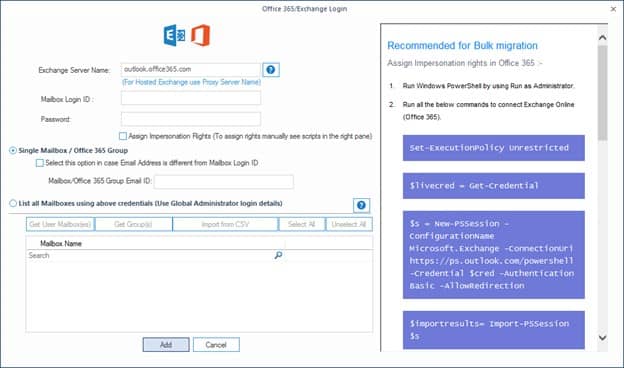
Conclusion
Microsoft eDiscovery Export Tool’s basic function is to find specific items from the mailbox and later export them in a PST format. Users often use this to take backups of their mailboxes so that they can use it everywhere, even in remote locations. But this utility also tends to hang or crash in middle of exporting process. It is not at all efficient since confidential data is involved. This issue is a consequence of a mix of reasons. You can refer to the solutions given above to solve its not working problem. However, it is better to opt for a reliable, professional Kernel Export Office 365 to PST utility to export your Office 365 data into PST. To save your data and take regular backups or for future needs related to the backup Exchange Online mailboxes to PST.