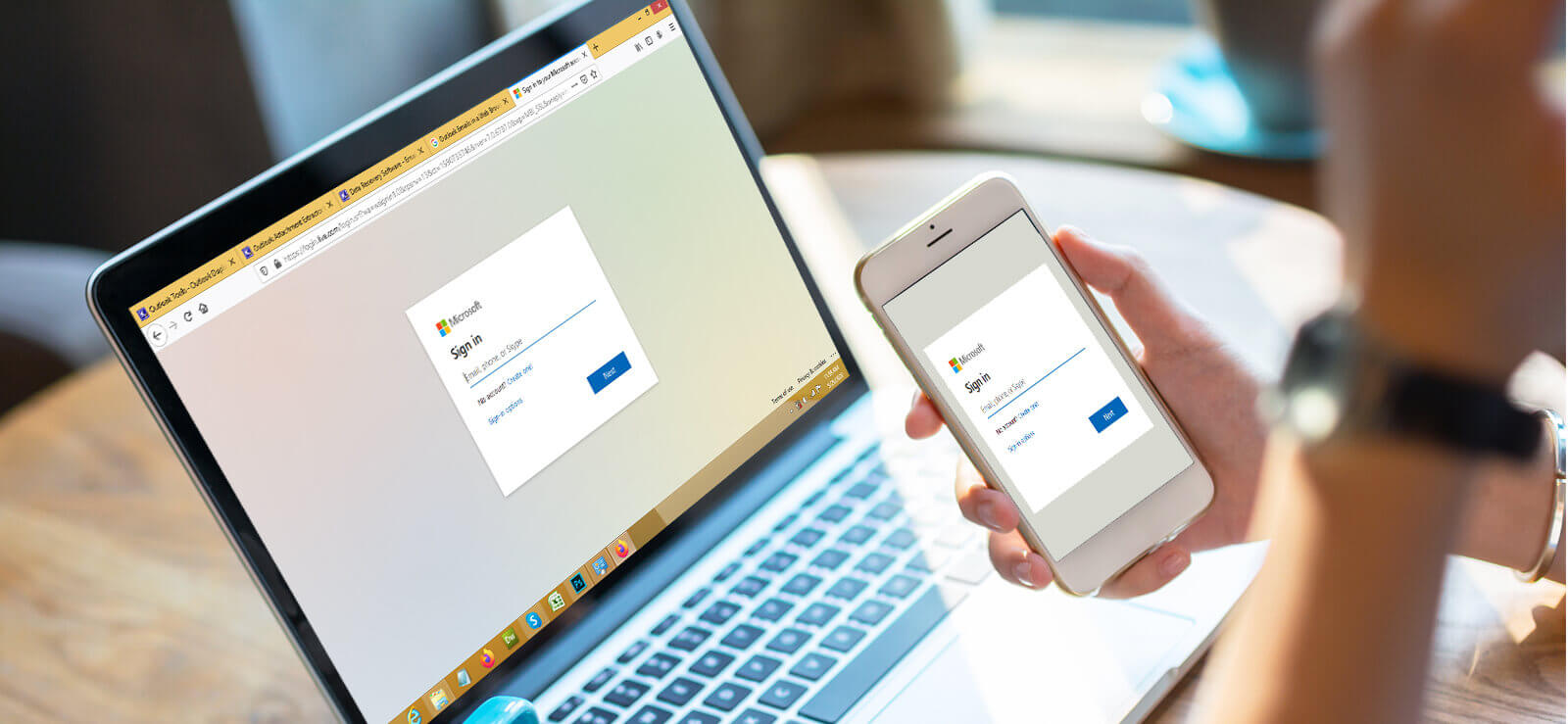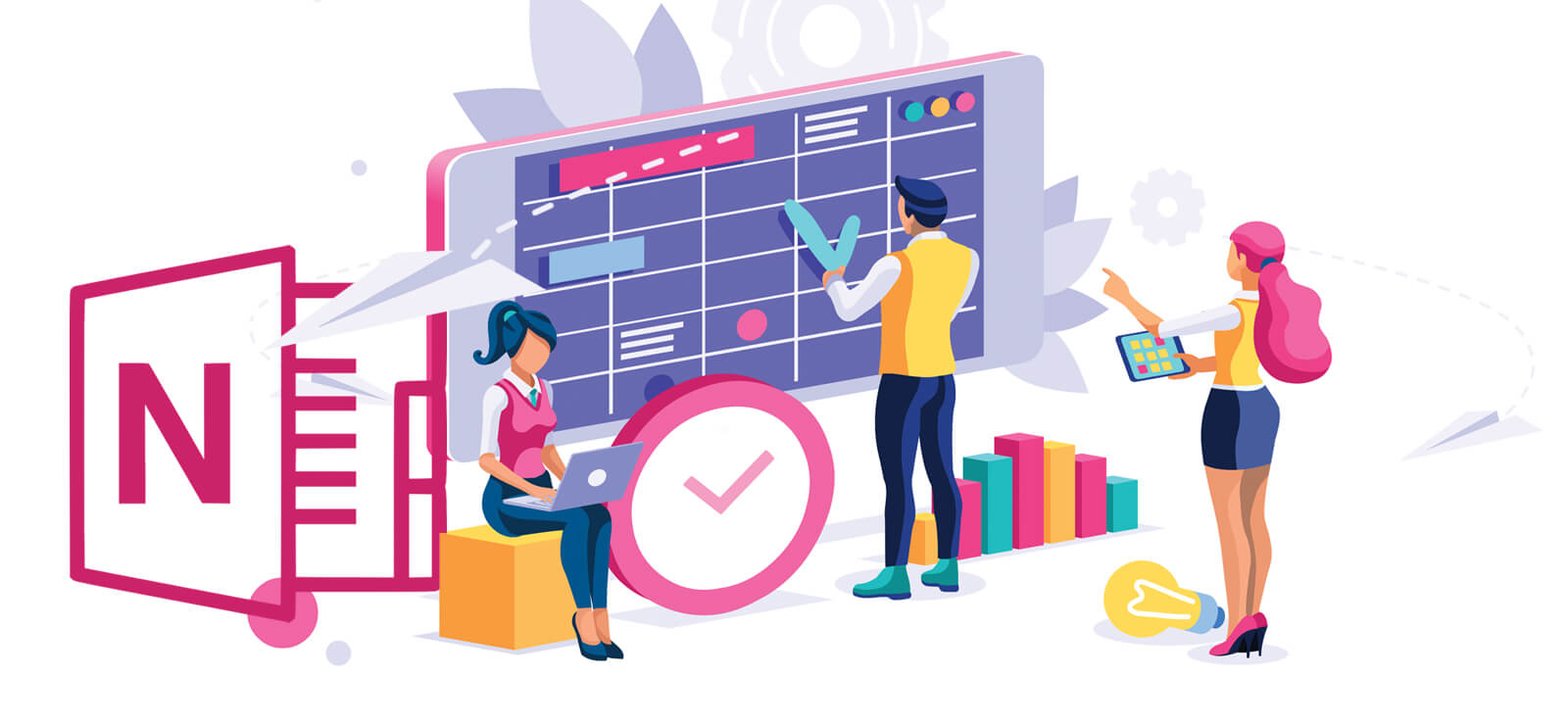Read time 5 minutes
In MS Outlook, the mail data such as emails, calendar, attachments are stored as a .pst file. These Outlook data files can get corrupted due to several reasons, making them inaccessible to the user. The Inbox Repair Tool or Scanpst.exe is specifically designed to repair corrupt Outlook data files for free. The Inbox Repair Tool comes preinstalled with the MS Outlook and need not be installed separately. Recently, some users were asking, ‘How can I download Scanpst.exe?’ in various forums as they couldn’t find it at the usual Scanpst location on their systems. This is only possible when it got deleted accidentally, or your drive has become corrupted. The user is advised to check whether it’s hidden or not. It is to be noted that some files might be hidden on your system; hence, the user must unhide it first. For example, to do so, go to:
In order to unhide click on View tab > Options. Go to View tab > Hidden files and folders and check Show hidden files, folders, and drives.
In this blog, we will be discussing the causes of data file corruption, the repair process using Quick Repair, Inbox Repair Tool, and a professional third-party tool for repair PST file.
How to repair Outlook application using quick repair?
It is unlikely that the Inbox Repair Tool is missing from the suite, but in case of accidental deletion, one can repair the MS office using Quick Repair. For this, go to Control panel > Programs and Features > MS Office, and select Change.
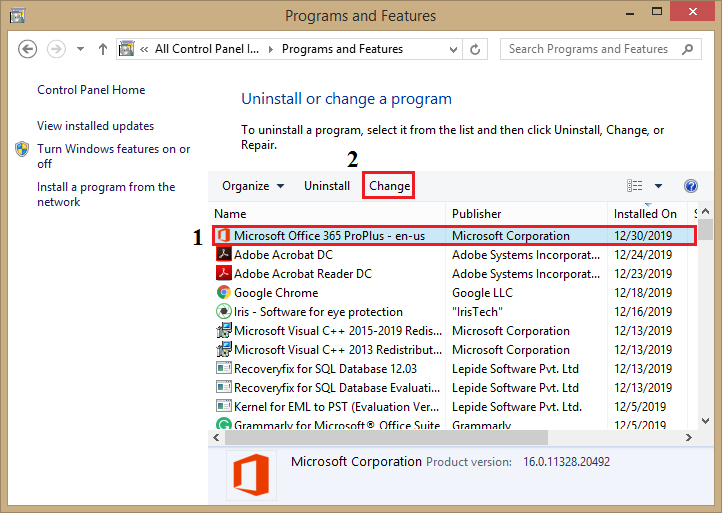
Clicking on Change will open a dialog box. Choose Quick Repair and click Repair. Now, wait for the process to complete.
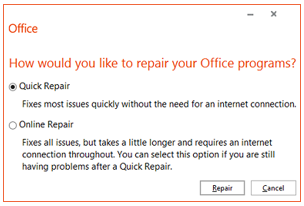
If Quick Repair fails to fix the issue, you can try Online Repair, provided you have the Internet connection throughout.
How to repair Outlook Data files using Inbox Repair Tool for free?
- Depending on your Outlook and machine version, the Inbox Repair Tool can be found here-
- Now, open Scanpst.exe.
- Next, browse for the .pst files and click Next. In general, the PST files can be found here-
- The tool will now scan the PST file for consistency.
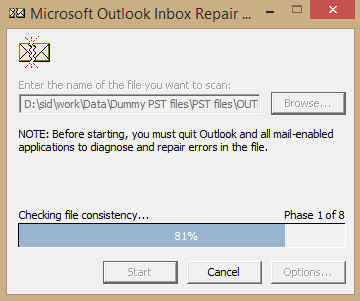
- If any inconstancies were found, then click Repair.
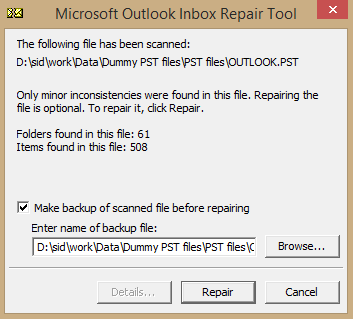
- If successful, then you will be prompted with a Repair Complete message.
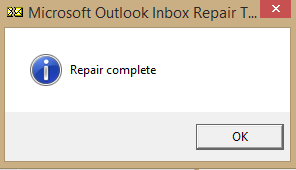
- Now, open Outlook and try to access the repaired PST file.
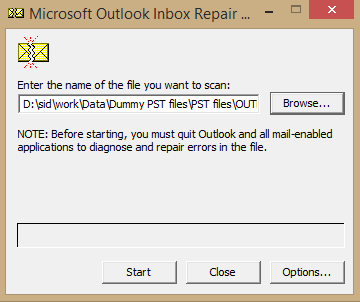
An Automated Tool – Kernel for Outlook PST
In major file corruption cases, Inbox Repair Tool is ineffective. Hence, a third-party tool is required. One such tool is Kernel for Outlook PST Repair. Using this tool, one can also overcome such problems as Outlook not responding error, and PST file access denied.
This tool is specially developed to repair severely corrupted PST files and save to various formats such as PST, DBX, MBOX, etc. Some of the salient features of this reliable tool are listed below:
- Can repair large sized PST files
- Can even recover deleted email items
- Repair both ANSI and UNICODE formats
- Export directly to Office 365, email servers and webmails
After installing the program, launch it. The welcome screen displays a pop-up dialog box. The user can either browse single or multiple corrupt PST files. The user interface is quite friendly and highly descriptive.
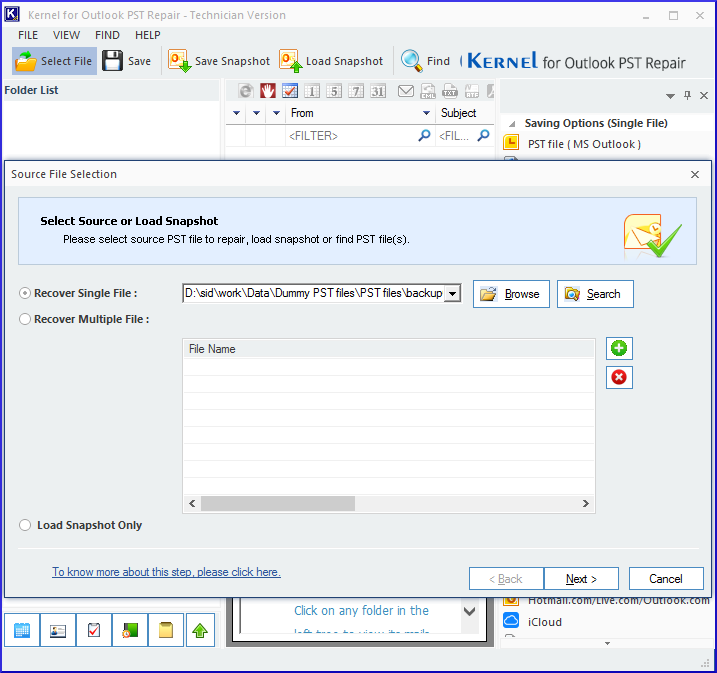
Conclusion
To summarize, in this blog post, we have discussed how to repair corrupt Outlook data files for free using the Quick Repair option and the Scanpst.exe. Additionally, we have described the PST file repair with an automated tool. We recommend this tool to the user as a superior alternative to the conventional Scanpst.exe.