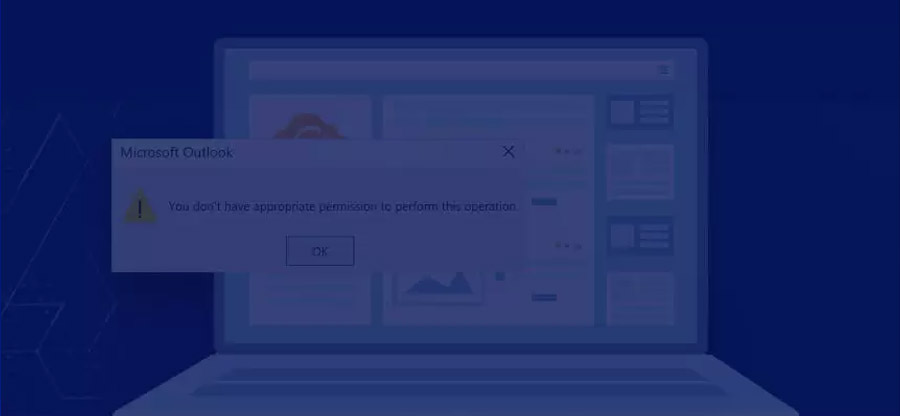Read time: 6 minutes
Have you ever faced a confusing error message in Microsoft Outlook, “You don’t have appropriate permission to perform this operation”? This issue is quite common and a bit frustrating, especially when it pops up during essential tasks. Today, we are going to share potential solutions to this Outlook error.
I remember vividly the day I encountered this error for the first time. I was setting up Outlook on a new PC. Everything was smooth until I tried to reply to some messages from the Inbox. An error message popped-up, “You don t have appropriate permission to perform this operation.” It was confusing, considering I had configured Outlook to its default settings.
Ways to fix the error “you don’t have appropriate permission to perform this operation” in Outlook
Similar to top Outlook errors, it is easy to fix this error if you follow all the given ways properly. Here is what you must do.
The first thing that you must try to fix the error “you don’t have appropriate permission to perform this operation” in Outlook is to run Outlook as administrator. Here is how:
- Type up Outlook in the Windows Search bar.
- Right-click on the Outlook app and click on “Run as administrator”
- Right-click on it and press Ctrl + Shift + Alt. This will help you with the “Run as administrator” option if you can’t find it.
A corrupt or damaged MS Office program may be causing the error “you don’t have appropriate permission to perform this operation” in Outlook. There is a need for a repair in such a situation. Here are the steps to take:
- In your Window Search bar, type appwiz.cpl and double-click on it.
- In the upcoming list, select MS Office and click on Change.
- Go for the option Quick Repair and click on Repair to begin the process.
- After the repair process has been completed, you will be able to access Outlook and send emails right away.
To troubleshoot the error “you don’t have appropriate permission to perform this operation”, try to change the ‘PSTDisableGrow’ registry key value from ‘1’ to ‘0’. Follow the steps given below:
- In the Run window, type up regedit and open the registry editor.
- Locate the ‘PSTDisableGrow’ registry key using this location:
- Right-click on ‘PSTDisableGrow’ and tap on Edit.
- In the Edit DWORD (32-bit) Value box, replace the key value from 1 to 0, and tap OK.
The PST file should not have the Read-only attribute checked. If it is checked, uncheck it and then check if it fixes this issue. Go through the steps below:
- Go to the location of your PST file.
- Right-click on the PST file and choose Properties.
- Tap on Attributes, uncheck the Read-only checkbox. Tap on OK.
- Right-click on the PST file again and choose Properties.
- Tap on the Security tab and click on Edit.
- Choose your user account.
- Checkmark the Full control checkbox, tap on Apply and OK.
The error should now be fixed. The PST file permissions may need to be modified if this does not work. For this, here are the steps:
The corrupted PST file can cause the error “you don’t have appropriate permission to perform this operation” in Outlook. Fortunately, Outlook comes with a tool that can assist you in fixing this. It is called SCANPST.exe. This in-built utility can troubleshoot minor Outlook errors and counter the issues instantly with no data loss. To use this tool, here are the steps.
- Find your PST file and create a backup of the PST file to another drive.
- Go to the default SCANPST.exe location. Follow the path below.
- Run the SCANPST.exe now.
- Click Browse to select the corrupted PST file and hit Start.
- After a full scan for the errors, click on Repair and start the process.
- Once the repair is done, restart Outlook.
The in-built tool can, however, fail to resolve the PST file corruption or crash during the process, so in that situation, you can go for an advanced Outlook PST repair utility, like Kernel for Outlook PST Repair.
Being one of the best PST repair tools, it recovers emails, contacts, and other data and offers advanced filters for precise recovery. The tool supports large PST files, including password-protected ones. Users can save recovered data in various formats like Office 365 and Gmail for versatility and ease of use for managing email archives.
Wrapping up
As we wrap up our guide on error “you don t have appropriate permission to perform this operation” in Outlook, we want to create a backup of your data as much as possible. After the data backup, follow the methods given as per your convenience. To save your time and efforts, it would be best to use the Kernel for Outlook PST Repair tool. With no deep tech expertise needed, utilize the advanced capabilities of the tool and repair all the common Outlook issues.