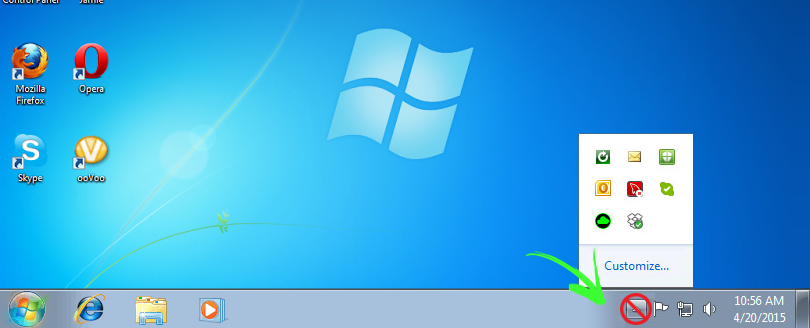Read time 3 minutes
Introduction
The System tray in Windows 7 is the usable space present in the Desktop containing the icons of several applications that continuously run in the system. The user does not want to increase the number of icons on the desktop screen, so they are moved to the System Tray. The user can drag-&-drop option to drag the icons from the system tray to the taskbar. Often, the user does not run several computer programs, and the system tray remains empty. In such a condition, the user can disable the system tray and remove it from the taskbar.
If the System Tray is not used for any application, then isn’t it better to turn it off completely. However, very few people use their system in this manner but for those, who are amongst those few people, this article is very useful. All this is possible just through a registry edit, which not only disables the System tray but also enables it when disabled by the user.
Even if you don’t want the clock to appear in system tray, then also you can make it possible. Just follow these simple steps:
- Right click on the taskbar and go to Properties.
- In the Notification Area tab just disable the option Show the Clock.
How to perform manual registry edit?
To perform manual registry edit, follow these simple steps:
Open up regedit.exe through the start menu search or run box, and then navigate down to the following key (Create if it doesn’t exist):
Create a new 32-bit DWORD value in the right hand pane with these values:
Name: NoTrayItemsDisplay
Value: 1
Logoff to take effect.
Many people have the misconception that disabling the System tray prevents system tray apps from running but in reality, it does not do so. When System Tray is disabled its apps get concealed but they still run in background. It is always better to hide any application when it is not in use.
You may also need to remove the registry edit anytime. In such situations, just delete the key or change the value to 0. When reversing the edit, first of all search the registry for NoTrayItemsDisplay, as the registry key may exist in various locations.
Windows7 is embedded with variety of options to customize PC according to user’s requirement. All these available options are lavish enough to make a difference in every user’s life.
Get the best Windows data recovery software to perform data recovery from FAT and NTFS partitions. Recover every file and folder from the corrupt, damaged, formatted, re-formatted Windows partitions. Free demo software will help you to evaluate the software before purchasing the Full version.