Simple Process to Delete Office 365 Groups and Users Permanently

Written By
Anisha Rawat
Published On
April 15, 2022
Read time: 6 minutes
Office 365 is a cloud-based system developed by Microsoft which offers a plethora of features to all kinds of organizations. It has been an instant favorite among professionals and businesses ever since its release as they configure Office 365 account in Outlook. Due to its phenomenal quality of all features, companies and Office 365 now go hand-in-hand. Individuals can sign into their user accounts and access their organization’s information and all these users can collaborate and engage together on work projects, documents, meetings, spreadsheets, and emails by forming a Group in Office 365 itself. The responsibility of properly managing all these users and groups is handled by the admins. However, some of these users and groups also have to be deleted in order to maintain the balance and relevance of all present data. But the question arises – how to carry forward this process? In this article, we shall dig deeper into the need, repercussions, and process to permanently delete Office 365 users and groups.
Things to keep in mind:
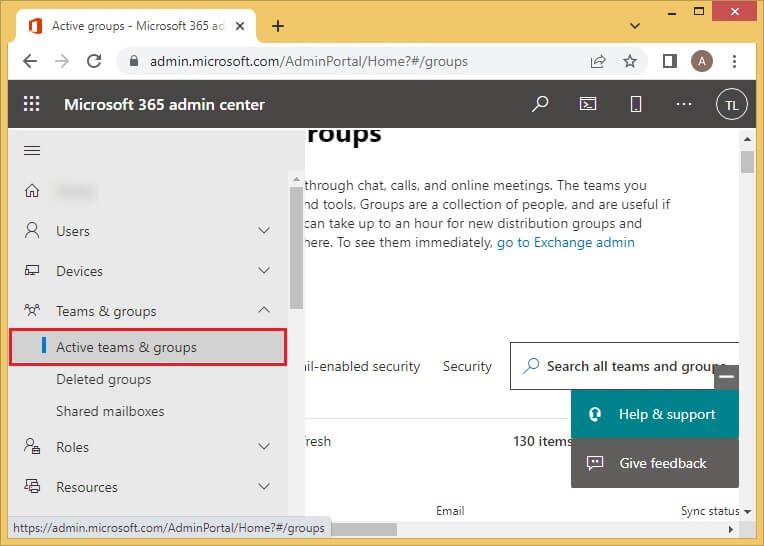
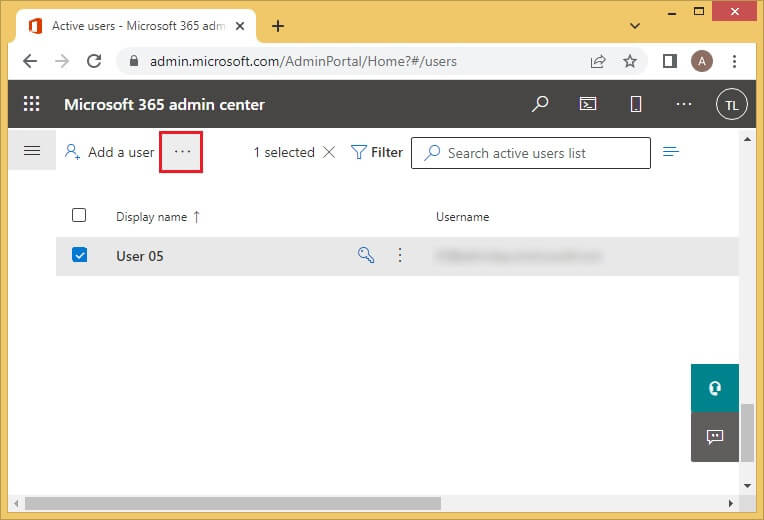
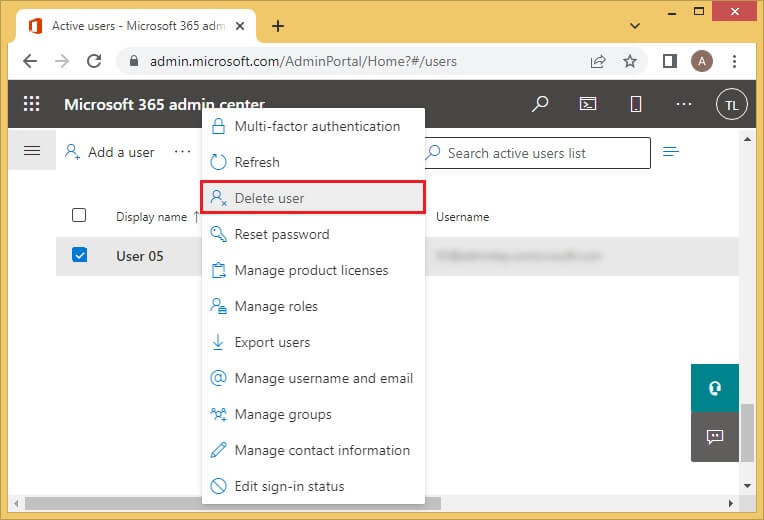
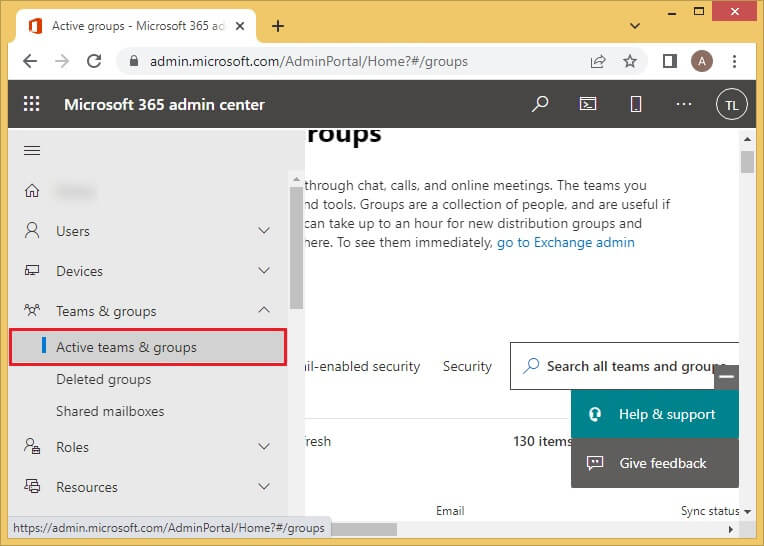
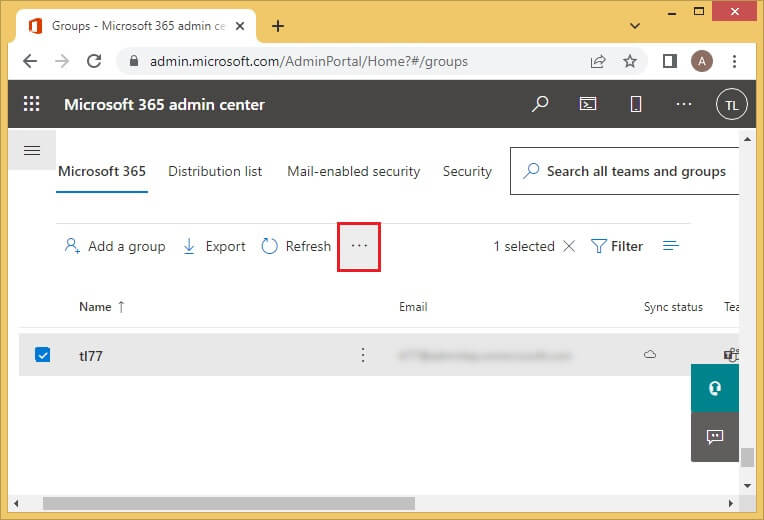
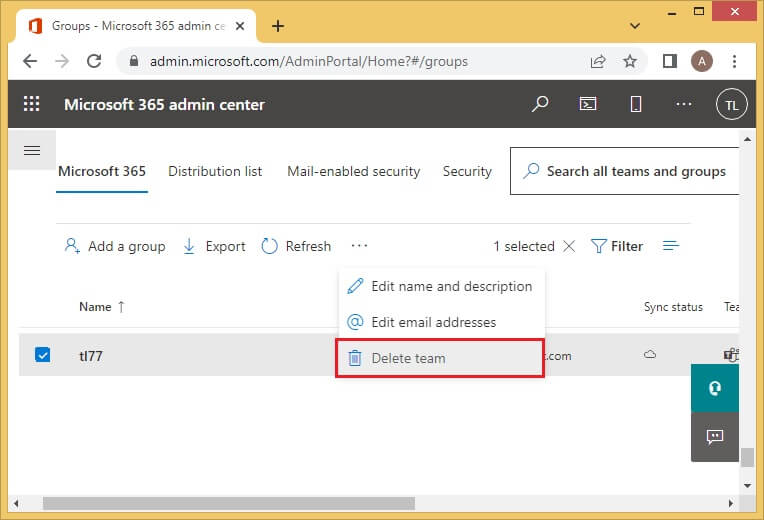
A few times deletion of groups ad accounts can happen by mistake or may happen that some important data has also been deleted along with it. However, this mistake can be reversed only up to 30 days from the date of deletion. This is considered a “soft delete” because admins still do have time to restore it. Just make sure that the license is still with the user and then, the account and all its data can be restored with much ease. The same is the case with an Office 365 team group. After those 30 days have passed, there is not even a slight chance to recover all this content unless you or your company has taken a proper backup of it.
In critical situations of data loss, the only thing that comes to your rescue is the backup that you have taken. That is why all experts recommend taking backup of all important data from time to time including that of your Office 365 mailboxes.
This can be securely and accurately achieved using the Kernel Office 365 Backup which is a carefully curated utility to backup multiple Exchange Online mailboxes and later saves them in the PST file format. These are some of the key features of the software-
When an employee takes an exit from the company his/her user account must be deleted. Also, once the purpose of the group is achieved, they also need to be removed. This can only be carried out by the admins and is an easy task. The details of the process have been mentioned above. Once this has been deleted, it can be restored only for 30 days or through the backup taken. One powerful utility which you can use to back up all the mailboxes is the Kernel Office 365 Backup software. It ensures a secure backup of all items.