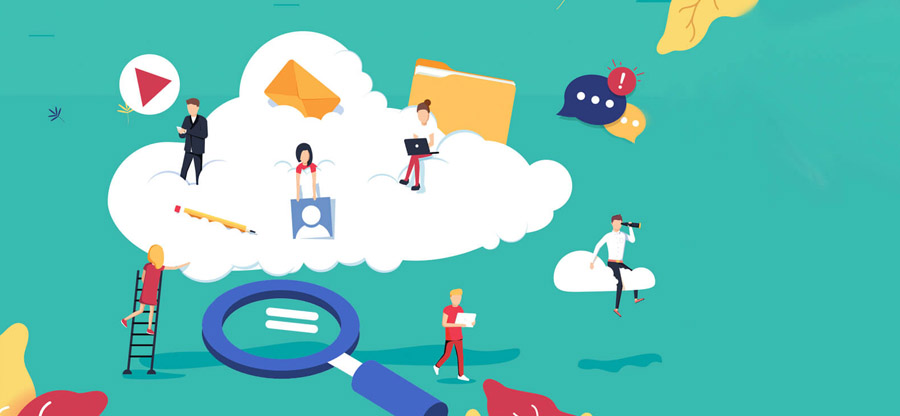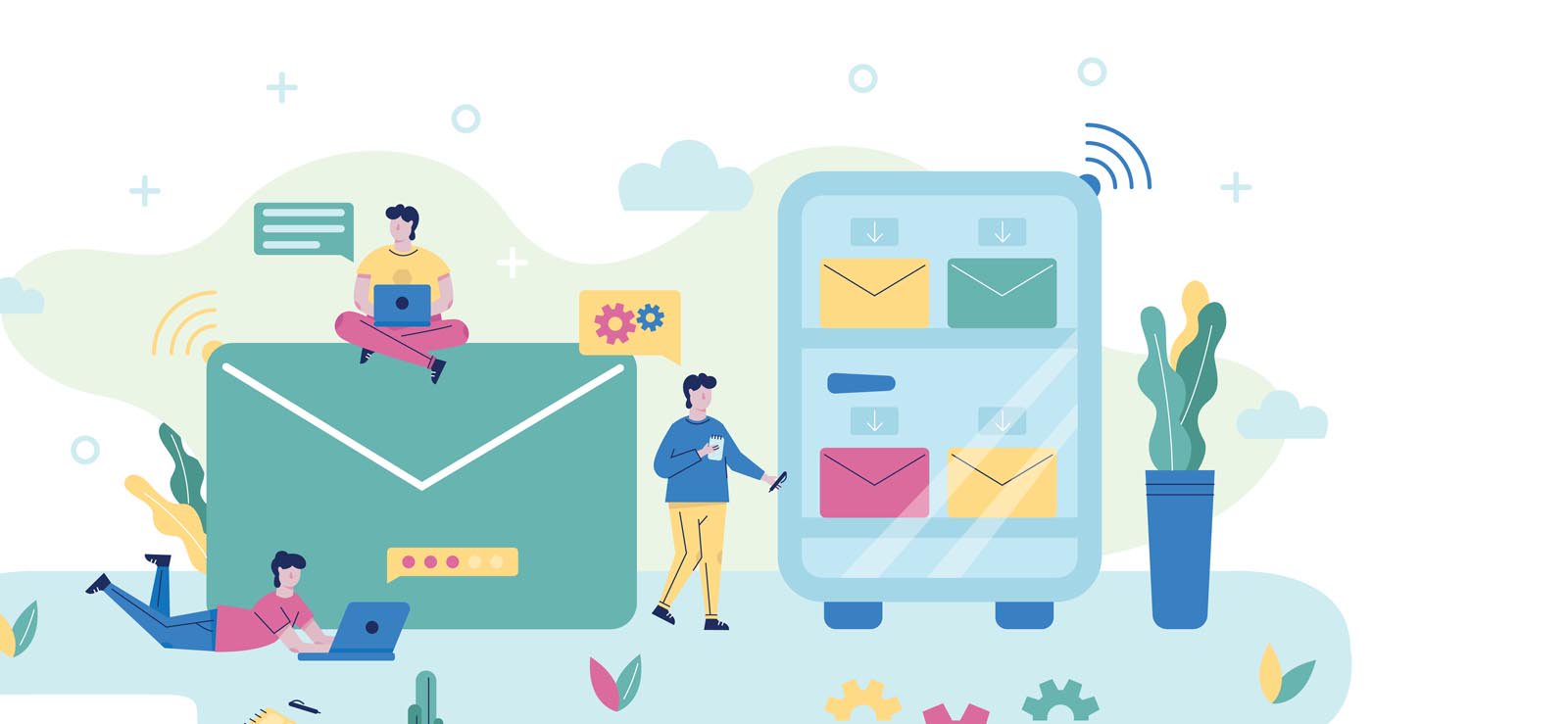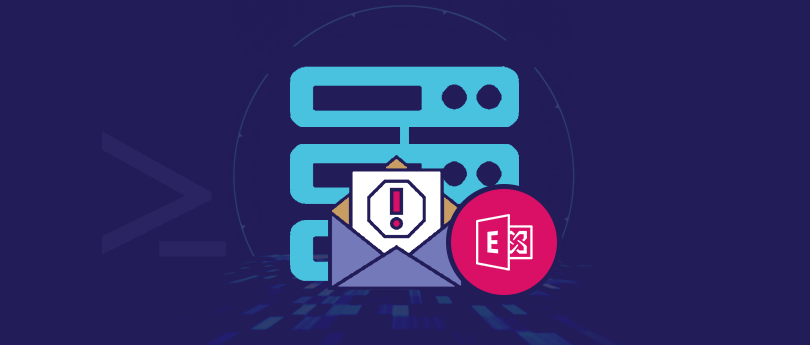Read time: 4 minutes
“Few months back, we had a new project to work upon. It involved a few of our team members and they needed to share and access common emails containing information and project status. So, we created a mail-enabled public folder specifically to access shared emails. After the completion of project, everyone stopped using the public folder.
The Exchange administrator later deleted them from the server. This helped us save database from unnecessary accumulation of mailbox storage, saved data from corruption, and improved the performance of Exchange server.”
This article explains the process to remove public folder mailbox exchange 2013. However, before we proceed to learn about the process of deletion, let’s have a brief introduction to public folders.
What are public folders in an Exchange Server?
Public folder in Exchange Server mailboxes is quite a useful entity that acts as a shared location to collect and share email messages and other information. These are stored within the public folder database of the Exchange. Exchange administrators have the authority to create public folders and control the access of users to it.
Public folders can be seen in Outlook 2007/2010/2013/later versions, Outlook on the Web (OWA), and Outlook for Mac 2016. The architecture of public folder mailboxes includes primary and secondary mailboxes. It is important to note that public folder mailboxes do not support retention policies.
Public folders in Exchange can be broadly classified into the following categories based on the purpose they’re created for:
- Mail-enabled public folders store emails that are sent for all the authorized users to view.
- Calendar public folders to view and manage shared calendars.
- Contact public folders are used to store information about email contacts within an organization.
- Task public folders contain shared task lists that are accessible to all the members.
Things to know before Exchange 2010 delete public folder database
Before you start to remove public folders Exchange 2010, consider the following points:
- Get the Organization Management and Public Folder Management roles assigned.
- Deletion of mail-enabled public folder is not possible until you mail-disable a public folder.
- Take backup of crucial data from the public folders that you may need further.
How to delete public folder database in Exchange 2010?
With the Exchange administrator rights, you can Exchange 2010 remove public folder database with the Exchange admin center or Exchange Management Shell. The detailed procedure is brought up in the sections ahead.
Delete Exchange Public folders using EAC
If you need to delete public folders from your Exchange Server, there are a few things you need to do.
Step 1. First, you will need to remove all replicas of the public folder from all servers.
Step 2. Next, you will need to delete the public folder itself.
Step 3. Finally, you will need to remove any references to the public folder from the Offline Address Book (OAB).
To remove public folder replicas, open the Exchange admin center and navigate to public folders. Then, click on the public folders tab and select the public folder you want to remove. Click on Delete.
Delete Exchange Public folders using Exchange Management Shell
We’ll also cover some of the benefits of Exchange Management Shell to manage your public folders. So, let’s get started!
Overall, Exchange Management Shell provides a wealth of benefits for those who need to manage Exchange public folders. With the automation feature of common tasks and increased control over settings, EMS can help you save time and efforts spent to manage your Exchange environment. It can help you in performing many tasks from export to archive mailbox items in Exchange Server & other issues related to public folders as well. Here is how to use EMS to delete public folders:
You can remove all public folder replicas from the server using the following command:
Get-PublicFolder -Server “SERVER NAME” “\” -Recurse -ResultSize:Unlimited | Remove-PublicFolder -Server “SERVER NAME” -Recurse -ErrorAction:SilentlyContinue
To delete the public folder itself, open the Exchange Management Shell and run the following command:
Remove-PublicFolder -Identity “\foldername” -Recurse
Note: Replace “foldername” with the name of the public folder you want to delete.
Finally, you need to remove any references to the public folder from the Offline Address Book (OAB).
To verify all public folders have been deleted, run this command:
Get-PublicFolderStatistics -Server | fl
Benefits of using EMS to delete Exchange Public folders
Exchange Management Shell (EMS) is a powerful utility that can help you manage your Exchange environment more effectively. Here are some of the benefits of Exchange Management Shell to manage your public folders:
- One of the key benefits to use EMS to manage your public folders is its ability to automate many common tasks.
For example, you can use EMS to create new public folders or move existing ones between different servers. You can also use EMS to set permissions on public folders, or even export data from public folders to CSV files for further analysis. - EMS provides an increased level of control on the public folder mailbox. You can fine-tune the settings on your public folders to meet your specific needs.
For example, you can specify which users have access to which public folders, or how long data is to be retained in a public folder. You can also use EMS to monitor the usage of your public folders and generate reports. - Exchange Management Shell also offers extensive logging and auditing capabilities, allowing organizations to easily monitor and track changes to their public folder infrastructure.
Exchange Management Shell scripts makes it easy to Exchange 2010 delete public folder database. Adversely, amateur users can face complications due to the technicality involved in the process. It creates an essential need to get a data recovery solution handy to avoid situations like missing or corrupt database.
Performing Public folder migration tasks using a professional tool
You can backup or migrate the public folders to live Exchange Server via Kernel for Exchange Server if you think you’ll need any of the public folder data. This powerful tool is designed to scan your corrupt or damaged EDB files and recover all of your important data, such as emails, attachments, contacts, calendars, notes, and more quickly and efficiently. It can recover public folder data as well. What more does it offer?
Here are some of its features below:
- This tool can recover all types of data from corrupt, damaged, or inaccessible Exchange Server databases.
- The software uses powerful algorithms to repair the damaged Exchange database files and extract all the data from them.
- Can export or migrate public folder data as per requirements.
- This utility offers 24×7 technical support to its users.
- The software is easy to use and does not require any prior technical knowledge to operate it.
Bottomline
The process to remove public folder mailbox Exchange 2013 is quite a complicated task. However with the right steps, it can be done relatively easily.
In case you wish to migrate your public folders to live Exchange Server, then Kernel for Exchange Server Recovery tool can help you. It can also help you in recovering all the public folder data from EDB files & you can even export Exchange public folders to PST easily. It is a reliable tool and has been designed keeping in mind the requirements of users.
Frequently Asked Questions
A. It is completely safe to remove public folder mailbox Exchange 2013. If any of the information stored in these folders will be needed in future, you can take backup and save it to a secured location. You can use a professional Exchange Server recovery tool to help you backup the required data.
A. To delete an Exchange public folder, you need to have Organization Management and Public Folder Management. You also need to check that the public folder is mail disabled.