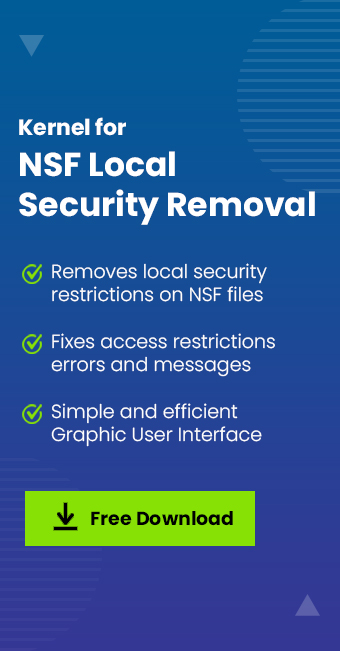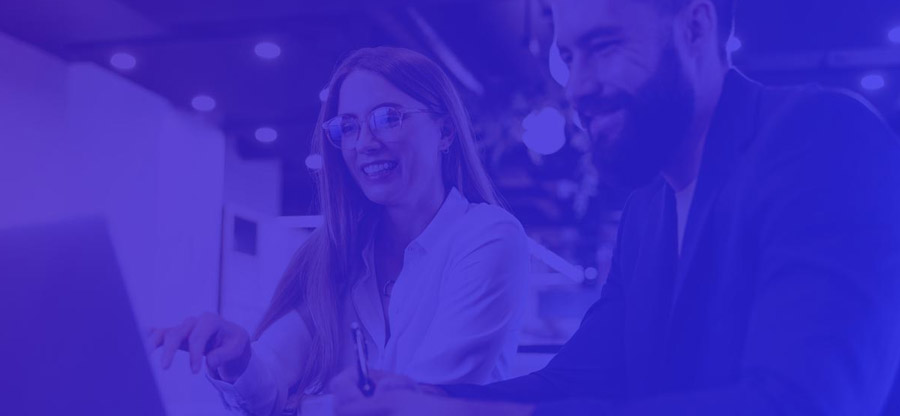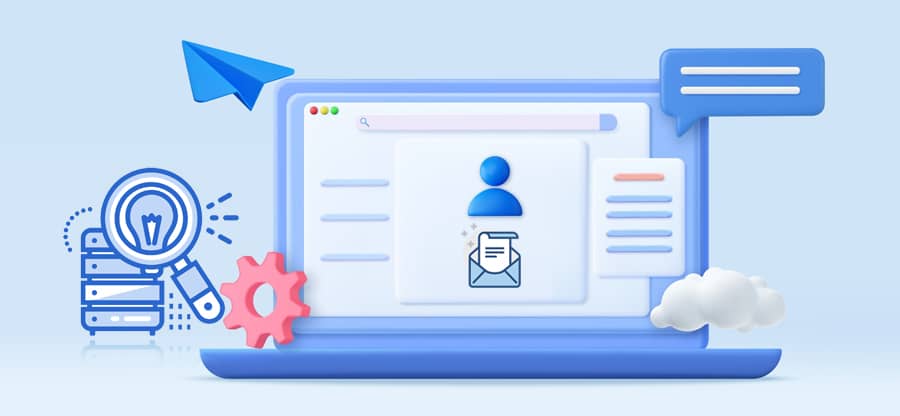Read time 4 minutes
The IBM Notes users are aware of the fact that it creates a database file in NSF format. It protects whole mailboxes and makes the data accessible when the user opens the application. Sometimes, the user may face a problem when the account is blocked, and the application shows the error that user is not authorized to access the database.
You are not authorized to access that database
On appearance of this error message, one thing is conveyed: you are not authorized to access that particular Notes NSF file. Basic functions like open, manage, edit, design, modify, etc. can’t be performed on the file.
This error is experienced when the Administrator has not given you the right to access the NSF database file. Basically, HCL Notes NSF database file has a feature of an Access Control List (ACL). ACL keeps control of all local securities and encryptions into the NSF database file. The NSF database file stores everything, such as user’s emails, notes, contacts, calendars, etc. With Access Control List, local securities are maintained for Notes NSF file, to avoid any kind of data piracy unauthorized usage and to have complete security check.
Apart from ACL, a few other factors can also be the cause of this error. Let’s discuss every possible element that can initiate the error “you are not authorized to access the database.” And later solve them accordingly.
Reasons for the error
The error “You are not authorized to access that database” in IBM Notes can be triggered by several reasons:
- As discussed above, the primary cause of this error is the user not having the necessary permissions set in the Access Control List (ACL) of the database.
- The user account may not exist in the Domino Directory, or it may have been moved to another Domino server.
- Incorrect configuration settings or issues with the user profile can also lead to this error.
How to remove the error?
After listing the common causes for the authorization error in HCL Notes NSF file, let’s now discuss the solutions to fix them. We will cover 3 manual solutions to the problem along with 1 automated tool.
Method 1. Check the Access Control List
Ensure that the user has the necessary permissions in the database’s ACL. Adjust the ACL settings to grant the required access rights if missing. To view the ACL list of the database, do the following:
- Open database, click File.
- Select Application and choose Access Control.
If the user is missing from the list, add them. To add a user to the ACL list, do the following:
- In the Access Control list section, click Basics and click Add.
- Input the name of the user to whom you want to allow access and click OK.
- From the Access Level list, select the access level to assign.
Note: You must have Manager-level access to change or modify the Access Control List of database.
Method 2. Check if user account exists in the Domino server
Another solution you can try is to check and verify if the account you are using to access the NSF file is present on the Domino server or not. To view the accounts inside the server, you must access the Domino server with administrator privileges. Then try to search for the user who is experiencing the authorization issue.
If the user is not found, then either he is removed or moved from the server. In this case you have to add them again to the server and assign them the required level of permissions to access the NSF file.
If you are not familiar with the interface and workings of the Domino server, then we recommend contacting your administrator or server professional. Altering any setting or any wrong click can disrupt the email flow of the whole organization. Improper handling of the server can even lead to permanent data loss or data breach situations. Therefore, you must always have HCL Notes backup ready to safeguard your emails and attachments.
Method 3. Reconfigure the user profile
Setting up an HCL Notes user profile is complicated and requires multiple steps. Any incorrect information or step may result in a misconfigured profile, leading to no authorization access error in the HCL Notes database. Having a wrongly setup profile will make it difficult to connect and fetch data from the Domino server for user authentication and authorization.
To solve such issues, you may have to remove or reconfigure the existing profile currently facing the issue. Be cautious while setting your profile again to prevent errors. After reconfiguring your HCL Notes profile restart your PC and check if the issue is resolved.
Remove local restrictions with a specialized tool
“You are not authorized to access that database” is a very common error message that appears when any user tries to open an NSF database on which certain access permissions are applied. Only an admin or other authorized person can access such database, but when it is urgent to open the NSF file without having access rights, use Kernel for NSF Local Security Removal to access it. Using the NSF security removal tool, you can remove local security from the selected NSF file and again reapply it.
If you have an NSF file of below 5MB in size, then you can remove local security from it using the free demo version. For NSF files above 5MB in size, a full version is required.
Prominent features of the NSF restriction removal tool:
- Remove restrictions quickly with no size limitations.
- Remove local security from single or multiple NSF files.
- Ensures complete data integrity.
- Reapply the restriction when needed with the UNDO file.
- Retains the encryption in the NSF file.
Conclusion
The inability to access the NSF file when you need to perform urgent action can be a real nuisance. Utilize the solutions above to regain access to your database and resume your workflow. Manual methods are complicated and require administrative involvement. If you cannot wait for admin, use Kernel for NSF Local Security Removal tool to remove the authorization & access errors safely. The tool features a free trial version. Download it to witness its capability firsthand.