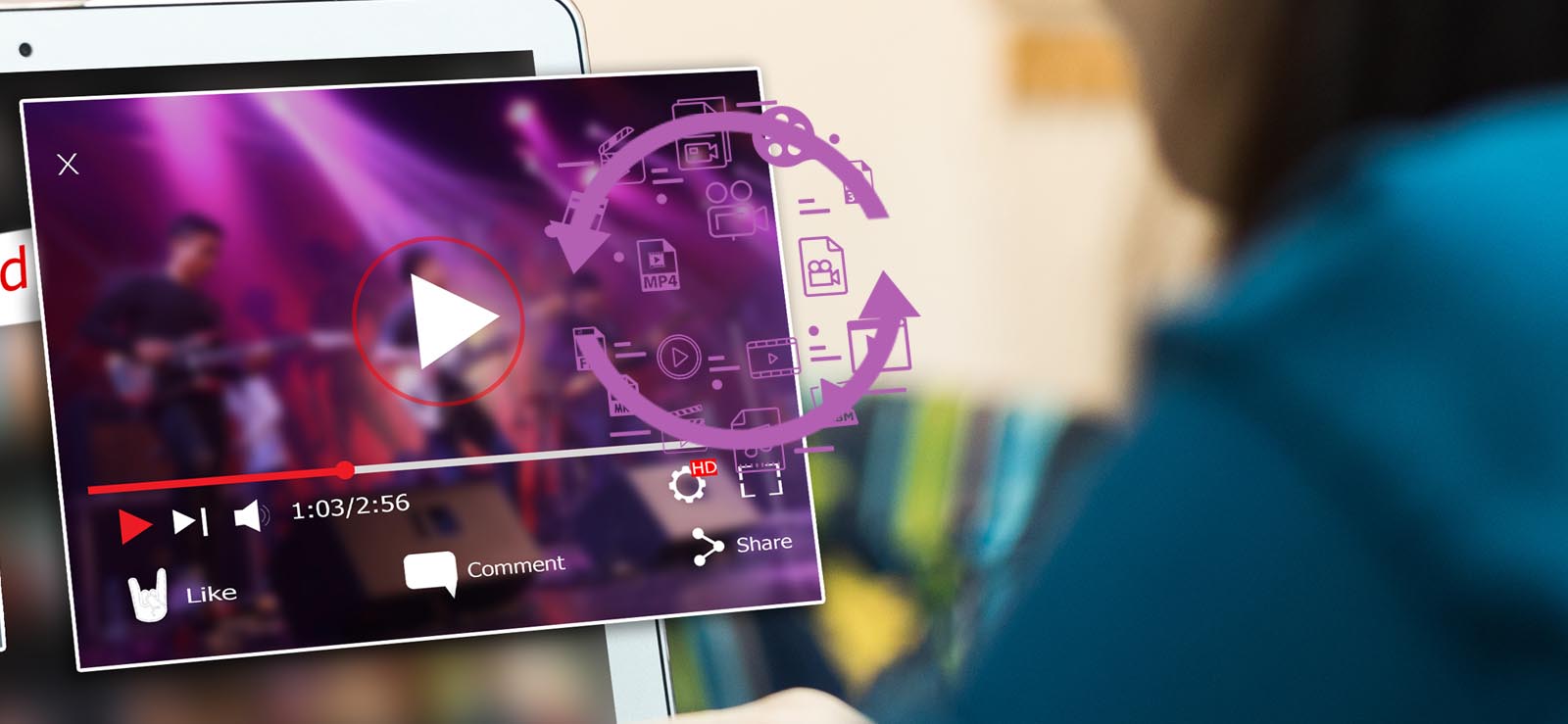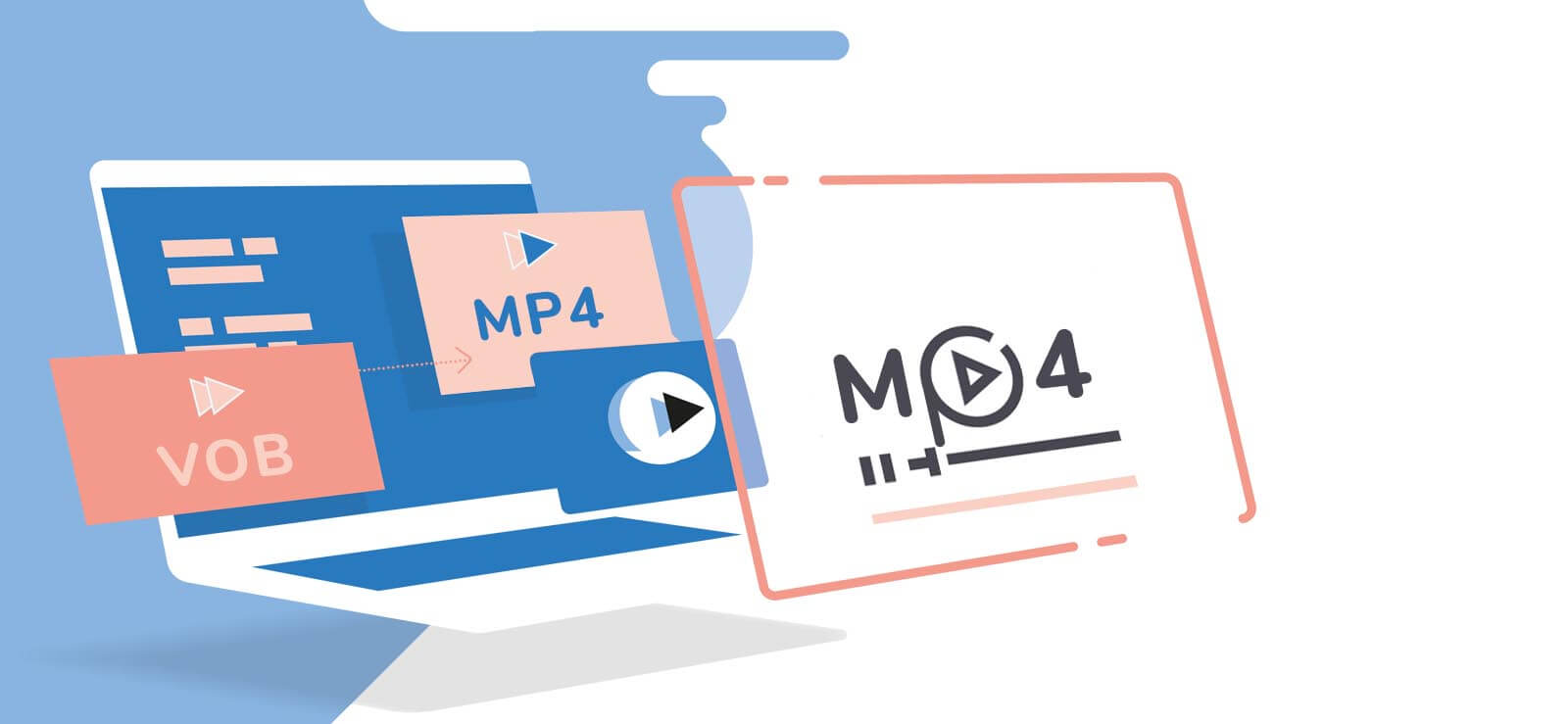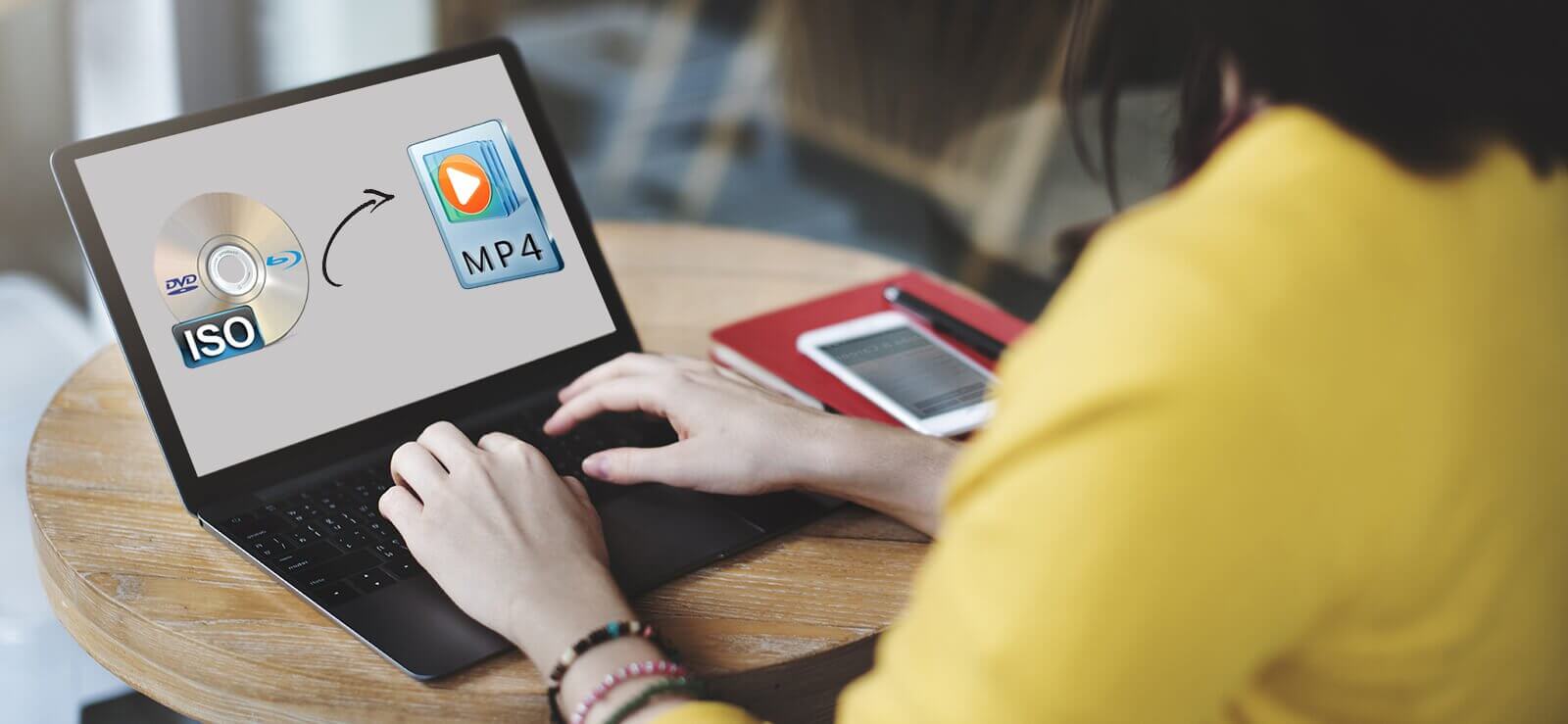Read time 7 minutes
If you use Windows, you’re probably acquainted with Windows Media Video (WMV) files. WMV was originally created by Microsoft and is designed to work seamlessly with the Windows operating system. However, it may not function as smoothly on other operating systems such as Linux, Mac, and so on. If you wish to view WMV files on alternative operating systems or mobile devices without the need for additional media components, you’ll need to convert them to a different file format, such as MP4, which is compatible with various operating systems.
WMV File – Microsoft introduced WMV, short for Windows Media Video, which relies on the Microsoft Advanced System Format. This compressed video container format was specifically crafted for the Windows Media framework. WMV is primarily employed for transferring video content to diverse platforms or facilitating online sales due to its capability to be encoded with Digital Rights Management (DRM) protection.
WMV files are not universally compatible with all video media players; they are primarily intended for use with Windows Media Player or other trusted video players like VLC or MKV. Nevertheless, if a WMV file becomes corrupted, you will need to undertake the task of repairing the damaged WMV files.
MP4 File – MP4, which stands for MPEG-4 video file format, is a commonly employed file extension. It ranks as one of the prevalent video file formats utilized for downloading and streaming videos over the Internet. Beyond its role as a video file format, MP4 holds the distinction of being an international digital multimedia container format. It boasts the capacity to house compressed data, audio, subtitles, images, and more. Additionally, MP4 excels in efficiently reducing file sizes after compression, outperforming many other video formats in this regard.
MP4 file formats enjoy broad compatibility with a wide range of video media players, encompassing Windows Media Player, VLC Player, MKV Player, iOS devices, and many others. Nevertheless, in the event that an MP4 file becomes corrupted, it becomes imperative to undertake the task of repairing the damaged MP4 file before it can be used effectively.
Within this article, we will delve into the process of converting WMV to MP4 format through manual methods. Furthermore, we will explore an alternative solution for WMV to MP4 conversion, serving as a viable option in cases where manual methods may not yield the desired results.
Methods to convert WMV to MP4
Generally, there are not many methods to convert WMV to MP4 video files. However, you can use VLC media or online free video file converter to change your WMV files to MP4.
Method 1- Use VLC media player
VLC Media Player is not just a normal utility that allows you to play your videos. It is even helpful for video related scenarios, like repairing corrupt video files and converting video file formats. To convert your WMV file to MP4 free with VLC, follow the below steps:
- Download the latest versions of VLC and install it on your system.
- From the home screen of VLC, click Media option in the menu and select Convert/Save.
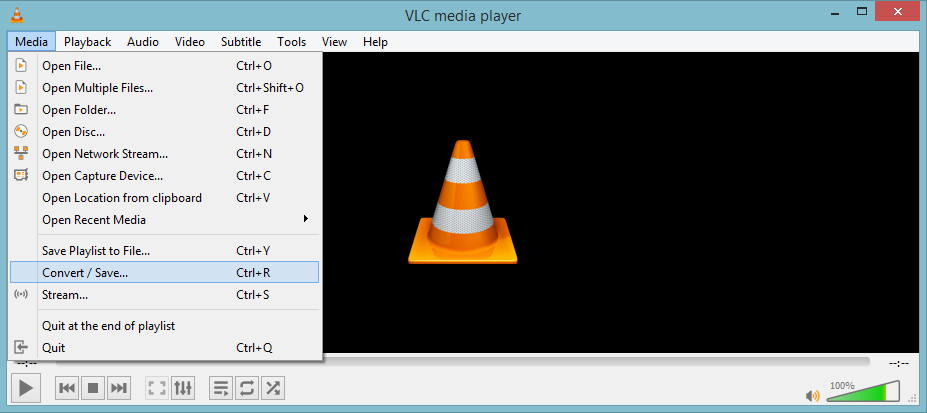
- In the opened wizard, click the Add button and upload the WMV file that you want to convert and then click Convert.
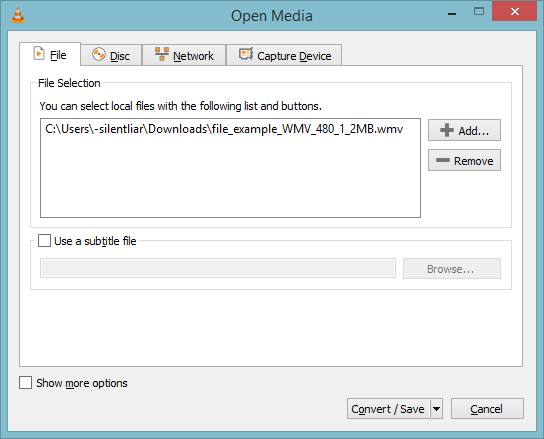
- Now, select the specific video output to Video H.264 + MP4, and Browse the location where you want to save the converted file and provide a file name, and then click Start.
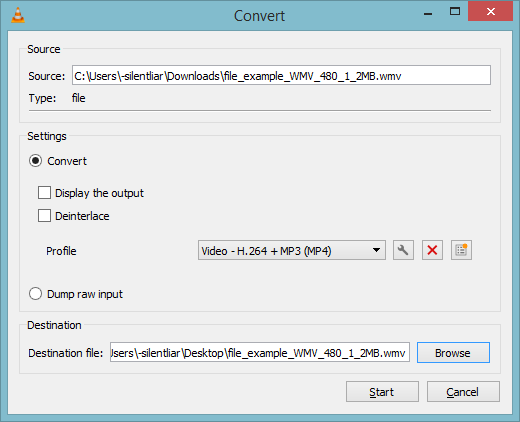
VLC Media Player will start converting your WMV file to MP4. Once it is complete, you will be able to see the mp4 file at the saved location.
However, VLC Media Player doesn’t allow you to convert corrupt WMV files. To repair corrupt video files, you need to try some video repair tools.
Method 2- Use a free online video file converter
A convenient method for converting WMV to MP4 is by utilizing a free online video conversion service. These websites enable you to perform file conversions swiftly without the need to install any software on your system. To convert your video file using an online converter, follow the steps outlined below:
- Visit the website of the online converter.
- Upload your WMV file to the site.
- After uploading the file, click the Convert button to begin the process.
- Once the file is converted to mp4, you can easily download it to your system.
The methods detailed above may not consistently yield the desired results. For example, online video file converters often impose file size limitations, restricting you to converting one video at a time. Furthermore, it’s crucial to exercise caution regarding the safety and security of the website to which you upload your video file.
So, an alternative option to convert WMV to MP4 is to use a professional video conversion tool that enables you to convert every type of video file no matter what their size is.
Kernel Video converter
This software is a powerful tool capable of converting a wide range of media files into various file formats. It excels at converting videos of any size to your preferred format. Furthermore, its user-friendly interface simplifies the file conversion process. The operation of the video converter tool typically involves the following steps:
- Download and install the software in your system.
- Launch the tool, click the ‘+’ from the upper-right corner, and upload the specific WMV file that you want to convert, and then click Next.
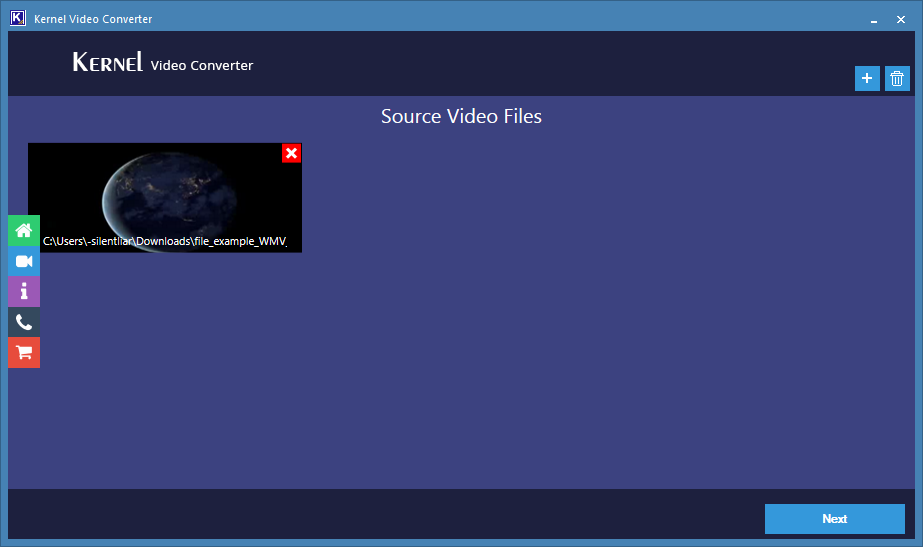
- Select the mp4 format and click Convert Now.
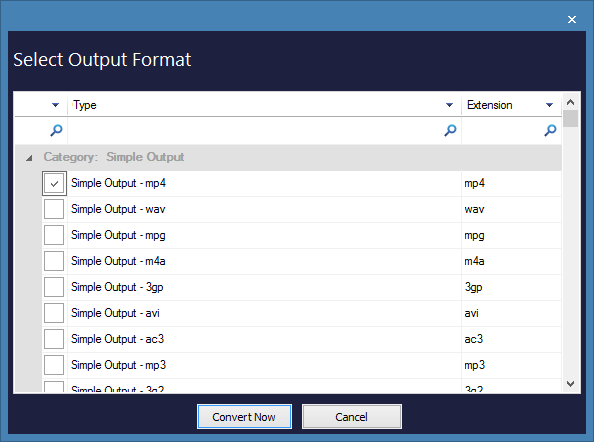
- After clicking Convert, select the location where you want to save the file and click OK.
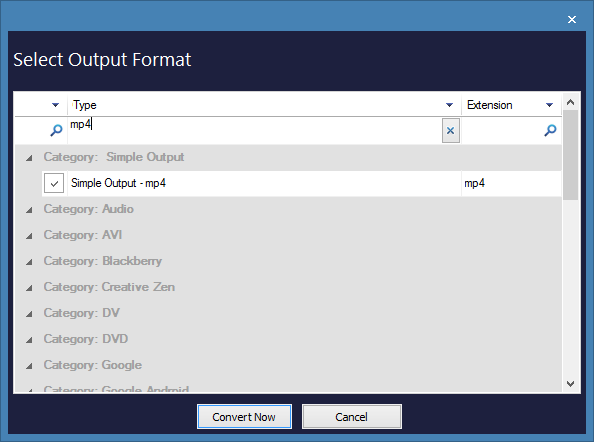
- The tool will start converting the file; once it is complete, you can close the application.
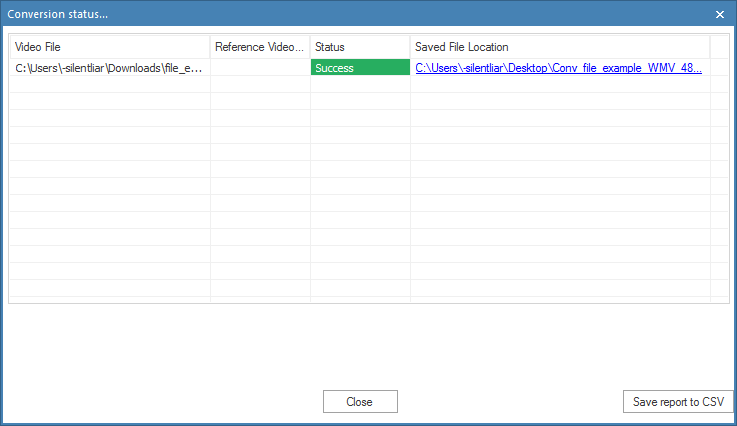
Note: If you’re unable to find the specific conversion format, you can also search for it.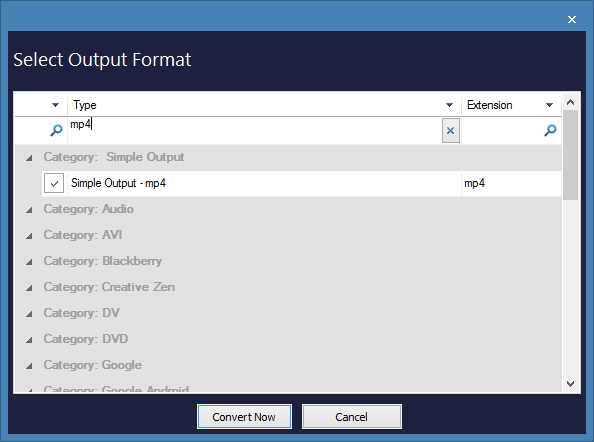
That’s how you can easily convert the WMV file to MP4 format.
Final words
Converting WMV to MP4 becomes essential when you intend to access the file on operating systems other than Windows. In this article, we’ve explored both manual methods and a professional video conversion solution for accomplishing this task. However, if your interest lies in repairing corrupt MP4 video files, you can explore our video repair utility.