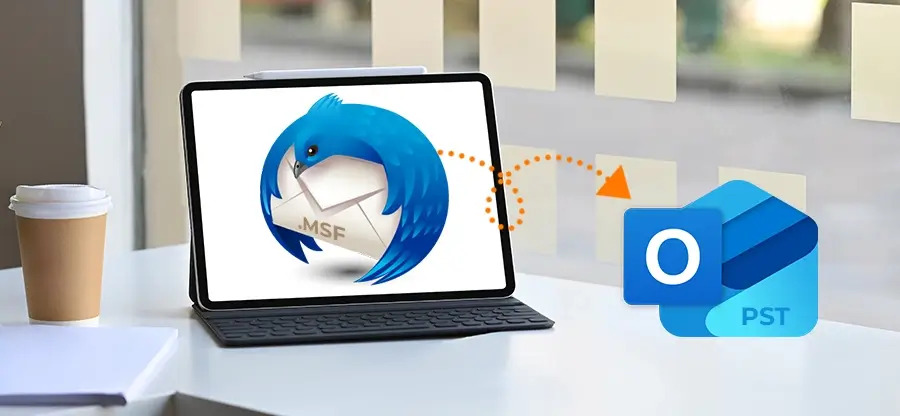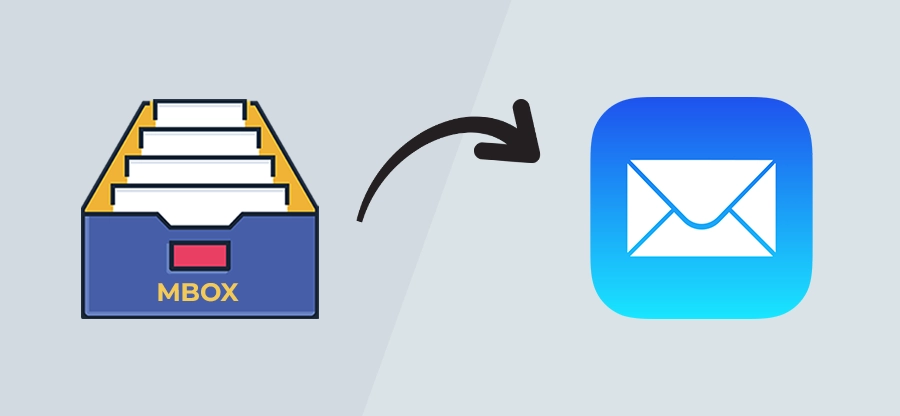Read time: 6 minutes
Thunderbird is a free desktop-based email client with millions of users. It’s a great platform for emailing with multiple features. However, to protect data from corruption and other risks, it is better to create a backup.
PDF file is the most secure and universally accepted format. It can easily be accessed offline on any machine whether it’s Mac, Linux, or Windows. Users can convert Thunderbird email to PDF format and save it to local storage.
Manual methods to convert Thunderbird to PDF
You can convert Thunderbird email to PDF by using the methods listed below:
Method 1. Using Print option
Here are the steps to export Thunderbird to PDF using Print option:
Step 1. Launch Thunderbird and right-click on the required email, then click Print.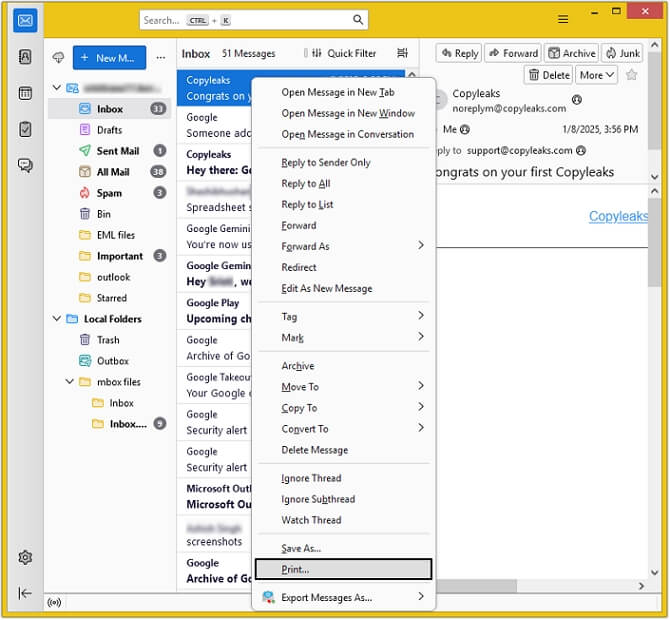
Step 2. From the drop-down menu, select Save to PDF and click Save.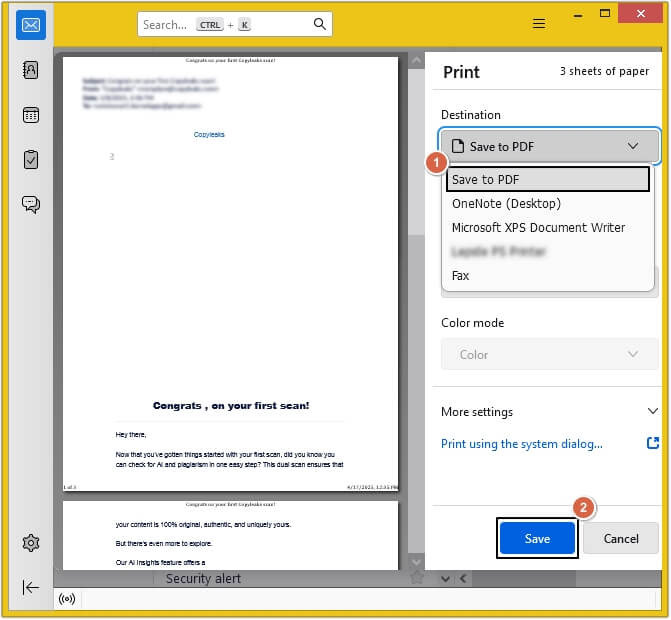
Step 3. Provide file name and saving location, then click Save.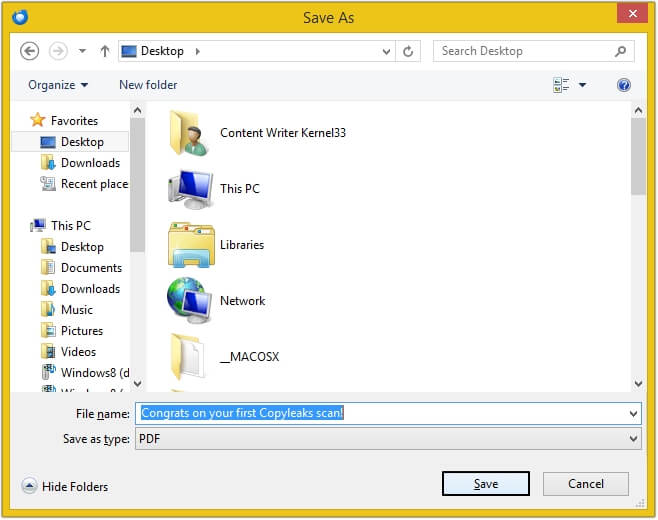
Limitations of using the Print option
Following are some limitations of using the Print option of Thunderbird:
- With this method, you can only save one email at a time.
- Time consuming method and needs to be performed repeatedly.
- This option may not handle the attachments properly.
Note: This method will only save single Thunderbird email into PDF. For more efficient management with PST files [rather than PDF], use free methods to convert MBOX file to PST.
Method 2. Using ImportExportTools NG Add-on
Follow the below mentioned steps to convert Thunderbird to PDF via ImportExportTools NG add-on:
Step 1. Click on three-bars located at top and select Add-ons and Themes.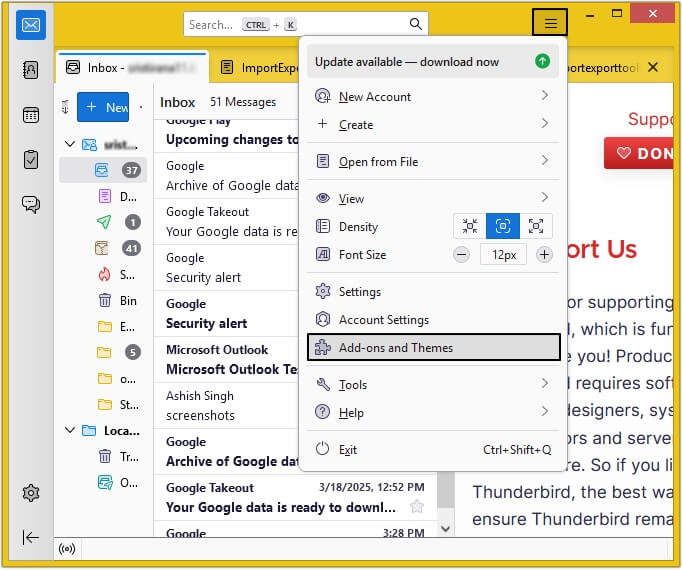
Step 2. Search ImportExportTools NG and press Enter.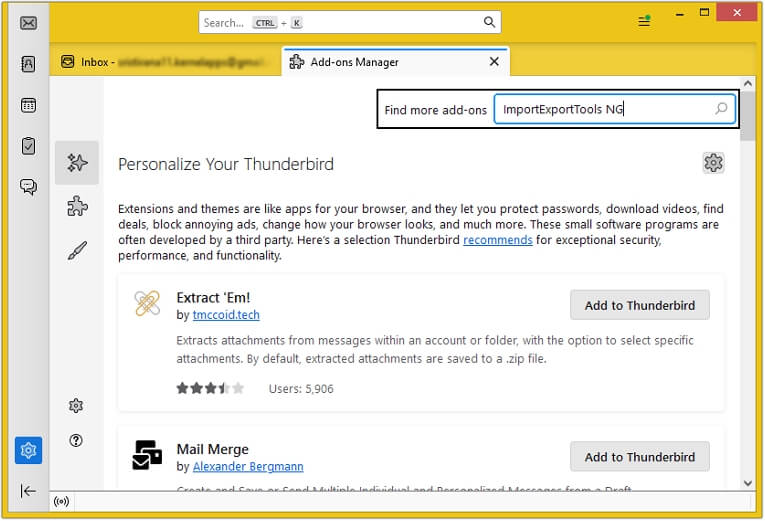
Step 3. Click on + Add to Thunderbird and it will get added automatically.
Step 4. Now, restart the Thunderbird application.
Step 5. Right-click on the folder you wish to convert into PDF. Select ImportExportTools NG >Export All Messages in Folder >PDF Format >select the required option.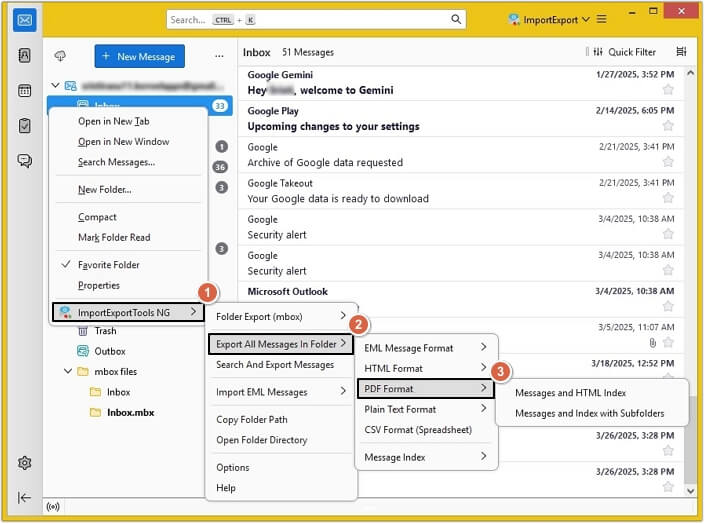
Step 6. Select the destination directory and provide the name, then click Select Folder.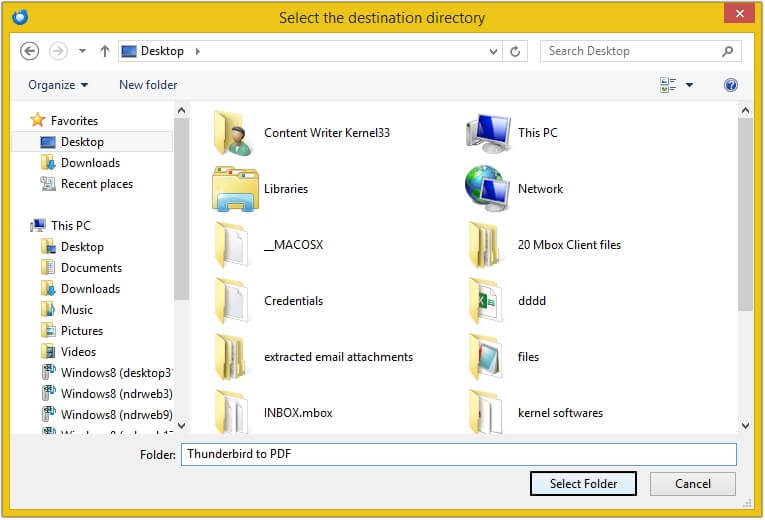
Limitations of using ImportExportTools NG add-on
- There are chances of corruption in the Thunderbird file.
- The add-on may not be compatible with every Thunderbird version.
- There is a chance that the add-on may fail to work with MBOX files larger than 4 GB.
Method 3. Using automated Thunderbird to PDF Converter
Another method to convert Thunderbird to PDF is using an automated Thunderbird to PDF Converter tool. Kernel MBOX Converter is a top-rated tool which can easily export Thunderbird to PDF format. This MBOX Converter tool saves the converted file in many formats including PST, EML, MSG, etc. Here is a list of some of its features:
- Supports MBOX file conversion from 20+ MBOX email clients.
- Migrates data directly into Gmail, Office 365, Exchange Server, etc.
- Maintains the data structure and properties throughout conversion.
- Allows adding multiple large-sized MBOX files at once.
- Recovers and restores deleted emails from MBOX file.
- Easily upload corrupted files and repair them quickly.
- Split resultant PST file to deal with oversized MBOX file issue.
- Available for both Mac and Windows platform.
- Download the free trial version today and convert 25 items per folder.
Conclusion
Converting Thunderbird to PDF manually is quite challenging due to the limitations. Opting for a third-party tool is the best option. Kernel MBOX Converter tool is the most suitable tool in this scenario. If you are looking for PST conversion, this tool can become your MBOX to PST Converter for fast and accurate conversion. Moreover, it supports conversion of MBOX files into many different file formats [other than PDF] and email servers.
Frequently Asked Questions
Clear your doubts on Thunderbird to PDF conversion with these commonly asked queries and expert answers.
Q. Why convert Thunderbird to PDF?
There are plenty of reasons to convert Thunderbird email to PDF format.
- PDF files are accepted worldwide, making it the prime choice of users.
- Users can easily print and share PDFs with others.
- The original structure of the data gets preserved in PDF file.
- PDF files are secure and can be encrypted with password.
- Data can easily be accessed anywhere, anytime without needing an internet connection.
Q. How can I convert Thunderbird email to PDF?
A. To convert Thunderbird email to PDF, you can use Kernel MBOX Converter. Here are the steps to do so:
Step 1. Launch the software and add Thunderbird emails.
Step 2. Apply necessary filters and select PDF as output format.
Step 3. Provide the destination and start the conversion process.
Q. How to convert multiple Thunderbird emails into PDF?
A. You can use ImportExportTools NG add-on to convert multiple emails at once. For more accurate and secure conversion, use a professional Thunderbird to PDF Converter tool.
Q. Is it possible to convert Thunderbird email to PDF with attachments?
A. Yes, with Kernel MBOX Converter tool, it is possible to convert Thunderbird email to PDF with all attachments.
Q. Is there any file size limitation with this software?
A. No, you can Upload unlimited MBOX files in the software and can convert them without any difficulties.