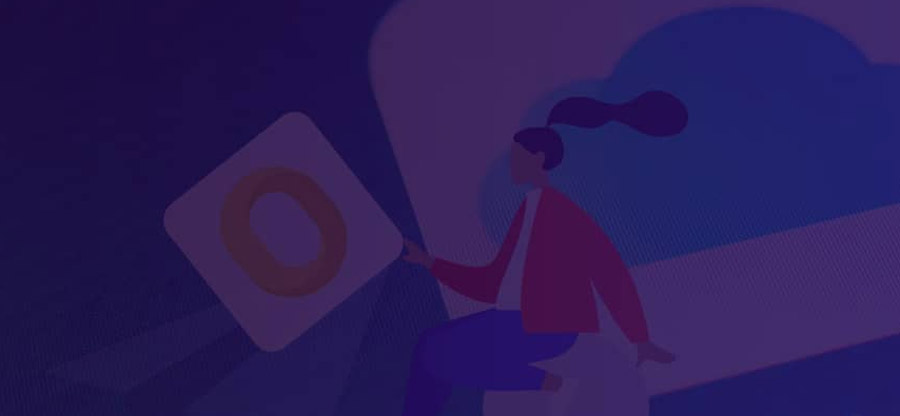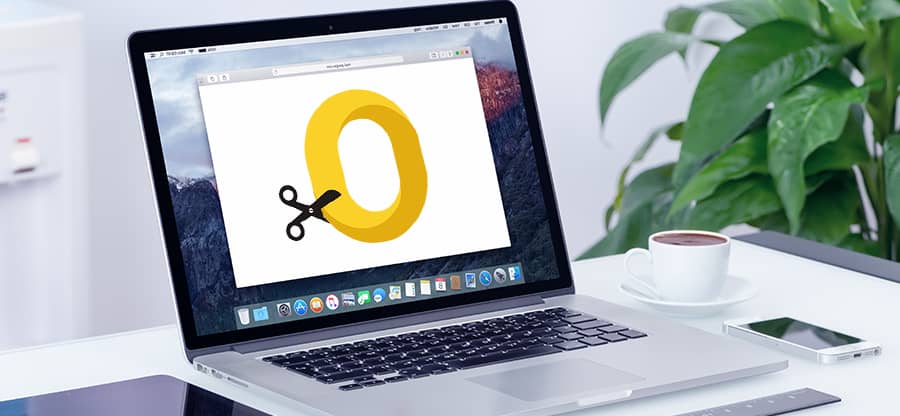Read time 5 minutes
Outlook for Mac facilitates the connection of Mac users to the Exchange Server. This Microsoft email client stores mailbox data in the OLM format. Since other email clients or programs do not support OLM format, opening OLM emails in applications like Apple Mail or other free clients like Thunderbird is not possible. Nonetheless, you can view and access these emails in MBOX email clients by converting OLM files to MBOX format. Utilize this guide and know how to convert OLM file to MBOX format quickly. Before doing that, let’s know the reasons for OLM to MBOX conversion.
Reasons to convert OLM to MBOX
MBOX files are accessible to all open-source email clients. Along with its advantages, there could be many other reasons to convert OLM to MBOX. Some of these are:
- Comparatively easier and cost-effective to manage than OLM files.
- Different operating systems universally support MBOX files.
- Compatible with more than 20 open-source email clients.
- User-friendly interface than OLM files to view and read.
These differences make the MBOX files unique in their work. Let us now move towards the methods that help to convert OLM to MBOX format effectively.
Methods to convert OLM to MBOX manually
There are not many methods to convert OLM to MBOX manually. However, this section will provide a universal method for OLM to MBOX conversion.
Method 1. Drag and drop technique
This method converts an OLM folder into MBOX, not an entire mailbox. This process requires to be performed repeatedly in two parts until all OLM mailbox items are converted into MBOX. This method is only applicable in Outlook for Mac in 2016, 2019 and 2021. To do the same, follow the steps below:
Step 1. Open Outlook for Mac, click on Tools, and choose Import.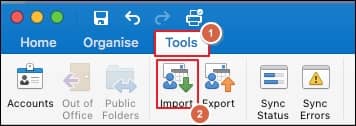
Step 2. Select Outlook for Mac archive file (.olm) and click on Continue.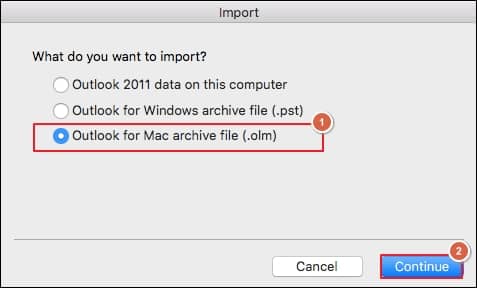
Step 3. Now, browse the desired OLM file and click on Import.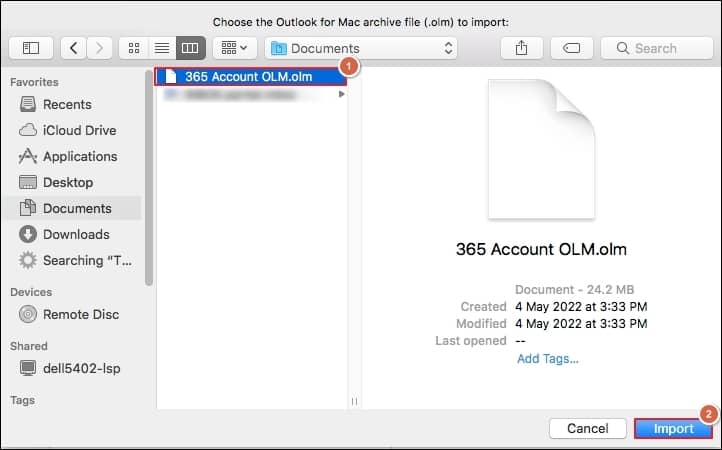
You can see the imported OLM files under the On My Computer tab in Outlook for Mac.
Step 1. Once again open Outlook for Mac on your device.
Step 2. Open imported OLM data into Outlook for Mac and, select the desired folder, drag and drop to the desired location in File Explorer.
It will save your OLM folder in MBOX format on your device.
Method 2. Convert OLM to MBOX using Gmail and Outlook
Another way to convert OLM file to MBOX format is by configuring IMAP account in Outlook for Mac and then exporting the OLM file. Here are the steps of how you can execute the method:
Step 1. Open Gmail and login with your credentials.
Step 2. Now, click on the Gear icon located at top right corner, and click See all settings.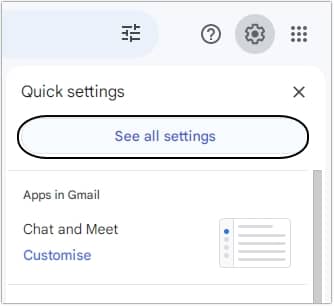
Step 3. Now, go to Forwarding and POP/IMAP tab and look for IMAP access. Turn-on Enable IMAP option and click Save Changes.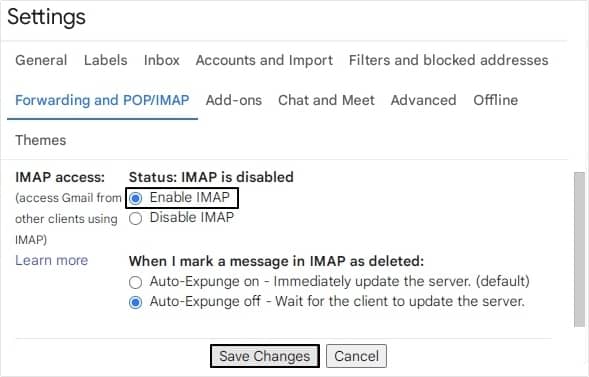
Step 1. Launch Outlook email client and click on Tools >Account >Email.
Step 2. Enter the credentials of your Gmail account and add your account.
Step 3. Select the desired emails to convert into MBOX format and right click on it to move them.
Step 4. Now, click the Control Panel option, then click Mail >Open an account.
Step 5. Click on the New option and apply the necessary settings.
Step 6. In this way, the IMAP account gets set-up in Windows Outlook.
Step 7. Create a new PST file using the Import/Export option of Outlook.
Step 8. Later you can export the PST file into MBOX format.
Reliable software to convert OLM to MBOX
Manual methods come with many limitations, and it is not suggested to convert OLM to MBOX format. You can use a professional OLM to MBOX converter software to perform secure and seamless conversion. Kernel for OLM to PST Converter is very reliable and user-friendly software, which simplifies your work. This OLM to PST tool facilitates the conversion of OLM files into the MBOX format, which is compatible with Apple Mail and various open-source email clients like Thunderbird.
Now, let’s explore the advantages of this tool:
- This tool simplifies the conversion of OLM file to MBOX while preserving the original hierarchy and structure.
- Its user-friendly interface makes it accessible to both technical and non-technical users alike.
- Efficiently preserves emails, including images, attachments, and meta-data.
- Import OLM files to Gmail, Exchange Server, Domino, or GroupWise.
- Migrates OLM files to Outlook Web App, Outlook.com & Office 365.
To convert OLM files to MBOX format, just follow these straightforward steps:
Step 1. Download Kernel for OLM to PST converter software.
Step 2. Finalize the set-up of the tool by following the given instructions.
Step 3. Launch the tool on your device and click on the “Select File” option in the toolbar.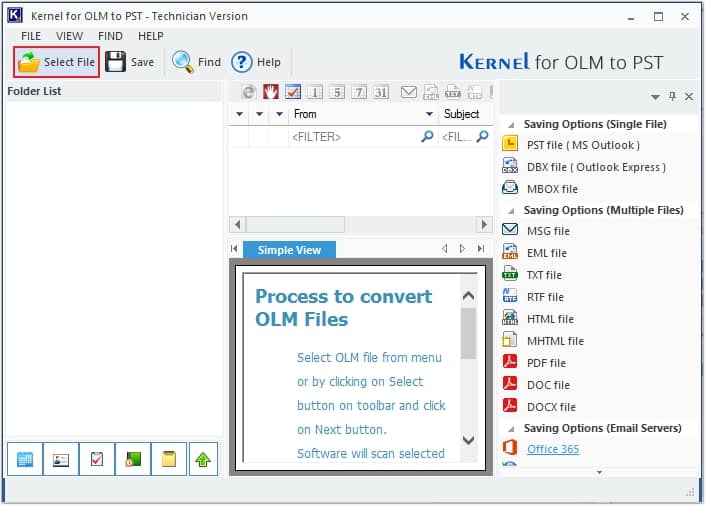
Step 4. Click on Browse button to upload OLM file, then click Next.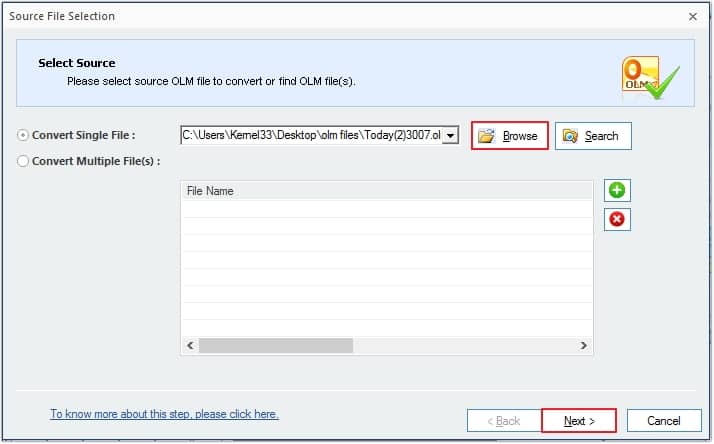
Step 5. Preview your OLM email in the original hierarchy and select the file you want to convert then click on the Save button.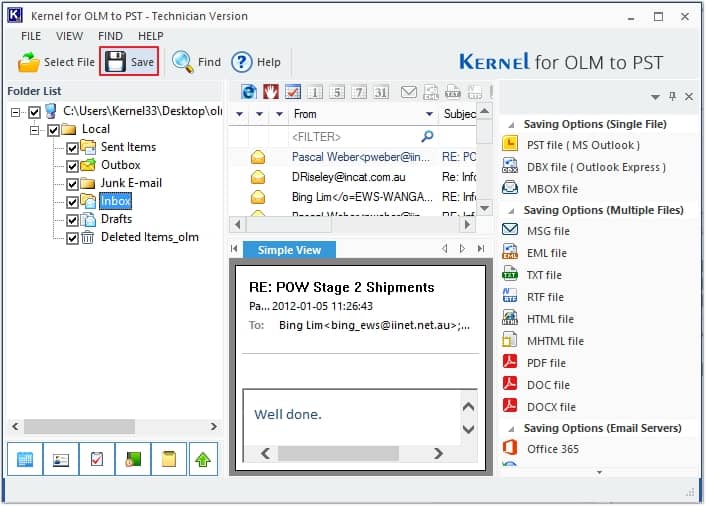
Step 6. Choose the MBOX File from various file-saving options and click Next.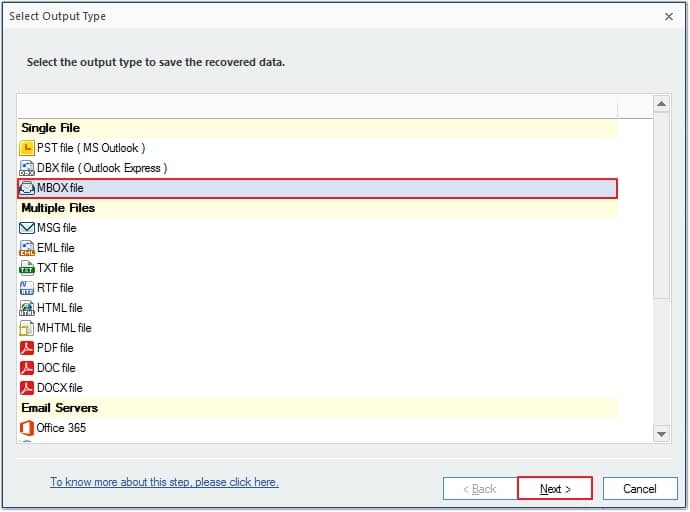
Step 7. In this section, choose necessary filters to convert specific data from the OLM file to MBOX. Simply select the desired filtering options and then click on Next.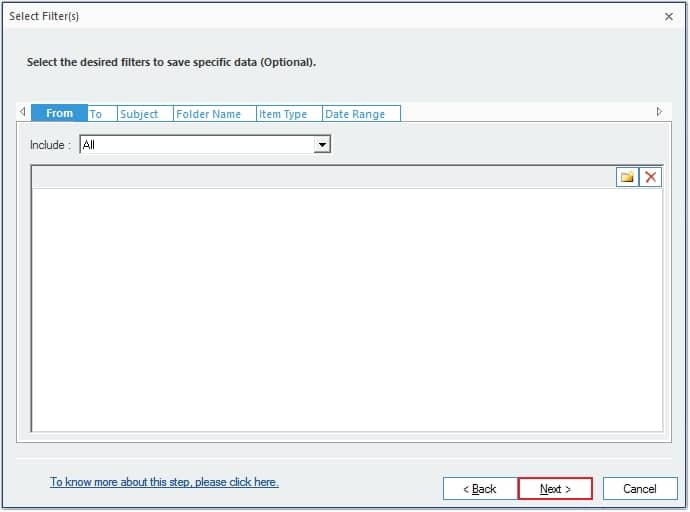
Step 8. Select the necessary MBOX email client (e.g., Apple Mail) and then click Browse to provide a saving location. Once done, click on Finish.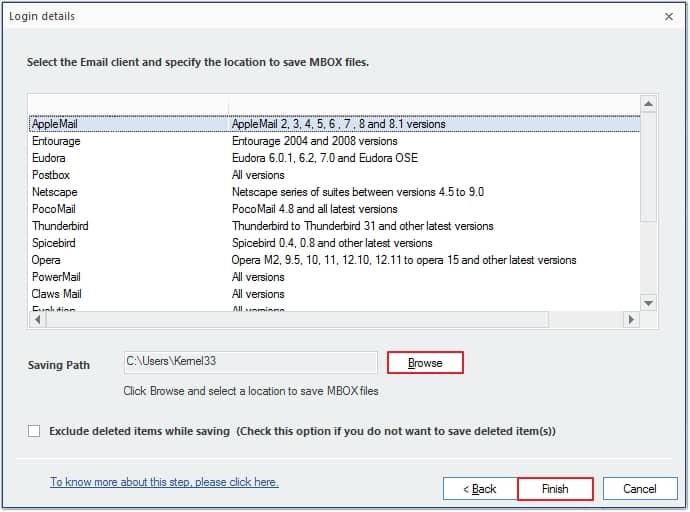
Step 9. It will take a while for conversion and popup with successful conversion message with saving location. Click the OK button to finish the process.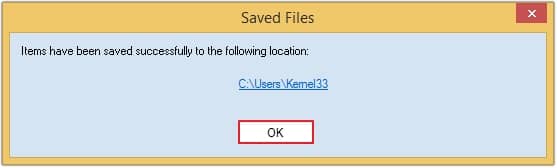
Conclusion
If you wish to transfer your emails between platforms such as Thunderbird, Apple Mail, or Gmail manually, then you face difficulties. Simply utilize a third-party OLM to MBOX converter software like Kernel for OLM to PST Converter to smoothly convert your data files from one format to another. The program will efficiently scan the source OLM files and seamlessly convert them into MBOX. The resulting MBOX file will be saved in a location specified by the user.