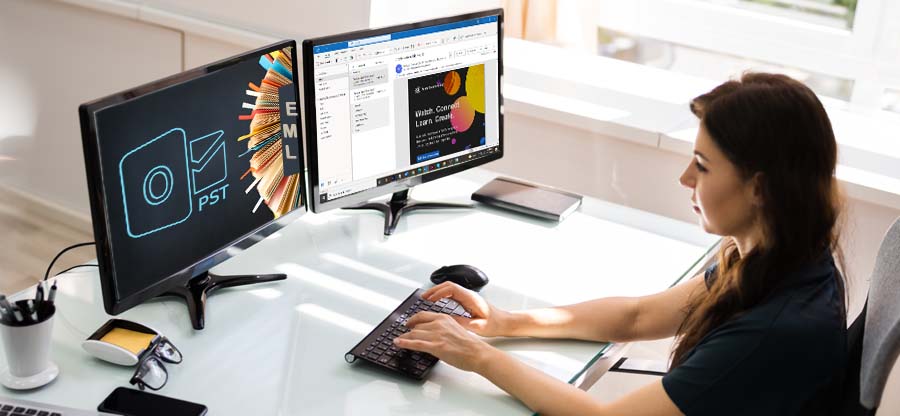Read time 7 minutes
EML file is a common email file format. Files with this extension are saved in the Internet Message Format for electronic mail messages. Many email clients like Mozilla Thunderbird, Windows Live Mail, Apple Mail, etc. use EML and EMLX formats. Sometimes, Microsoft Outlook doesn’t support this format directly.
Now, we have two options to handle EML emails within Outlook. We can import EML to Outlook or export Windows Live Mail emails to Outlook. Outlook stores your email as PST files. This database file format is unique to Outlook. Once the messages have been converted into PST files, Outlook can open the data file without any hassle. We will go through the possible ways to convert multiple EML files into a Single PST for your easy email access.
Why Convert EML Files to PST File Format?
The basic reasons that make it a necessity for EML files to PST file conversion are as follows.
- Malware and other viruses can easily corrupt EML files as they contain single email attachments. By exporting these EML files into PST files, you can prevent valuable emails from being corrupted.
- The EML only saves one email file. It is rather difficult to manage multiple EML files separately. By converting them to PST files, they become one large file and easily manageable in Outlook.
- Email clients that support EML files are the only ones that can access the file. On the other hand, the PST file can be accessed in any MS Outlook version.
Using the MS Outlook application, you can convert the EML files to PST or Outlook easily. You just need to drag and drop the EML files all at once. Here is how to do so.
- Open MS Outlook on your system.
- Take your cursor to the location where all the saved EML files are available. Select all the EML files.
- Drag the selected EML files and drop them all at once into an Outlook folder.
- As you drag and drop the EML files, all the EML files will now be accessible in MS Outlook. You can now easily work with your imported EML files in Outlook.
You can use Windows Live Mail to import your EML files to Outlook or PST. Before carrying out the steps, it is recommended to keep a backup of all your important data and then process with the steps below.
- Launch Microsoft Outlook & Windows Live Mail on your system.
- After accessing Windows Live Mail, go to the File menu and choose the option Export email. Now, tap on Email messages.
- In the Windows Live Mail Export Box, select the format “Microsoft Exchange” and tap on Next.
- On the upcoming Export Messages pop-up, click OK.
- Using the Selected Folders option, you now need to select the specific email folders you wish to export.
- Tap on OK and let the export process begin. After the completion, hit Finish.
As the manual methods are not 100% reliable, we will give you a 100% guaranteed solution to convert multiple EML files into a single PST file – Kernel for EML to PST Converter.
The tool offers quick migration of single or multiple EML/EMLX files to PST format. In addition to moving EML file data to Office 365 account and filtering EML/EMLX files by subject & date fields, this tool supports every version of Windows OS & MS Outlook. Moreover, it supports multiple EML formats and saves EML in new & existing PST file formats. With auto scanning of EML and in-built mail viewer facility, the EML file converter tool has a user-friendly interface and maintains the data integrity after conversion.
- Open the Kernel for EML to PST tool.
Note: You can tap on Find to browse for your EML files.
- After selecting the EML file folder, preview your EML files. Now, tap on Save and click on Next.
- You can use the Filtering option in the Define Conversion Rule section. Filter your EML files with email sender (From), email recipient (To), Date & Subject options. Tap on Next.
- Checkmark the Save in PST option. Here, you have two options: Create a New PST file or Save in Existing PST file. Use the desired option (you can use the Create a New PST File here).
- Browse for your saving destination.
- Click on Save and let the conversion process begin.
- Wait for a few moments for the conversion process to be finished. After the conversion, you will receive a message with your converted PST file saved successfully in your preferred location.
End Notes
Our article provides all the aspects related to the subject of converting multiple EML files to a single PST file. We hope our content has all the information. It is advisable to use the tool and make your conversion process smooth and quick. Download the tool, install it, and use it for free.