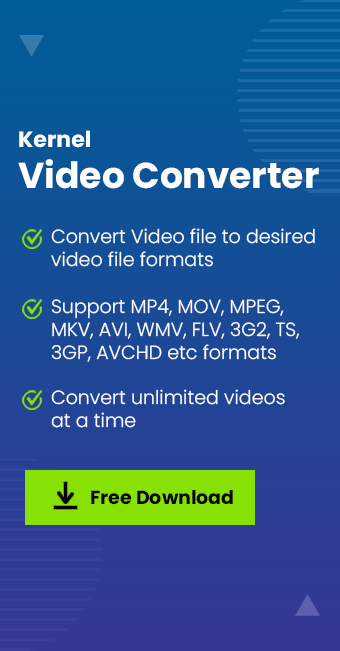Read time 8 minutes
It is a very well-known fact that the attractiveness of visual content is way more than any other form of information, and it is the prime form of entertainment. This is the reason behind the growing consumption of video content in today’s times. In these times, everyone is either watching videos or streaming those videos over the internet. That is exactly why MP4, the most used video file format globally, plays a crucial role. In this article, we will be discussing MPEG and MP4 video formats and the methods to convert MPEG into MP4 video files.
What are MPEG and MP4 files?
MPEG– The MPEG file format is a container format that is used to store audio and video files. The Moving Picture Experts Group, which is commonly called MPEG, is an alliance between IOS and IEC. It is used in various multimedia systems and has multiple standards.
MP4– MP4 is one of the best multimedia formats with many features. It is a container format for video, audio, subtitles, and still image files. It is commonly used for uploading and streaming videos on the internet. MP4 is part of the big picture of MPEG and is hence known as the MPEG-4 Part 14. It becomes more feasible to convert video files into MP4 format including MPEG to MP4 and MTS to MP4.
Methods to Convert MPEG to MP4 file
VLC Media Player
VLC Media Player is a free and open-source multimedia player which is developed by the VideoLAN project and is available for users on desktops and mobile platforms. In addition to being one of the best multimedia players, it also contains a plethora of unique features for fixing minor errors of a corrupted video file and convert video formats.
Follow these easy steps to convert a MPEG file into an MP4 video file-
- Launch VLC Media Player on your system.
- From the menu bar, go to ‘Media.’ Then click on ‘Convert/Save.’
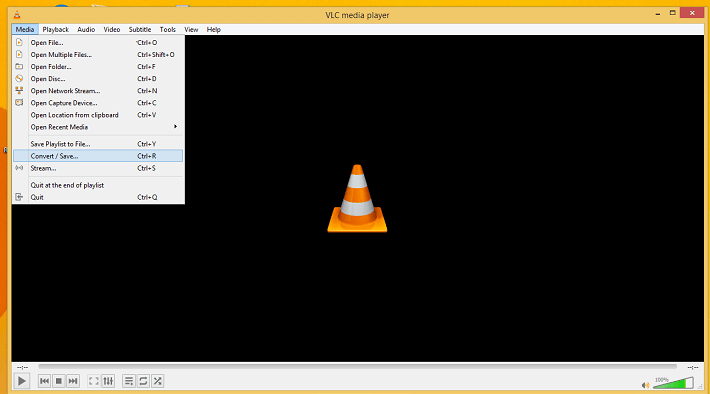
- By clicking on “+Add” select the MPEG file and click on ‘Convert/Save.’
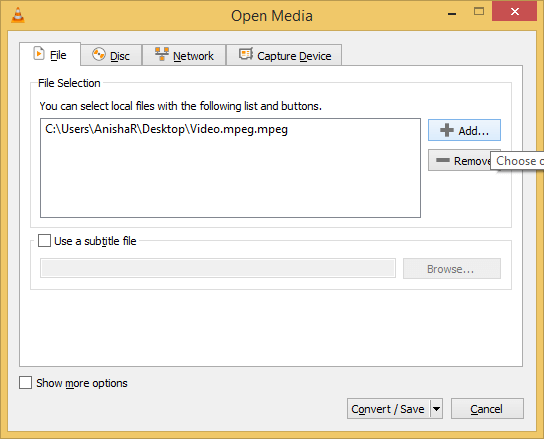
- From the list provided on the ‘Profile’ section, select ‘MP4.’
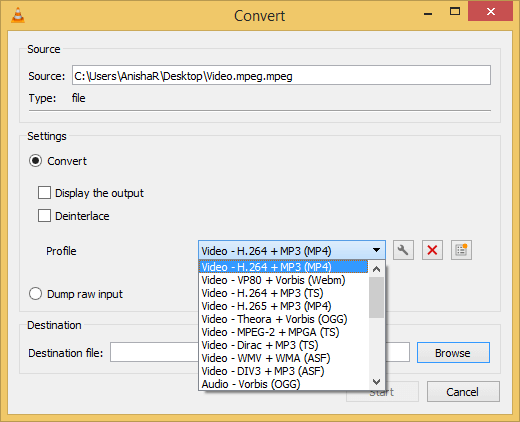
- Click on ‘Browse‘ to select the destination of the converted MP4 video file.
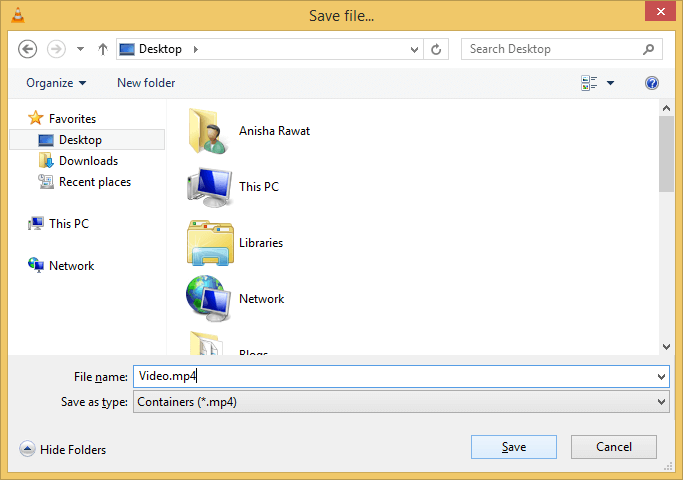
- The selected MPEG video, new MP4 format, and file location will be displayed. Click on ‘Start.’
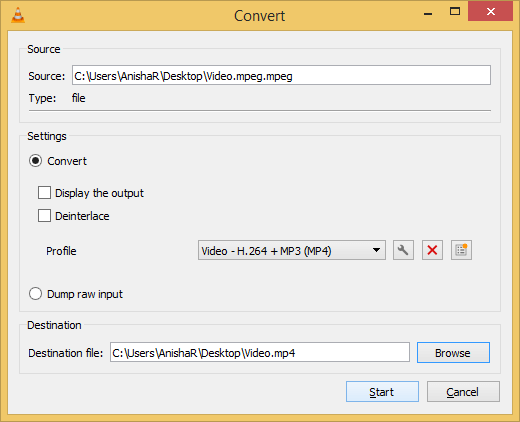
- The VLC media player will start the conversion process and save the new MP4 file in the selected location.
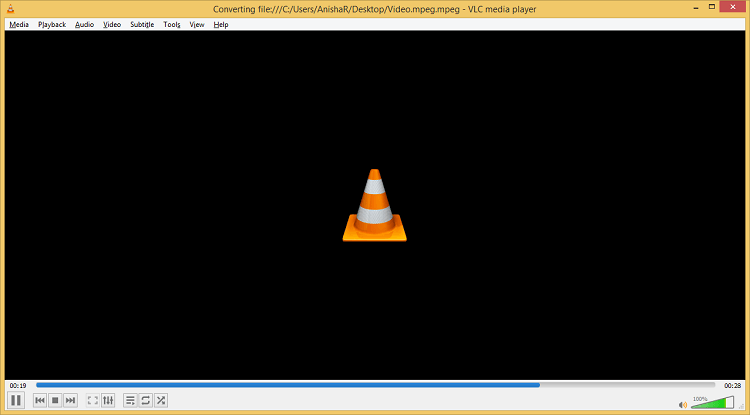
Using Online Video Conversions
With the increase in internet usage, online tools also rise rapidly. Since everything has shifted to the internet, it has given a boom to various online video conversion tools.
They follow a simple procedure to convert MPEG files to MP4 files- just drag the video, and it will automatically start the conversion process. Some of the popular video file conversion tools are-
- Online Video Conversion
- Zamzar
- Convertio
- FreeFileConvert
- Convert File
However, all online free converter tools tend to open doors to some threats and risks and do raise a few concerns-
- Some tools ask for the contact details of the users, which puts privacy in question.
- When you download a video file to your system, it also opens doors to computer viruses.
- The conversion process could hamper the quality of the videos.
- There is a restriction in the storage time for the converted MP4 video.
- There is often a limit in the file size of the video.
Before converting any video online, be certain to have a stable internet connection and a power supply.
Use a Professional Tool
When it comes to the conversion of important MPEG videos, opting for a premium approach in the form of a professional tool is the right choice. Here, the Kernel Video converter ticks all the boxes. You can convert all types of video file formats using this tool. It converts MPEG to MP4 video files, converts ASF files to MP4 files, and converts FLV video files to MP4 . Follow these steps to convert the MPEG file to MP4 video files easily:
- Install the software on your desktop/laptop.
- Now, click on “+Add” to choose all the MPEG files to convert.
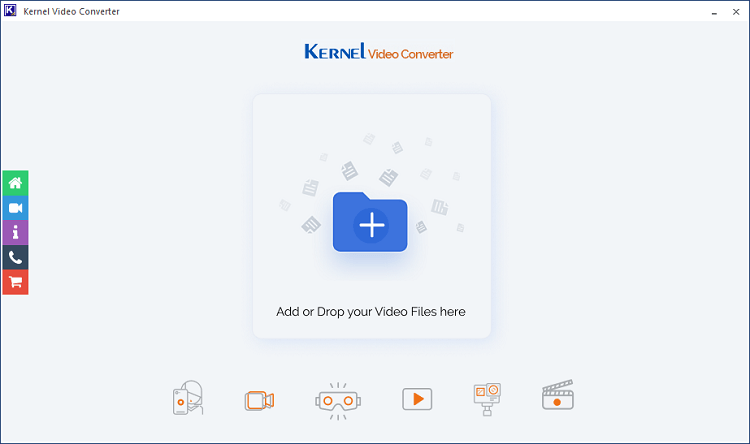
- Choose the video from your system and click on “Open.“
- You can view all the selected MPEG videos. Click on “Next” to proceed.
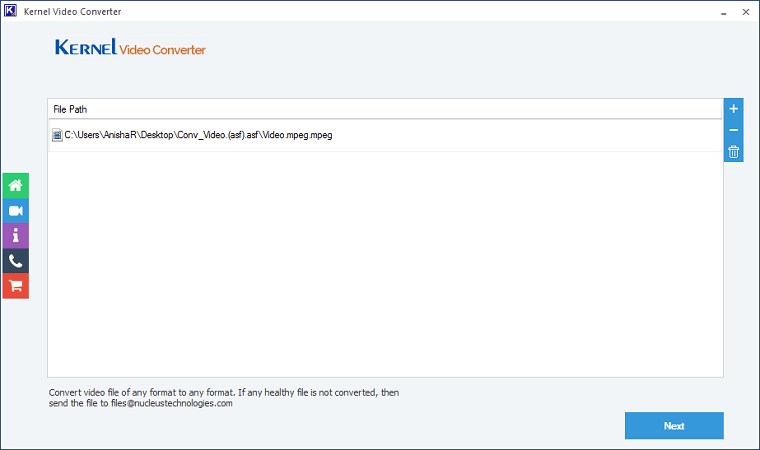
- From the entire list, click on “MP4” and then on “Convert now.”
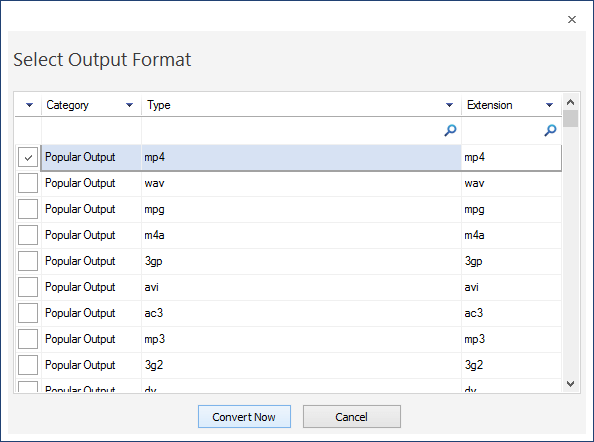
- The tool allows you to select the location of the converted MP4 files.
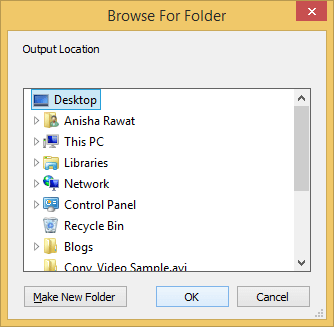
- The conversion process will commence, and the status will be displayed. Click on “Save report to CSV,” and the conversion will finish.
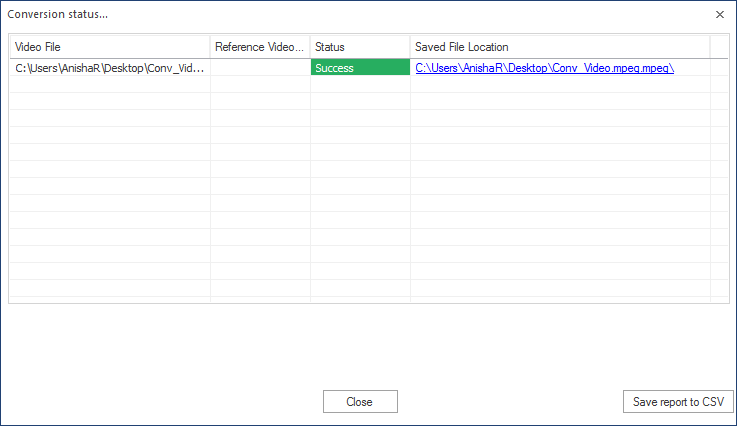
The software is capable of converting any video file format, including MP4, MOV, AVI, 3GP, ASF, MPEG, etc. There is no restriction in file size, making it easy to convert large video files. The tool is well supported by all Windows versions and allows you to choose the destination of the converted video files.
Conclusion
MPEG is a container format that is used for the storage of video and audio files. On the other hand, MP4 is also a container format that is used to store video, audio, subtitles, and still images files. MP4 has better support in terms of compatibility with devices and media players, making it beneficial for converting MPEG to MP4 video files. The video files can be effortlessly converted using a VLC media player and online conversion tools, which are readily available. But these approaches do come with a few drawbacks, which might affect the video content. Hence, a professional video conversion tool is highly recommended.