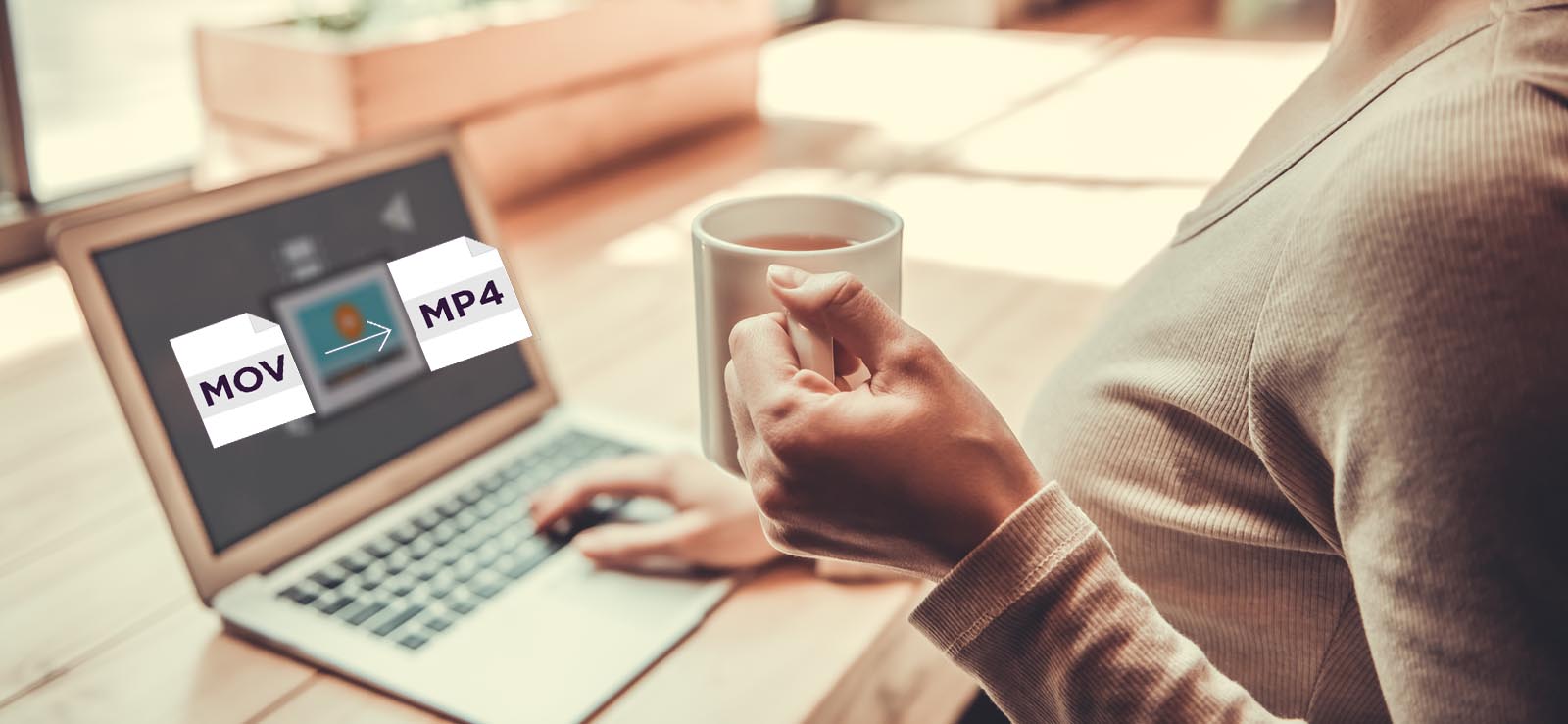Read time 7 minutes
MP4 and AVI are the two major formats in which you watch most of the videos on your computer or any other device. MP4 is the desired format to share the videos online, stream it, or play online. But the AVI supports audio-video files and they are accessible in almost all video and audio players. The full form of the AVI abbreviation is Audio-Video Interleaved, so you can easily assess the importance of the AVI container to run the digital videos.
It was introduced by Microsoft in the early 90s and supports all the media players supported as the Windows Operating System. With the emergence of an Apple operating systems, AVI became playable in the iOS-based media players. There are several codecs like DivX and Xvid that compress the audio and video files to save them into AVI containers.
Structure of the AVI file
The AVI file has a very simple structure that has two necessary parts – a header file to contain the metadata of the file like its size, name, frame rate, and other properties. The other part contains audio and video file information. To provide information regarding the file part, the header gets the ‘hdrl’ tag and the data part gets the ‘movi’ tag. There are some other codecs that provide a single tab ‘movi’ to the compressed data file.
Although the extension of the video file remains AVI, the file format of the video-audio file is RIFF (Resource Interchange File Format).
What are the benefits of the AVI file?
- Because Microsoft is the maker of AVI file format, it supports all the media players supported by Windows.
- Due to the flexibility of data compression in AVI format, there are multiple codecs that support this format.
- It is a suitable format to run high quality and better resolution videos.
- You can burn AVI video files to run them on CD/DVDs.
- AVI format can run the same video on any electronic devices like smartphones, tablets, smart televisions, etc.
- AVI supports 256 colors and RLE compression.
A comparison between AVI and MP4 file
AVI – Microsoft introduced a new multimedia container called (Audio Video Interleaved) AVI in November 1992 and uses different codecs to play the media files like DivX and XviD. The codecs are used to compress the video file, but the user can create an AVI file without the compression also unlike the other video formats like MPEG and MOV. It makes the whole video lossless and playable in every situation.
MP4 – MP4 has become the universal format to store the audio and video files. It was launched in the 2001 and its format specifications was based on QuickTime format. The usefulness of the MP4 is so much that is can save the subtitles and even images.
How to convert MP4 file to AVI file format?
Because there is no direct method to convert the MP4 to AVI file, you should use a convenient video file converter software that can convert the videos to any desired format. Although there are some online converters , it is not good to rely on them because of security reasons.
So, you can use Kernel Video Converter software that is completely offline and work on only your computer. It has a simple user-interface and a simple process to convert the video. Using this tool one can easily convert MP4 to other formats. Here is the process of the conversion:
- Install the software and run it from the Application menu.
- After opening the software, click the Add (+) button to choose the video file.
- Browse to the location of the video file. Select it and click Open. You can choose multiple files at a single time.
- After selecting the video, you will see its thumbnail. Click Next.
- Choose the AVI format as the desired output format for the video. Click Convert Now button.
- Select the location where you want to keep the newly created file. Click OK.
- After converting the video, the software will show the conversion status as Success and its saving location. You can save the conversion report in the CSV file and close the software.
- If you click the link of the saving file location, then you can check the new file in the AVI format.
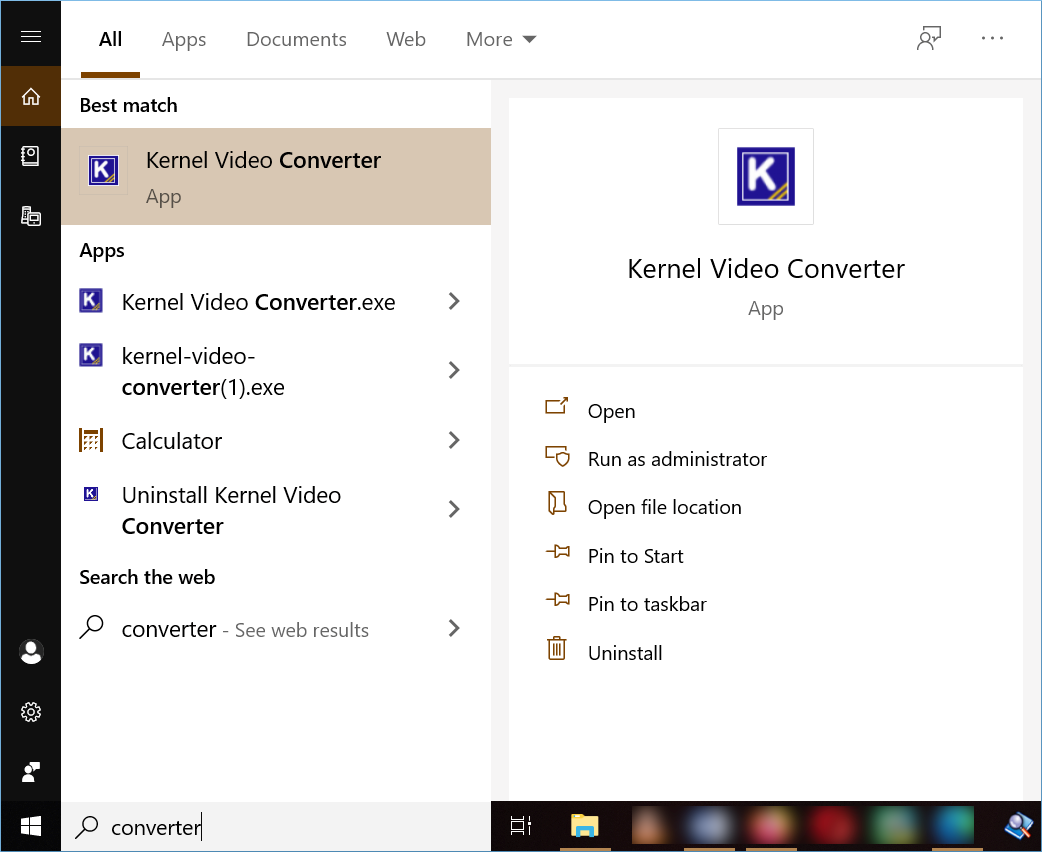
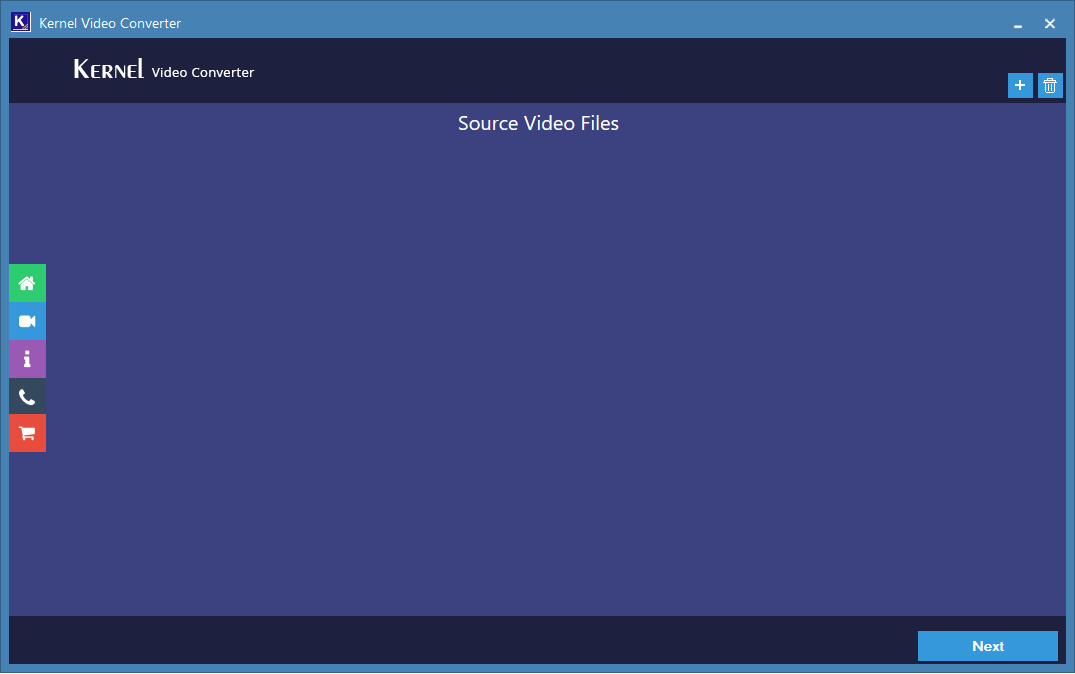
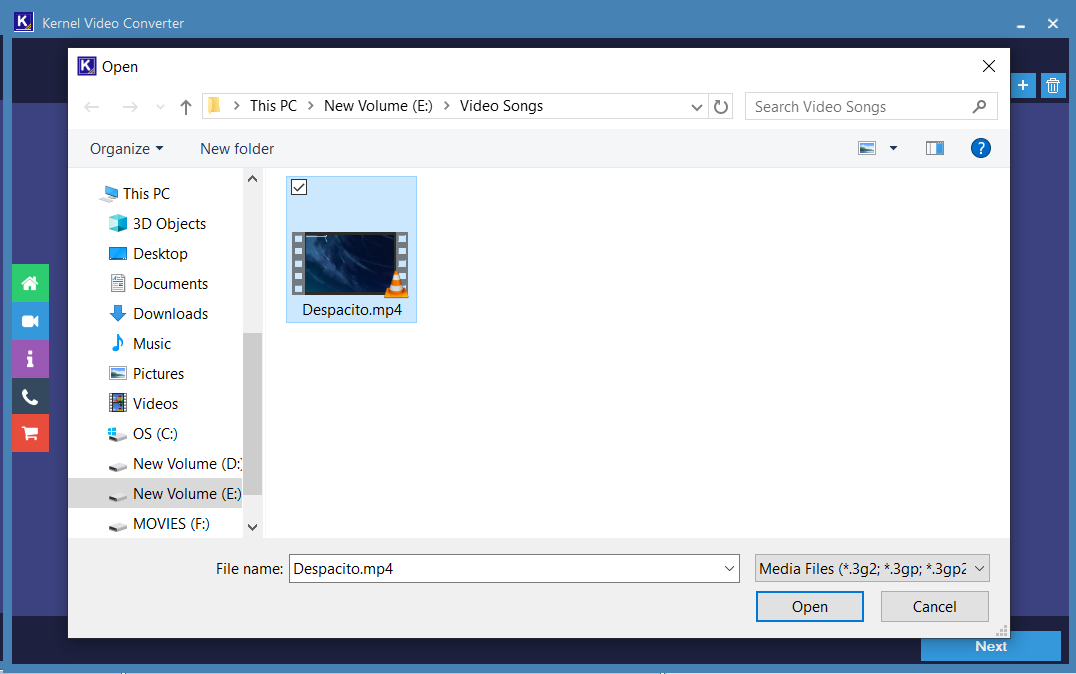
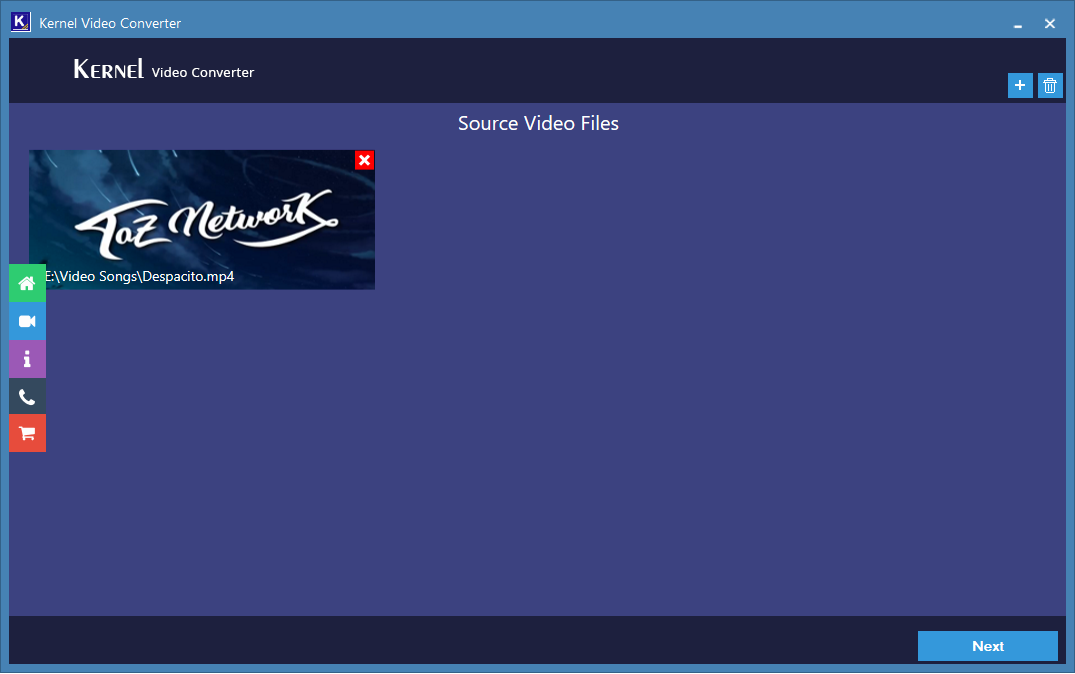
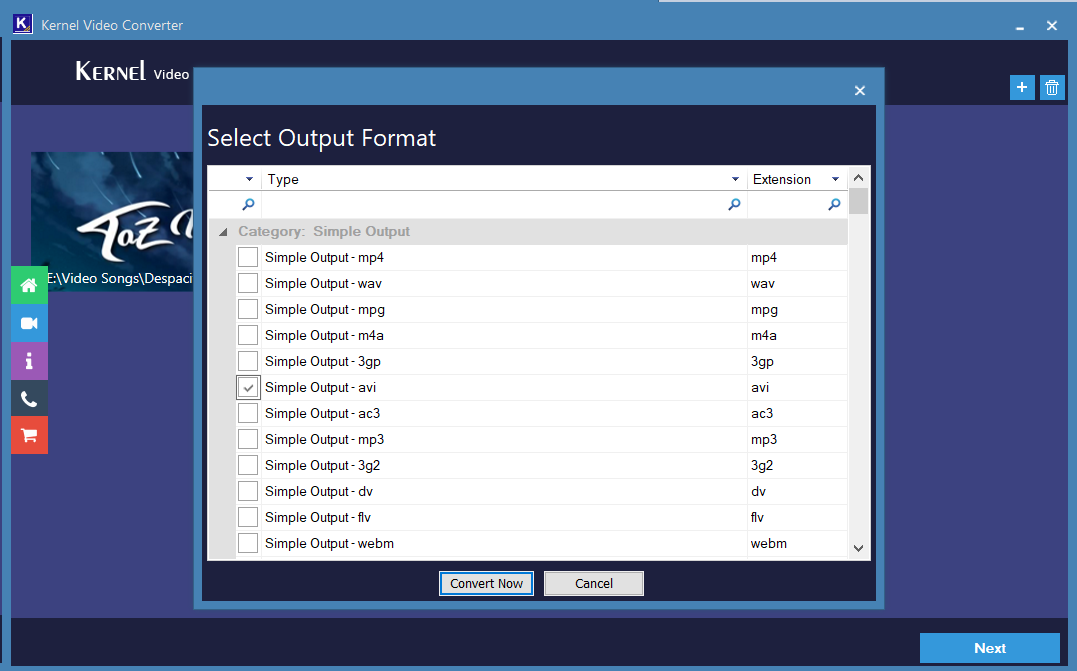
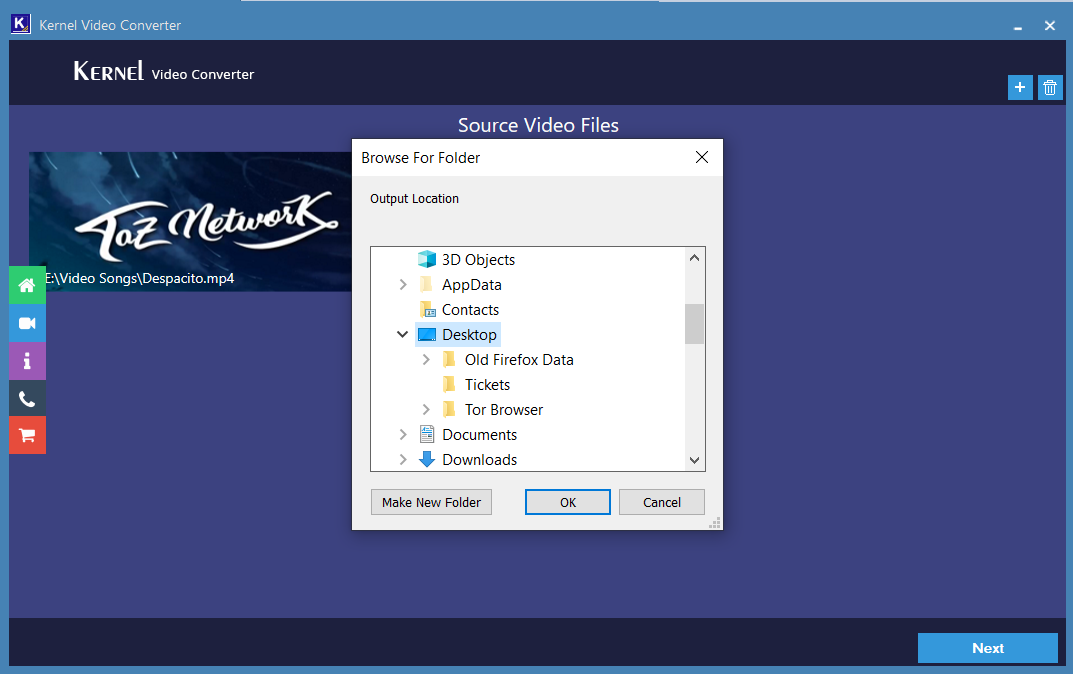
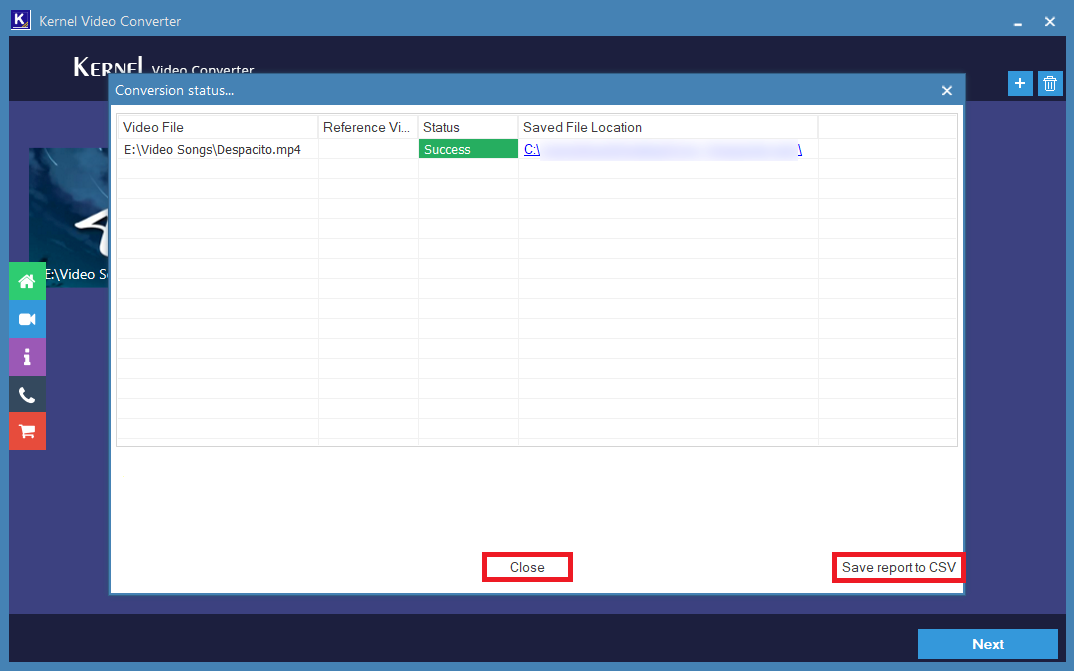
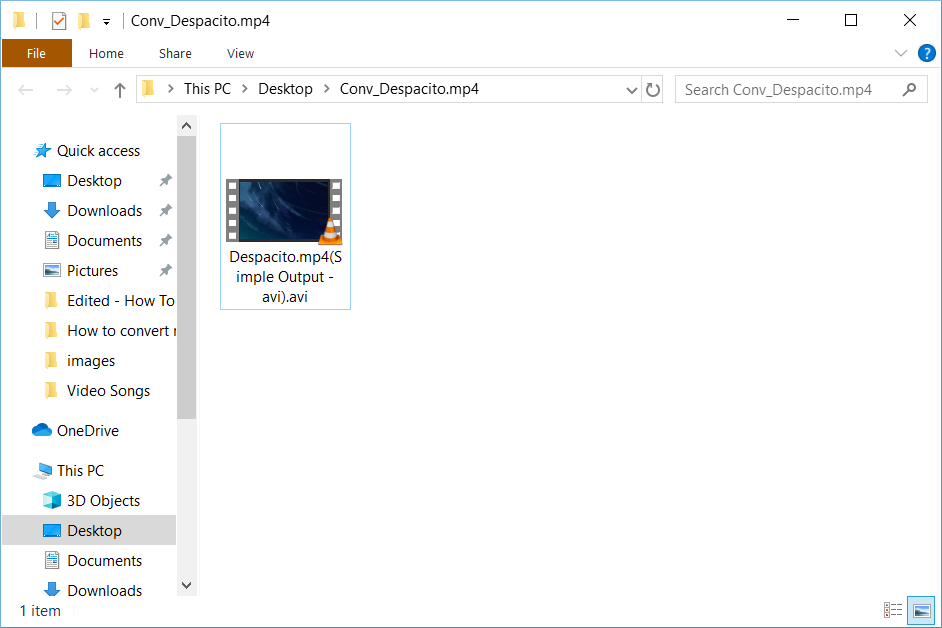
Conclusion
Video Conversion tool is a perfect solution for any kind of video conversion needs. When you want to play the video on a device that does not support the format, then just use the converter software and convert the video. It supports all the major video formats like MP4, MOV, MPEG, MKV, AVI, ASF, WMV, FLV, DivX, MJPEG, M4V, 3G2, TS, 3GP, AVCHD, etc. A free video file converter tool is available as the free version of the software that convert all the selected videos in any chosen format. you can convert MP4 to MP3, MP4 to AVI, AVI to MP4, MKV to MP4, 3GP to MP4, etc. All these conversions will take the least time than any other converter software.