Read time 6 minutes
Different video formats are created through various compression techniques, and they are meant to run on multiple platforms. When the users want to play videos on another platform, they require a particular player to run the supported format. If the user doesn’t have a supported media player, he will have to convert the video to a format supported by the platform.
Today, we will learn that how an MP4 video can be converted to a 3G2 Format. Both MP4 and 3G2 Format are containers for audio and video data, but some differences are there due to the compression techniques.
What is MP4 format?
An MP4 file is a format from the MPEG-4 family. It has become more prevalent among users due to its flexibility to run video online on streaming platforms. If you have downloaded a video from a website, there are maximum chances that it is in MP4 format.

Apart from the video content, the MP4 can also store audio, subtitles, and images.
Supported media players – VLC Media Player, KM Player, GOM Player, Real Player, BS Player, MPlayer X, DivX Player, QuickTime media player
Properties of MP4 Format
- Initially, the MP4 Format was created as per the ISO/IEC 14496-12:2001 standard. Because it was created by ISO/IEC and Motion Picture Expert Group (MPEG), it has become the default format for International Standard audio-video coding.
- Initially, the MP4 was based on the QuickTime File Format, but gradually it got a better design.
- Technically, MP4 is not a video format but a digital container that can save data that has been compressed with the ISO/IEC standard. The standard mentions how data is stored but not encoded.
- MP4 can save the video in lesser space than other video formats. The effective compression reduces the video file size, but the quality is not affected.
- MP4 file is usable in both Windows and macOS Operating Systems, and they do not need any third-party software, but the user can play it on the native players.
What is 3G2 format?
3G2 Format is the Third Generation Partnership Project (3GPP2) multimedia container that is the predecessor of the 3GP Format. But it uses lesser space and Internet bandwidth than 3GP.

Supported media players – GOM Player, MPlayer, Real Player, Totem player, K-multimedia player, Classic media player.
Properties of 3G2 Format
- 3G2 file is encoded with the ISO base media file format defined in ISO/IEC 14496-12 – MPEG-4 Part 12.
- The format was designed for CDMA-based phones, and it reduces the required storage space and bandwidth requirements.
- 3G2 files can be encoded or decoded with the FFmpeg open-source software.
- 3G2 Format supports audio streams (VMR-WB, SMV, EVRC, EVRC-8, EVRC-WB, QCELP) through ISO-based media format.
How to Convert MP4 to 3G2 Format?
There is no native method to convert the video file from MP4 to 3G2 format directly. Although you can use the FFmpeg open-source software to convert the video, it may change the video structure. It would help if you used Kernel Video Converter to convert the video without changing the name, structure, and properties of the source file. Here is the video conversion process:
- Open the software from the Applications menu and click the Add button with the plus icon.
- Select the MP4 video file(s) from their saving location. You can select multiple videos together. Then click Open.
- After selecting the videos, click the Next button.
- Click the checkbox to select 3G2 format and click Convert Now.
- Select the destination folder to save new 3G2 files. Click OK.
- The software will convert all the videos quickly, and you can see their status as Success. You can also click on the link against videos and directly reach the converted videos.
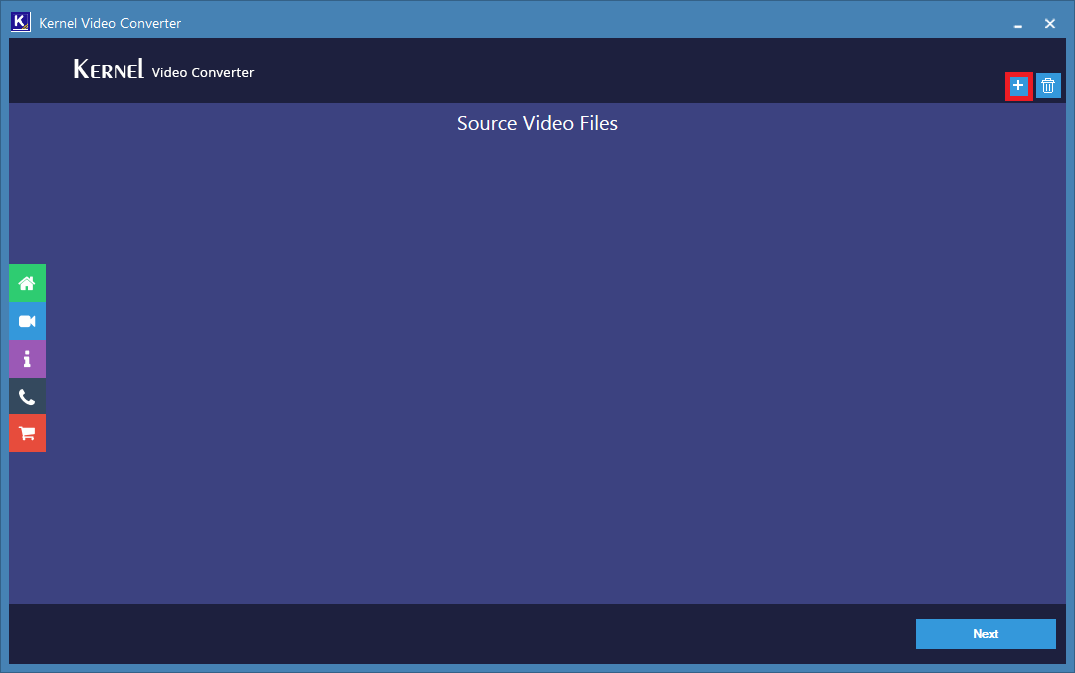
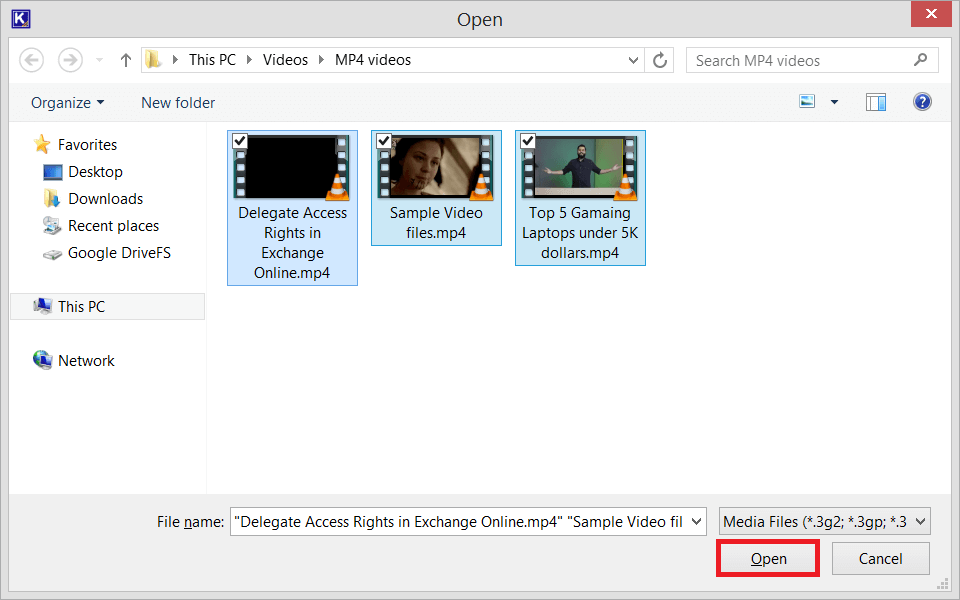
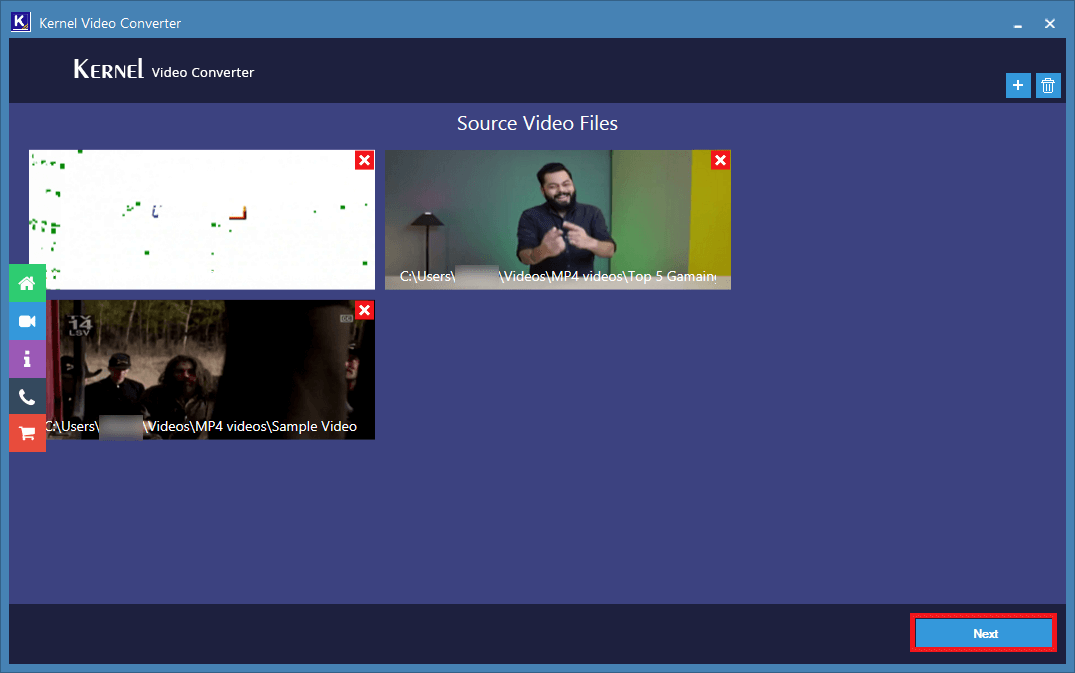
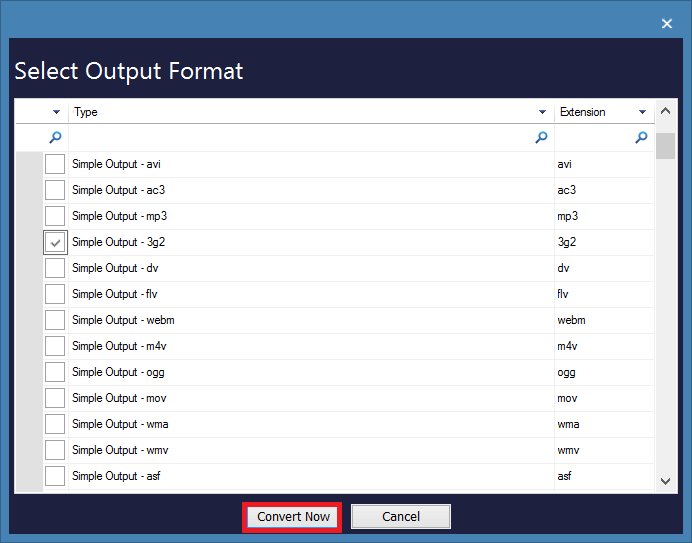
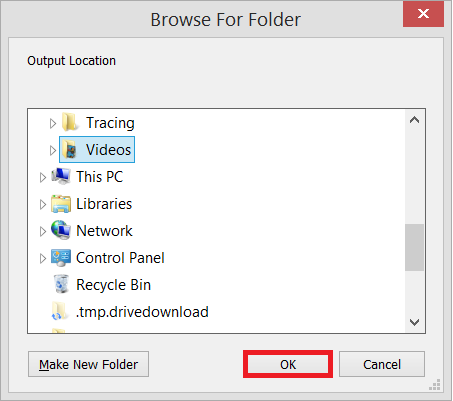
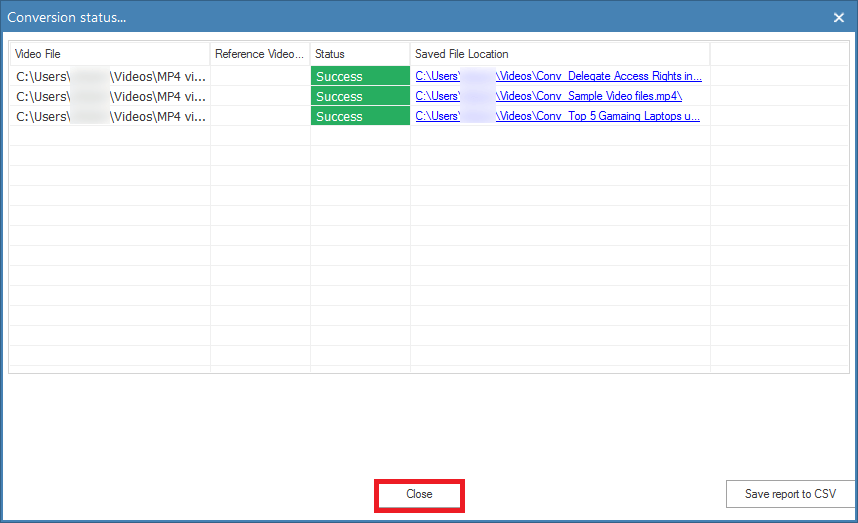
Click Close after completing the conversion process.
Conclusion
3G2 format is designed for CDMA-based phones. If you are using such phones, you can use video conversion software and convert all the video files to 3G2. The software helps you in selecting all the MP4 files at the same time and convert simultaneously. Several file formats are available for conversion, and you can choose any format. The quick speed of the conversion makes it easier for the user to select unlimited files.








