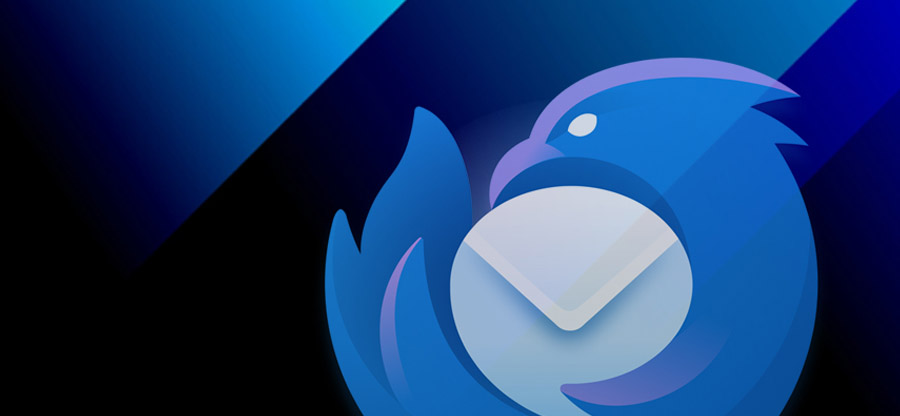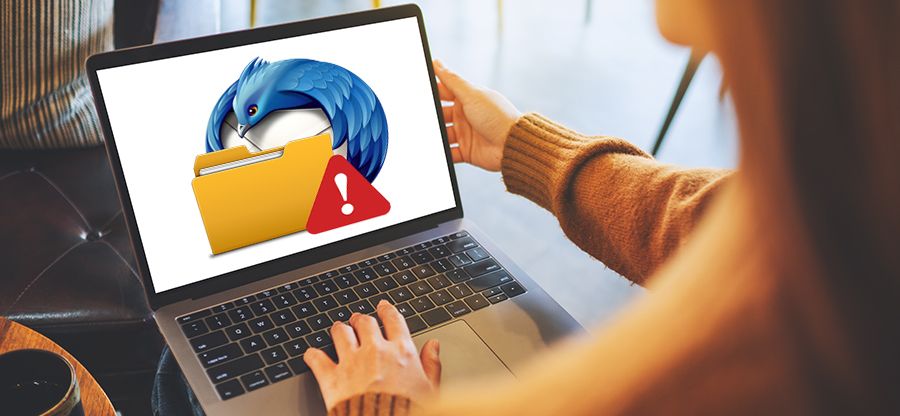Read time: 4 minutes
PDF file is the foremost secure and reliable format that restricts changes in your crucial data. It can be accessed in a PDF opener and web browser without internet connectivity. It is easy to use due to its consistency across the devices but resists data extraction from the files. This format preserves many elements, like texts, images, links, etc., of their original appearance.
As businesses shift to remote work, emailing becomes even more critical. It is wise to convert your emails to PDF format so that they are easily accessible and print-friendly when you need them for reporting or legal purposes. This post will give you reliable tips on converting EML to PDF with attachments with zero costs incurred.
Reasons to convert EML file to PDF
PDF files are the most compatible and widely used file format. Here are the basic reasons why users go for EML to PDF conversion:
- Share EML files over email.
- Preserve formatting and structure.
- Make EML files accessible to all.
- Create a permanent record of emails.
- Improve email archiving and management.
Simplest solutions to convert EML to PDF
Here, we’ve some manual solutions that convert EML files to PDF in seconds. Follow the procedures with precaution.
Method 1. Convert EML to PDF using Outlook
Users can easily save their EML files into PDF format via Outlook. But since EML files can’t be directly accessed in Outlook, they are converted into PST format first. EML files are dragged from their default location to an existing or a newly created folder in Outlook to convert them into PST format Below is the stepwise procedure to convert EML files into PDF format:
- Open Outlook and import your EML files into Outlook to convert them to PST format.
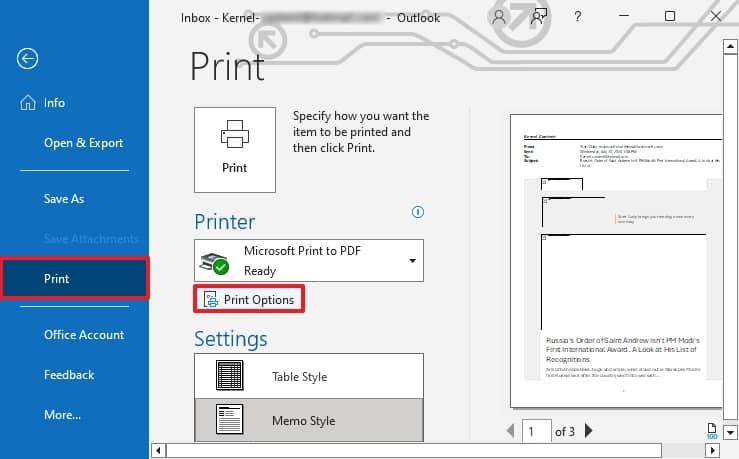
- From the Name dropdown menu, choose Microsoft Print to PDF. Tap on Print to continue.
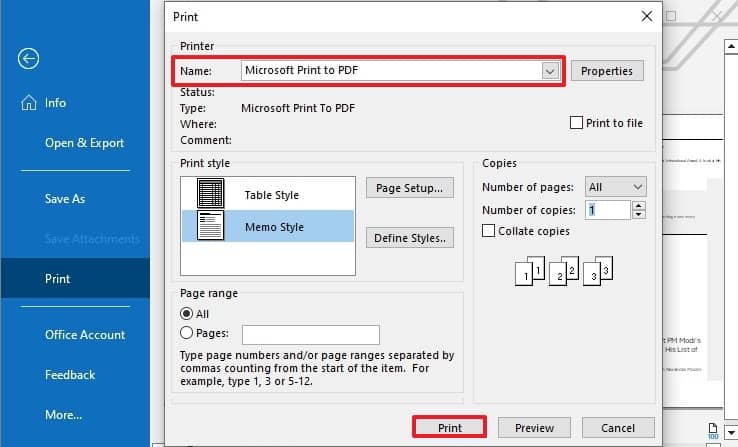
- Choose a destination for your file and tap on Save to Finish.
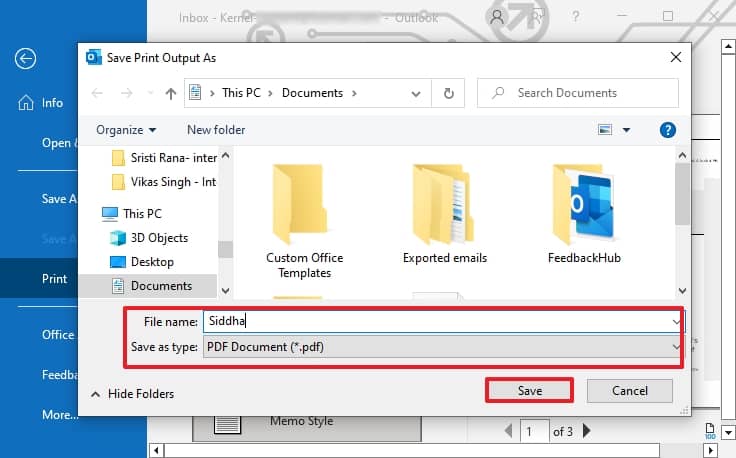
Method 2. Convert EML to PDF using Thunderbird
Thunderbird also supports EML files and can directly convert these EML files to PDF in a few easy steps. Follow the below procedure:
- Access the Thunderbird application and import the EML files to Mozilla Thunderbird.
- Choose all the EML files and right-click on them. Select the ImportExportTools NG option, then Export all Messages and choose PDF format.
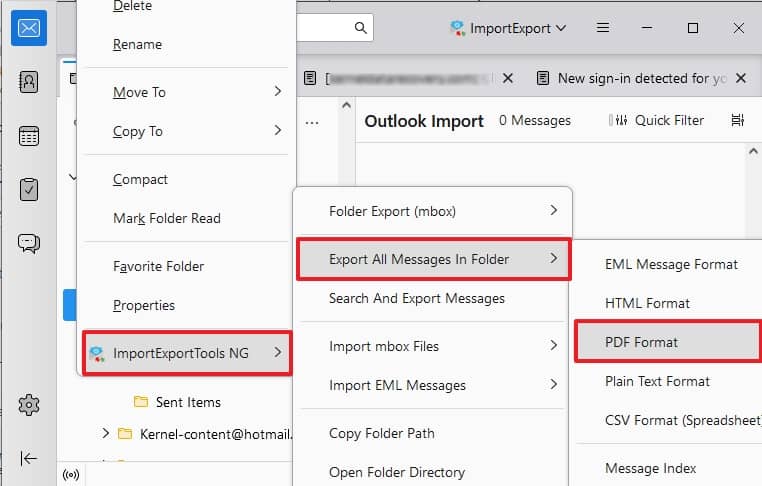
- Now, choose your preferred file destination and click on the Select folder.
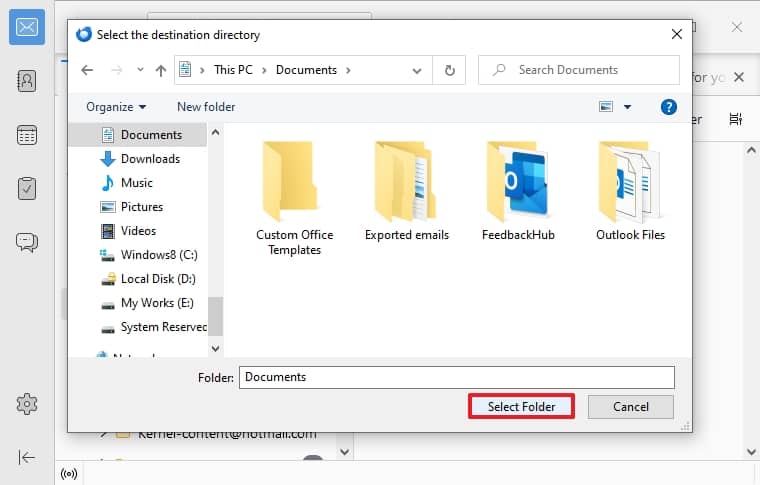
Note: During conversion, you can also face blank PDF file problems. In such a scenario, you need to carry out the entire process once again.
Use professional tools for EML to PDF conversion
Taking the manual route for EML to PDF conversion is a lengthy and time-consuming process. Moreover, the above-mentioned methods can also disrupt your EML file’s integrity and cause corruption. For a direct approach to convert an EML file to PDF, use professional tools that guarantee accurate & efficient results. Use a professional tool like Kernel for MBOX to PST to maintain data integrity and to avoid loss of data.
Even though this software is primarily developed for MBOX to PST conversion, users also convert their EML files to PDF format without disrupting the folder hierarchy. This approach is easy & makes sure that all data, attachments & formatting elements are preserved in the final PDF output. With this feature-rich software, you’ll get high-quality PDF files for professional use.
Step 1. Download and install Kernel for MBOX to PST software.
Step 2. Launch the software and add the EML files to the tool by clicking on Browse.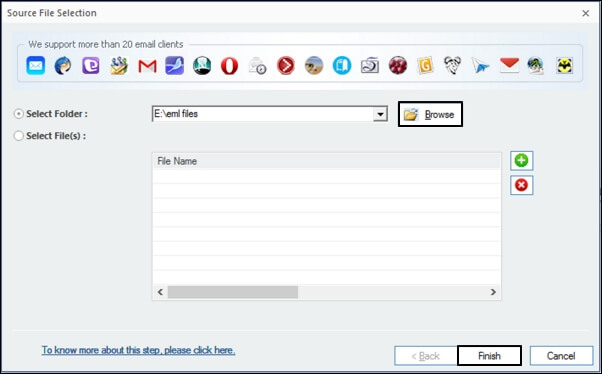
Step 3. Preview the added files and then click on the Save icon.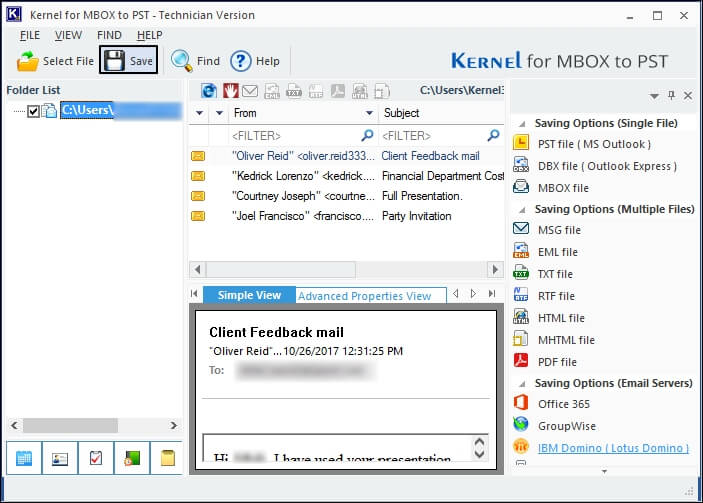
Step 4. Select PDF file as the output type and hit Next.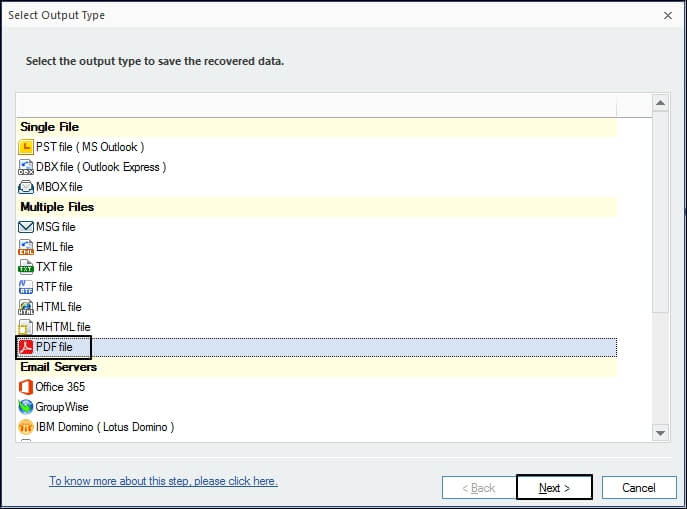
Step 5. Apply the desired filters to customize the conversion process as per your needs then click Next.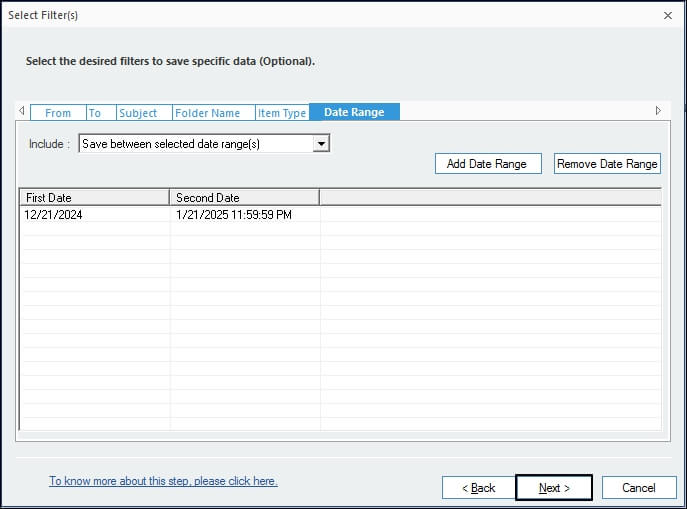
Step 6. Choose the saving location for the PDF files by clicking on Browse and then click on Finish.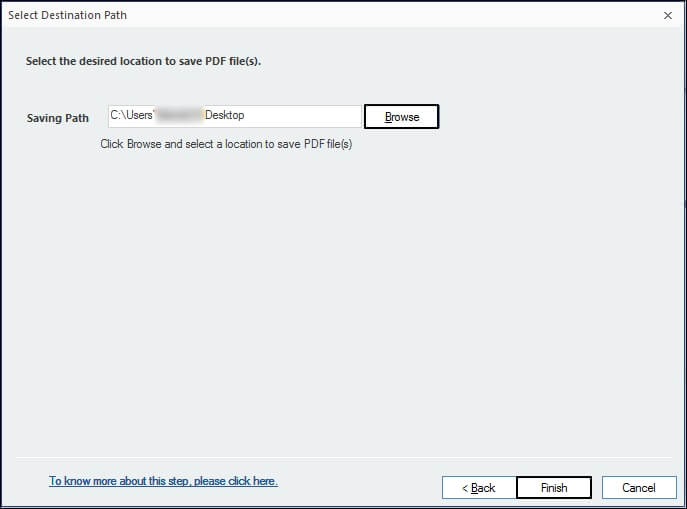
Step 7. The conversion process will start and after the successful completion, the final location will be displayed on the screen.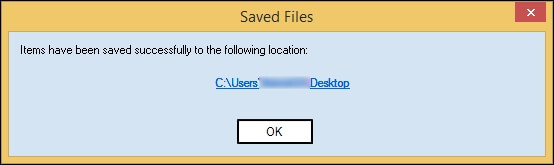
Last say
The above solutions to convert EML to PDF provide a thorough & efficient strategy. Moving your emails from one format to another can be time-consuming and may result in data loss. To avoid any potential risks, use professional tools such as Kernel for MBOX to PST for successful and secure conversion. This software is specifically designed for making the conversion process much easier and quicker than manual methods.
FAQ
A. Yes, .EML files can contain attachments, along with the email messages and metadata. But, the attachments are encoded as text and cannot be seen in a standard text viewer.
A. Yes, the EML file is editable. You can easily make changes to the content or formatting of the file, including adding or removing text, images, hyperlinks, etc.