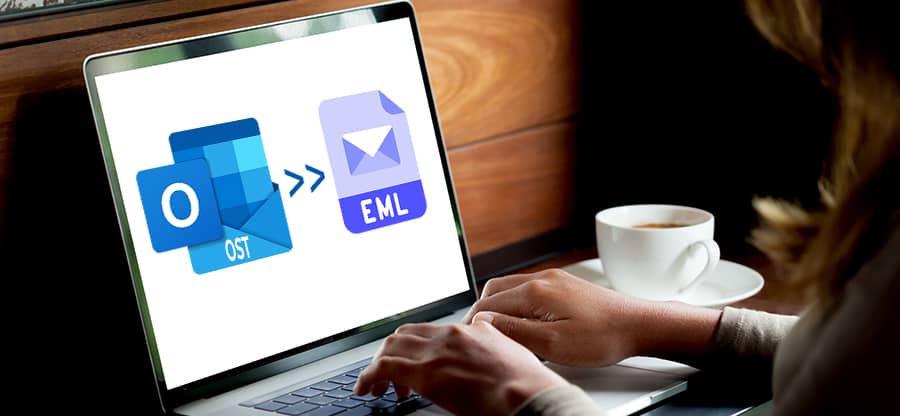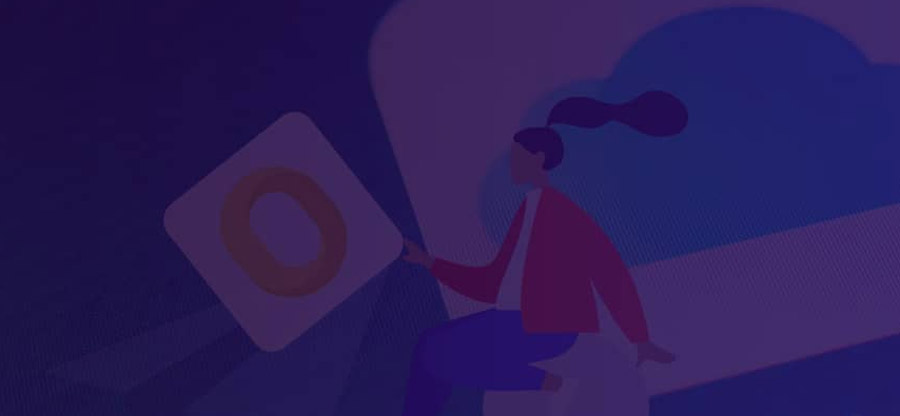Read time: 6 minutes
Electronic Mail (EML) is a file format used to store email items in plain text format and includes details such as sender, recipient(s), date & time of the message, etc. EML format is supported by Microsoft Outlook, Apple Mail, Windows Live Mail, etc. On the other hand, the email mailbox (MBOX) file format is supported by almost all open-source email clients. The messages are saved in the concatenated format, where each message is listed one after another. It provides a secure place to store your mailboxes for a long time, so it is considered the best option for users. It comes under database files, which you can open in any text editor, such as Notepad, TextEdit, or Atom.
However, due to certain risks, such as data corruption, breaches, and hacking, users prefer to store the data on their local devices. It is safe to save your emails on the local device by converting the EML file to an MBOX file. Before conversion methods, let’s see the benefits of an MBOX file over EML file.
Reasons for conversion of EML to MBOX file
MBOX is an abbreviation of mailbox that stores multiple messages, while EML stores single email messages. Some of the major reasons behind EML to MBOX conversion are:
- MBOX is compatible with major email clients and platforms.
- MBOX is used for backing up and archiving emails.
- It also supports the migration to the webmail services.
- MBOX holds a strong backup of their emails for long-term storage.
After seeing the advantages, let’s look at the methods that help effortlessly convert EML to MBOX format. Follow them carefully for the desired output.
Methods to convert EML to MBOX
You can convert the EML file format to MBOX format using manual or automated methods. We’ll go through each approach respectively:
Manually convert EML to MBOX using Mozilla Thunderbird
Thunderbird also helps to convert EML files in MBOX format if the user has an orphan EML file. The bulk conversion of the file format using the manual method includes two parts:
Part 1. Configure the account in Thunderbird.
Part 2. Export file to MBOX file format.
Part 1. Configure an account in Mozilla Thunderbird
Here, we’ll see the whole procedure for configuring an account in Thunderbird. Follow the steps below:
- Run the Mozilla Thunderbird application after installation and configure its email address.
- Once your account has been configured, right-click on the local folder on the left pane and select New Folder.
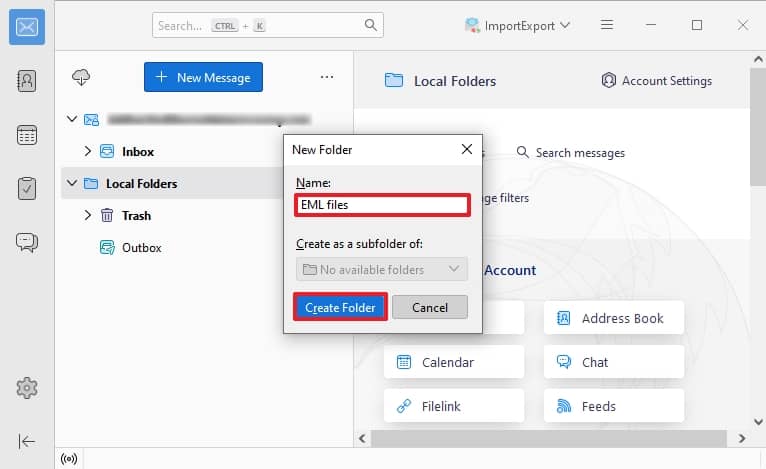
- Now, create a new folder and drop your EML file here.
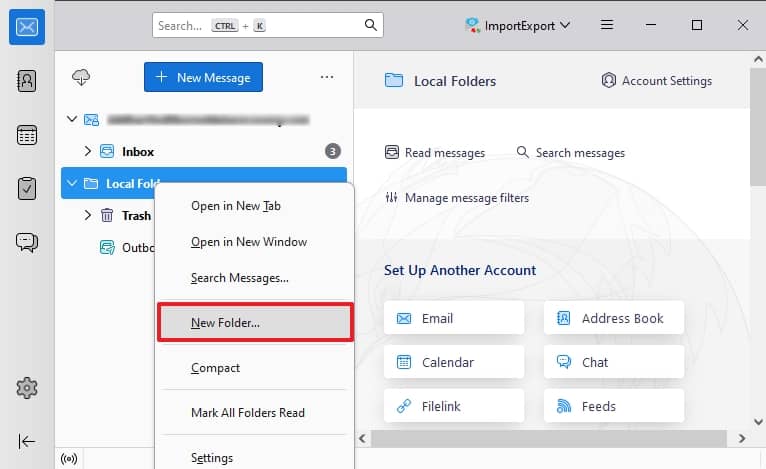
- Finally, your EML file will be successfully added to Mozilla Thunderbird.
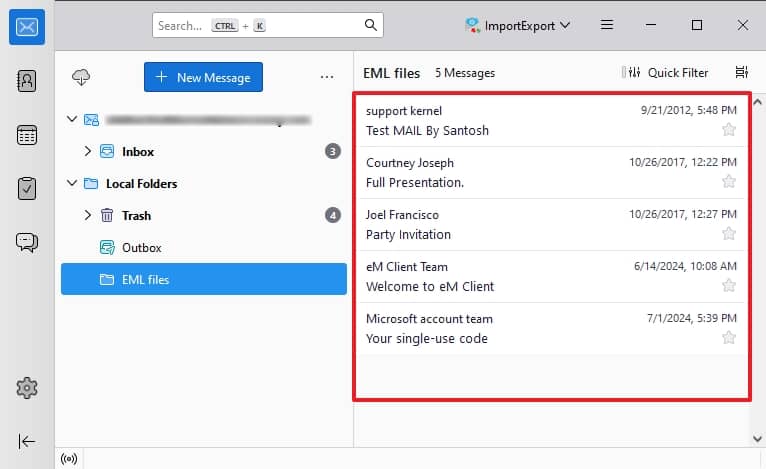
Part 2. Export EML files into MBOX using Thunderbird
- Click on the Menu and choose the Add-Ons and Themes option.
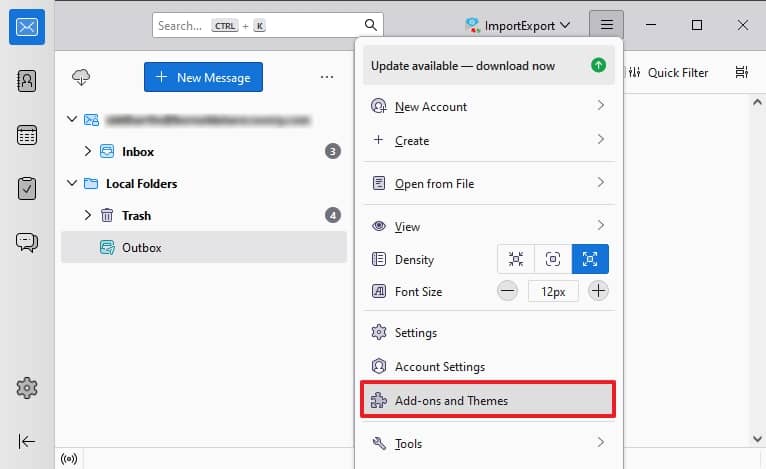
- Search ImportExportTools NG and click on the Add to Thunderbird option.
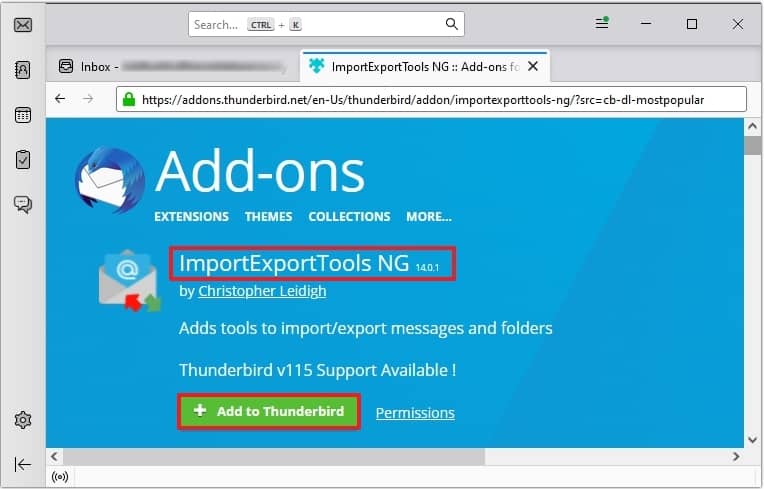
- Now, right-click on the EML files folder and select the Import Export Tools NG option after restarting the application. Click Export folder then as MBOX file.
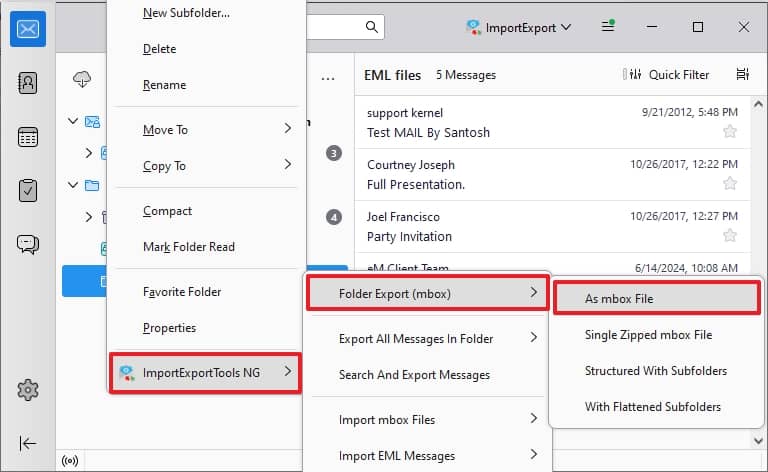
- Now, select the destination where you want to export the folder.
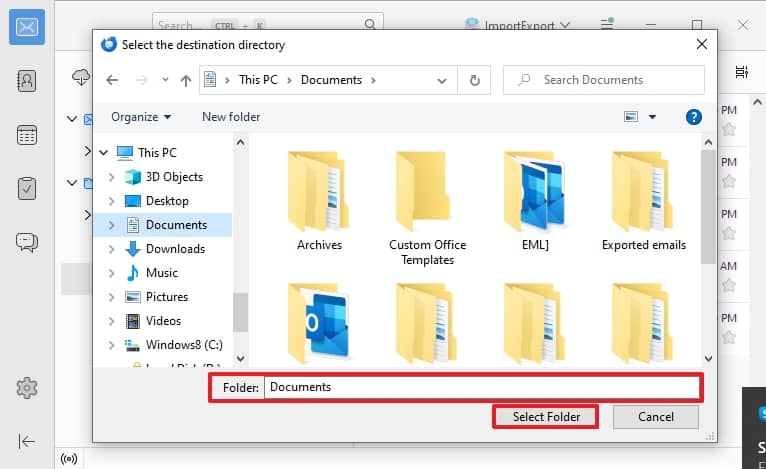
Finally, check if your EML files are successfully exported into MBOX by visiting the location.
Convert EML to MBOX using the automated tool
The above manual method might face some difficulties as it is a long and monotonous process. For this reason, the automated solution is preferred, especially when you find the fastest method to convert EML to MBOX. So, using Kernel for MBOX to PST converter tool is recommended. This innovative tool can convert the EML files to MBOX file format. This tool also allows users to convert EML files into multiple formats such as PDF, PST, MSG, etc. In addition, users can use this tool to migrate EML files to different email clients such as Gmail, Yahoo, etc. This tool can be the best for all your needs as it can filter emails (by From, To, Date, Subject, etc.). In addition, this tool also offers a live preview of items before saving and the mail in the desired location.
Conclusion
Hence, we’ve discussed the reasons for conversion and methods to convert EML to MBOX file format. It is safe and reliable to manually export the EML emails to MBOX formats without worrying about data loss or manipulation. However, the manual method is not preferable as it involves a long and complicated process. So, you can try the MBOX to PST converter tool to convert EML files to MBOX files.