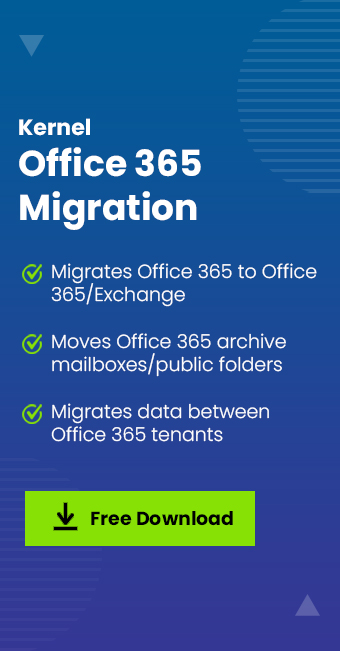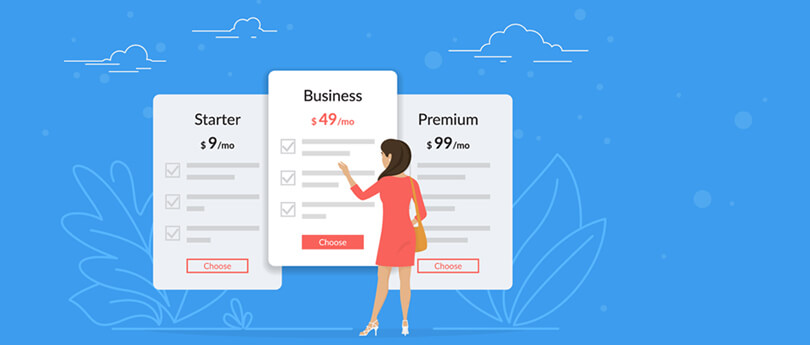Read time 3 minutes
Today, businesses require more collaborative platforms to manage their emails, and Office 365 has many features to do the same. In the first place, a distribution group can help you send emails to multiple people, but a shared mailbox can both send and receive emails. It can be the reason that why an administrator wants to convert a distribution group to a shared mailbox.
Distribution group
A distribution group is the mail-enabled Active Directory group used to send messages to multiple users. Though a distribution group has only a single email address, messages are delivered to multiple mailboxes in the group. Simply, it is a group of email recipients with a common email address. The advantage is that one need not enter the email addresses of multiple users while sending emails. And users can be added or removed to the distribution group so that they receive or do not receive the messages sent to the distribution group.
Shared mailbox
A shared mailbox allows multiple users to send or receive messages using the same mailbox. A shared mailbox has a generic email address like contact@yourcompany.com, support@yourcompany.com, complaint@yourcompany.com, etc. A shared mailbox does not have any username or password. Users access a shared mailbox by adding it to their Outlook profiles. Simply, it is a mailbox that can be used and managed by multiple users. And the Exchange Server administrator can provide Full Access, Send As, Send on Behalf permissions to various users to use shared mailboxes.
Convert a distribution group to a shared mailbox
There is no native method available to convert a distribution group to a shared mailbox, but you can certainly achieve your motive by applying the following workaround –
- Get the LegacyExchangeDN of your distribution group by running the following command in the Exchange Management Shell –
Get-DistributionGroup “DistributionGroupName” | Select LegacyExchangeDN
- Now delete the distribution group.
- Create a new shared mailbox that has the same SMTP address.
- Include the LegacyExchangeDN of the distribution group as an X500 address to the new shared mailbox.
There are lots of complexities around this method. It is not easy to delete the distribution group and think that it will not affect the Exchange server functionalities. There are many settings that you need to perform after this method. But the most important drawback is that the data from the distribution list will be lost on its deletion. So, you need to back up the distribution group before deleting it.
Migrate a distribution group to a shared mailbox
The conversion of a distribution group to a shared mailbox keeps it in the same Office 365 account. However, there are times when you need to migrate the distribution group to a shared mailbox. This can be done easily using a professional tool like Kernel Office 365 migration. Simply, you can add the distribution list as the Source and the shared mailbox as the Destination and migrate the data between them after filtering. The entire process completes in three steps. Moreover, the tool works with all Office 365 plans.
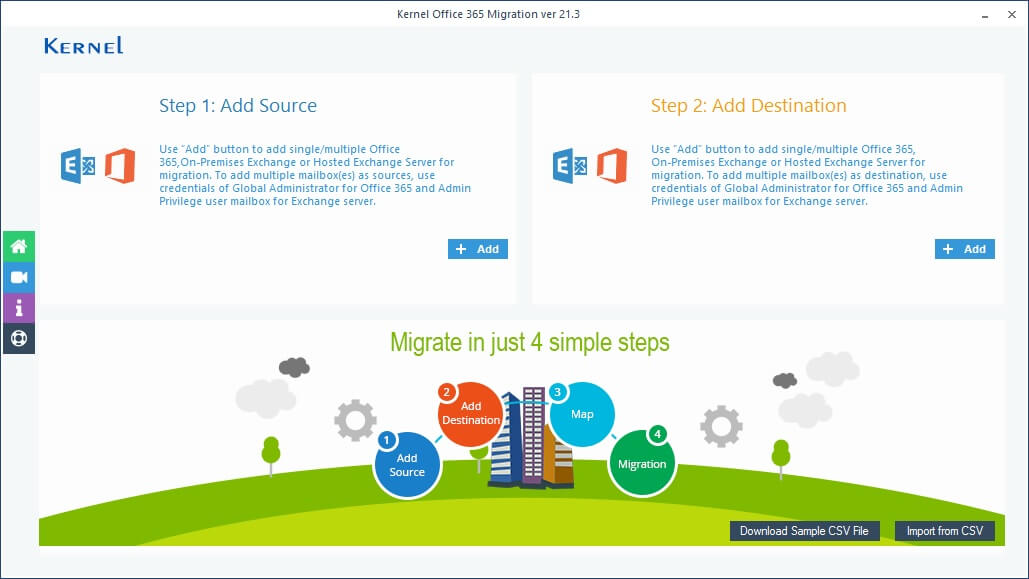
Final words
There are manual methods for the conversion of a distribution group to a shared mailbox. However, if you want to migrate a distribution group to a shared mailbox, you need to use professional tools like Kernel Office 365 migration. It also help to perform office 365 tenant to tenant migration without any hurdle.