Read time 6 minutes
Digital cameras and camcorders have revolutionized the world of videography. People from all walks of life use them to create memories, professional records, media content, and more. Current age digital cams or camcorders integrates excellent features and properties to deliver high resolution and quality videos. The most common file formats supported by the camcorders brands such as Sony, GoPro, Canon, Panasonic, Nikon, Samsung, Olympus, Kotak, etc. are:
These camcorder video media are generally stored on the PC (Windows/Mac). Sometimes, the camcorder video file format is compatible with the user’s system, while sometimes it is not supported by graphic drivers or media devices. Here arises the need to change the video file format of the camcorder video file to another format that is compatible with the PC or the drivers.
The conversion process should be a quick, simple, efficient, and flexible one. you can go for a professional third-party Video conversion tool to automatically convert camcorder video files to the desired output format without any limitations.
The best video conversion tool with all qualities and capacities is the Kernel Video Converter. It is a simple tool with powerful algorithms to convert any device’s video file formats in a few steps. Users can add as many video file formats (even different formats) to convert it to the desired output video file format or audio file format. It shows compatibility with all smartphone videos, Windows OS, Video recording devices, and HD videos of all resolutions. There are no restrictions on file size, file type, resolution, etc. It maintains the video quality, properties, and resolution intact after the conversion process. It also allows extracting audio from the added video files.
The tool can be understood better when we go through its conversion process once.
Convert Videos from Camcorder to any Format using the Tool
Perform the given set of steps or instructions to automatically convert your camcorder video files to any other suitable video file format.
- Connect the camcorder to your system via the USB cable and save files to your system drive. You can directly add files from the external drive folder as well.
- 2.Install the tool on your system. You can download and install the trial version for free or purchase the converter tool online from the official website https://www.nucleustechnologies.com/video-converter/
- Launch the tool. On the Welcome Screen, click the plus icon to add your camcorder files for conversion.
- Browse the camcorder video files from the system drive location (could be both system drive folder or external drive folder) and click on Open to add them.
- The camcorder video files will get added. Click Next to continue.
- Select the desired output format from the list of file formats and click on the Convert Now option.
- Choose the destination folder as the Output Location, or you can create a new folder at the desired drive path using the Make New Folder option. Then, click OK.
- The conversion of video file format will be started. You can view the live progress of the process.
- The conversion will get complete soon with the confirmation status as Success. Save the process report in CSV format by clicking on the Save report to CSV option. Click on the highlighted link against the video file format to reach directly to its saving location.
- On clicking the link, the converted video file will be displayed like this.
- Hence, the camcorder files are easily converted to the desired video file format via the tool.
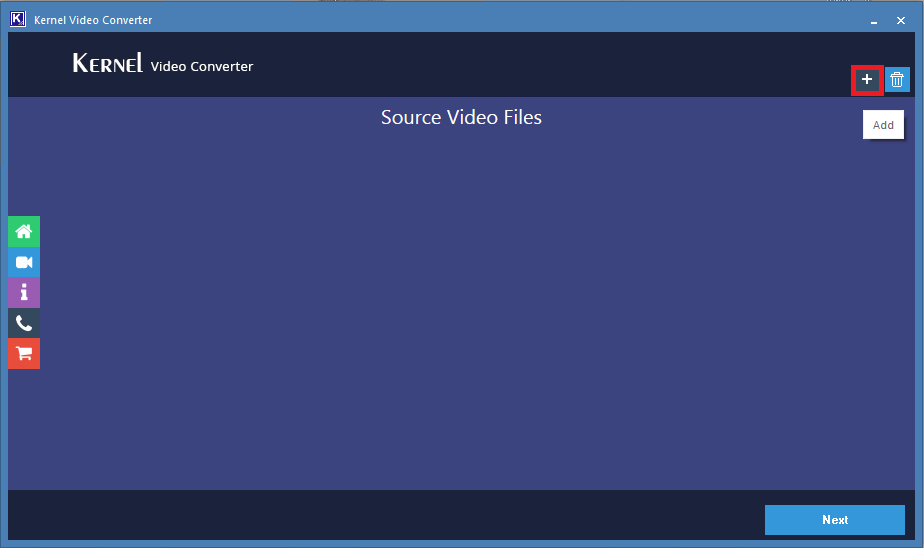
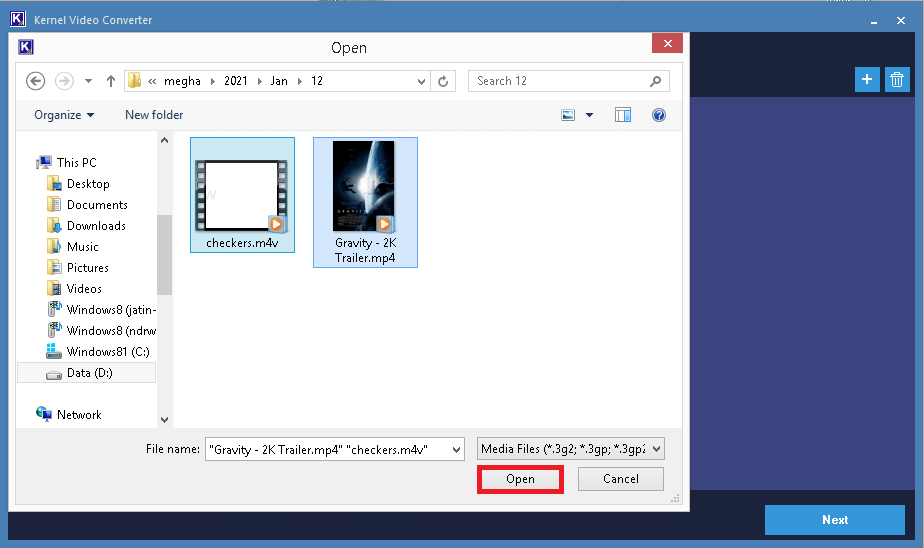
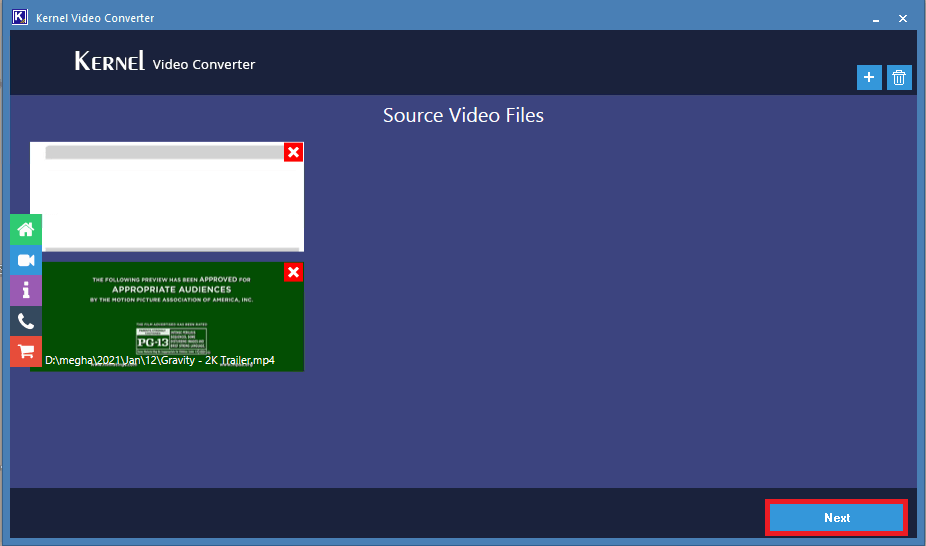
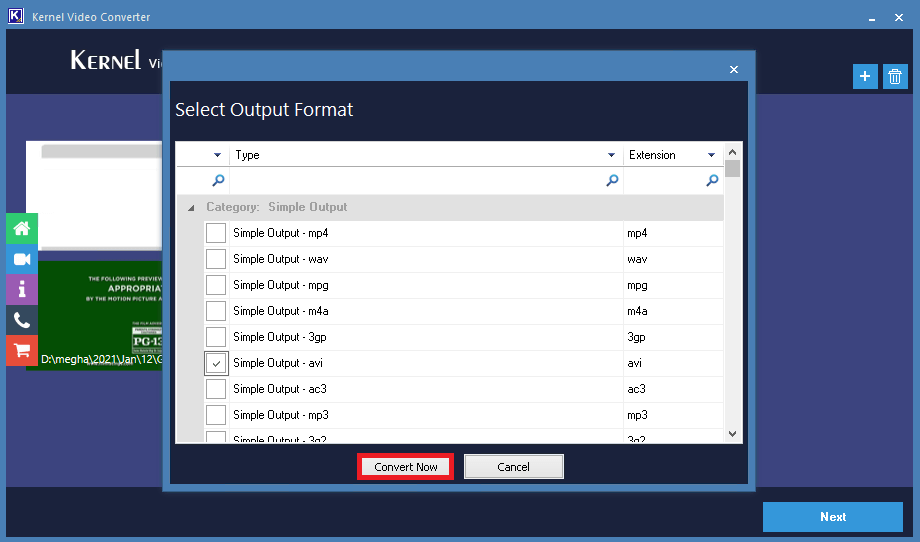
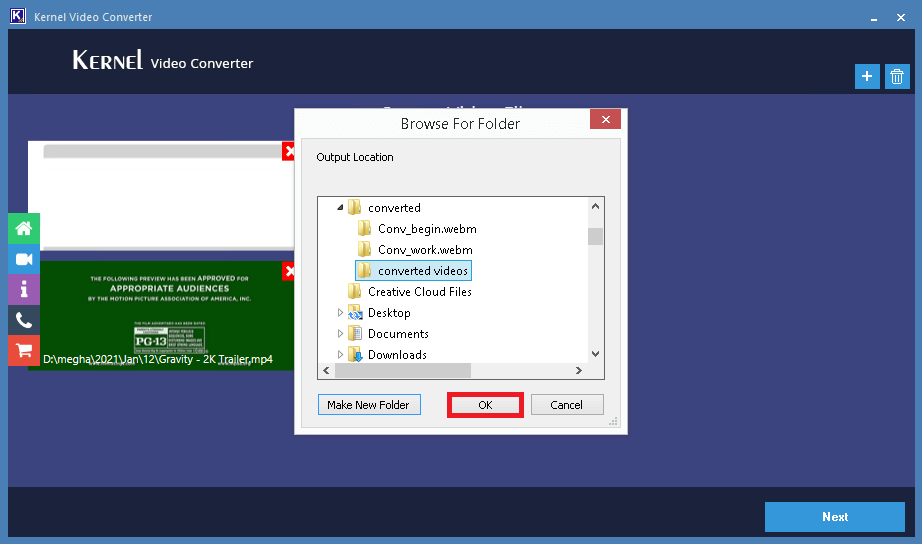
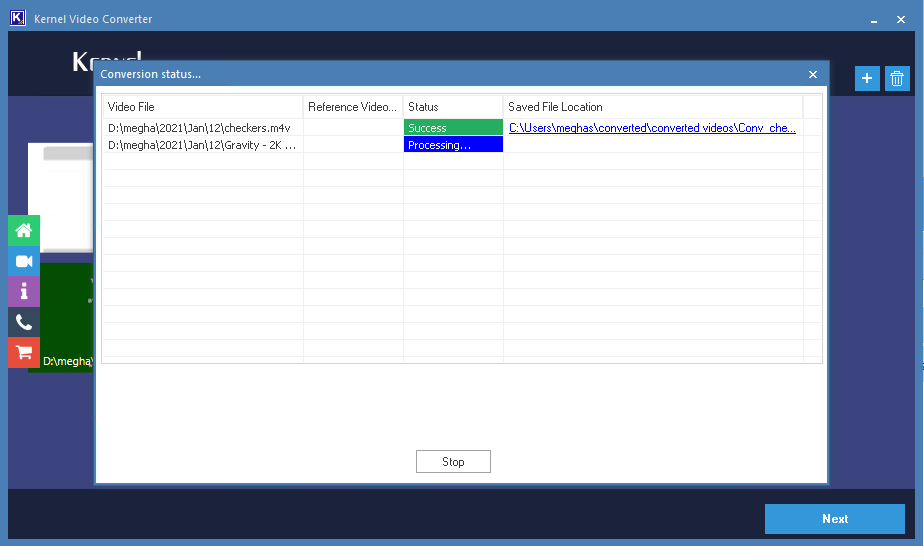
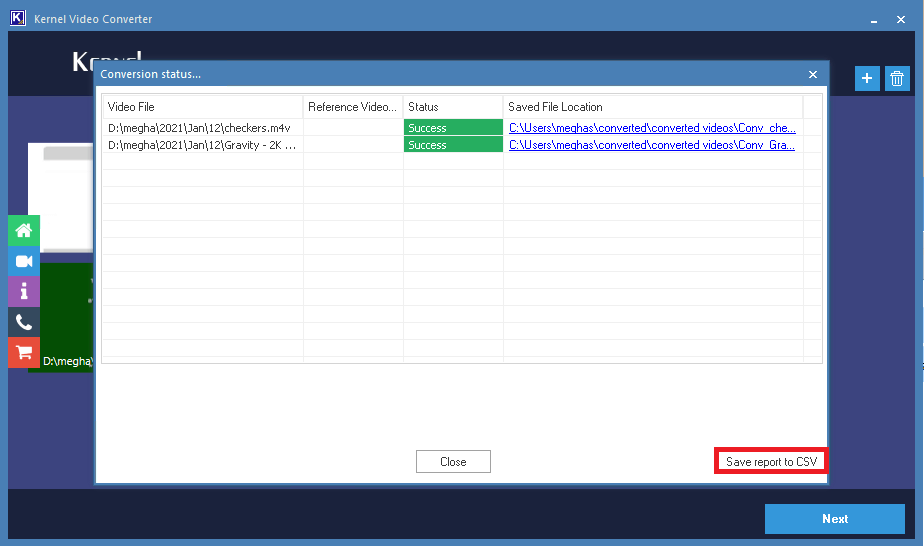
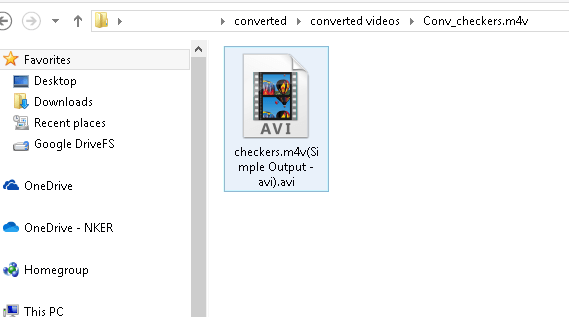
Conclusion
We got to understand the need for the conversion of camcorder files owing to compatibility issues. We have described a reliable and convenient free video file converter tool that supports all file formats, recorders, and smartphones. The tool is available as a free version, letting users understand its features and functions in advance.







