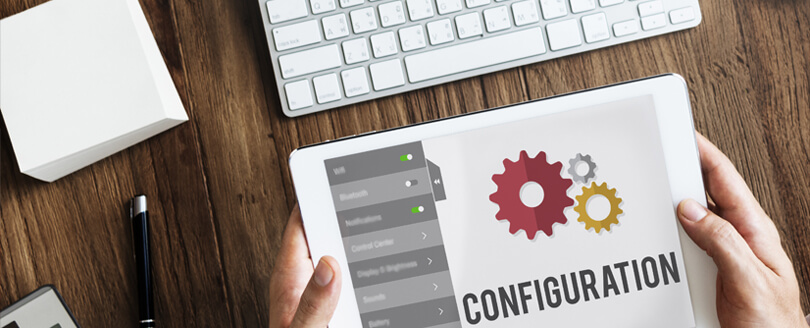Read time 3 minutes
OST files are the Offline Outlook data files that store a copy of Outlook emails on the local machine. An OST file has the benefit that you can access these emails without internet connectivity as a local copy of the mailbox is there.
These Outlook data files are created and updated when the Cached Exchange Mode is enabled.
Introduction to Outlook Cached Mode
While configuring your MS Outlook with Exchange or Office 365 account, you have the option to enable Cached Exchange mode. When you enable Cached Exchange Mode, Outlook downloads a copy of mailbox items to the local system. There is an option that allows you to select the synchronization time (in months) while the mode is effective.
Enabling this provides two major benefits: better performance and access to mailbox data even during an offline mode.
How to enable Cached Exchange Mode in MS Outlook?
The procedure of turning on Cached Exchange Mode is quite easy; you need to follow the below-mentioned steps (here I am using MS Outlook):
- Open MS Outlook and click File > Account Settings > Account Settings.
- Select the already configured account and then choose Change.
- In this wizard, you have can check or uncheck Cached Exchange Mode and click Next.
Note: You can choose the time (months) on the slider as per your requirement, which is, by default 12 months. It specifies that the available offline email data will be adjusted for duration.
- Once you are done, then click the Finish button.
Note: If your Outlook account is not showing the option to enable or disable Cached Exchange mode, there’s no Exchange account in the MS Outlook profile, or the administrator has disabled the option. It might also be that your computer is working with the Microsoft Terminal Services.
How can OST files be useful in restoring Exchange user mailboxes?
Apart from its use for offline working, these offline Outlook Data (OST) files are helpful in many ways. OST files can help with the recovery of Exchange mailbox as these stores an offline copy of Exchange folders. Exchange administrators can use them to restore deleted or missing user mailboxes. Also, some other situations in which they become useful are:
- Exchange Server has crashed.
- The Exchange Server is under maintenance.
This method is useful when you’ve got to deal with small sized OST files. But, for organizations dealing with huge data and oversized OST files, it is not a viable solution. In all these situations, Exchange administrators convert the OST files on the user systems to PST files to retrieve the user mailboxes.
Convert inaccessible OST files to PST
Kernel for OST to PST converter is an amazing third-party OST conversion tool for converting even damaged, corrupt, or inaccessible OST files to PST. The software performs complete OST recovery without impacting the originality or the hierarchy of the mailbox data. If your OST file is oversized or damaged, then you can convert it to PST and split it into small and independent chunks of PST.
Conclusion
Managing OST files may not be the favourite task of Exchange Server administrators, but it’s completely unavoidable. However, the Cached Exchange mode provides stability in email communication even when there’s instability or no internet connectivity. If there are inaccessible OST files and you can’t get into the mailbox, try using Kernel for OST to PST. It helps convert even damaged or corrupt files to PST, making them accessible again.