Read time 7 minutes
G Suite (now known as Google Workspace) has clubbed all the Google services at a single place for businesses. It has all the applications like Chat, Drive, Doc, Gmail, Meet, Calendar, Sheets, Forms, Slides, Site, and others. These applications can be accessed with a suitable G Suite account, and you can start working on them. All the changes will be saved instantly, so the user does not worry about any data loss or security issues.
If the user fails to connect with any G Suite application even when he/she has entered the correct account credential, it shows that the application is having some problem. The article will show you some critical issues and how Google advises you to fix them.
As soon as you start getting a problem with any service or the services stops working, you should check the status dashboard to show the official report on the issue. An orange circle shows that the service has been disrupted, and a red circle indicates that the service is facing an outage.
If you click on the circle, then it will show the description of the problem. You can check if the issue you are facing is mentioned in the list.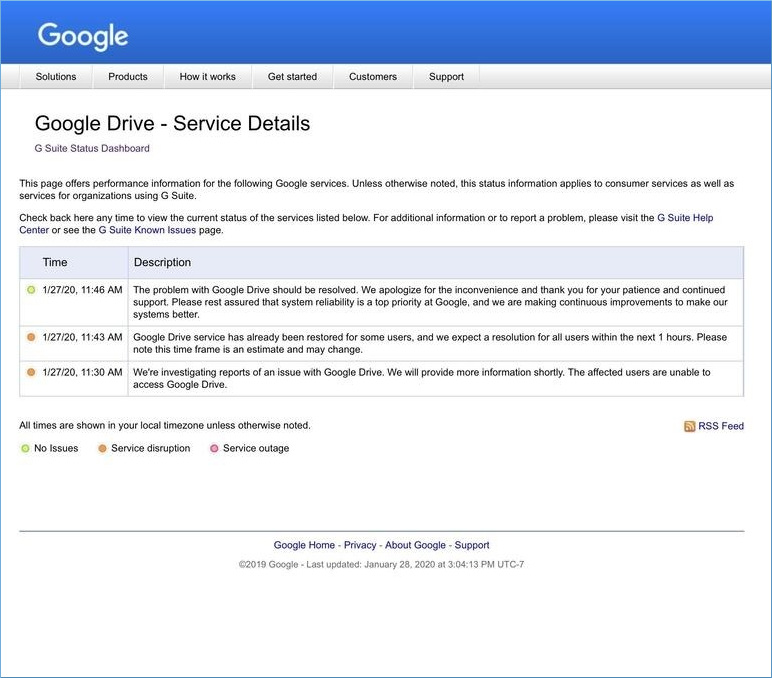
When the user cannot log in to their Gmail applications in G Suite, there are several methods to remove the problems.
G Suite gives a URL to the G Suite users to access their Gmail applications. If the app is not working, then you should verify the URL carefully. Take the following example- http://mail.google.com/a/your-domain.com
At the place of your domain, you should input your business’s domain name.
When you are using the correct URL, and still the account shows some problem, you should recheck the username and password. Click the ‘Forgot your password or username’ option to reset the credentials. A user can also contact the domain administrator to change the password.
There can be network issues due to hardware or software reasons. You can contact your network administrator to fix the problems.
When the user is trying to access the G Suite’s Gmail app in a third-party application like MS Outlook or Mozilla Thunderbird, then they require to bypass a CAPTCHA test to validate the account. The CAPTCHA test assures that no automatic application gets entry into the account.
You can make some changes in the settings of the web browser-
When the administrator is trying to delete the G Suite account of a user, then it may show an error that says, “You have active projects in Google Cloud Platform.”
Cause – The error happens because there are active projects in the account, so the administrator cannot delete it.
Workaround – The Administrator should not delete the account abruptly but delete all the associated GCP projects and folders. The Super Admin should have the ‘Organization Administrator, Folder Admin, and Project Deleter Role’ to modify the complete resources.
If the shared drives show blank windows while opening them, they need to manage the shared drive in Admin Console.
Workaround – In the Admin Console, go to Apps>>G Suite>>Drive and Docs>>Manage Shared Drive. Enable the Shared Drive option and log in to your account again.
When the videos present in Gmail do not show their preview, the user should download them offline and play in a video player.
The following section will give some insightful details about various diagnostic tools that Google provides. Users use them to find diagnose various issues.
Mostly these utilities help users with the issues of various Google administrative features.
Apart from Google Workspace, the controlling features can also have some problems in Administration, Billing, Data Migration and Sync, Vault, and Device Syncing. Some of the collaborative apps like Drive, Docs, Forms, Keep, Sheets, Sites, and Slides also can face issues. The service dashboard shows the list of applications facing some technical challenges from Google’s side along with their latest status.
But if the applications have problems from the user side, they should visit the support page to get more details. As said, the following details can help you know more about the G Suite issues.
BrowserInfo is the most straightforward URL-based tool to open and check the connectivity issues with a G Suite account. The tool will collect the vital compatibility details of the browser, detect the hidden add-ins, check latency of Google Services, and find firewall settings hindering the connectivity.
Click the URL – https://toolbox.googleapps.com/apps/browserinfo/
The online tool will check the details like Your IP, user agent, browser time, time zone offset, languages, plugins, cookies, screen resolution, encoding, and a firewall.
A firewall will check the response time for various G Suite applications.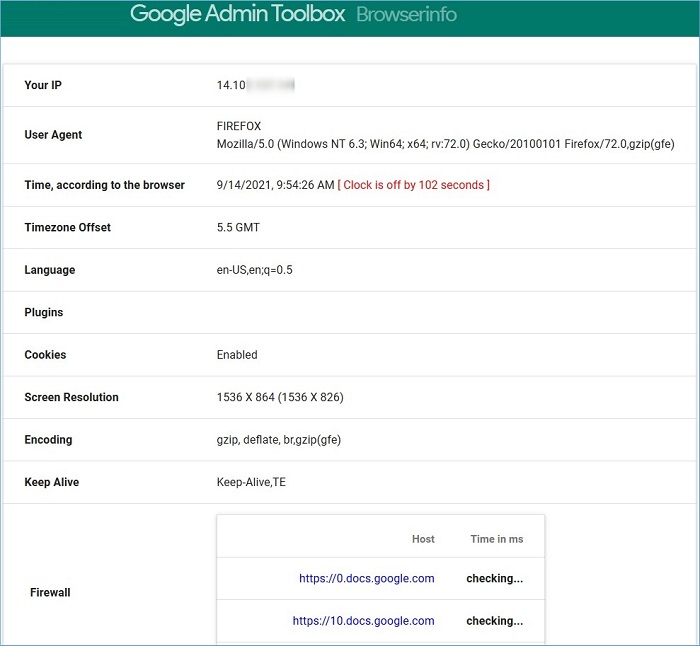
Check MX is another online tool that is highly efficient for checking the fault lines in your domain’s MX DNS records. The tool runs some checks based on the following properties-
General DNS sanity checks – It will check if it has more than one NS Server, if all the servers are reachable, if they are correctly synchronized, and if they can communicate with each other.
Google Workspace-related issues – It will check if the MX records match the domain setup for any misconfiguration and check if the domain is not part of the standard configuration.
Extra checks – It will check if the mail exchangers respond to the A records correctly, if CNAME records, and if the DNS responses match the standard UP responses.
Use the URL – https://toolbox.googleapps.com/apps/checkmx/
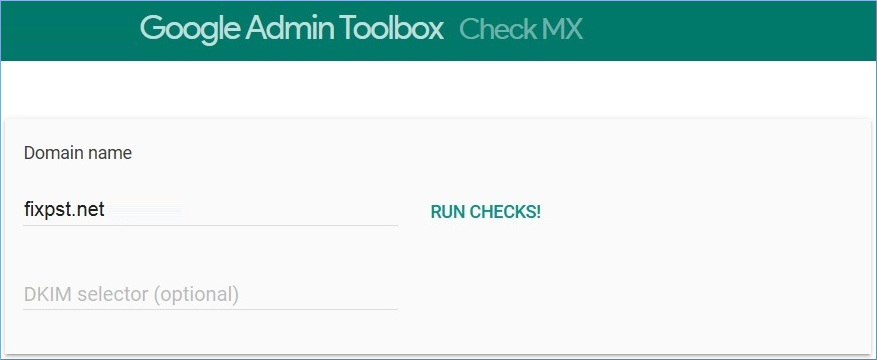
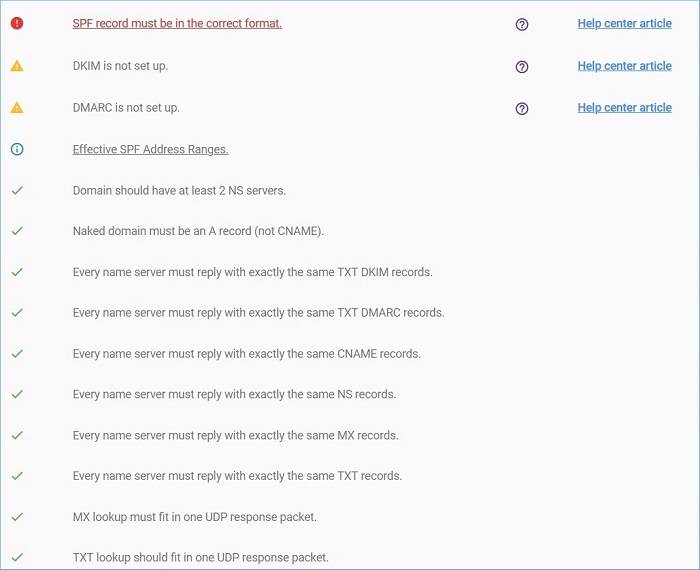
The Encode/Decode will help you in debugging web-related issues. There are several encoding/decoding functions. These functions include-
You can enter the text to encode and decode, then choose the function and click Submit.
Use the URL – https://toolbox.googleapps.com/apps/encode_decode/
Log files of the G Suite account also contain some vital information generated by Google applications and products.
Use the URL – https://toolbox.googleapps.com/apps/loganalyzer/
Browse the log files, and it can help you find out the issue. It will also explain the issue with a description.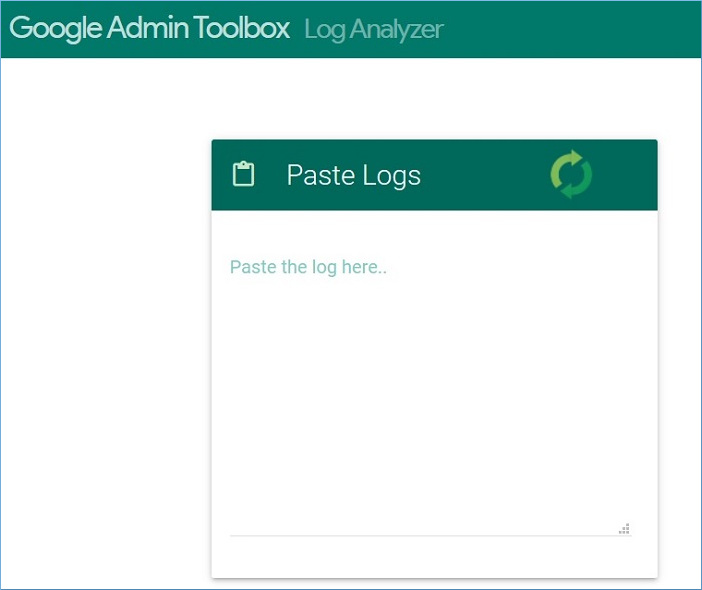
The message header tool can tell you about the email delivery and possible issues like message delays, message hops, or suspension. You should input the message header and let it perform scan.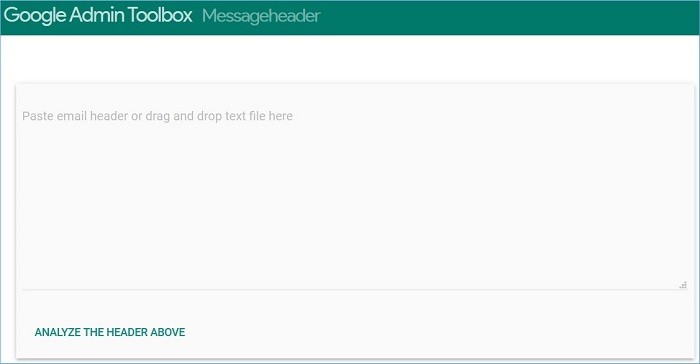
Google fixes issues associated with the Google Workspace (G Suite) services through various workarounds. If you see the service dashboard, it will mention the problem and how it solved it. You can also go to the Google support page and check if they have enlisted the issue you are facing. These issues are worthy reasons to take G Suite backup in your system.
If you take a consistent backup of the G Suite account, any catastrophe will not prove fatal for your business. Kernel Google Workspace Backup and Restore software can save all the content of a G Suite to the local system. You should use the Google Workspace backup software and protect your information. Later, if any issue occurs, then you can use the backup file to access the data.