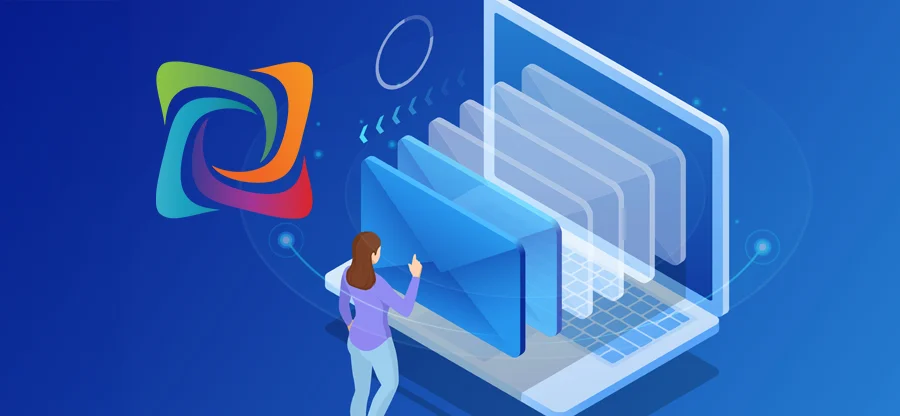Read time: 11 minutes
Every SureWest subscriber can easily setup a SureWest webmail account to send and receive email messages. The process is quite simple and can be fulfilled using Outlook, Yahoo, Gmail, and other email clients. However, you need to have thorough information about the email server settings to configure SureWest email account. In this guide, you’ll learn about the IMAP, POP, and SMTP settings that you require to setup webmail SureWest net account. Moreover, we will also help you setup your SureWest webmail on Outlook, Thunderbird, Apple Mail, Android, iPhone and more.
Without further ado, let’s move to the server settings:
Email Settings for SureWest
To set up SureWest email server, you need an outgoing (SMTP) and incoming (IMAP or POP) server. Be careful when you choose the SureWest.net webmail settings. With the correct settings, you can easily activate incoming and outgoing emails via SureWest.
| IMAP Settings | SMTP Settings | POP3 Settings |
| Incoming IMAP Server address: imap.surewest.net | Outgoing SMTP Server Address: smtp.surewest.net | Incoming POP3 Server Address: pop.surewest.net |
| IMAP Port Number: 993 (with SSL), 143 (without SSL) | SMTP Port Number: 465 (with SSL), 587 (without SSL) | POP3 Port Number: 995 (with SSL), 110 (without SSL) |
How to Setup SUREWEST.NET email Account on Outlook 2016?
SureWest works with major Outlook versions including Outlook 2016, 2013, and 2010. Let’s go through the process to setup SureWest webmail login on Outlook 2016 via IMAP:
Step 1: Launch Outlook on your system.
Step 2: Go to File and then click on Info from the menu on the left pane.
Step 3: Click Account Settings dropdown and then select Account Settings.
Step 4: Input the details according to the Auto Account Set up screen and click Next.
Step 5: Your Outlook application will begin the configuration of SureWest webmail in Outlook with all the accurate server settings.
Step 6: Click Finish and then Close.
You can also choose to setup the account manually. Follow the step 1, 2, and 3 as above. The next steps to manual email account setup are as follows:
Step 1: On the Auto Account Setup screen, select Manual Setup or additional server types. Click Next.
Step 2: Select POP or IMAP and then click Next.
Step 3: Enter the required User Information, Server Information, and Logon Information. Click More Settings.
Step 4: Tap on Outgoing Server tab and mark the checkbox My outgoing server (SMTP) requires authentication, and select Use same settings as my incoming mail server.
Step 5: Now, go to the Advanced tab and adjust the server settings (as described above in this article).
Step 6: Click OK, Next, and then Finish.
How to Setup SureWest Net Webmail on Apple Mail?
Launch Mail app on your MacOS device and perform the following steps:
Step 1: Go to Mail on the top left of the toolbar and click Add Account.
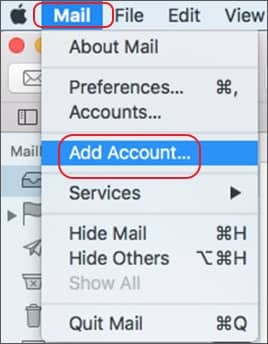
Step 2: Select Other Mail Account from the email accounts list and click Continue.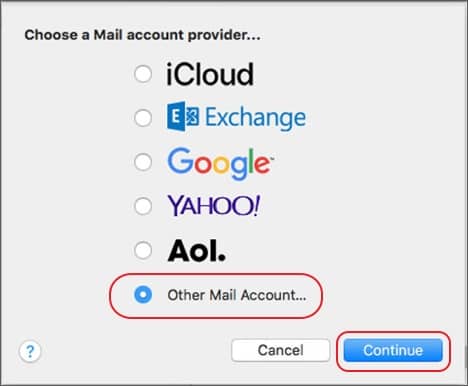
Step 3: Enter the required details (Name, Email Address, and Password) and tap on Sign In.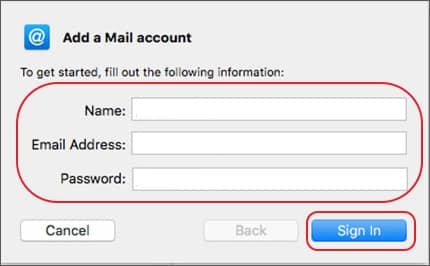
Step 4: On the next screen, provide SureWest email server settings and click Sign In.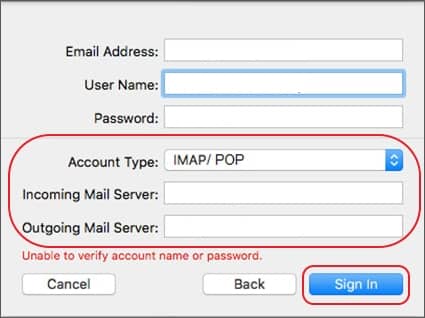
Note: Ignore the message appearing in red color at the bottom saying, “Unable to verify account name or password”.
Step 5: Click Continue on the “Mail can’t verify the identity of the server.”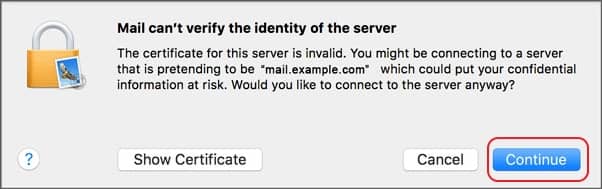
Step 6: Select apps you want to use and tap on Done. SureWest webmail account is now configured.
How to Setup SureWest Account on Thunderbird?
Launch Thunderbird on your system to perform the given steps and setup SureWest.net webmail.
Step 1: Click Local Folders and then Email.
Step 2: Click Skip this and use my existing email.
Step 3: Provide the asked information (Your name, Email address, and Password) and then click Continue.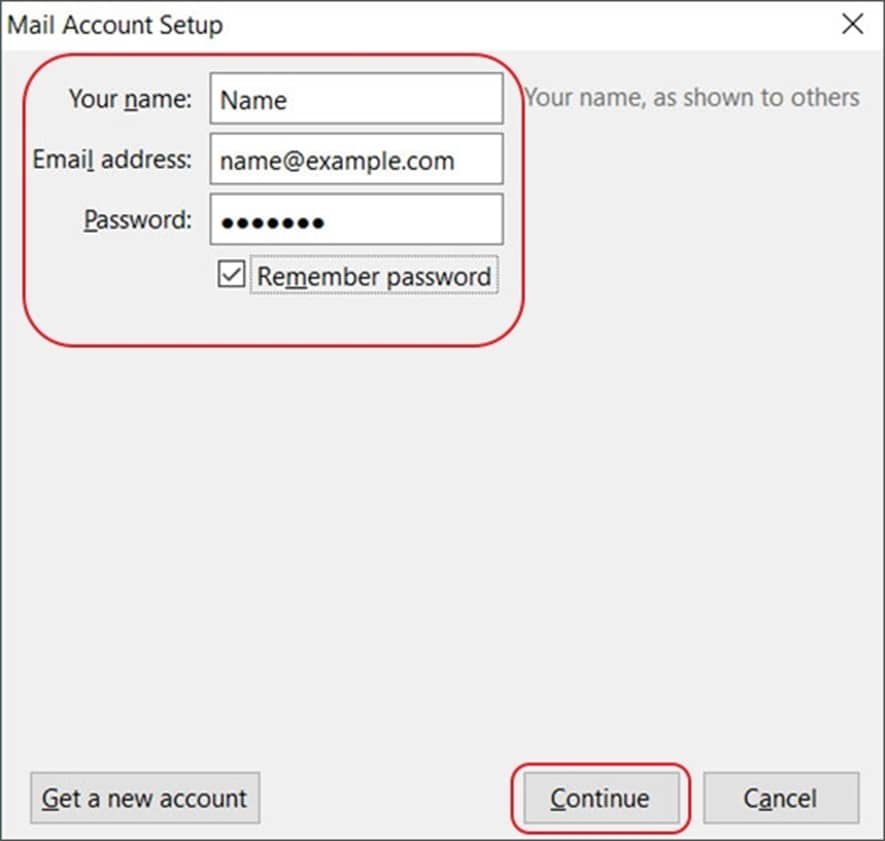
Step 4: Choose the email account type from IMAP (remote folders) or POP3 (keep mail on your computer). Click Manual Config.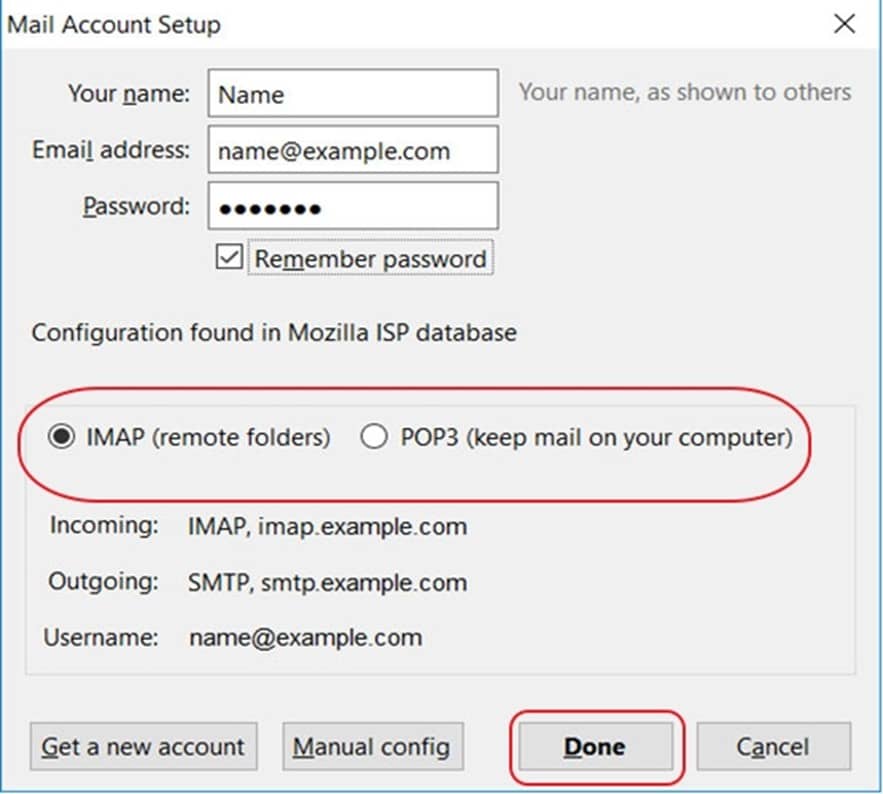
Step 5: Select the Server hostname, Port numbers and Authentication.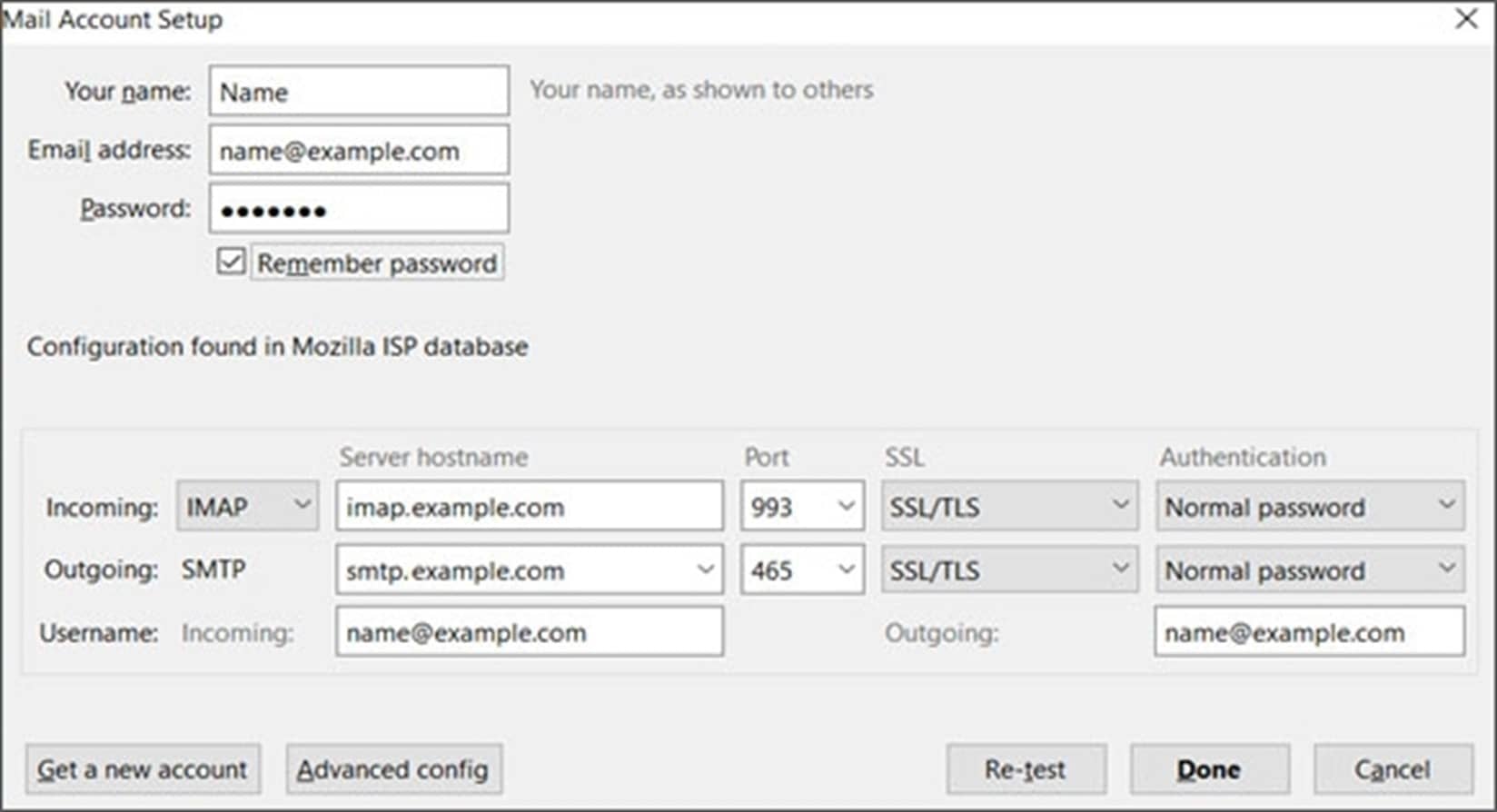
Step 6: Click on Done and select Confirm Security Exception.
Setup Surewest.net Email Account on eM Client
The eM Client is a desktop email client available for both Windows and MacOS to accommodate all your emailing needs. To configure webmail SureWest net on your eM Client, use the approach as mentioned here:
Step 1: Launch eM Client and go to Menu>Tools>Accounts.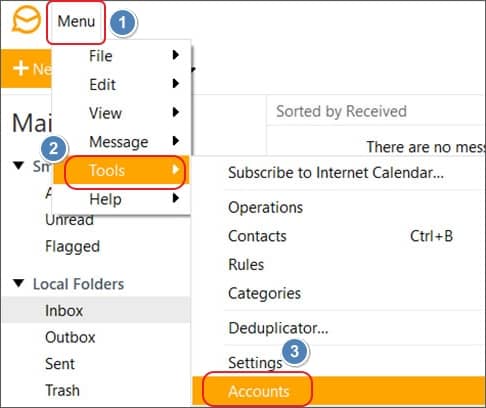
Step 2: Expand Mail and click on Other and then Next to setup your mail account.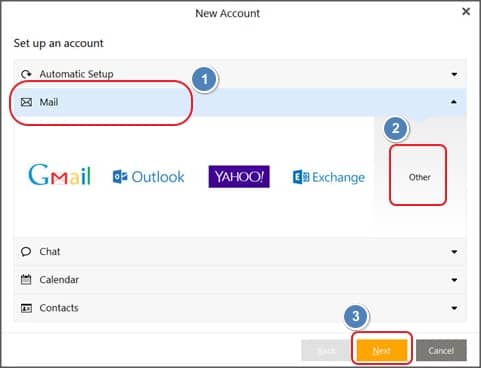
Step 3: Enter the Email Address and in the next step, select POP3 or IMAP and then provide the Incoming server details. Click Next.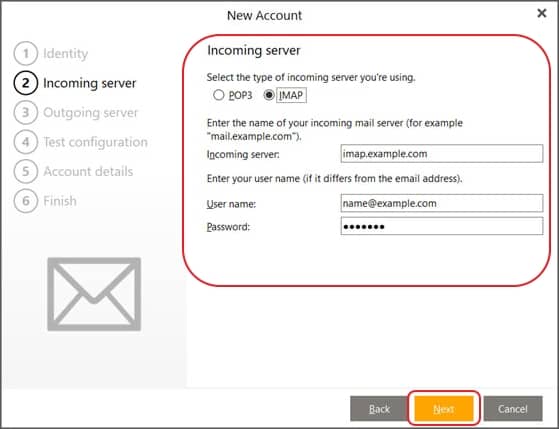
Step 4: Provide Outgoing server details and then click Next.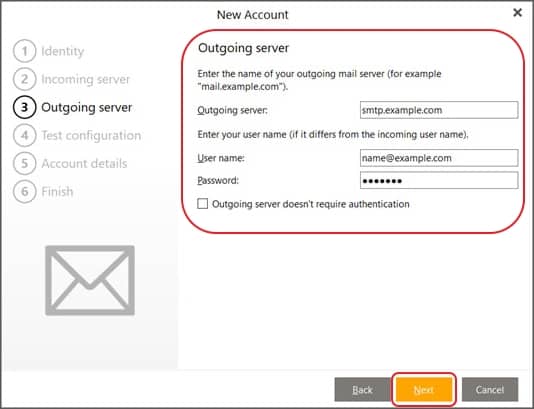
Step 5: In the Test configuration, if there’re no errors, click Next.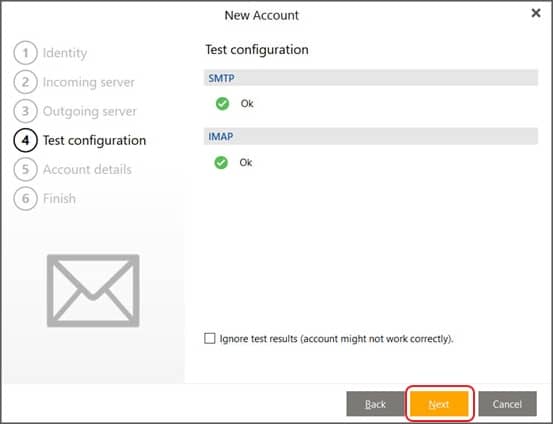
Note: If you find errors, click Fix to resolve them.
Step 6: Input Your name and Account name (email address), click Next, and at last hit Finish.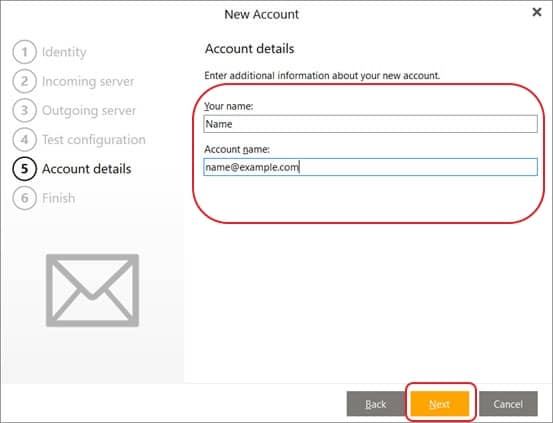
Setting Up SureWest Webmail on Android
Use the following process to configure SureWest webmail login on Android device:
Step 1: Open Mail application on your device and provide the SureWest webmail credentials.
Step 2: Click “MANUAL SETUP” and then select type of account from: POP3 ACCOUNT, IMAP ACCOUNT, and MICROSOFT EXCHANGE ACTIVESYNC.
Step 3: Enter email address, username, password, and server settings as explained above according to the chosen incoming server.
Step 4: Input the Outgoing Server settings (use table above as reference). Click Next.
Step 5: Select Done and your SureWest webmail account will accessible on your Android device.
Setup Webmail.surewest.net on iPhone
To setup SureWest webmail on your Apple iPhone, follow the given steps below:
Step 1: Click on Settings icon from the applications.
Step 2: Go to Mail from the Settings window.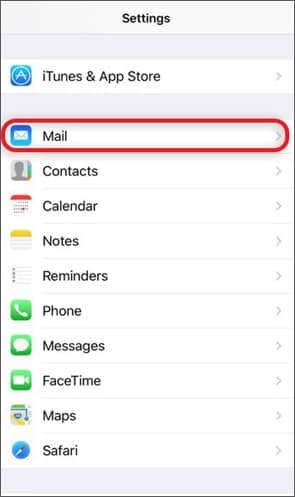
Step 3: Select Accounts and then Add Account to connect the email account.
Step 4: From the list of email clients, click Other.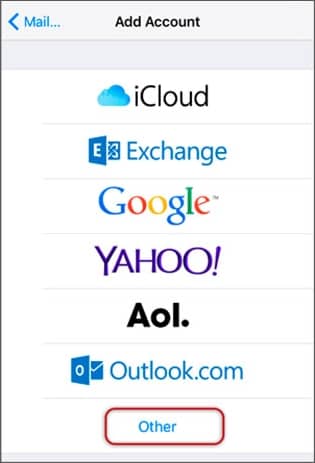
Step 5: Now, select Add Mail account and enter details such as Name, Email, Password.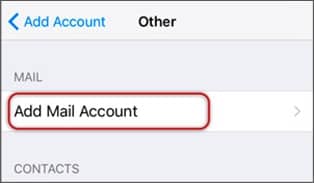
Step 6: Select IMAP as the incoming server provide the required information.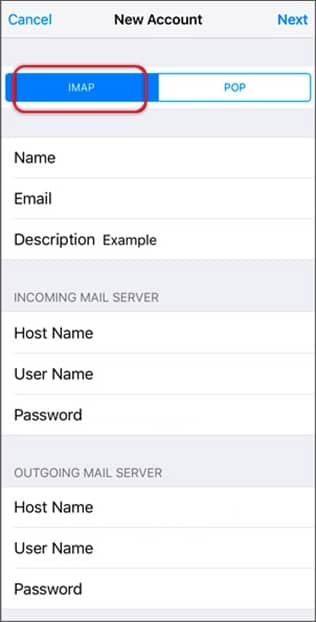
Step 7: Similarly provide the outgoing server details for SMTP.
Note: The incoming and outgoing email server settings are same as provided above.
Step 8: To verify the server identity, click on Continue on the prompt screen and then Save.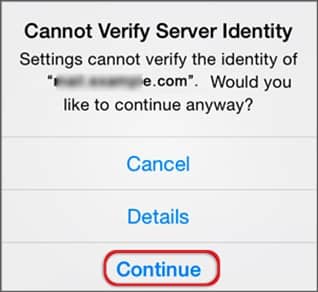
Step 9: Select the account you just created, and then SMTP server.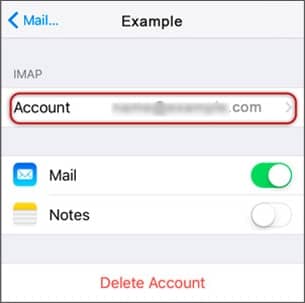
Step 10: Verify the SMTP settings and click Done.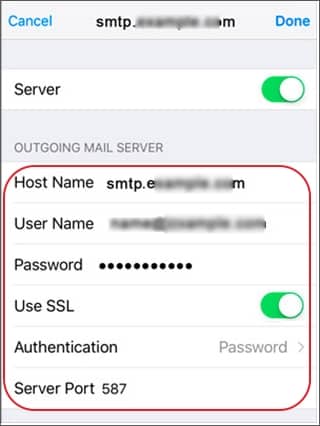
This will configure your SureWest account on your iPhone with just a few steps.
Reliable Solution to Backup SureWest Webmail
Do you want to backup surewest.net webmail? Want a trustworthy solution to save SureWest emails locally? Use Kernel IMAP Backup and Restore tool to effectively backup IMAP data from webmail.surewest.net. The tool allows easy export of mailboxes to PST, MSG, PDF, DOC, etc. You can also use it to backup mailbox data to other IMAP servers, such as Gmail, Outlook, AOL, and others.
There is no limitation on the size and count of mailboxes to backup using this solution. It also enables selective backup of the webmail SureWest account.
Wrapping Up
Many users face issues to configure their SureWest webmail due to lack of information. This article shared the email server settings you need to consider when you set up webmail SureWest. To configure SureWest webmail in Outlook 2016, Apple Mail, eM Client, Android, or iPhone, follow the step-by-step methods as explained in this article.
However, you can use Kernel IMAP backup tool to backup email data from IMAP server, so that if there are issues with the email client, your data is still secured.
Frequently Asked Questions
A. Consider the following email server settings to efficiently set up webmail SureWest:
1. Username and password of the SureWest email account.
2. Incoming server host and port number (993 for IMAP and 995 for POP3)
3. Outgoing server host and its port number (587)
A. Saving SureWest data backup keeps your data safe from accidental deletion, power outages, system failure, or unauthorized access. With your data stored safely in an isolated location, it helps you ensure business continuity.
A. POP port settings for SUREWEST.NET
Server address: pop.surewest.net
Secure Port: 995 and Security Type: SSL/TLS
Insecure Port: 110 and Security Type: None
IMAP port settings for SUREWEST.NET
Server address: imap.surewest.net
Secure – Port: 993 and Security Type: SSL/TLS
Insecure – Port: 143 and Security Type: None
General SMTP port settings for SUREWEST.NET
Server address: smtp.surewest.net
Secure Port: 465 and Security Type: SSL/TLS
Insecure Port: 587 and Security Type: None