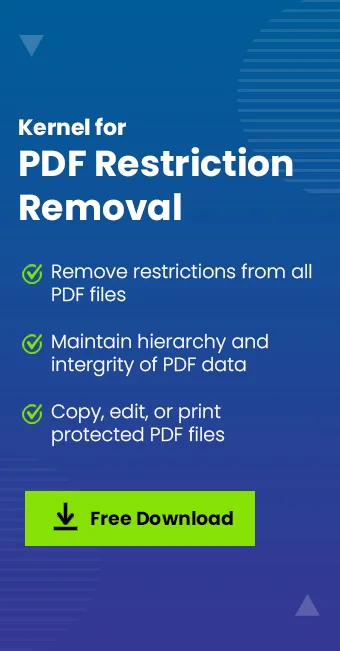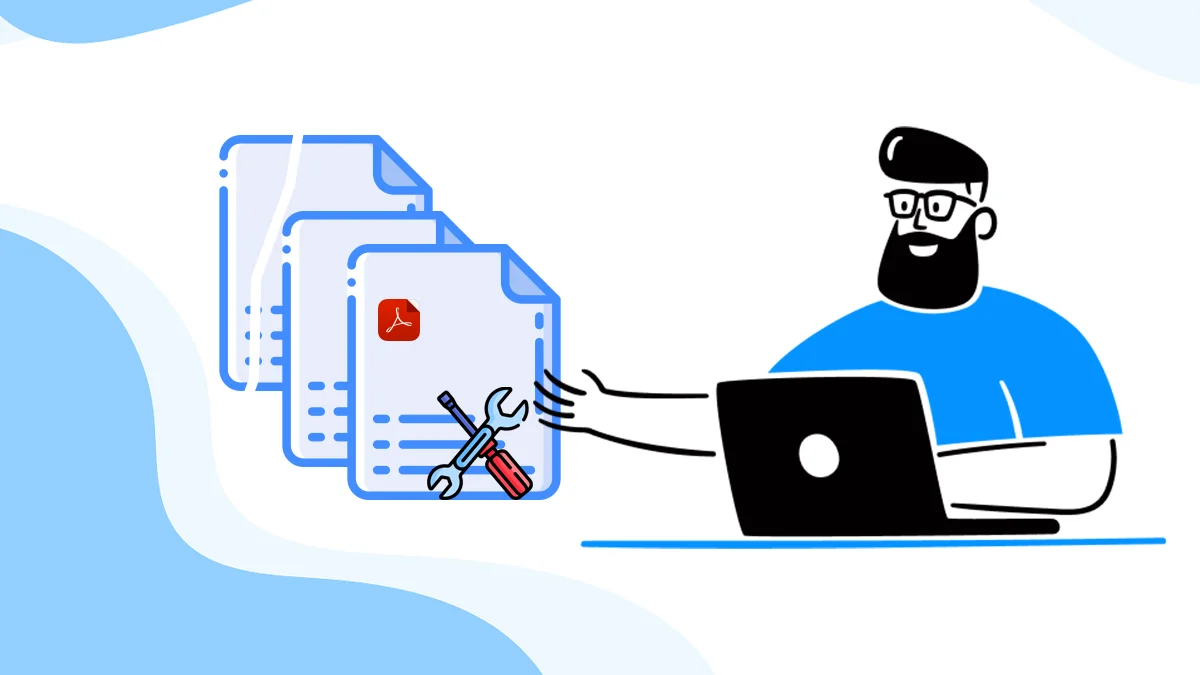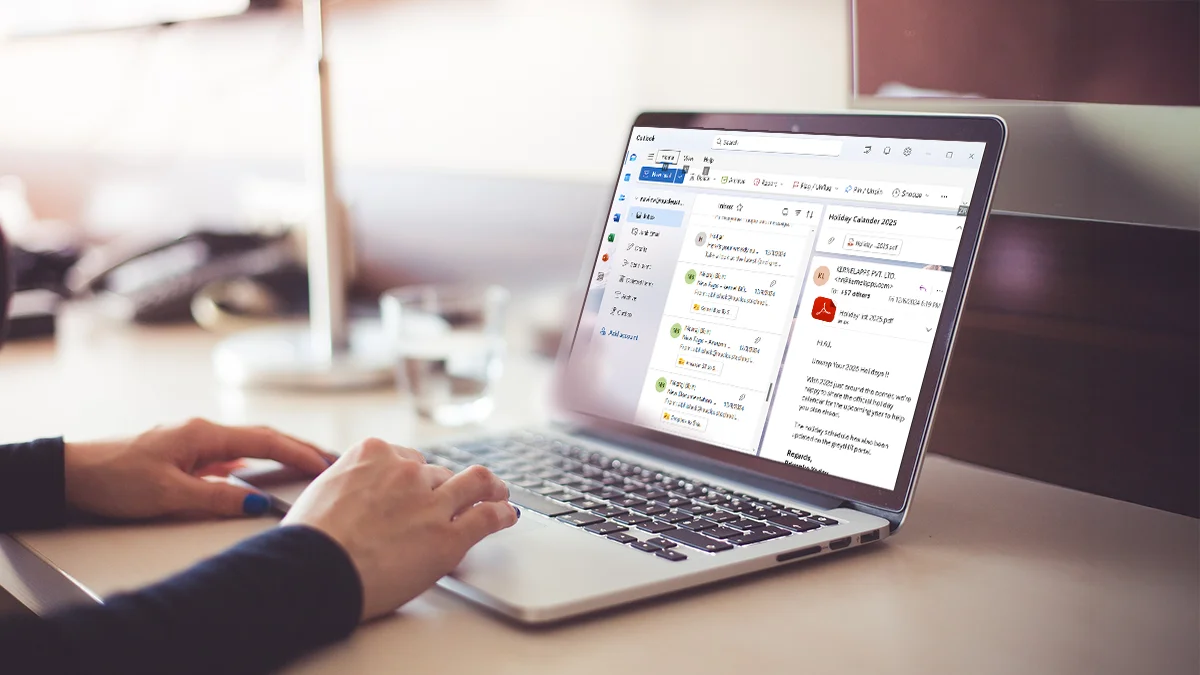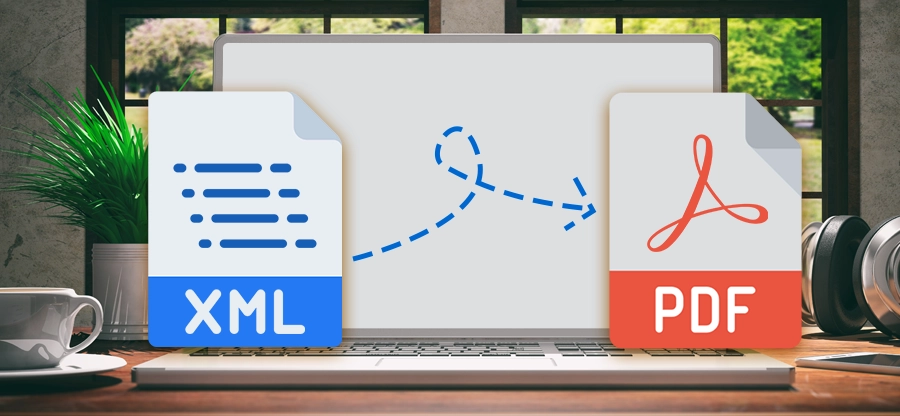Read time: 7 minutes
ChatGPT unable to upload PDF files affects users from every work category. From basic school assignments to high-tech scientific research papers, users are taking the help of the AI chatbot ChatGPT. Users upload PDF file on ChatGPT to get a quick document analysis, text translation, extracting specific text, etc.
However, the joy of getting instant solutions comes to a sudden stop when you get an unknown error when uploading PDF to ChatGPT. The AI chatbot will not specify the real reason for the error. This leaves the user with the question – “Why can’t I upload a file to ChatGPT?”
Worry not, this blog will help you find the answer and get back on completing your personal or professional work assignments.
Why Won’t ChatGPT Upload My PDF?
ChatGPT may fail to upload your PDF due to various technical or file-related issues. Here are common reasons:
- Oversized File Size: Exceeding ChatGPT’s size limit (e.g., 10 MB) can cause upload issues.
- Corrupt/Damaged PDF File: Damaged or improperly downloaded PDF files can be a cause of this error.
- Browser Problems: Outdated browsers, cache, extensions or plugins may be a problem while uploading.
- Server Issues: Temporary ChatGPT server issues can disrupt file processing.
- Encrypted PDFs: Password-protected or highly secured documents are unsupported.
Methods to Remove “ChatGPT Unknown Error When Uploading PDF” Error
The error might be a result of an issue on the user side or maybe the ChatGPT server is down. If you are unable to upload PDF on ChatGPT, try these solutions:
Method 1: Reboot Computer System
Maybe a different application on your desktop is holding onto the PDF file. This will prevent ChatGPT from accessing it, generating the ChatGPT unknown error when uploading file. A basic system reboot will fix the problem.
Also, test the internet. Low bandwidth or network interference can also cause “ChatGPT unable to upload PDF” error. Check for loose network cables and verify with your ISP about the same.
Confirm that no other task on the PC is utilizing the system’s bandwidth, like a system update. If so, then stop the update and upload the PDF to ChatGPT.
Method 2: Reduce the PDF file Size
ChatGPT has a file size limit of 512MB. If a user tries to upload a large PDF file, then he/she will face the “ChatGPT unknown error when uploading PDF” issue. To avoid the problem, the user must reduce the PDF file size. Follow these steps to shrink the PDF and remove the ChatGPT can’t upload PDF error.
- Open your internet browser and search for an online PDF size reducer.
- Choose a reliable online tool, upload the PDF file, and shrink it.
Note: If possible, choose a tool that lets you decide the size of the output file.
Method 3: Clear Browser Cookies
Cookies data from the last session of user’s interaction with ChatGPT might be causing the issue. Steps to clear cookies in Chrome browser are given below.
Step 1: Open the browser, click the 3 vertical dots icon at the top-right corner.
Step 2: Select the option – Delete browsing data.
Step 3: Choose a time range, tick the options – Cookies and other site data and Cached images and files.
Step 4: Click the Delete Data button
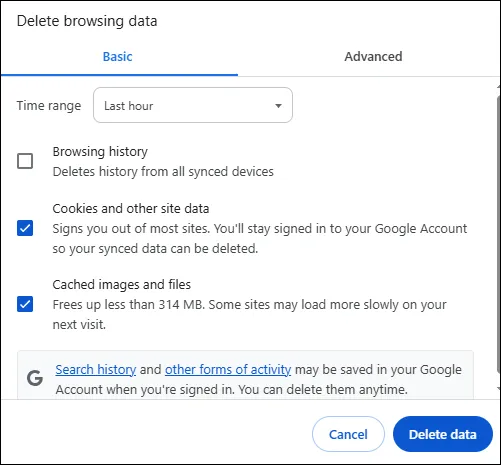
The above steps are specifically for Chrome browser. For a different browser, user must check out the official support page of the browser. However, the steps to clear cookies are similar in most of the internet browsers.
Method 4: Check ChatGPT Server Status
ChatGPT has over 400 million active users. Users run millions of queries on ChatGPT every day. The backend system that handles these enormous users can face downtime. Any issue with the backend servers can result in the “ChatGPT unable to upload PDF” issue.
So, the next time you get an unknown error when uploading PDF to ChatGPT, verify ChatGPT’s server status. Look for ChatGPT uptime information on the website.
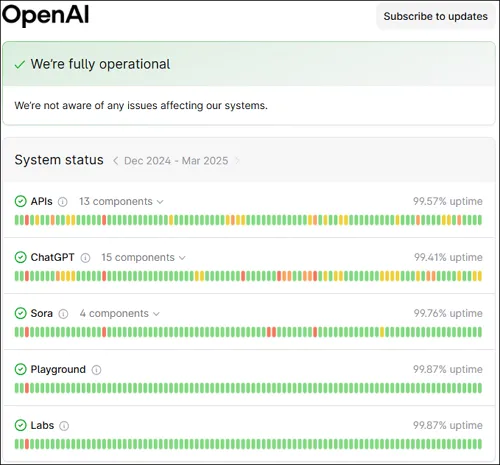
If the servers are down, wait for any update from the ChatGPT’s team. However, if a user needs to urgently analyze a PDF file, he/she can try another AI chatbot.
Method 5: Update or Reinstall the ChatGPT Application
If the user is using a ChatGPT desktop application, they might experience the ChatGPT unknown error when uploading PDF file. A faulty update patch may be interrupting the ChatGPT application to access and upload files from your desktop or laptop. Check for any technical glitch in ChatGPT’s application that can also lead to this problem.
To solve the unknown error when uploading PDF to ChatGPT, users must update or reinstall the ChatGPT application.
Update ChatGPT:
Step 1: Open Windows Store and go to the Library section.
Step 2: Look for ChatGPT and if any update is available, update the app.
Reinstall ChatGPT:
Step 1: Go to Programs & Features and right-click the ChatGPT application.
Step 2: Uninstall the app and restart the system.
Step 3: Go to Windows Store or ChatGPT download page and download the latest version of the application.
Method 6: Remove Password Protection from ChatGPT
Uploading a password protected PDF to ChatGPT can cause “ChatGPT unknown error when uploading PDF” issue. Users should avoid uploading an encrypted file to ChatGPT. The AI chatbot cannot decrypt the file by itself. If the user has an encrypted PDF file, then he/she must remove PDF restriction
If the user has a shared PDF file, then ask the sender to remove encryptions. Otherwise, you must use a professional PDF restriction removal tool to make the PDF file fully accessible again.
Method 7: Disable Browser Extensions
Third-party extension extends the functionality of the browser, making the users’ life easy.
However, compatibility issues are often seen between extensions. These extensions utilize browser resources like storage access. An extension interfering with ChatGPT’s file accessing operation can easily cause “ChatGPT unable to upload PDF” error.
Disabling the browser extensions may be the answer to the question, “Why can’t I upload a file in ChatGPT?”. To fix the problem, do the following:
Step 1: Open your browser settings, go to the Extension tab.
Step 2: Disable all the installed extensions and restart the browser.
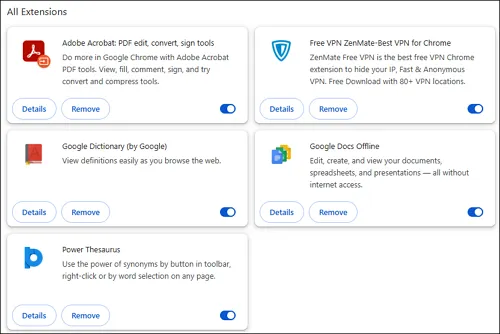
Step 3: Navigate to the ChatGPT page. Select and upload PDF file to ChatGPT.
What If User Can’t Fix “ChatGPT Unknown Error When Uploading PDF” Issue
In case the above methods cannot solve the unknown error when uploading PDF to ChatGPT, do the following:
- Change the browser and open the ChatGPT chat page on a different browser.
- Convert PDF to a simple text file and then upload.
- If PDF files contain images, extract images from PDF and upload them individually for better analysis.
- Use incognito mode to access ChatGPT and upload PDF files.
- Maybe the PDF file is corrupt. Check and repair corrupt PDF file.
- Use another reliable AI chatbot to analyze the PDF.
Conclusion
ChatGPT unknown error when uploading PDF files is a work nightmare for many. ChatGPT is a go-to tool for researchers, lawyers, students, content writers, etc., for fast analysis of PDF files. Solve the ChatGPT PDF upload error with the 100% working solutions mentioned in this blog.
For a protected PDF file, use Kernel for PDF Restriction Removal. The tool easily removes any set restrictions on the PDF while maintaining complete data integrity.