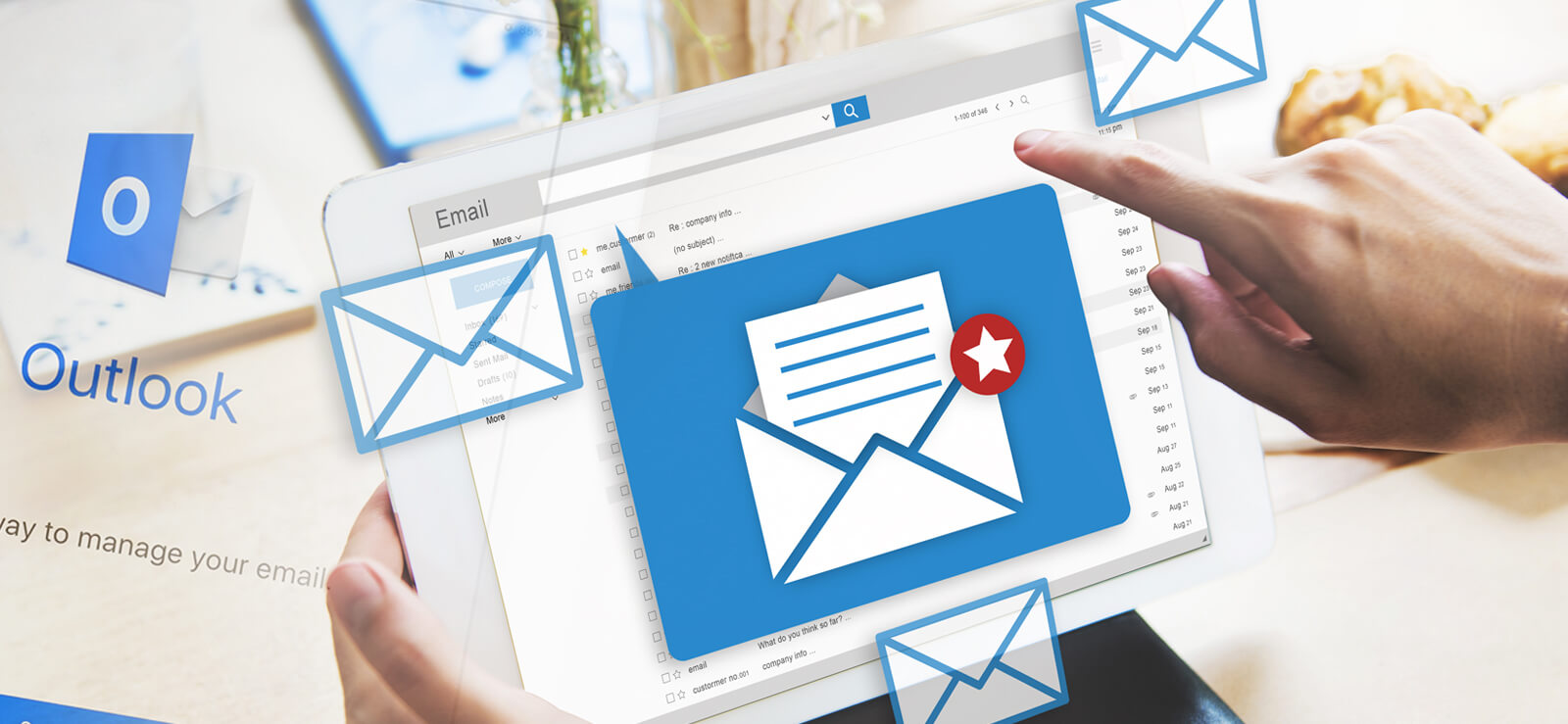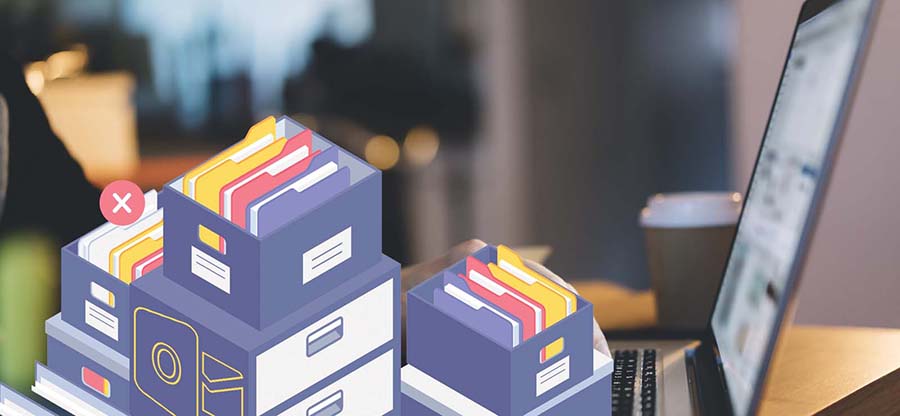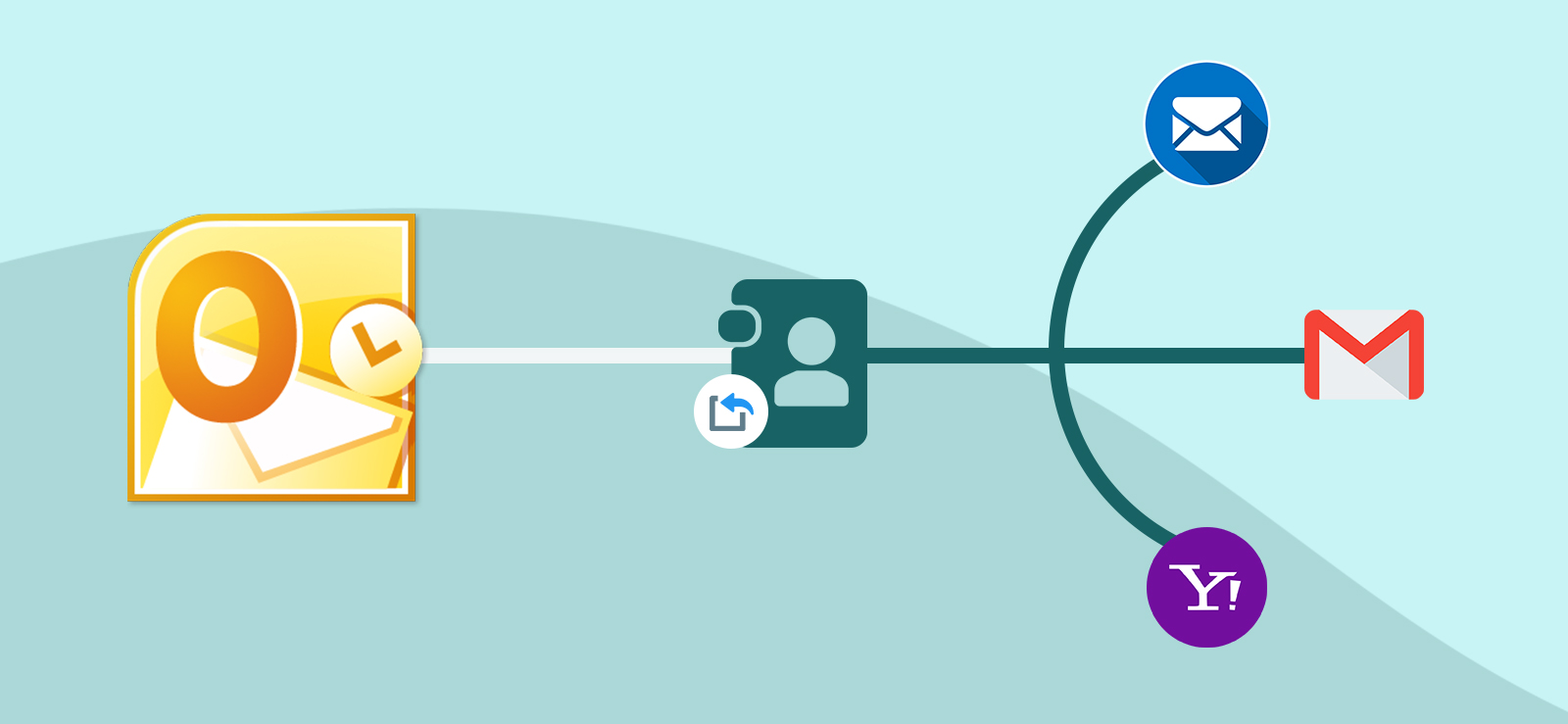Read time: 4 minutes
Microsoft Outlook is the most used email client application by users. It provides a groundbreaking platform for email management. However, while trying to open the Outlook application, you may be interrupted by an error, “Cannot start Microsoft Outlook. Cannot open the Outlook windows. The set of folders cannot be opened. The attempt to log on to Microsoft Exchange has failed.” It is one of the prevalent errors which can occur due to many reasons, such as corrupted or damaged Outlook data files and faulty add-ins. This situation is very unpleasant, especially when you are in the middle of a critical task and your application suddenly becomes inaccessible.
Reasons behind cannot start Microsoft Outlook error
There can be various reasons behind ‘cannot open the Outlook window.’ Some of the reasons are listed below:
- Corrupt Outlook profile: There may be various factors behind corrupt Outlook profile like malware, abrupt shutdown, etc.
- Problems with Outlook application: If you have installed Outlook incorrectly, then your application may start showing errors when you try working with it.
- Issues with Outlook add-ins: Any faulty, damaged or incompatible add-in may be causing this error.
- Damaged Outlook data files (OST or PST): If your Outlook data files are corrupted, they may interrupt your operations.
Methods to fix cannot start Microsoft Outlook error
If you cannot start Microsoft Outlook application, you can try the following methods to get out of this situation.
Method 1. Run Outlook in safe mode
Running Outlook in safe mode provides several additional add-ins that are unavailable in the base application. Undoubtedly, these add-ins improve the user experience, but it often interferes with the application and causes error messages in Outlook. Follow the below mentioned steps to make sure whether the add-ins are causing this error:
- First, Open the Run tool window by pressing Windows + R keys.
- In the input field, enter Outlook /safe and click OK.
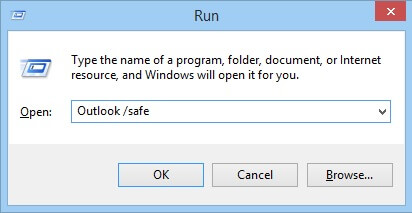
- A new pop-up window will appear where you must select your profile and click OK.
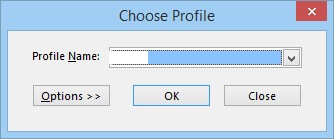
- After completing the above steps, ensure that the application runs properly in Safe mode. If yes, it means the specific error was caused by the add-ins. To fix this issue, you must disable the problematic add-ins by following the below steps:
Steps to disable incompatible add-ins:
To disable the add-ins from your Outlook application you can follow the below mentioned steps:
- Open Outlook and click on File -> Options -> Add-ins.
- In the Manage menu, select COM Add-ins, and click on the Go button.
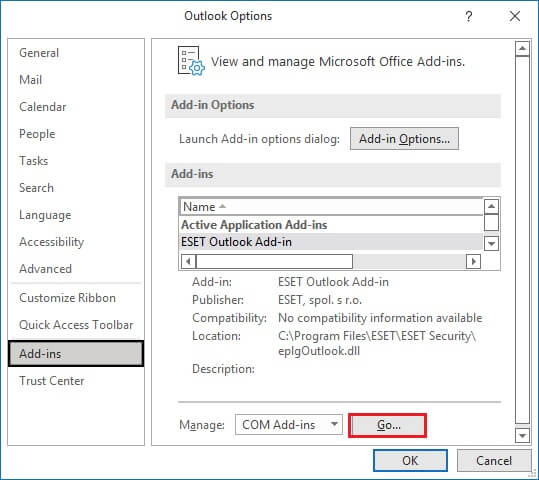
- Now, uncheck all add-ins listed on the COM Add-ins window and click OK.
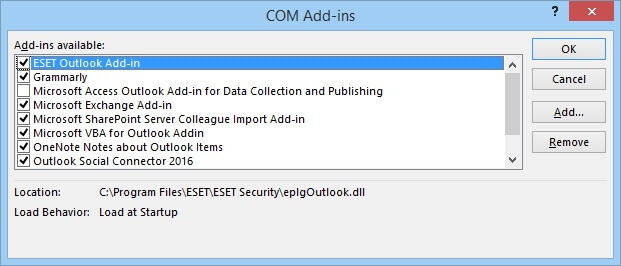
- Finally, restart the application and check whether the specific issue has been resolved.
Method 2. Reduce Outlook Data File size
The problem may arise in your Outlook application if the data files are large. These data files are the OST and PST files stored on the local system. For this you can try to resolve oversized Outlook PST file issue, splitting the data files manually or using third-party tools, removing unnecessary emails, archive old mail in a new data file.
Method 3. Update Outlook
Using an outdated version of Outlook could be the cause of the application’s failure. If you are amongst them, install the latest updates to resolve the specific issue. For this, follow the below outlined steps
- Open Outlook and go to File.
- Now, press Office Updates >Update Now.
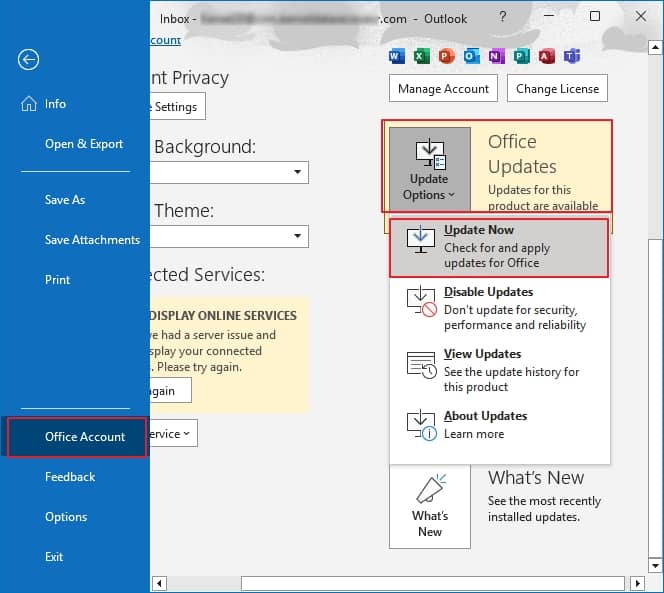
Method 4. Remove XML files
If the XML files of the Outlook directory are corrupted, it might stop your Outlook application from performing well. You can fix this by deleting these files using the steps listed below:
- First, launch the Run utility by pressing Windows + R keys.
- In the input field, enter appdata and press Enter key.
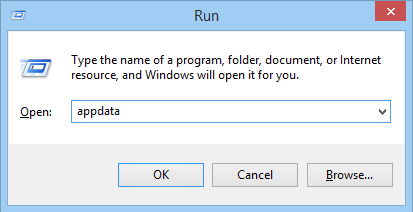
- After performing the above steps, you will be redirected to the AppData folder in your local system. Here, click on Local -> Microsoft-> Outlook.
- Now, choose the Outlook version you are currently using and open it.
- Finally, delete the XML files and restart your Outlook application.
Method 5. Reset the Navigation Pane
This is another method that can help you fix this common Microsoft Outlook issues. You can perform some configuration changes with the Navigation, as there might be a chance that corruption has occurred in the Navigation pane settings. For this, close the Outlook application and perform the following steps:
- Open the Run dialogue box by pressing Windows + R keys.
- Now, type outlook.exe /resetnavpane and press Enter.
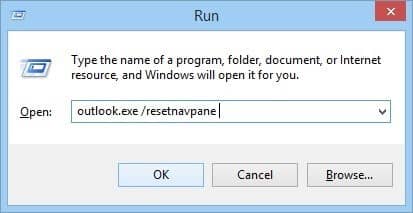
Now, check if the application is opening now or still cannot open Outlook window.
Repair Outlook PST files with professional tool
The PST files are data files that store the mailbox items of Outlook, such as email, notes, and contacts. You should know that these files can get corrupted due to various events such as abrupt shutdown, malware infection, system crashes, and oversized PST files. If your PST file is also corrupted, you may face issues with Outlook error, “cannot start Microsoft Office Outlook” can be resolved using a third-party tool. One such innovative tool is Kernel for Outlook PST Repair, which can repair your PST file and recover your mailbox with its entire structure.
Salient features of this PST repair tool are:
- Removes PST file corruption seamlessly with data safety.
- It supports all Outlook versions
- Save data in various formats such as HTML, MHTML, EML, TXT, RTF, MBOX, etc.
Conclusion
Users can often get in trouble because of errors that occur in Outlook application. One such problematic error is “Cannot start Microsoft Outlook. Cannot open the Outlook window” which may be stopping you from accessing Outlook application. This error can be due to corruption in Outlook files. You can use the manual methods shared above or save time with Kernel for Outlook PST Repair to fix PST file issues.