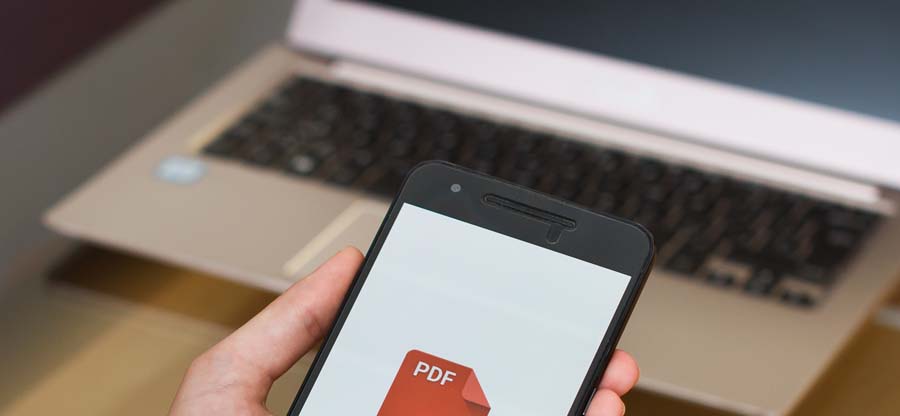Read time: 7 minutes
Imagine that you’ve just received an important email with a PDF attachment in Outlook, but you cannot open PDF attachment because of some unexpected issues. This also leads to disturbed workflow. So, you’ll think about the solution to fix PDF not opening in Outlook immediately.
What solutions are available to open PDF files in Outlook and how to perform them smoothly are always concerns.
Regarding such queries, this guide contains many quicker and finest solutions. You’ll also know why your PDF won’t open in Outlook. So, without much delay, let’s get started now!!
Why Cannot Open PDF Attachments in Outlook Issue Occurs?
Understating causes helps to fix PDF not opening in Outlook issue effortlessly. Here are some common users that may make you unable to open PDF in Outlook:
- Outdated Application: When you try to open a PDF file in outdated Outlook or PDF reader application, you may face such troubles.
- Interferences of Software: Several times, antivirus programs and security setting conflicts may restrict you to open PDF file in Outlook.
- Misconfigured Outlook Settings: The incorrect setting of Outlook leads to malfunctioning by which your Outlook won’t open PDF effectively.
- Broken attachment links: Sometimes, the attachment button gets damaged due to glitches or internet issues. That’s why your PDF won’t open in Outlook.
- Corrupted/Damaged PDF File: Moreover, if you’ve shared a corrupted PDF file or your PDF file got corrupted after downloading, you should repair corrupted PDF from email.
After understanding common causes, let’s fix PDF not opening in Outlook quickly.
How to Fix Cannot Open PDF Attachments in Outlook Issue Easily?
When you’re unable to open PDF in Outlook, you can use the below methods to fix the PDF not opening in Outlook. Go through each method and choose them as per suitability:
Method 1. Update Outlook Application
You should use the updated Outlook versions to protect your personal and sensitive information from risks. The updated versions contain the latest build and bug patches that help to open PDF files. Here are the steps to follow:
Step 1. Open your Outlook, go to the File tab, tap on Office Account, and click the Update option. Choose the Update Now option from the dropdown.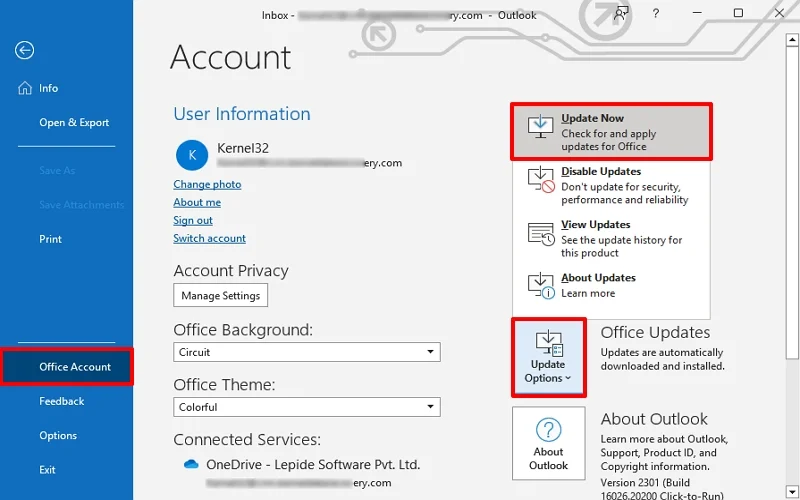
Step 2. It will check for the update. If the Outlook update is available, then install that.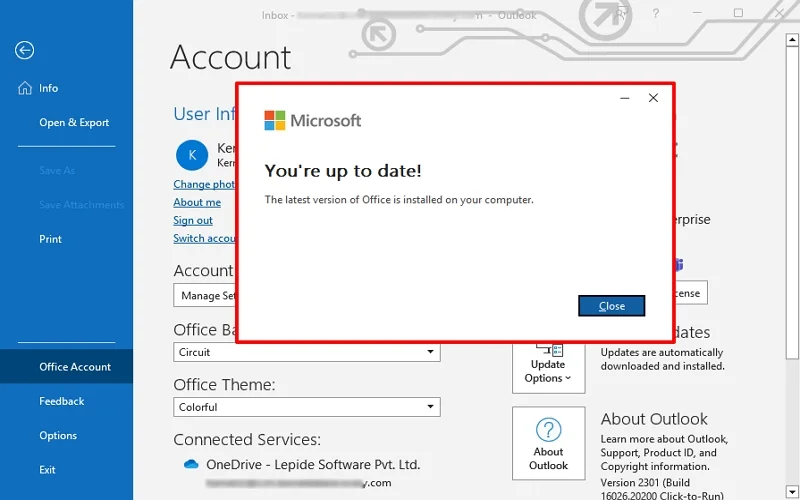
Restart Outlook and try to open PDF file again.
Method 2. Disable Turn Off Attachment Preview Settings
You can also turn off the built-in preview functions for attachment types to fix Cannot open PDF attachment issue in Outlook in Windows 10. After this, you need to download and open PDF files externally. To Turn Off Attachment Preview setting, follow the steps below:
Step 1. Open Outlook, go to the File tab and tap Option.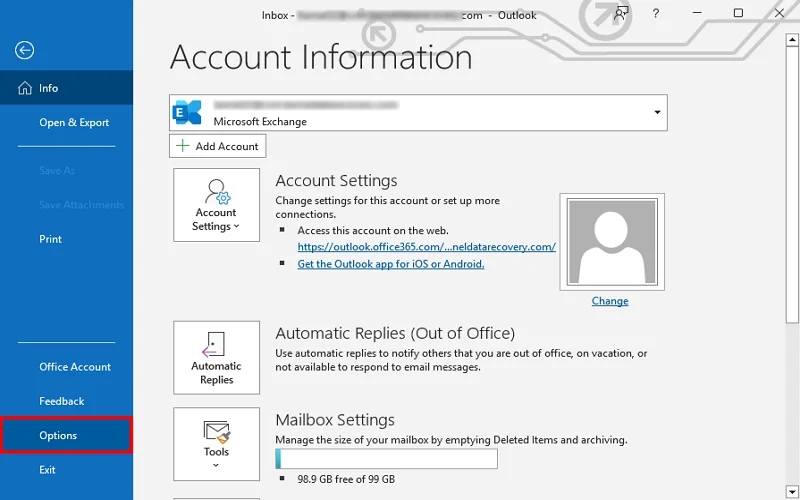
Step 2. Choose Trust Centre and click on Trust Centre Setting in the Microsoft Outlook Trust Centre section.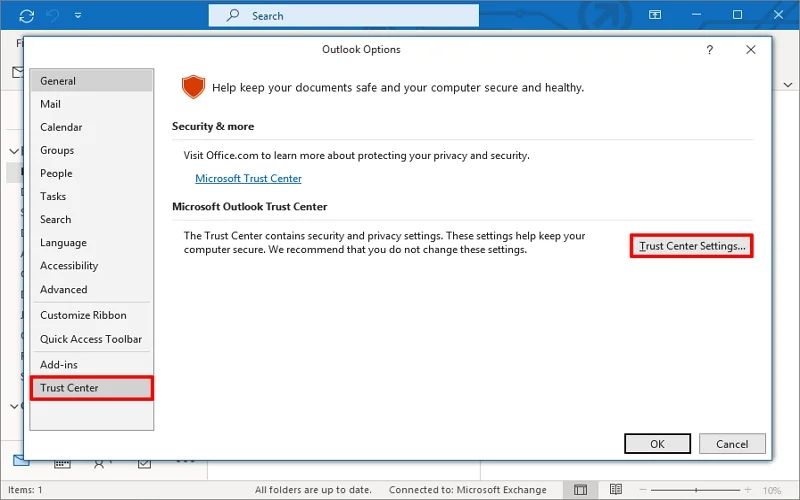
Step 3. Tap on Attachment Handling and uncheck the Turn-Off Attachment Preview. Click OK.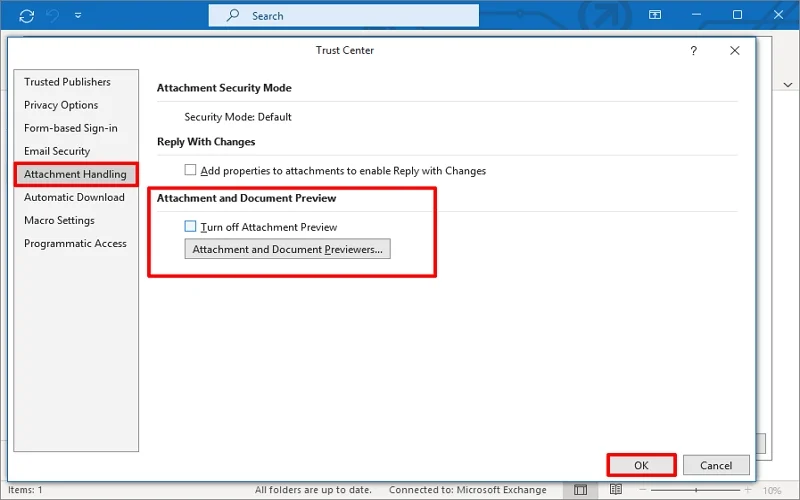
Now, restart the Outlook application and try to open PDF files.
Method 3. Repair Microsoft Outlook issues
Sometimes, you need to repair the severe glitches or errors of Microsoft applications to fix Cannot open PDF attachments in Outlook 365 issue. However, Microsoft provides a built-in repair tool to fix bugs and errors within Office programs. To do the same, go through the steps below:
Step 1. Open the Control Panel and click on Program and Features.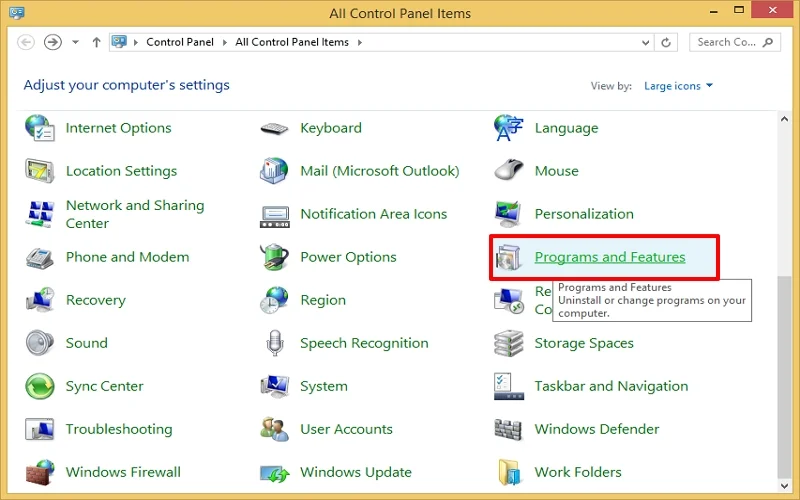
Step 2. Right-click on Microsoft 365 and tap on Change from the option.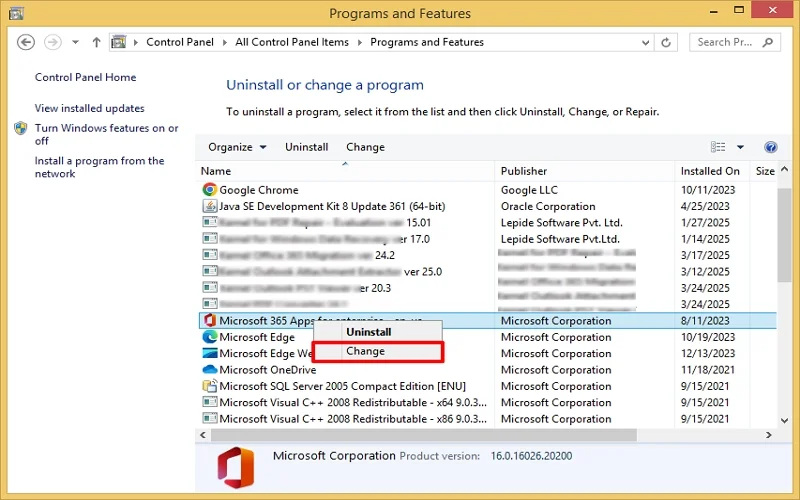
Step 3. Now, choose the repair option accordingly and click on the Repair button.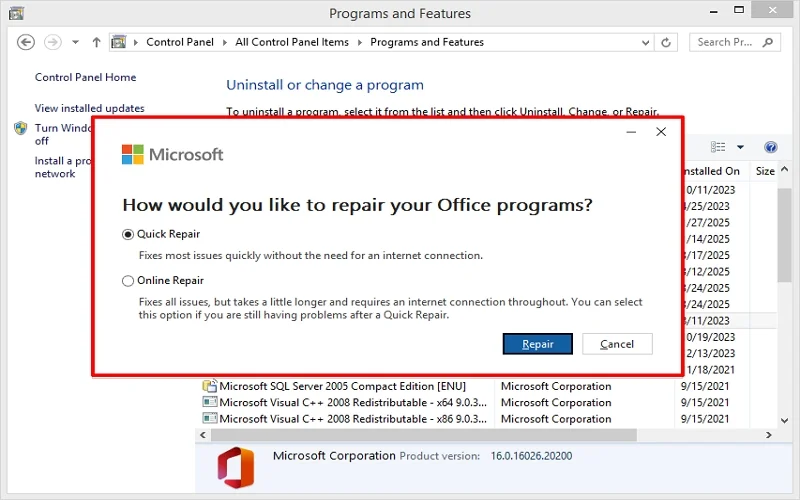
Step 4. Follow further simple steps to complete the repair process. After that, restart your system and try to open PDF file in Outlook again.
The above methods can open PDF in Outlook effectively. In case, when the PDF file is corrupted/damaged for any reason, you cannot open PDF attachments in Outlook Windows 10.
However, fixing PDF files with different hits-and-trials or online tools is possible, but you may get bothered due to their limitation and risks.
Limitations of manual approaches to repair PDF files:
- Need for technical expertise.
- Fix minor corruption in PDF files.
- Need to perform consecutive steps.
- Addition of watermarks and extra words characters.
- Poor file security leads to data loss and data theft.
To escape the drawbacks of manual methods, you should use an automated professional PDF repair solution as quickly as possible. Many PDF repair tools are on the market, but not all are safe and efficient, so opting for the best PDF repair tool might be challenging sometimes.
Which Automated Tool is Reliable to Repair PDF Files?
Kernel for PDF Repair is the most preferable and best PDF repair tool for fixing PDF file issues in no time. The advanced algorithm tool rebuilds the PDF document in actual format and keeps data intact. You can also extract layout and content of PDF files, including text, images, hyperlinks, etc., in the original hierarchy with this tool.
Other main features of the tool are as follows:
- Easy-to-use and high-performance utility.
- Fix all common PDF file errors.
- Repair multiple corrupted PDF files simultaneously.
- Repair and recover password-protected PDF data easily.
- Support all PDF files, including any version, any application, etc.
- Save the corrupt PDF as a new and healthy one at the preferred location.
Wrapping Up
Thus, you can fix cannot open PDF attachments in Outlook 365 issue with the given use of manual approaches. If the PDF file is corrupted/damaged, these methods will not work for you. You can use the manual procedures to restore entire corrupted PDF files but do remember their drawbacks.
Moreover, use the recommended PDF repair tool to fix PDF file issues accurately. Its innovative features, effectiveness, ease of use, and compatibility make your PDF repair process smooth and secure. Also, you can experience its capabilities with the free trial version. Download today!!
Commonly Asked Questions
A. There could be many other reasons that may make you unable to open PDF in Outlook
1. PDF readers are out of date.
2. PDF readers or files are severely damaged.
3. Your system doesn’t have a perfect PDF reader.
A. If your PDF files won’t open in Windows 10 error, then turn off the Sandbox Protection option and update the PDF reader application to PDF files with ease. Alternatively, you should use a third-party tool for easy, secure and effective resolution.


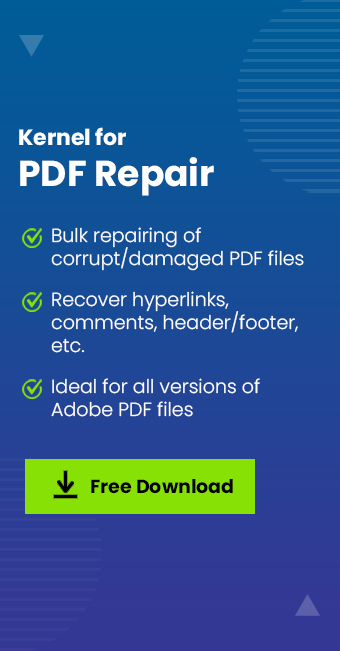



![5 Best Free PDF Readers for Windows and Macintosh [2025]](https://www.nucleustechnologies.com/blog/wp-content/uploads/2022/01/900x416-copy.jpg)