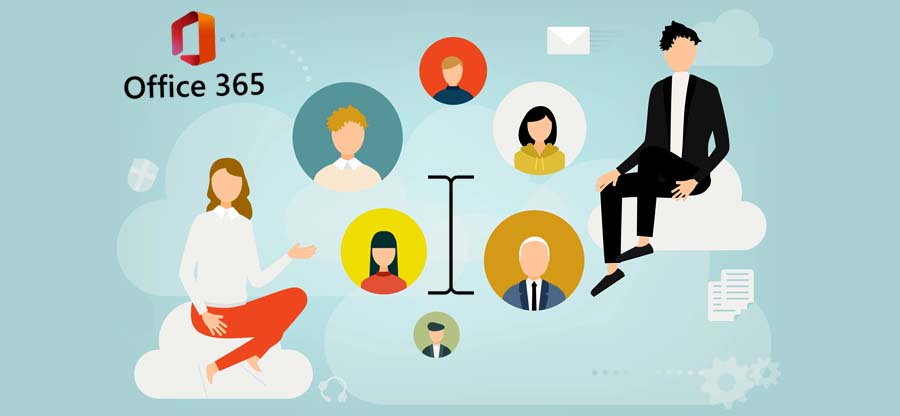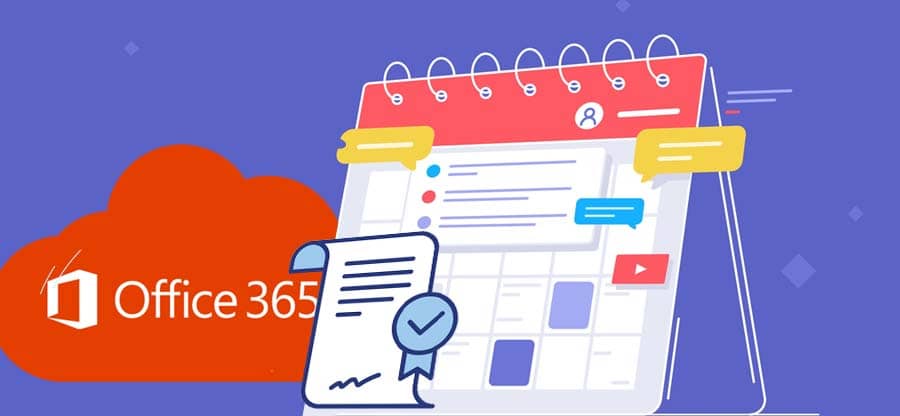Read time: 6 minutes
There is no doubt that Microsoft Office 365 is one of the most popular productivity suites available today. Moreover, many companies are using it to improve collaboration, boost efficiency, and stay connected, but as with any cloud-based service, there is always the risk of data loss.
That is why a robust backup and recovery policy is so important. And it seems like Microsoft 365 backup and recovery policy is one of the popular searches these days. Let us look at Microsoft 365 backup and recovery policies and answer some of the related questions. We will also discuss some crucial tips on creating an effective backup and recovery plan for your business.
Reasons why there should be a Office 365 backup and recovery policy
There are several reasons why this topic is top of mind for so many businesses. Let us go through them:
- First, the amount of data being stored in the cloud has increased exponentially. This means there is more at stake if anything goes wrong.
- Second, when your Office 365 plan expires, and you aren’t aware of this, you will lose access to all your Microsoft 365 data, which can be very costly and time-consuming to recover.
- Third, there have been a number of outages of popular cloud-based services in recent years. This has caused many businesses to reevaluate their Microsoft 365 backup and recovery strategies.
- Finally, the GDPR deadline is looming, and companies need to be sure that they are in compliance. This includes ensuring that they have a well-defined plan in place for backing up and recovering data.
So, if you are thinking about implementing or improving your Microsoft O365 backup & recovery policy, now is the time to do it.
Microsoft Office 365 backup and recovery policy
This document outlines the backup and recovery policy for Microsoft 365 to prevent data loss. The backup and recovery policy of Microsoft 365 applies to all customers using Microsoft 365, including those who have purchased third-party backup solutions. It provides customers with guidance on how the data is protected and what options are available for restoring lost or deleted data.
What can you backup?
Microsoft 365 provides customers with multiple layers of protection for their data. The first layer of security is given by the service, which is designed to be universally available and resistant to hardware failures. In the event of a service outage, Microsoft’s global network of data centers ensures that customer data remains accessible. The second layer of protection is provided by customer-owned backup solutions, which can be used to create copies of data that are stored outside of Microsoft 365. Here’s a list of all the data that you can take a backup of in Microsoft 365:
- Email and calendar data: Email and calendar data in Microsoft 365 is protected by the service and customer-owned backup solutions. By default, email messages and calendar items are stored in three copies across two different storage subsystems in each data center. This configuration protects against hardware failures, software bugs, and other types of outages.
- SharePoint Online data: SharePoint Online (Microsoft 365) is a cloud-based service that helps firms share and manage files, documents, and information. SharePoint Online is designed to be available and resistant to hardware failures ensuring that customers’ data is accessible even if a Microsoft data center fails.
- OneDrive for Business data: OneDrive for Business gets affected in case of availability and hardware failures. Data center networks around the world ensure the availability of customer data during an outage. Additionally, Microsoft 365 offers self-service features of data recovery & message tracking in Office 365 that fixes mail delivery issues in one go.
How often can you expect data backup?
Microsoft 365 automatically backs up data daily. This schedule can be adjusted by customers who have third-party backup solutions.
How long is data retained?
By default, Microsoft 365 retains email messages and calendar items for 14 days. SharePoint Online sites take backup daily, and customers can choose to retain data for up to 30 days. OneDrive for Business files also employs backup daily, and customers can choose to retain data for up to 30 days & can find old emails in Office 365 easily.
Deleted items folder retention policy
Different retention policies for deleted items folders are available in Microsoft 365. The default Microsoft retention policy is to keep deleted items for 30 days. However, administrators can change this policy according to the specific needs of an account. To do this, an administrator needs to follow the below steps to modify the Default MRM policy in the M365 Admin Center.
- Open Office 365 Admin.
- Go to the Exchange admin center.
- From the menu bar, choose Compliance management.
- Select Edit retention policies.
In addition to changing the Default MRM policy, a company administrator can configure it to protect items for 7 days, 30 days, one year, or another period according to their company’s requirements.
Recoverable items folder Office 365 retention policy
To get the most out of your Recoverable Items folder, you must understand a few things:
- The default search period for deleted emails in Microsoft Outlook is 14 days; however, an administrator of Exchange Online can extend it to 30 days.
- The Litigation Hold feature in Exchange Online allows you to store emails for as long as you like from your Microsoft 365 account.
Emails Recoverable Items folder are deleted from this folder are permanently lost and cannot be recovered. So, be sure to contact your admin before taking any action to delete items from this folder.
Exchange Online mailbox litigation hold
Litigation hold is a feature in Exchange Online that allows you to place a mailbox on hold so that all new and existing mail is retained and cannot be deleted. This is useful in situations where you need to preserve email data for legal or compliance purposes.
When a mailbox is on litigation hold, all mail (including deleted items) is retained and cannot be purged by any retention policy or mailbox cleanup process. This ensures that no email data is lost even if the user deletes it from their mailbox.
To use litigation hold, you must first enable the feature for your organization. You can then put individual mailboxes on hold. Once a mailbox is on litigation hold, you can specify how long mail should be retained. Alternatively, you can use a retention policy to control how long mail is retained.
Kernel Office Backup and Restore tool
As the amount of data is increasing every day, the requirements for its safety, security, and backup are also increasing. Amongst various platforms available, Microsoft has been providing some of the best tools to manage and backup Microsoft 365 data. However, there is still a huge scope of improvisation in the platform, as not all users want their data to be stored on Microsoft’s terms only. Considering such users’ needs and requirements for data backup and recovery, Kernel Office 365 Backup and Restore has been designed.
Users can now easily backup their Microsoft 365 mailbox items like emails, contacts, etc. by choosing a location for saving through this efficient Office 365 backup tool. They do not need to follow any retention policy or recovery terms; instead, they can access and manage their backed-up files anytime and anywhere they want just by following simple steps involved in the process.
Here are some of the professional features offered by the tool:
- Export Office 365 data to PST, PDF, HTML, MSG, DOCX, or DOC format.
- Smart filters help you to quickly select the required data for backup.
- Supports modern authentication and takes backups of all plans of Microsoft 365.
- Automated backup via an inbuilt CSV file.
Closing notes
Microsoft 365 backup and recovery is important for your organization’s data security. You must have a plan to protect your data from loss or corruption. Microsoft provides several options for data backup, but you must know the drawbacks of each option and choose the one that best meets your needs. Moreover, we also mentioned a backup tool that makes data backup and recovery quick and easy.