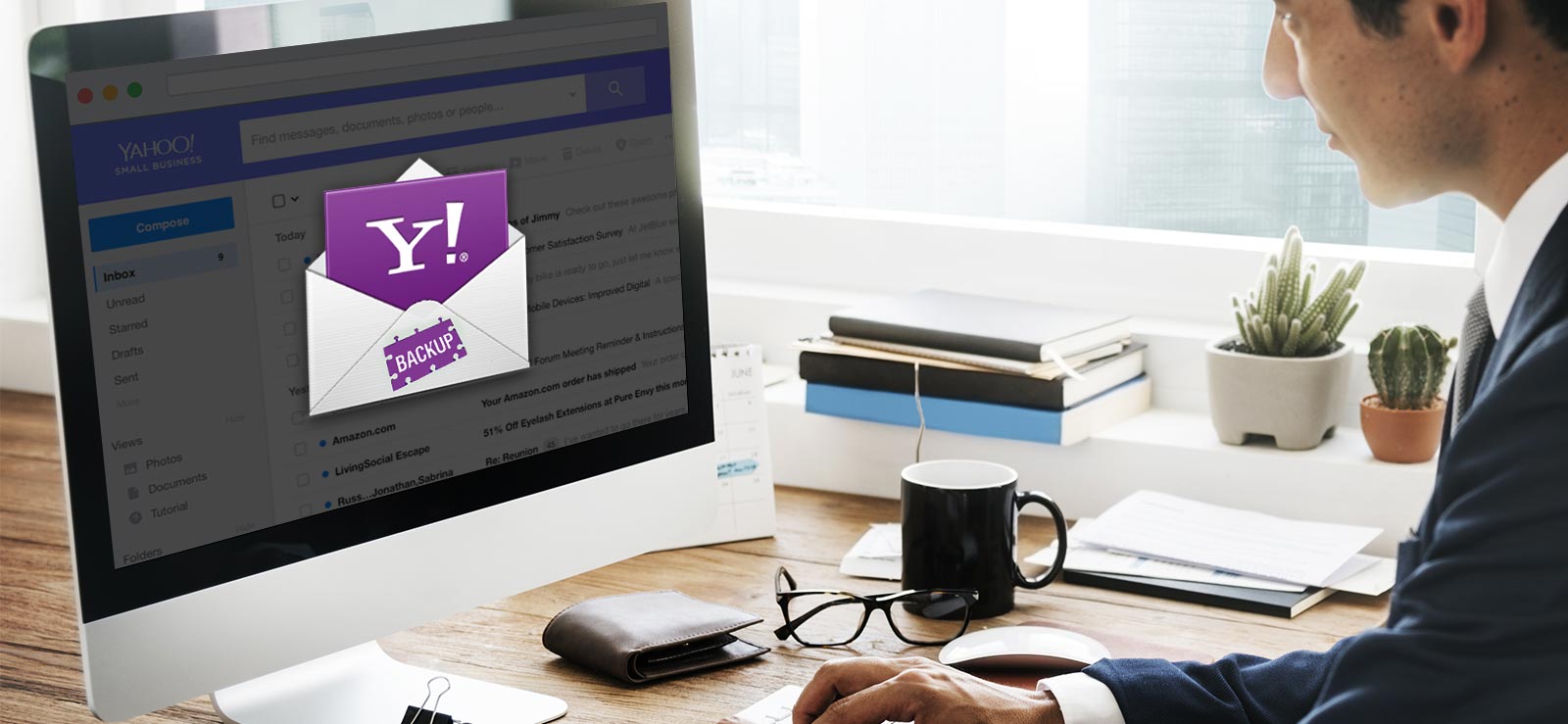Read time: 5 minutes
In this blog post, we present top-notch solutions for performing cPanel email backups. Now, let’s delve into the process of backing up cPanel emails to your desktop.
cPanel serves as the control panel for server administration and website management. This online Linux-based graphical interface (GUI) is widely employed by web developers and hosting companies to streamline tasks such as website creation, email account setup, and domain management. With cPanel, the process of running and maintaining a website becomes straightforward and accessible, thanks to its array of tools designed to simplify web hosting. Notably, it offers advanced capabilities for monitoring performance statistics, tracking data, and managing various tasks. In essence, cPanel empowers Web Host Managers to efficiently oversee websites.
Websites play a pivotal role in defining a business’s identity, offering essential components like domain names and email addresses. An email address associated with the right domain is a crucial tool for effective communication. Among the preferred choices for managing websites, cPanel stands out as one of the most widely adopted user control panels by web hosting managers. Its reputation stems from its ability to simplify and streamline the intricate aspects of web design. Through this platform, users can effortlessly oversee elements such as navigation, user interfaces, and other critical factors, ensuring a seamless online presence.
How to back up email data using cPanel?
Data backup is a critical consideration, regardless of whether you’re using cPanel or other email clients. In this guide, we will explore the process of backing up email data using cPanel.
Solution 1- Using backup wizard
- Go to your cPanel account and log in.
- In cPanel, go to the File section and click on Backup wizard.
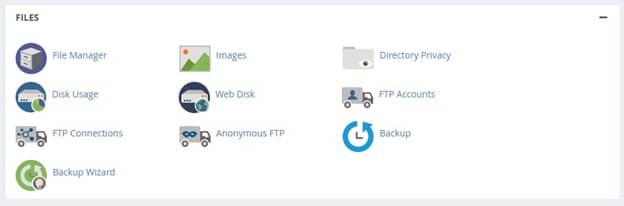
- In Backup Wizard, click on the Backup option.
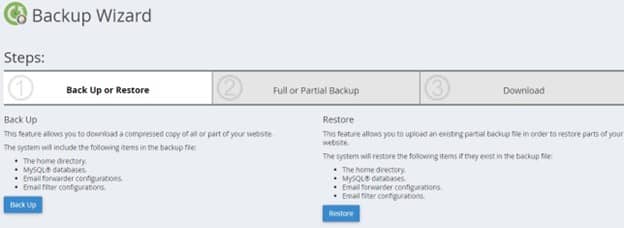
- In the Backup window, click on Full Backup.
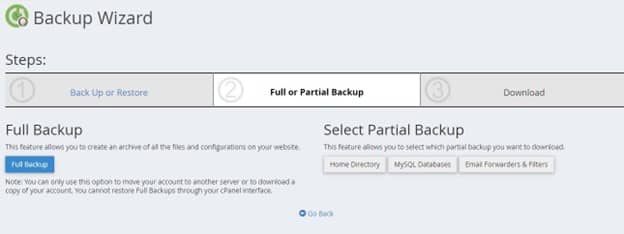
- Finally, click on the “Generate Backup” button.
- Now go to File Manager, and select the downloaded file.
- You will see the folder containing all Email IDs. Now right-click on a folder and select the compress option from the drop-down menu.
- A compress window will appear, select the Compress type, i.e., Zip Archive, and click the Compress File(s) button. Now you can see a pop-up message creating an archive.
- A Compression Result window will appear. Here, click on the Close button.
- Now the file is on your hosting account server; right-click on it and select the Download option.
Now you can see your selected backup file is downloaded.
Solution 2- Using the export option
- Go to your cPanel account and log in.
- Go to the Email tab and click on the Email account option.
- Select the email account and click the Check Email button.
- Go for the “Horde” icon and choose the “Open” button.
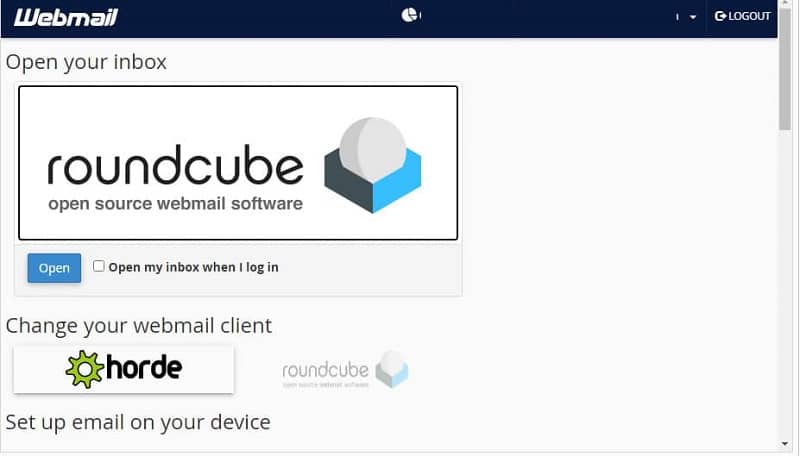
- Now right-click on the mailbox and choose the “Export” button.
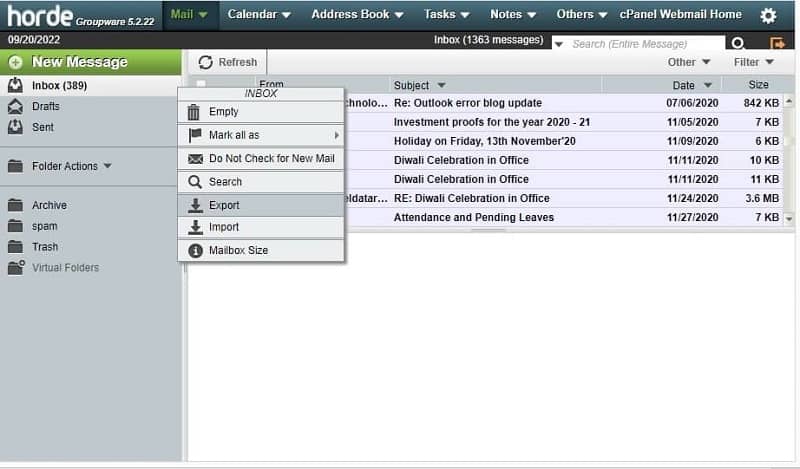
- Now, a pop-up message box will appear. Hit on the OK button to back up the email. It will download as an MBOX file.
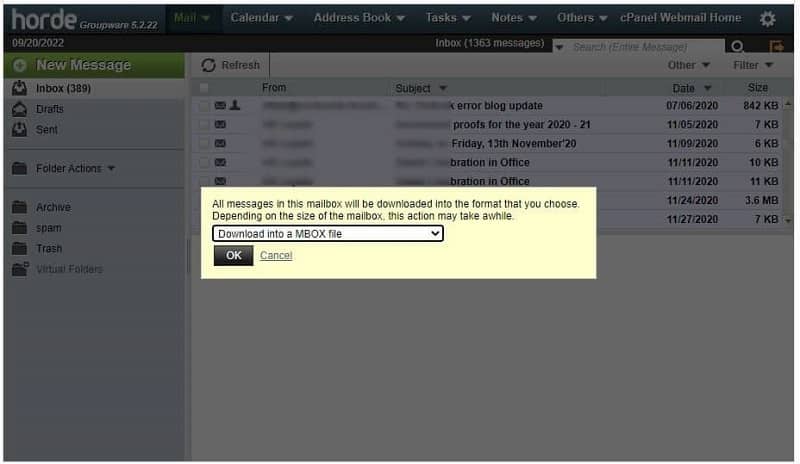
The previously mentioned manual methods are effective for backing up your emails to your desktop, but it’s crucial to follow each step meticulously, as a single misstep can result in data loss. Additionally, if you’re saving the data in MBOX format, you’ll need to have an email client that supports MBOX on your desktop.
However, if you are using popular email clients, there’s a simpler way to back up your email data with ease – Kernel IMAP Backup. This tool can effortlessly backup IMAP mailboxes in just three straightforward steps. It’s designed to maintain data integrity and preserve the hierarchy of your email data. With Kernel IMAP Backup, users can conveniently choose from various file formats, including PST, DOC, DOCX, EML, MSG, MHT, HTML, and PDF, to save the IMAP mailbox data they’ve added. Furthermore, the software interface conveniently provides the server’s name and port number information for multiple IMAP servers, enhancing user convenience.
Conclusion
I trust that you have found the methods discussed above to be helpful in performing cPanel email backups on your system. Manual procedures can be technical and may necessitate professional guidance, particularly when choosing the backup format.
For IMAP backups, opting for a professional tool is a wise choice, as it allows you to effortlessly back up your data in various file formats such as PST, EML, PDF, and more, all in just a few straightforward steps. This approach can simplify the backup process and ensure that your email data is securely stored in the format of your choice.