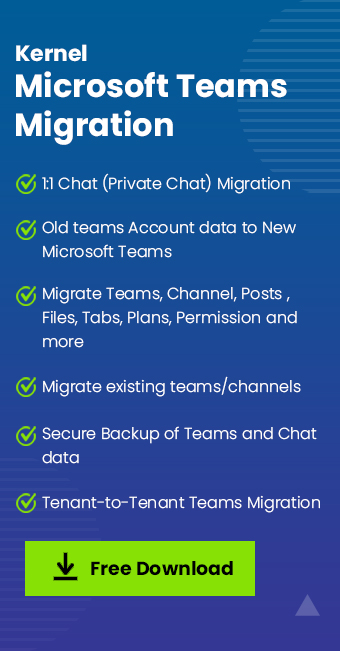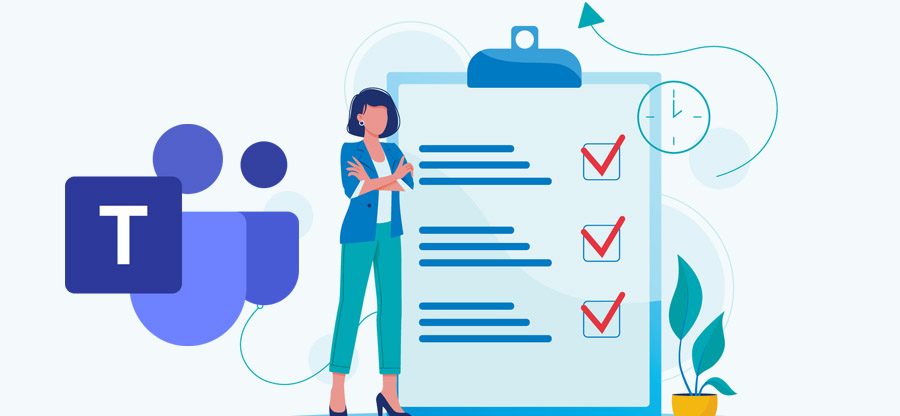Read time: 8 minutes
Microsoft Teams works as an exceptional collaborative platform introduced by Office 365 to simplify communication within businesses. It provides you a space which includes authorized users with feasibility to interact using 1:1 chat, groups, channels, and meetings or file sharing. The Office 365 environment is highly compatible to use Teams as it consists of individual or group of members of the organization and extends access to add external users in your environment. This inclusion of new members can be managed by the administrator as the need for external users might be due to collaboration for a particular project or business expansion. So, by adding external users to Teams chats or other components, it becomes easy to manage tasks & planning.
However, there are specific methods with proper execution that are required to add a new member to Microsoft Teams. In this article, we will highlight the process of including external users in Teams while discussing different factors to manage them effectively.
Why do we need to share Teams chat with external users?
Microsoft Teams hosts authorized users of the organization to collaborate on different tasks & manage daily operations. Usually, specific users of the organization are part of their Microsoft Teams, but there are some instances where the need to add an outside user occurs. Let’s find out when we need to add outside members in Teams below:
- Business expansions: If you have bought another business, then you must manage users in Microsoft Teams to streamline operations.
- Project collaboration: Individual authorities from two or more organizations collaborating on a specific project need live interactions or file sharing.
- Quick decision making: Adding external users to Teams chat or groups cuts down the extra time in finding solutions & makes the process more filtered.
- Training or workshops: Meetings in Microsoft Teams allow users of the organization or outside members to join & interact about the projects.
- Responsibility management: Businesses working on outside projects often want client guidance to maintain responsibilities in case of failures.
Benefits of adding external users in Microsoft Teams
Managing crucial engagements between the organizations & external users can be very hectic. To streamline operations, various permissions & planning needed to be made and constantly shared. That’s why the utilization of Microsoft Teams for collaboration is a very evident option. Find out the advantages of using Microsoft Teams with external users mentioned below:
- Quick inclusion: Adding an external user might require a long setup process with the planning of permission limits. In Microsoft Teams, you can easily add an external user with your preferred authority limits & remove them after the collaboration.
- Cost-effective: Microsoft Teams works as a multi-purpose collaborative platform that is capable of hosting entire communication in one place.
- Boost in productivity: Organization working on projects with outside members makes the operations slow if working through multiple platforms. But with Microsoft Teams, external users can completely indulge in the project & provide feedback to boost productivity.
- Security monitoring: Even if the organization includes external members to Microsoft Teams for collaborations, they tend to have control over their accessibility. Microsoft Teams allows you to set up preferred limitations over external users & monitor activities for data security.
Enable guest access feature to allow outside members
Guest access in Microsoft Teams allows outside members to collaborate with your organization to work on a mutual project & boost productivity. But before heading to add an external user, you need to enable Guest access from Microsoft Teams Admin Center. If guest access is not on, then you will not be able to add any user from outside. This feature provides you with the control to manage the permission of new members within the organization. Find the process to enable guest access in the Microsoft Teams Admin Center below:
- Login to your Microsoft Teams Admin Center.
- Under the Users, click on Guest access.
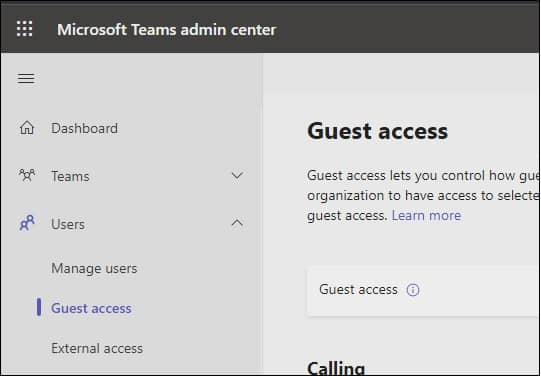
- Now, click on the dropdown menu that will show three options: On, Off & Service default: ON. Select either On or default On, to enable external access and add external users.
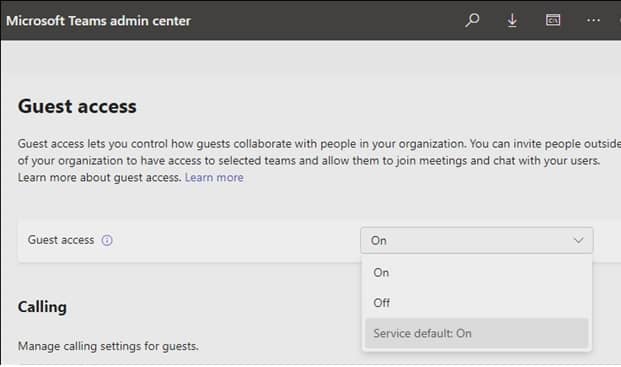
How to add external members to Microsoft Teams?
Microsoft Office is a multi-functional platform that allows various integrations across different domains or tenants. Microsoft Teams being a part of Office 365 it is also feasible to manage or add users. Businesses often look forward to adding external users to Teams chat, groups, channels, or meeting to oversee operations. So, we will be mentioning effective steps below to add an outside member to your Microsoft Teams account:
- Launch Microsoft Teams and select Teams in the navigation pane.

- In the Teams section, go to your preferred teams & click on three dots; now select Add member option.
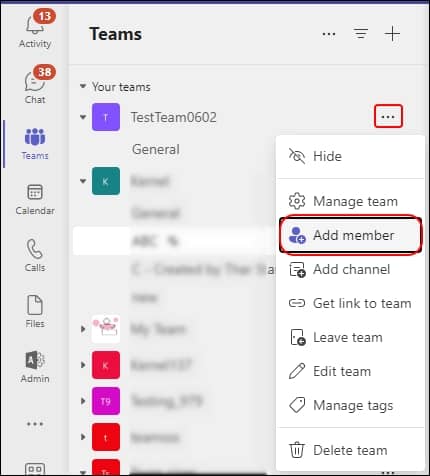
- Enter the email address of the external user you want to include and then click on Add.
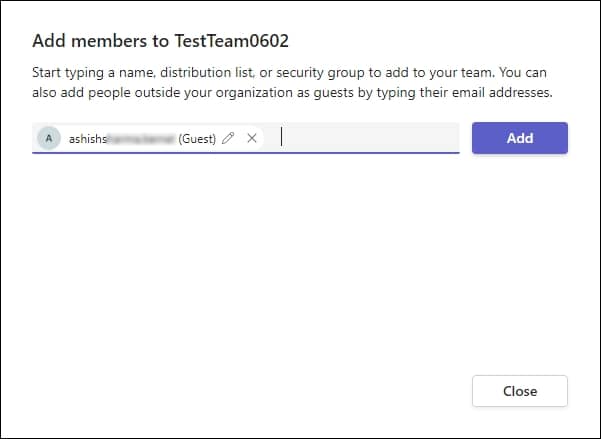
- Afterwards, the selected users will receive an invitation about the addition in Microsoft Teams.
- Now, the user needs to click on the invitation link & grant required permissions to the organization, then they’ll be added automatically to their Microsoft Teams.
Managing external users & their authorities
Managing the external user post-inclusion is a must-do task to protect your organization’s sensitive data from exposure. Microsoft Teams provides the authority to monitor the activity of the added external member. Find the useful controls in Office 365 below to manage external user access:
- User inclusion permission: External members added to your Microsoft Teams may add further users within the organization. This may expose your Team chat to external users without your concern. With the Microsoft Azure Active Directory portal, you can manage the permission of your users to invite external users.
- Feature limitations: In the Microsoft Teams Admin Center, you can manage your users, both internal and external, with permission to perform any activity in Teams. In the Guest access tab, you can use a slider to grant specific user permissions for Calling, Meeting & messaging.
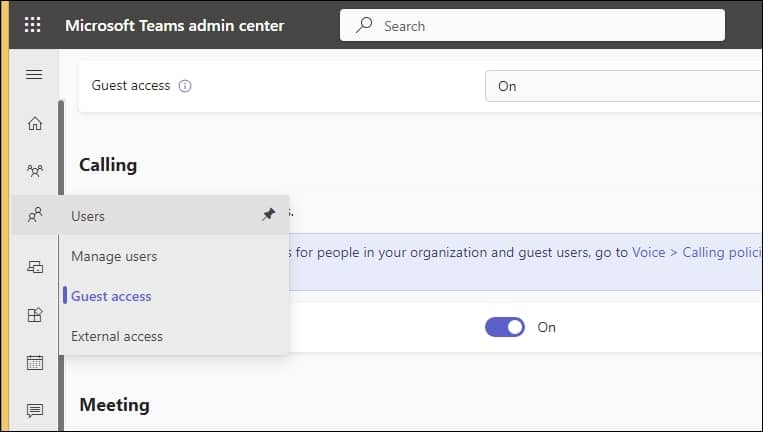
While managing the permissions, you can also restrict users from making any change to messages in the Microsoft Teams chat, groups, channels, etc.
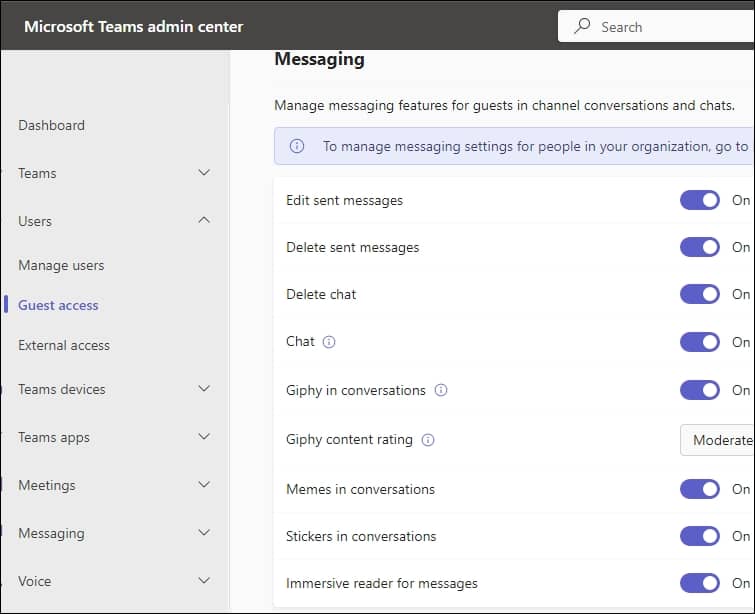
- Removing user post-collaboration: After the completion of an ongoing project for which the administrator added an external user should be removed as soon as possible. Ignoring the inclusion of external users within the organization teams may bring severe damage or carry the risk of a data breach.
Using third-party software for Microsoft Teams data migration
Microsoft Teams plays an important role in different organizations to collaborate with groups of in-house users & outside users majorly. The process of adding external users to Teams chat is very common to streamline projects & planning. Due to the heavy flow of work, the need to migrate Microsoft Teams data often occurs to fulfill various purposes, but the main task is how to do it easily.
Using the automated Kernel Microsoft Teams Migration software is the best option to smoothly migrate your entire Teams data, like 1:1 Microsoft Teams chat, groups, channels, meetings, files, planners, etc., to your preferred destination. The Teams Migration tool uses exceptional algorithms that keep the hierarchy of both private & public chats unchanged, along with the read/unread status. The simple interface with proper instructions also helps you to easily process migration quickly.
Conclusion
Business collaboration is a common practice performed globally, and the inclusion of new members from different organizations is necessary. But keeping all odds in mind is key to perform efficient collaboration by adding an external user. In the above article, we have mentioned a detailed overview of the multiple stages that need to be followed before including external users. Also, we described a step-by-step guide for adding external users to Teams chat.
Although, it’s necessary to have a brief understanding of guest access in Microsoft Teams as it is a major part of user inclusion.