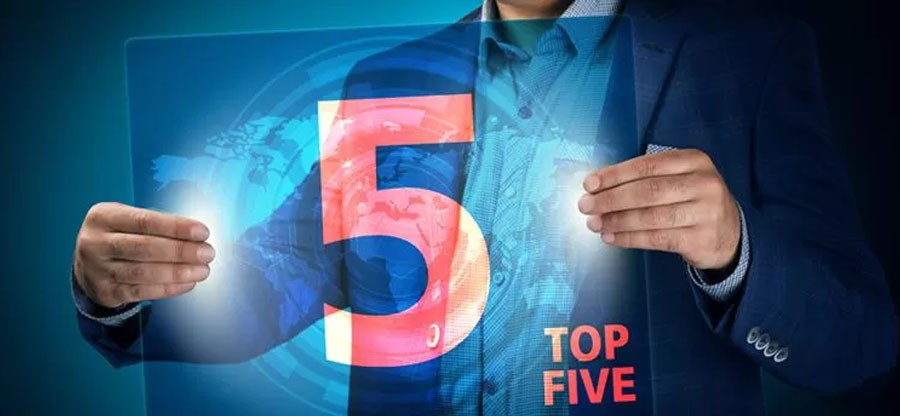Read time 5 minutes
FLV is one of the video file formats supported by Adobe Flash Player. It is a container that holds digital audio and video data. It is quite famous and is commonly used to deliver web video content. Like any other media or digital file, the FLV file can also turn corrupt and won’t remain playable in any video player. It could be onerous to find out why the FLV file got corrupted, as different reasons can lead to the same situation, and before we discuss the solution to repair FLV Video File, let’s talk about the reasons for the FLV video file corruption.
Why are FLV video files corrupt?
Below are the various descriptive reasons for the corruption/damage of the FLV file. These are:
- When video file(s) are transferred from one PC to removable media, or vice-versa, the standard way to eject the removable media drive is to click on the Eject notification balloon first and then select Eject Removable Media Drive. Doing this tells the system to halt the connection with the drive and complete any pending read/write process. But most PC users don’t follow this standard drill, which results in video file corruption.
- It is mandatory to have the Antivirus software installed for Windows environments, but not all do it for various reasons. Consequently, as with most digital files, viruses damage multimedia files, too.
- When you download a video file, the system retrieves the data in blocks from an online server. An unstable Internet connection makes the job hard, and the data blocks would be missed during the download, corrupting the video file.
How to repair FLV video file corruption
Now that you know the reasons for the FLV video file and other format video file(s) getting corrupted and becoming inaccessible, we’ll see some effective methods to fix this issue:
Method 1. Update the Graphics driver
An outdated graphics driver is another reason for the issue, so you can update the graphics driver to repair the FLV files. Follow the steps below:
- Open the Control Panel and choose Device Manager.
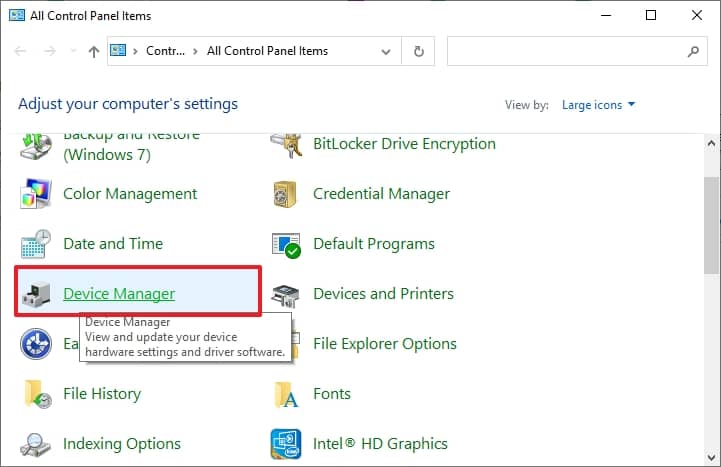
- Click on Display adapter, right-click your Graphics driver, and choose Update Driver.
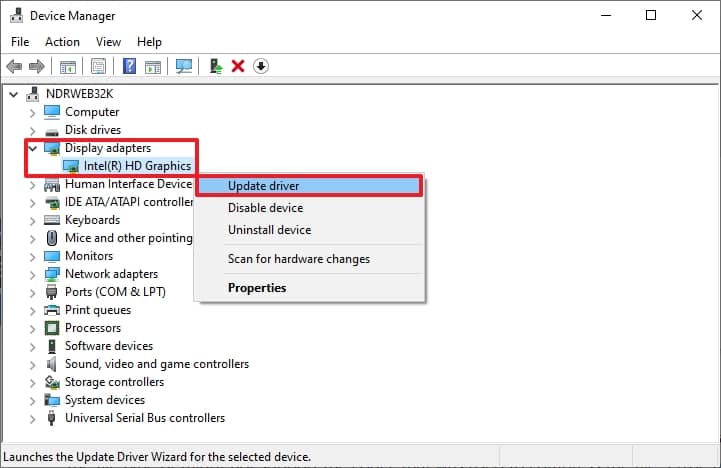
- Select the option Search automatically for drivers.
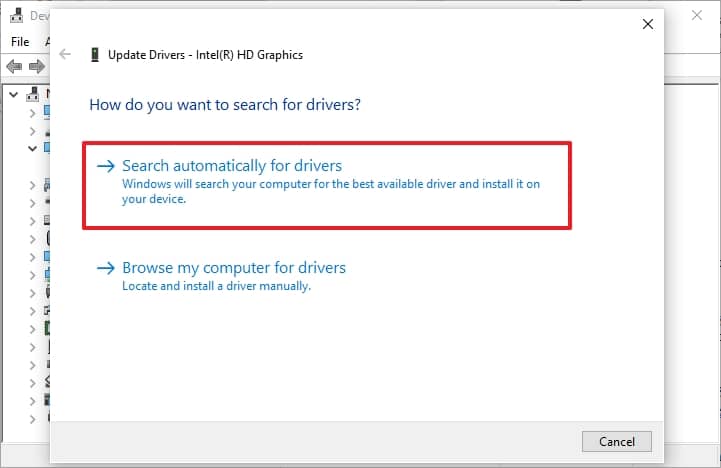
After updating the driver, try to play the video in the media player.
Method 2. Repair FLV video file using VLC Media Player
VLC media player is also efficient in repairing video files if minor issues occur. It repairs only AVI file format, so after the conversion, we’ll repair FLV video files:
- Choose your video file and rename the extension from FLV to AVI.
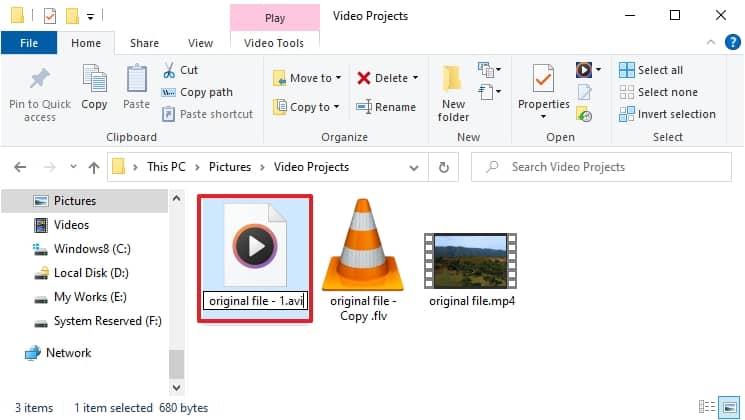
- Now, open this video in VLC Media Player, click the Tools tab, and choose Preferences.
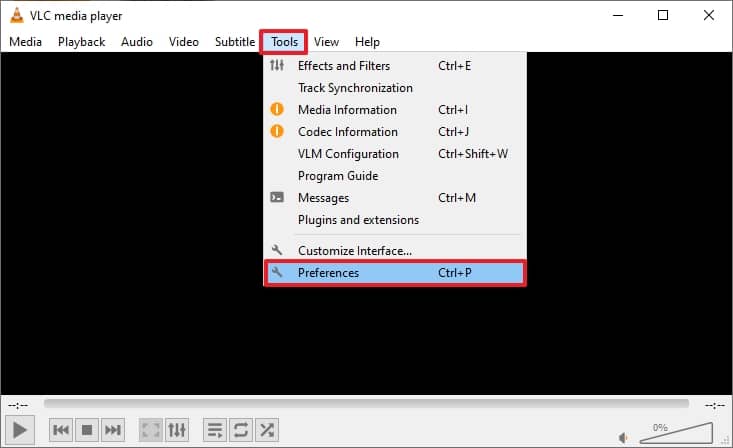
- Select the Input/Codecs tab, choose Always Fix from the Damaged or incomplete AVI dropdown and click on Save.
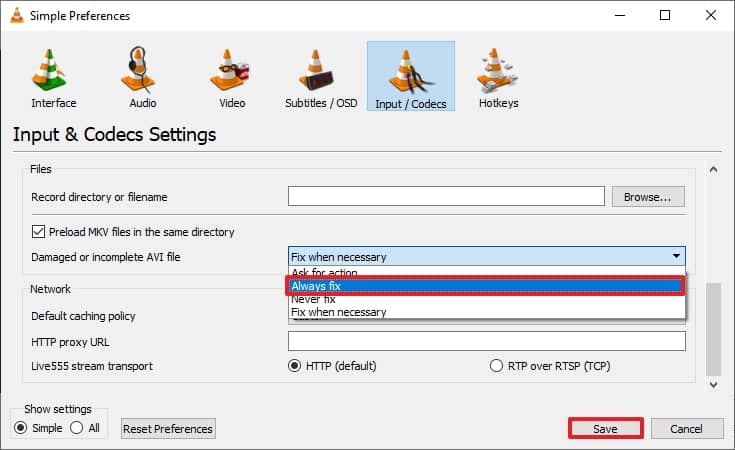
Now, check whether the video plays. You can also play the video on different media players to check whether it is playing.
To address this problem, there is a limited medium that doesn’t promise a solid and guaranteed fix. Instead, you should use a professional software application that can help you fix the corrupt FLV and other format video files.
Repair FLV video files using an automated video repair tool
Kernel Video Repair is an advanced tool that can quickly fix all the issues of file corruption. The tool covers a range of video file formats like MP4, MOV, MPEG, MKV, AVI, WEBM, FLV, DIVX, 3GP, etc. So, no matter which formats the video file is in, you can load multiple corrupt video files and repair all of them at once, irrespective of video file size. No technical expertise is required to repair corrupt or damaged FLV or other format video files.
Conclusion
The type of video file corruption in FLV can vary, like freezing in a specific frame, video crashing, not opening, etc. However, the recommended tool can fix all the corruption issues associated with FLV and other video files in other formats. It has a simple interface and is compatible with all Windows versions.