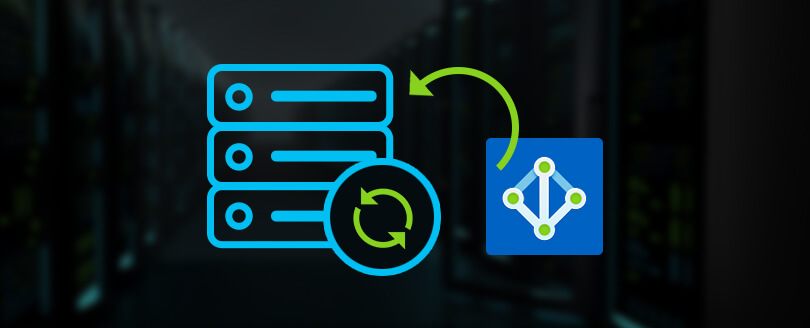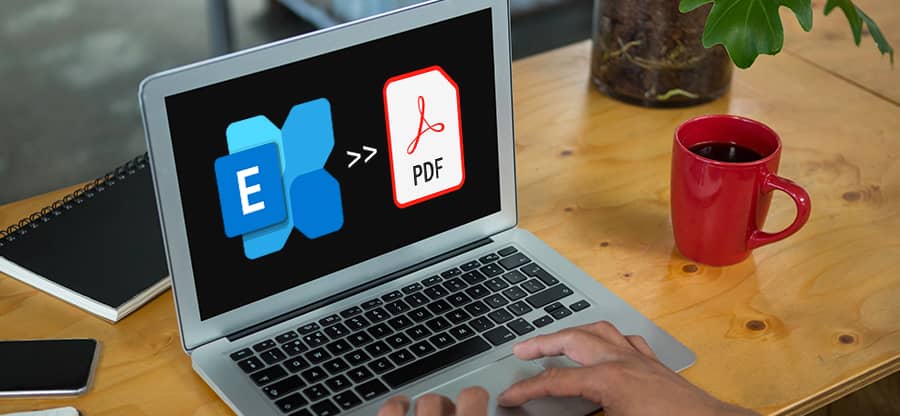Read time: 9 minutes
When the Exchange administrator creates a user mailbox in Exchange, the same account is created in Active Directory. When the mail flow and other permissions are applied to the mailbox, it becomes ready for sending and receiving emails. But, to access the mailbox, you need a platform that supports Exchange Server accounts.
You can use either Outlook Web App or the MS Outlook application. Outlook supports Exchange Server on-premises and Online accounts, and you can easily connect the account here. It will show all the folders of the mailbox and allow you to send/receive emails there. However, you might often encounter the error “connection to Microsoft Exchange is unavailable,” causing discrepancies while connecting to Outlook. This error makes it difficult to send/receive emails and open the mailbox. Read this guide to find reliable solutions to resolve cannot connect to Exchange Server error.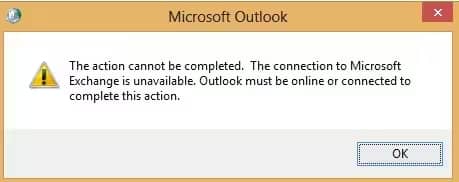
What causes “cannot connect to Exchange Server” error?
The error, “the connection to Microsoft Exchange is unavailable”, is quite common while accessing Exchange mailboxes or databases. Here are some factors that may be responsible for this error:
- Registry issues
- Faulty Outlook add-ons
- Network connectivity
- Third-party applications causing problems.
- Misconfigured Outlook
Since we now know what the problem are causing agents in Exchange Server, it will be easier to resolve the issue.
Solutions to fix cannot connect to Exchange Server
Here are some solutions that can help you establish a connection between Exchange Server and Outlook.
Create or update Outlook profile using RPC encryption
RPC encryption helps in obstructing any malicious user that might peep into the confidential information of your organization. Step-by-step follow the given process to create or update your Outlook profile with RPS encryption:
- Open Outlook on your system and then go to Account Settings > Account Settings.

- Go to Email accounts to list all the emails set up using Exchange Server.
- Click Change from the Email Accounts screen.
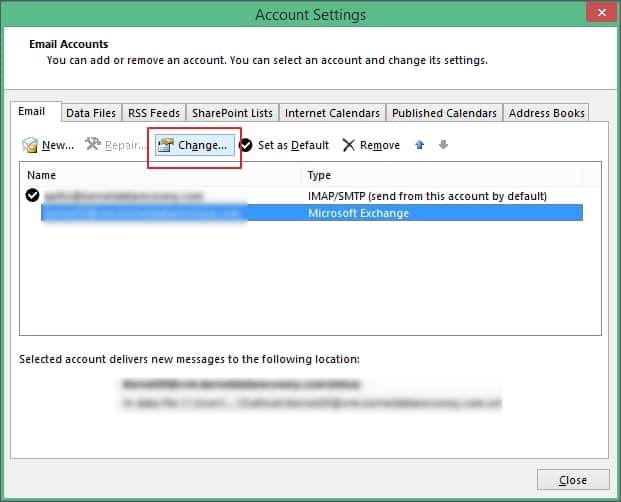
- Then tap on More Settings.
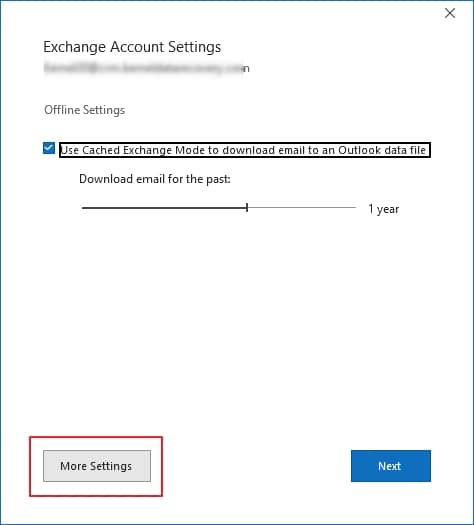
- Navigate to the Security tab in the window open.
- Mark the checkbox saying, Encrypt data between Microsoft Outlook and Microsoft Exchange.
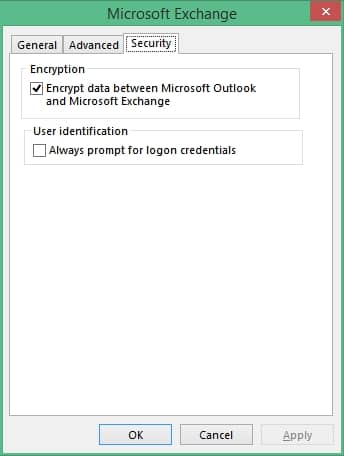
Create a new Outlook Profile
Another method that often helps to connect Exchange to Outlook is deleting an old Outlook profile and creating a new profile. This will remove any glitches that might be obstructing the connection. Here’s how you can do it:
- Open Outlook, go to file and then click on Account Settings.
- Under Account Settings, click on Manage Profiles.
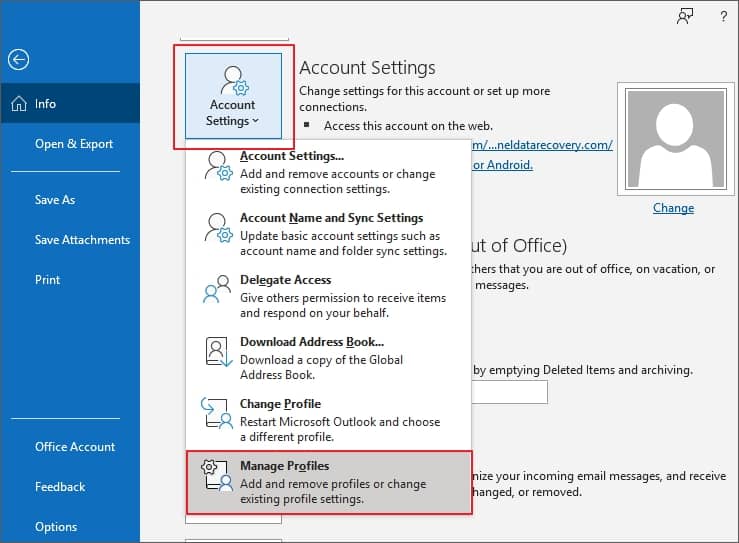
- Select Show Profiles from the wizard.
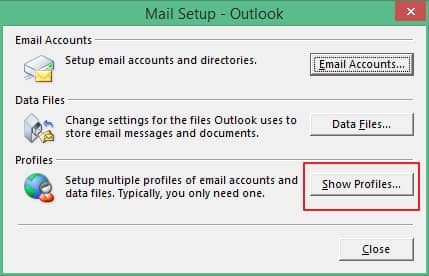
- Select the Outlook profile experiencing error, and then click on Remove.
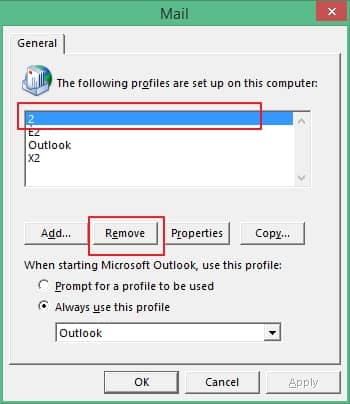
- Exit Outlook application and then restart it.
- Open Control Panel and select Mail (Microsoft Outlook).
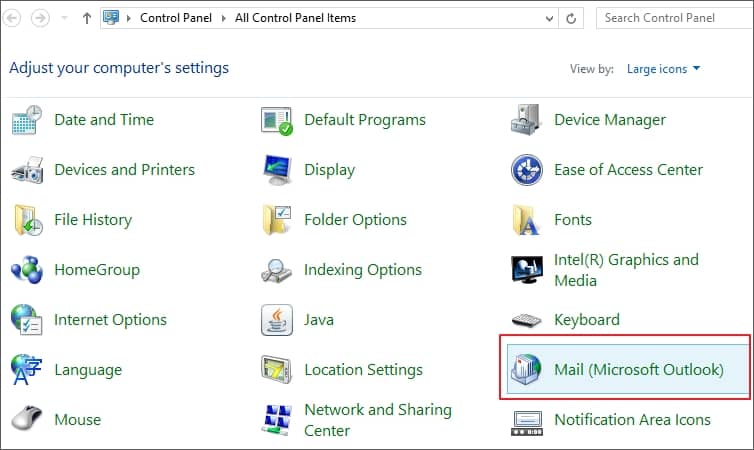
- In the Mail window, under General tab, click on Add to add a new profile.
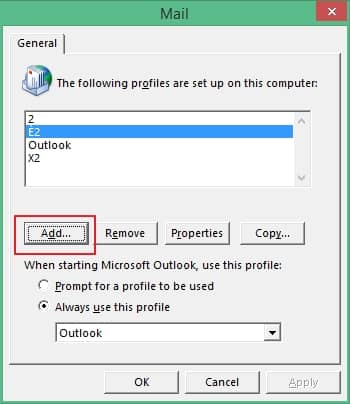
- Provide a new profile name, and then click OK.
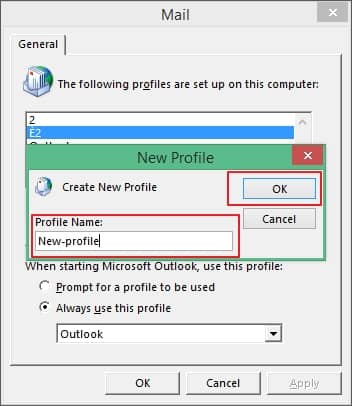
- Enter the required details and follow the process as the screen shows to create the profile.
- After creating the profile, select a new profile and you can choose to make it your default profile by selecting Always use this profile radio button. In the dropdown below, select the new profile.
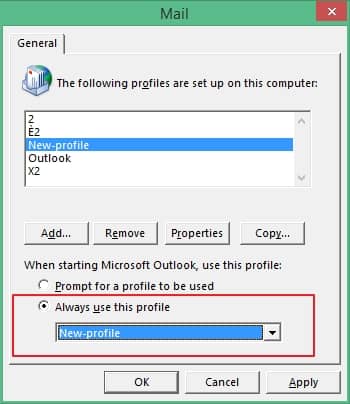
Connect Outlook to Exchange Server
Remove the Exchange Server account from Outlook and then again try configuring Exchange Server in Outlook to resolve the issue. The procedure in the further section explains how to configure Exchange user account in Microsoft Outlook is applicable for all versions above Exchange Server 2010, i.e., Exchange 2013, Exchange 2016, and Exchange 2019.
Prerequisites to configure Exchange Server to Outlook
To configure Exchange Server into Microsoft Outlook, users must fulfill the given conditions:
- Install Microsoft Outlook on the system in which configuration is to be performed
- Ensure that all Exchange services are running
- Have the email address and password information of the Exchange mailbox to be configured.
Configuring Exchange Server in Outlook
Follow the steps in sequence for the configuration of the Exchange user account:
- Open Control Panel.
- Go to the Mail icon and click it.
- Then click the Email Accounts option under the Email Accounts section.
- Click the New option to add the new account in this e-mail client.
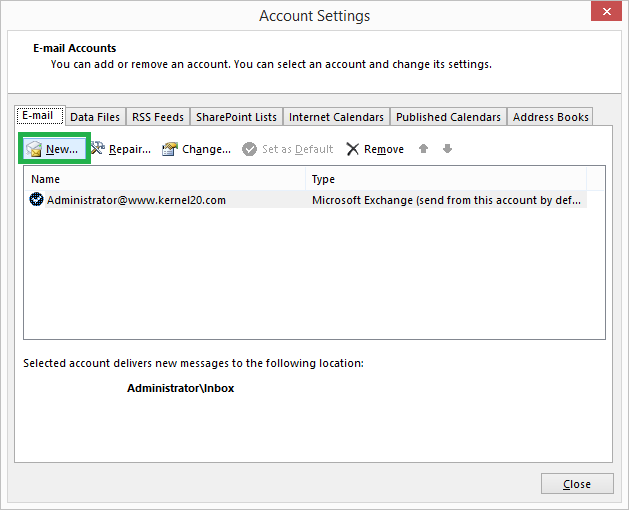
- Provide the E-mail Account login details like e-mail address, password, etc. and click Next.
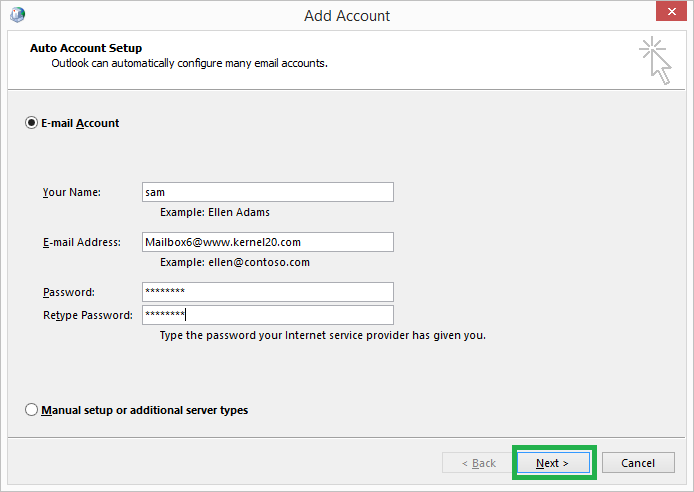
- The configuration process will take some time.
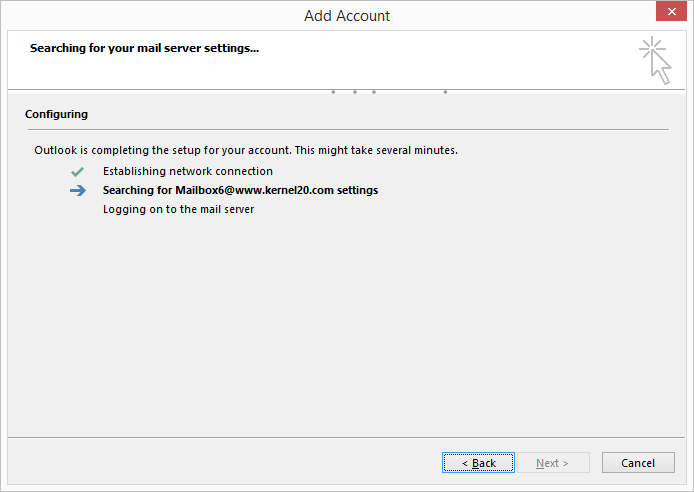
- Once the connection between Exchange and Outlook is set up, click Next to continue.
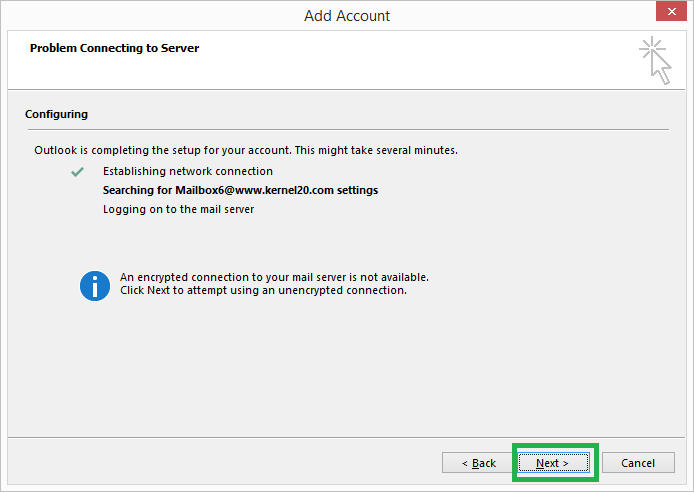
- Now choose the service (Microsoft Exchange Server or compatible service) you want to configure and then click Next.
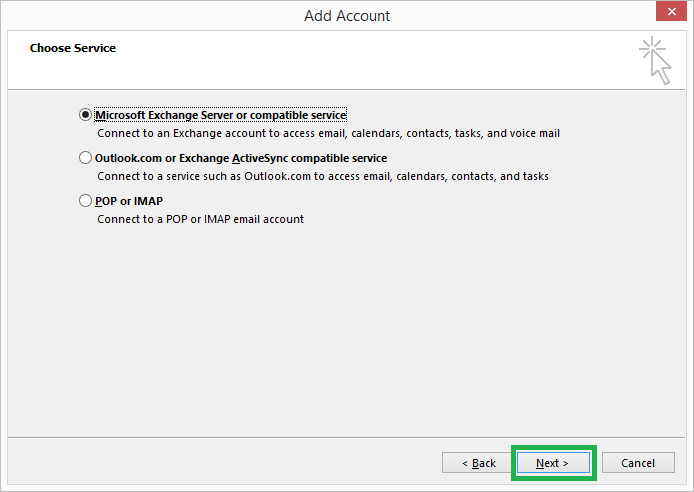
- Now the Outlook is configured with Exchange user account. Click Finish to complete the procedure.
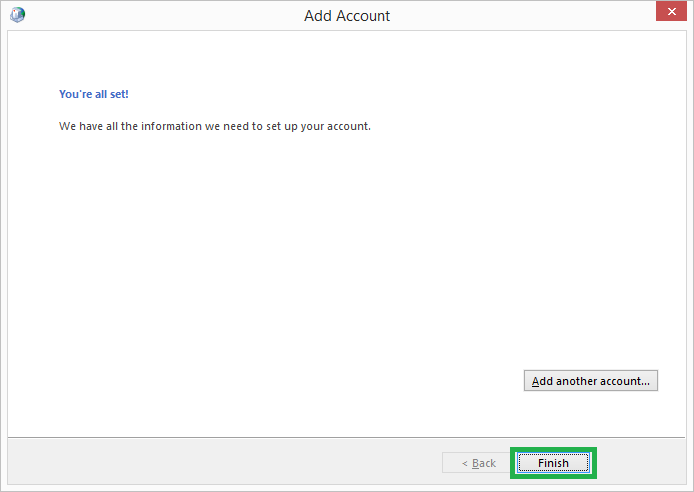
- Your Exchange Server user account is successfully configured with the Outlook email client. You can set it as the default email account as per your need.
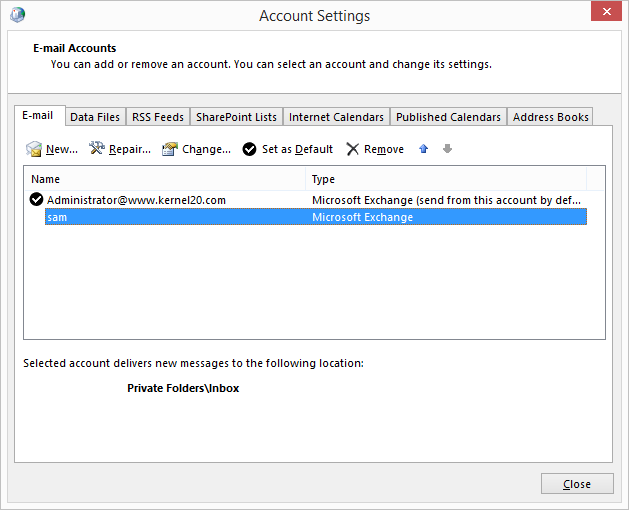
Thus, you have just configured an Exchange account in Outlook. But there can be situations when the connection fails due to some connectivity issues and improper settings. Then users can utilize the second option, Manual setup or additional server types in the Auto Account Setup dialogue box by providing server, connection, and proxy settings.
Run Microsoft Support and Recovery Assistant
You can also run Microsoft’s Support and Recovery Assistant (SaRA) to resolve the error, “the connection to Microsoft Exchange is unavailable”. To use this, simply download it from Microsoft’s official website and then run it to diagnose and troubleshoot potential issues.
Check Outlook data files
Exchange server may often show connectivity issues if the Outlook data files are corrupt. You can repair the corrupt or damaged Outlook data file (OST or PST) to appropriately connect Outlook to Exchange. You can use the Inbuilt Scanpst.exe or a third-party OST repair tools to easily handle the corruption and establish an uninterrupted connection to resolve the error encountered.
Resolve EDB corruption
When the Exchange database is corrupt or damaged, users will not be able to access their mailboxes in Outlook. Some users use ESEUTIL for EDB Repair, but the process requires good technical knowledge and patience to perform this method. However, a professional tool easily recovers corrupt and inaccessible EDB data and convert EDB to PST automatically. Users can create a new PST file or save the data in the existing PST file. It maintains the data quality during the whole recovery and migration process.
Conclusion
MS Outlook is a popular email client from Microsoft that offers Exchange connectivity. One can configure the Exchange account in MS Outlook and use it to access Exchange mailboxes. However, if the Exchange database is corrupt, users may not be able to access the mailboxes in Outlook. To repair corrupt Exchange database, Use Eseutil or professional Exchange Server repair tool like Kernel for Exchange Server.