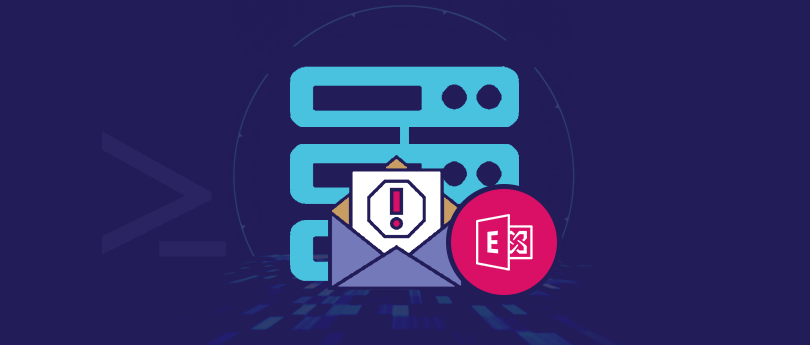Read time 5 minutes
Organizations heavily depend on public folders for essential business operations due to their straightforward deployment and convenient content sharing capabilities.
Within Microsoft Exchange Server, multiple users can access public folders if they have appropriate permissions. Outlook users can share various information such as contacts, emails, templates, notes, calendar items, journal entries, and custom attributes within public folders. Exchange administrators have the authority to grant access permissions of the public folders to all users in the Exchange environment, ensuring seamless collaboration.
Before we begin, let’s understand what is mail-enabled public folders in Exchange.
Mail-enabled public folders in Exchange
Mail-enabling of public folders is a great feature liked by organizations. With a mail-enabled public folder having SMTP address, you can receive emails directly. This helps in developing a collaborative environment, centralizes email delivery for teams and departments, and simplifies information sharing among multiple users. Emails can be moved from a common email address set via public folder.
There are situations when you want to control mail flow to your public folder. In Exchange Server, administrators have the authority to modify the permissions or settings and mail-enable/disable a particular public folder.
Exchange administrators can use Exchange Admin Center and Exchange Management Shell to mail-enable or mail-disable public folders.
- Log in to EAC (Exchange Admin Center) with Exchange administrator credentials.
- Go to public folders and then select public folders. Select the public folder you want to set mail settings for. Under Mail settings, click on the Disable option if already enabled. In the reverse case, click the Enable option if it is already Disabled.
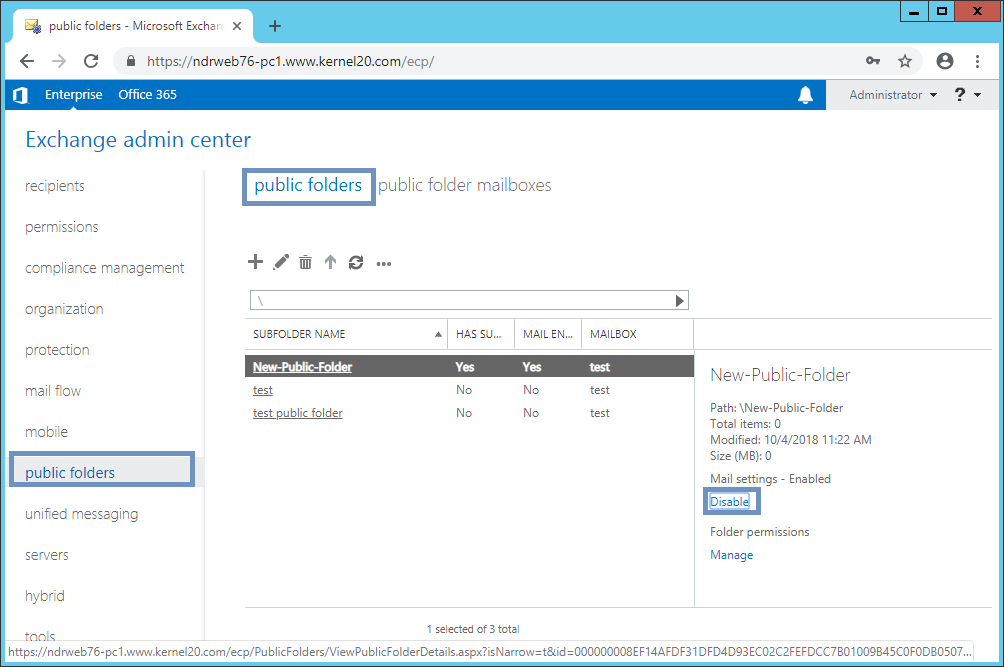
- A warning message is displayed. Select Yes to confirm the setting.
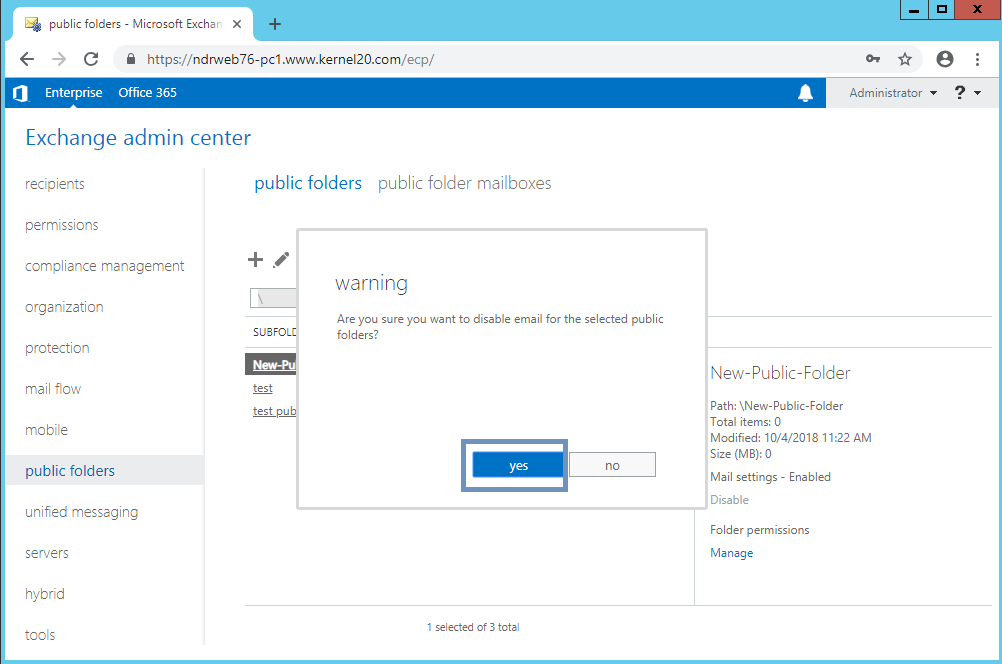
Hence, you will see the changes under Mail settings (the status has been changed to Disabled).
Another way to perform this action is via Exchange Management Shell. You can execute cmdlets to enable or disable email functions in any public folder.
Open the Exchange Management Shell and run the given cmdlets:
- To disable the emails in public folders, run this cmdlet –
Disable-MailPublicFolder -Identity “New-Public-Folder”
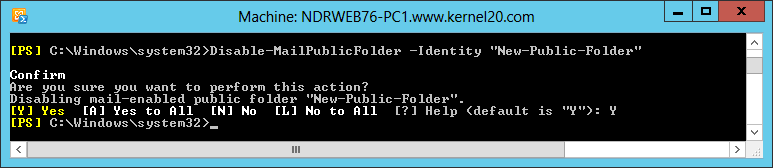
Here, New-Public-Folder is the name of the public folder for which settings are performed. Executing the command will ask for the confirmation. Enter “Y” to confirm the action. Thus, the public folder is now mail-disabled. - Similarly, execute this command to mail-enable the public folder in the Exchange Server.
Enable-MailPublicFolder -Identity “Public folder name”
So, we’ve learned how to mail-enable or disable the public folders in Exchange. Both methods are viable options, with the Exchange Admin Center being the more straightforward choice, especially for those without extensive technical knowledge.
What to do if public folder content is inaccessible?
Using public folders in Exchange is common today. But what if these folders become corrupt or their content is inaccessible due to power outages, application interference, or hardware failures?
Manual data recovery methods for Exchange servers are time-consuming and unreliable for today’s busy administrators. They require efficient software that can meet their requirements and deliver quick results. Kernel for EDB to PST is an advanced solution that can recover mailbox from an EDB file, including inaccessible public folders. It provides selective recovery with smart data filters and saving options, such as Live Exchange, Outlook PST file, Office 365, etc.
Conclusion
We have discussed the role of public folders in Exchange Server and learned how to enable and disable email functionality for them. We’ve provided detailed methods for this. Additionally, we’ve introduced a professional Exchange EDB Recovery tool to recover Exchange public folders. Hope this article has answered your questions about Exchange public folders.