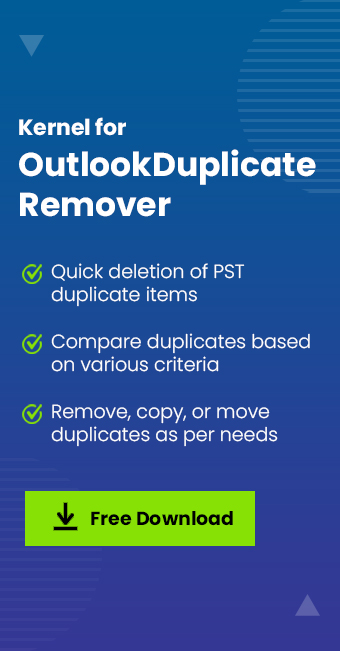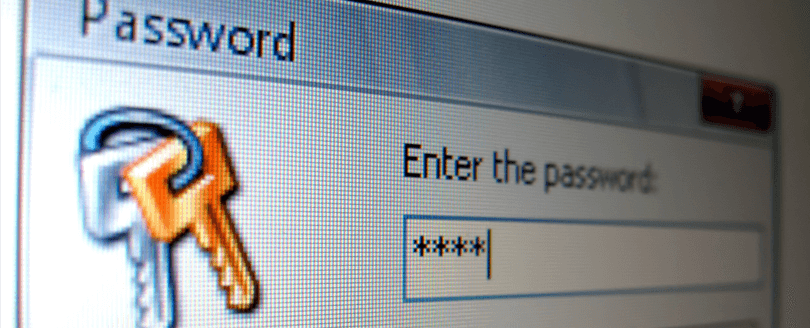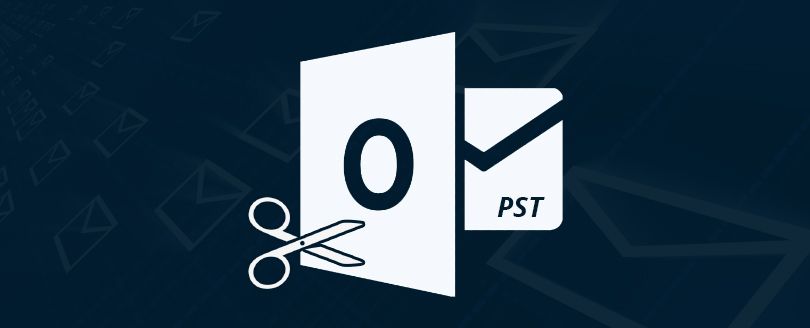Read time 5 minutes
It’s common for Outlook users to receive duplicate emails, but several times, this can often cause problems and stress. There are several reasons for the duplicate emails, but it’s essential to identify and address the root cause to prevent future occurrences.
Some of the top reasons for duplicate emails in Outlook include syncing errors between devices, email rules that create multiple copies, and server issues that result in email replication. Addressing these issues can be difficult without proper training and knowledge of Outlook.

Try automated tool Kernel for Outlook Duplicates Remover to detect & find duplicates MS Outlook items. It supports MS Outlook Office 365, 2019, 2016, 2013, 2010, 2007, 2003, 2002, 2000, 98, 97.
To help you understand the duplicate Outlook emails problem, we have listed all the possible reasons and an effective solution that will surely help you to remove duplicate email items.
Top reasons why duplicate email problems occur in MS Outlook
There are multiple reasons behind duplicate emails that might be sent or received in Outlook. Below listed are the top reasons that are explained one by one.
- Received email is corrupt or infected
- Synchronizing Outlook email on multiple devices
- Multiple Outlook accounts
- Having multiple folders set-up
- Outlook settings not configured properly
- Downloading messages from other email accounts
- Importing PST file to current Outlook profile
- Rules configuration is incorrect
- Archive messages
- Virus or malware attacks
- Corrupted OST/PST files
In Outlook 2016, 2013, 2010, etc., multiple duplicate email copies are a result of corruption. It could take place on any sent or received email items. The issue can be controlled or fixed instantly from the server end by contacting the IT Administrator.
It is a common practice of many Outlook users to use the same Outlook profile on multiple devices like desktops, laptops, tablets, and mobiles, which ultimately leads to the creation of multiple copies or duplicates of emails. You can resolve this by manually deleting emails one by one.
Mostly, Outlook users configure their personal as well as professional email together. They work separately being in one place which obviously helps in increasing productivity. But it becomes a bit confusing, so make sure the accounts are separate indeed and are not showing as aliases for the one Outlook account. If you are using aliases, the single mailbox might get set up twice, leading to duplicate Outlook emails.
Another common cause of getting duplicate emails in Outlook is having multiple folders set up for storing your messages. For example, if you have an Inbox folder and a Sent Items folder, each time you send an email, a copy of the message will be stored in both folders. This can lead to duplicates appearing in your inbox when you view your email from either folder.
MS Outlook generates duplicates for every Send/Receive cycle due to the account settings; the checkbox “Leave a copy of the messages on the server” has been enabled. You can fix this by disabling the Account Setting in all the MS Outlook versions.
Duplicate emails can also appear if you have set up Outlook to download messages from another email account, such as a POP3 account. When you do this, each time you receive an email in the other account, a copy of the message is also downloaded and stored in Outlook. In Outlook, you can see duplicate emails in your inbox because of this issue.
Users archive emails to PST files for backup or exporting data. If you import any of the PST files to the same Outlook profile from which it was exported, it will create duplicates for complete mailbox data items.
A simple mistake in your configuration may be causing issues, especially when dealing with incoming email messages. Incorrect rules might be the reason behind the duplicate data in your Outlook mailbox. It’s essential to review and adjust your rules to ensure they are set up correctly and avoid this messy situation.
The issue of duplicate Outlook emails can also occur when Outlook is set up to automatically archive messages. Whenever you receive a new email in Outlook, a copy of that message is also saved in an archive file. If you look at your email archive from the inbox, duplicates may appear.
Another reason for duplicate emails in Outlook could be due to a virus or malware attack. Viruses and malware can cause Outlook to act abnormally and create duplicate emails. To fix this issue, you should run a scan on your computer to detect and remove any viruses or malware. Antivirus software can help you to detect and remove any malicious software on your computer.
OST/PST files are important files that contain all your Outlook data including emails, contacts, and calendar data. If these files are corrupted, it can lead to duplicate emails in Outlook. To fix this issue, you can repair the OST/PST files using the Scanpst.exe tool. This inbox repair tool is a built-in tool that comes with Outlook and can fix minor issues with OST/PST files.
A perfect professional solution to remove duplicate emails in Outlook
Kernel for Outlook Duplicates Remover tool is a perfect automated solution to remove multiple copies of email items from Outlook PST files. The Outlook duplicates remover tool has the potential to detect and find duplicate copies in single as well as multiple PST files at once. The tool guarantees no data loss as it is very smartly designed with the help of intelligent algorithms that easily detect duplicate items and report them immediately.
Here is the quick step-by-step process to understand and run the tool for removing duplicate items in Outlook.
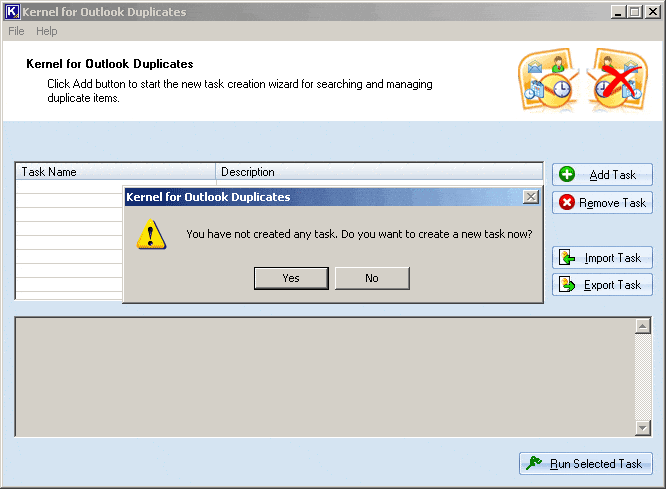
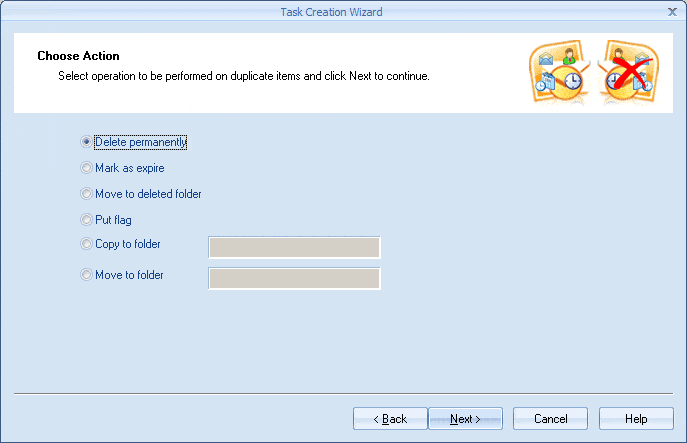
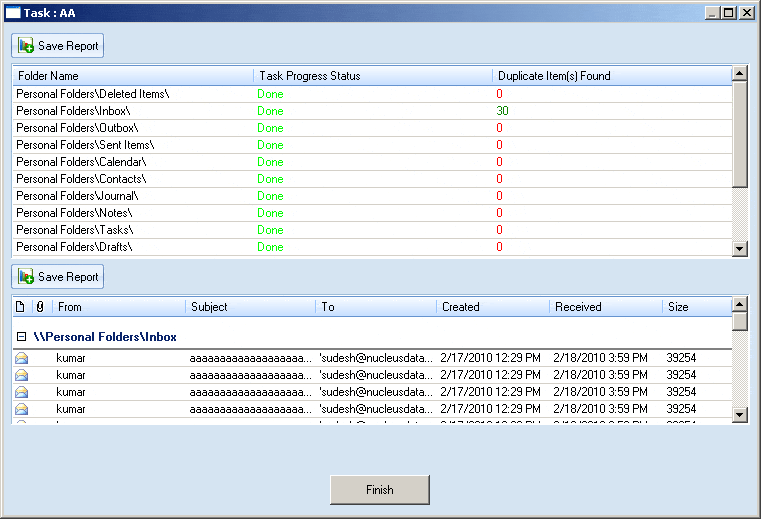
Final words
It is essential to address the issue of duplicate emails in Outlook as it can hamper your productivity. As mentioned above, there are various reasons for duplicate emails in Outlook, and it is crucial to identify the cause to prevent it from happening again. One of the most effective and efficient ways to tackle this issue is by using the Kernel for Outlook Duplicate Remover tool. This tool is highly recommended as it guarantees that all duplicate items are removed from your mailbox.
With its easy interface and top-notch features, this tool has become a preferred choice among professionals and other users. Download it today and optimize your Outlook mailbox for easy communication without any duplication hassles.
FAQs
A- This issue may be the result of the same account being configured multiple times. To fix, open Outlook, click on “Tools”, select “Account Settings” & then remove the duplicate account.
A- Microsoft offers the Duplicate Media Finder Free (DMF-Free) that allows you to easily search & delete any identical files, whether it be documents, music, movies, or even dll files. With DMF-Free, there are no limitations to the number of duplicates you can remove.
A- You can find duplicate emails in Outlook by using the built-in “Clean Up” feature. Here are the steps to follow:
- Firstly, select the particular mailbox folder you would like to check.
- Then, navigate to the “Home” tab & click on “Cleanup”.
- To eliminate duplicate emails within a conversation, select “Clean up Conversation”.