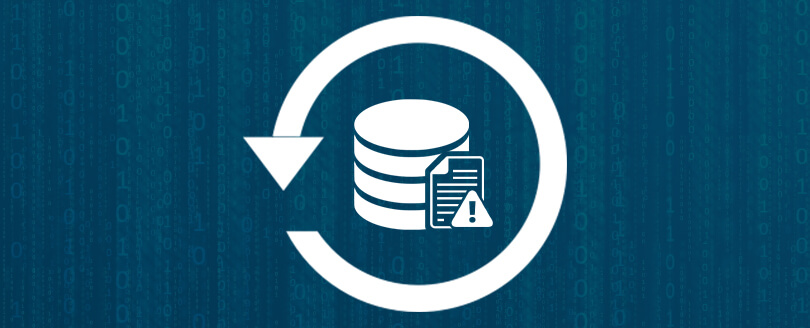Read time 5 minutes
At first, the syntax errors seem very tedious and cryptic while working with SQL database programs. But, at a closer glance, one can easily understand the errors as they are descriptive enough about the problem that finding possible solutions becomes a step easier. Every error code has a unique 4-digits number that determines the type of error. One such SQL error code is Error: 1064, which occurs due to wrongly typed syntax of SQL queries. Let’s dig deep to know more about this error and how to fix it.
The error message with error code 1064 occurs due to the incorrect syntax of MySQL queries. In simple words, MySQL does not understand the commands that you have written. The commands are mistyped or misspelled within the MySQL environment, which the database does not recognize. Say, for example, UPDATE is typed as UPADTED. Also, don’t get confused between syntax errors and grammar errors, because grammar rules are valid for syntax errors. The parser disagrees to understand the command and fails to perform a task.
Reasons for MySQL syntax error: 1064
The possible reasons due to which MySQL faces syntax error – 1064 are mentioned here:
- It can occur due to mistyping the spelling of command.
- The error can take place due to the use of outdated or depreciated commands.
- It may happen when the specific data required by the query goes missing.
- Due to wrong reserved words being typed as they vary from version to version in MySQL.
- It occurs due to a mistake in the spelling of the command, resulting in MySQL not being able to understand it.
- The error can take place due to the use of outdated or obsolete commands that are no longer in function.
- It may happen when some data goes missing in the written database.
- Due to wrong reserved words being typed as they vary from version to version in MySQL, Reserve words are used for specific contexts only.

Avail the fastest solution Kernel for MySQL Database recovery to fix SQL Syntax Error 1064. This software can quickly resolve problems related to MySQL Database.
How to resolve syntax error: 1064?
When any MySQL error occurs, it indicates the problem along with a description and the way to fix it. Hence, for different syntax errors, it shows different fix solutions. Some of them are mentioned here; follow them according to the syntax error that is troubling you:
Fix 1: Mistyped commands
The foremost reason why 1064 error occurs is when you type incorrect spelling of a command or typos.
Example: UDPATE table emp set id = 0;
The UPDATE command is mistyped.
Solution to Fix
To fix the spelling errors, mistyped commands, and typos, you must recheck before executing them. In case, you are unable to recall the correct syntax, we advise you to refer to MySQL Manual and search for the syntax for the version you’re using. The error will be resolved if you replace all the typos and mistyped commands with the correct syntax.
You can also try IDEs and MySQL tools that help you with MySQL syntax errors by highlighting or pop-up alerts when you execute the query. If the IDE that you installed lack the feature of detecting syntax errors, look for a plugin that is designed for this purpose to debug the issue.
Fix 2: Reserved words
Reserved words vary from one MySQL version to another, as every version has its list of keywords that are reserved. The reserved words are for performing a specific task and are used for different purposes in the MySQL database engine. The error 1064 might pop up in cases when you are not using the right keyword meant for serving the specific function, or the version of MySQL is not meeting the exact requirements for using the particular keyword.
For example, Create Table alter (name, id);
Here, alter is a reserved word, but it cannot be used as it needs some special requirements. Let’s know how to use a reserved keyword in a query.
Solution to Fix
To use alter in MySQL query, as you need to fulfill the unique requirements to call the functionality of the alter command, you cannot use it as mentioned above. You need to enclose the altered word with backticks (`), present on your keyboard just above the Tab button.`
For example: Create Table `alter` (name, id);
Fix 3: Missing data
At times, the relevant data, which is required for the execution of a query, goes missing from the database. Hence leading to a 1064 error when the data is not found in the database.
For example: Select * from students where studentID = $id
Suppose the $id is not correctly filled; the above query for the server is like this:
Select * from students where studentID =
That is the reason the server pops up with error 1064: it gets confused.
Solution to fix
You can enter the missing data using the dashboard interface of the application, which is usually done through phpMyAdmin or MySQL Workbench. The applications allow you to bring up the record and add the missing data manually to an appropriate row of the table.
Fix 4: Try compatibility mode to transfer WordPress databases
SQL Syntax error: 1064 happens when your WordPress databases cannot transferred in compatibility mode. So, always migrate your WordPress database using compatibility mode and protect your data from any error.
Recommended: Automated solution to fix MySQL database errors
At times, the error 1064 becomes a bit tricky to resolve as it might occur due to the corruption of database files, i.e., MyIASM, .cnf, .ddl, .arm, etc. If that is the case, then you must use a professional automated solution to recover and restore database files of any MySQL server version. The best-recommended solution is the Kernel for MySQL Database Recovery. The solution is highly efficient and works immediately to resolve problems caused by MySQL database files.
Concluding words
The error 1064 seems simple to remove if you are aware of the exact cause behind the error. The manual solution may not work correctly if you do not use the correct steps to eliminate the error. You should use Kernel SQL Database Recovery software to handle each kind of error, whether physical or logical. The software will recover the complete databases with their tables, relationships, and dependencies.