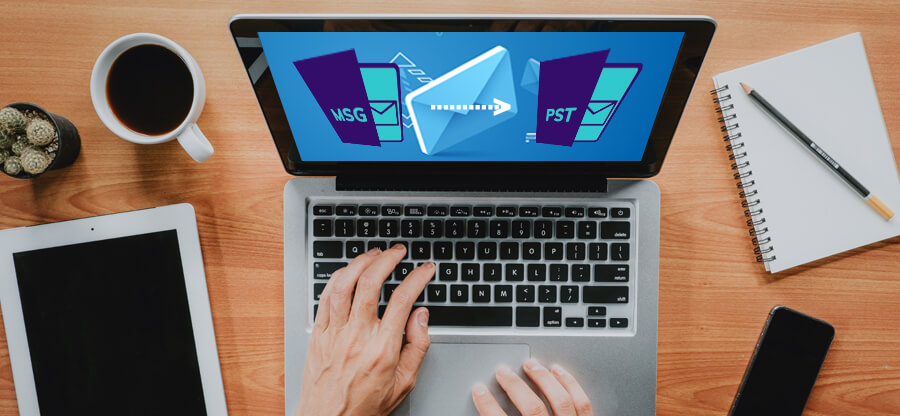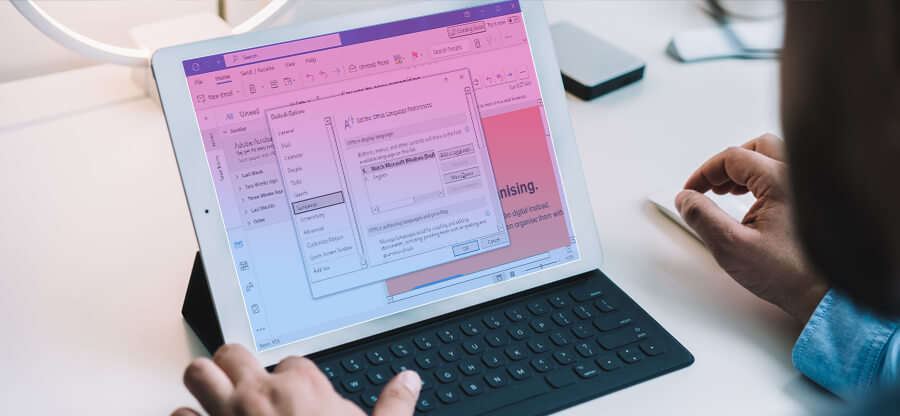Read time: 4 minutes
In the fast-paced world of email communication, it’s easy for important emails to get lost in the mix, especially in the Junk mail folder. While Outlook’s Junk mail feature is an excellent tool for filtering out unwanted emails, it may also mistakenly delete important messages.
But, recovering these emails is not a difficult task. In this blog, we will cover several easy-to-follow methods to recover deleted emails from the Junk mail folder in Outlook. By following these steps, you can recover deleted emails that may have been accidentally sent to Junk. Let’s begin now!
Important facts to consider before moving further
- An email in the deleted Items folder is automatically deleted after 30 days. So you can recover this deleted email from this folder by the 30th day from the day it was deleted.
- Similar to deleted items folder, the Junk mail folder also retains junk emails for 30 days, after which these are automatically deleted.
- If you do not find your deleted messages in Deleted Items folder/Junk items folder, they will probably have been removed from these folders permanently. So do not store your messages in these folders.
- You should keep your Outlook account active by signing in at least once a year, else Microsoft will close your account and consequently will delete all your emails.
Recover emails from Deleted items folder or Junk email folder
As discussed above, you can recover emails from deleted items folder or Junk Email folder before they are deleted permanently. Follow the below-given steps to recover emails still in your deleted items folder/ Junk Email folder.
- Select the deleted items folder or Junk Email folder in the left pane.
- Expand the selected folder to see the contents.
- Select the message you wish to recover. If you wish to recover all items, then check the circle adjacent to deleted items.
- Select Restore.
Recover emails from the Recoverable Items folder
When an email has been removed from your deleted items folder, you may find it in the recoverable items folder.
Note: You can access the recoverable items folder on your PC and not on your phone device browser.
Follow the steps given below to recover email(s) from the recoverable items folder:
- Open Outlook.
- Select the deleted items folder in the left pane.
- Find ‘Recover items deleted from this folder’ at the top of the message list.
- Select the items you wish to recover and select Restore.
Note:
- You can select all messages only when all messages are visible. To avoid the
chances of accidental actions on unseen messages. - Press Ctrl+Click to select individual messages and Shift+Click to select all messages between two clicks.
Where to find recovered items?
The items you have recovered will be restored to the folders from which they have been deleted, i.e., the original folder. If the original folder is no more in existence, then the restoration of items will be done in the following folders:
- Deleted messages in Inbox.
- Deleted calendar items in your Calendar.
- Deleted contacts in your Contacts folder.
- Tasks in your Tasks folder.
Why do you need a third-party tool to recover deleted items?
If you accidentally deleted an important email, don’t worry. You can still recover it with a reliable third-party tool like Kernel for Outlook PST Repair. This tool uses advanced algorithms to scan your Outlook mailbox and recover all deleted items, including junk mail. It can recover various types of data like email messages, contacts, tasks, notes, etc., and save them in multiple file formats like DBX, MBOX, MSG, EML, TXT, RTF, HTML, MHTML & PDF.
Moreover, the tool highlights the recovered emails and attachments in red, so you can easily identify them. With this utility, you can recover your deleted junk mail easily and efficiently.
Conclusion
In the present article, we have made you understand that whenever you delete any email message from any mail folder, the deleted message is moved to the deleted items folder. Also, all junk emails or spam messages are automatically moved to the junk items folder after 30 days. These items are soon deleted by Outlook automatically. The only way to recover these deleted emails is to recover them from the deleted items folder. But there is a limitation to this as these deleted items stay in deleted items folder for 30 days only, after which they are permanently deleted. So you can retrieve deleted emails from Ms Outlook before the expiry of these 30 days. You may also recover these deleted items from the recoverable items folder. If you do not find messages in the latter, you do not have any other way but to use a third-party tool to recover permanently deleted emails in Outlook.