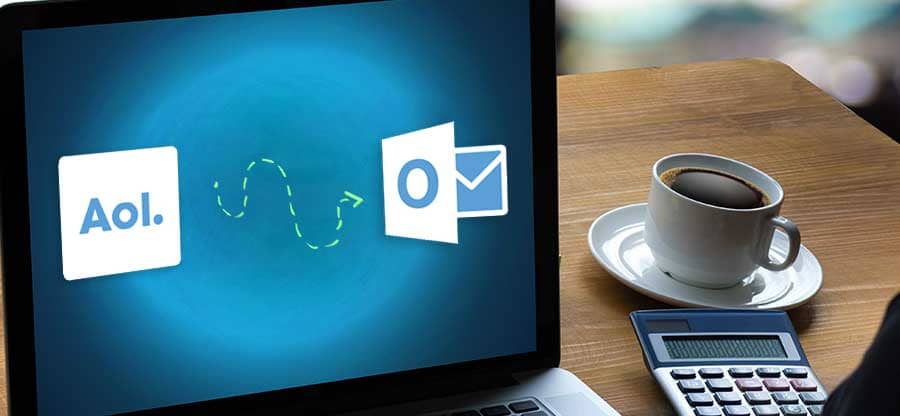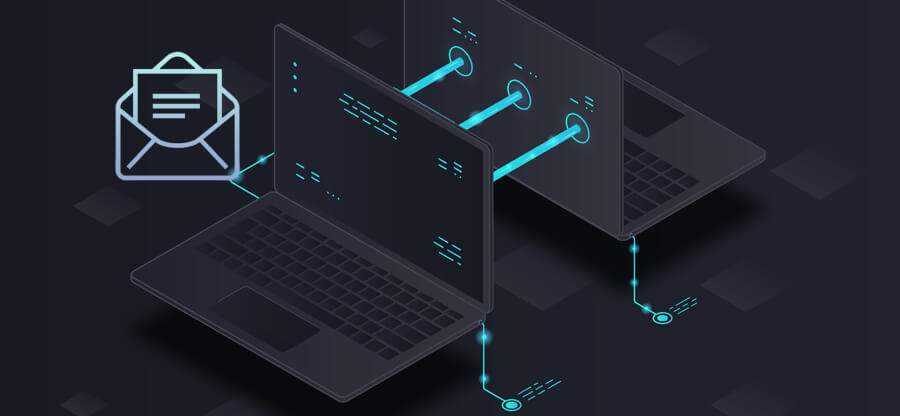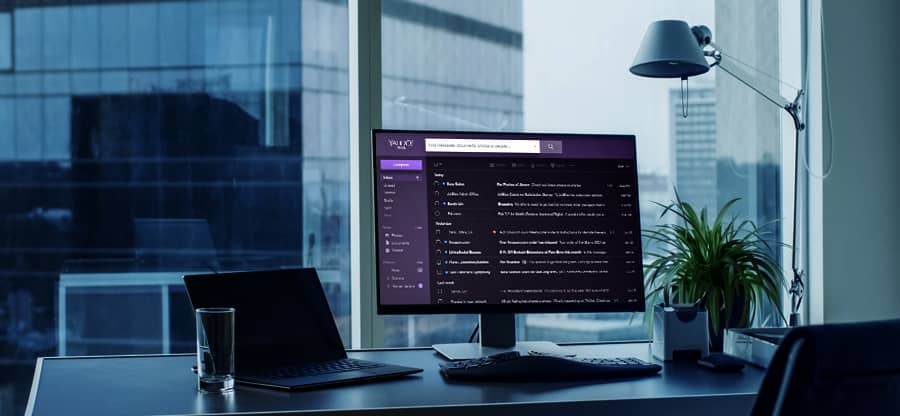Read time: 4 minutes
Emailing is essential for all today; in most organizations, everyday work is happening through emails. There are many email service providers, but Gmail and Yahoo are globally ruling as the best email service providers. Both are very popular among users. But when it comes to Gmail, it has a large following, and people are more comfortable and familiar with it. Yahoo also has its own space globally and has some great features, like an inbuilt spam filter to shield emails from spam and viruses. But Yahoo accounts have been getting hacked recently. Therefore, people are migrating from Yahoo mail to Gmail. If you are a yahoo user and want to move to Gmail, here, we will help you.
The following are the reasons which make people move from Yahoo to Gmail-
- Gmail and Yahoo have friendly interfaces, but Gmail is more convenient and popular than Yahoo Mail.
- Yahoo has a premium plan for an ad-free experience, whereas Gmail is free with no ads.
- Gmail supports more than 75 languages, whereas Yahoo supports only 27 languages.
- In Gmail, using Hangouts, one can instantly message online contacts. But in Yahoo, we need to open a separate application for IM.
How to move from Yahoo to Gmail?
In the past few years, Yahoo has failed to maintain its services as it used to. Therefore, people are opting to move from Yahoo to Gmail. If you are willing to move from Yahoo to Gmail, then follow the steps below-
- Log in to the Gmail account and click on the setting icon.
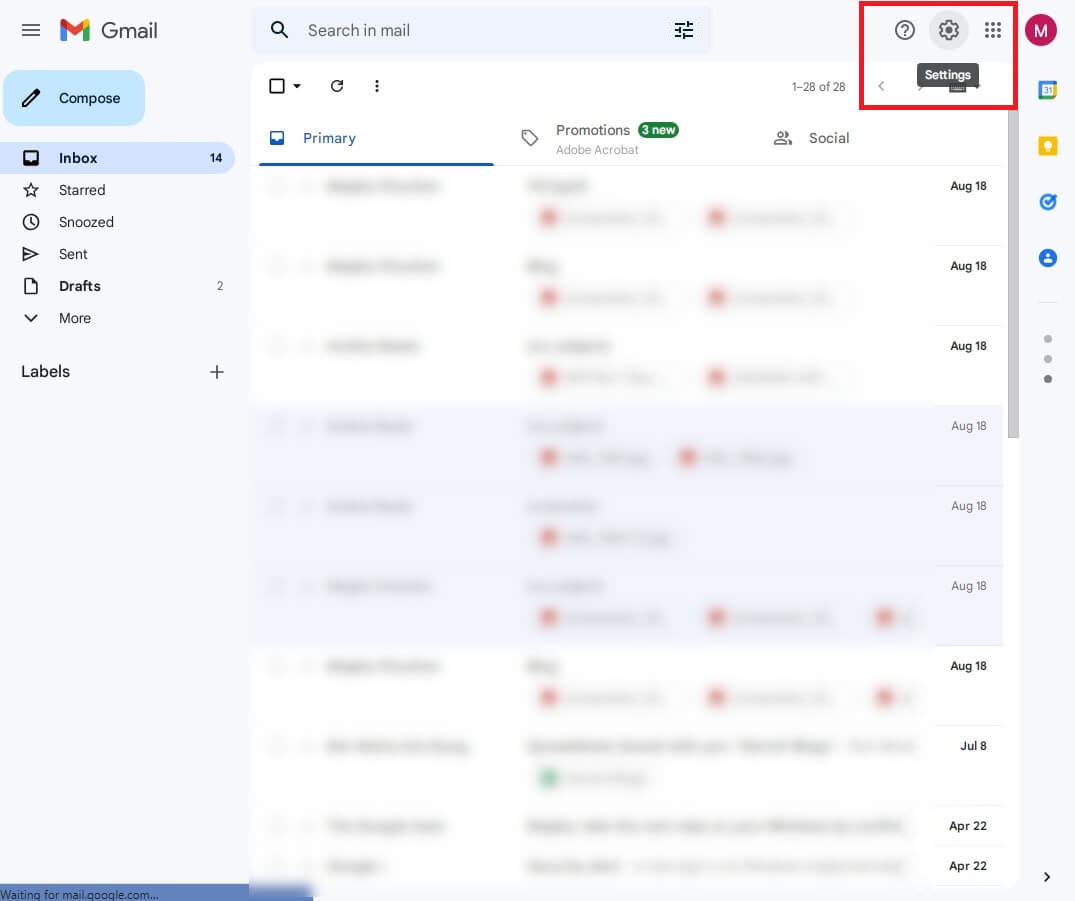
- Next, click on See all settings.
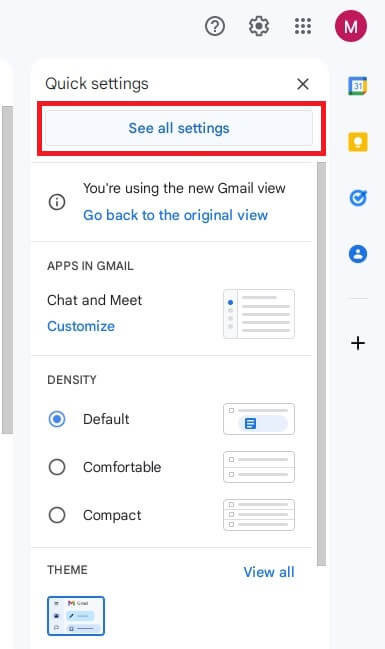
- Go to the Accounts and Import section in the setting window.
- Here, click on Import mail and contacts.
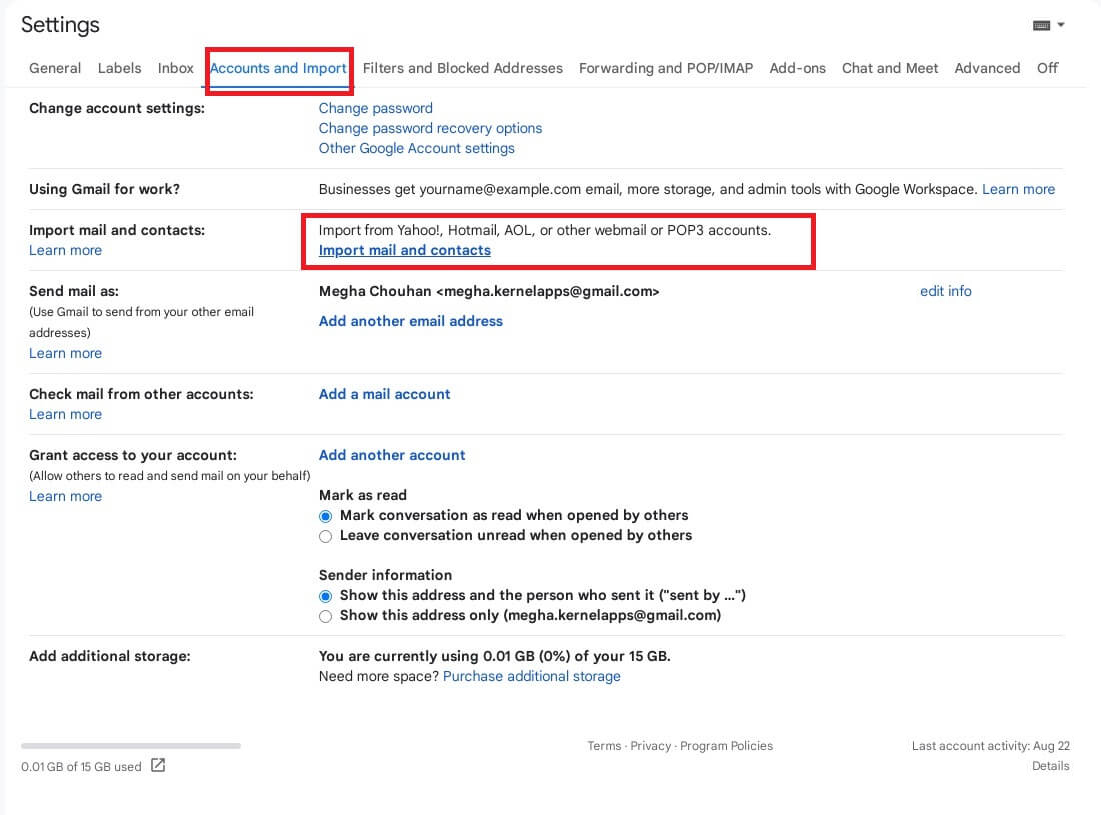
- Next, a window will appear. Here type your Yahoo mail address and click on the Continue button.
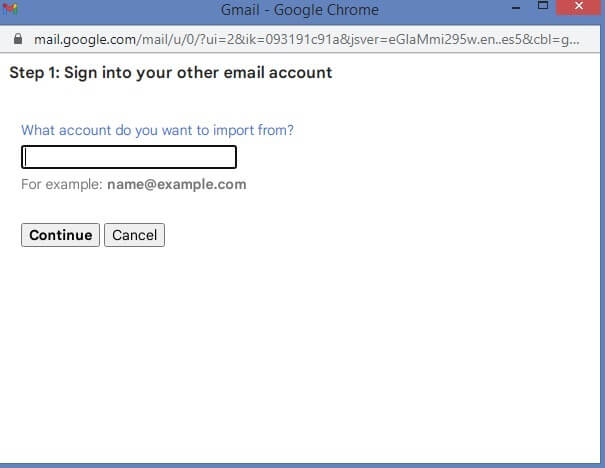
- A permission window will appear; click the Agree button.
- Select the options you want to import and click on the Start import button.
- Now you can see a window will appear with a Finish message.
- It used to import only the present Yahoo Mail Inbox, whereas other mailboxes can’t be imported.
- At a time, you’ll be able to import only a single Yahoo mailbox into Gmail. You won’t be able to transfer mailboxes from multiple Yahoo accounts.
- You cannot perform any filtering; unwanted emails also will get imported. Therefore, the process might take extra time.
- No folder mapping option is available, which messes up the data hierarchy.
Backup Yahoo mail or Gmail mailboxes
There are situations when you want to back up your IMAP data, including that of Yahoo Mail and Gmail. There are some simple methods to backup IMAP data to PST. However, for quick results, you can opt to have a backup of those mailboxes using the Kernel IMAP Backup tool. It comes with filter options for choosing emails that are important for your business. This tool allows you to save IMAP Data to PST, DOC, DOCX, EML, PDF file formats, etc. You can backup mailboxes from different IMAP Servers, Gmail, G Suite, Amazon WorkMail, AOL, Zimbra, Outlook.com, Office365.com, Zoho Mail, etc., in just a few simple steps. It ensures complete accuracy and maintains data integrity throughout the backup process. You can try the trial version to get more information about the tool.
Conclusion
This blog has discussed the manual method to import Yahoo Mail to Gmail. And for the security of Gmail or Yahoo data, you may opt to have a backup of your mailboxes in PST. Using the IMAP backup tool, you’ll be able to backup each folder, including spam, trash, and old inbox mails.