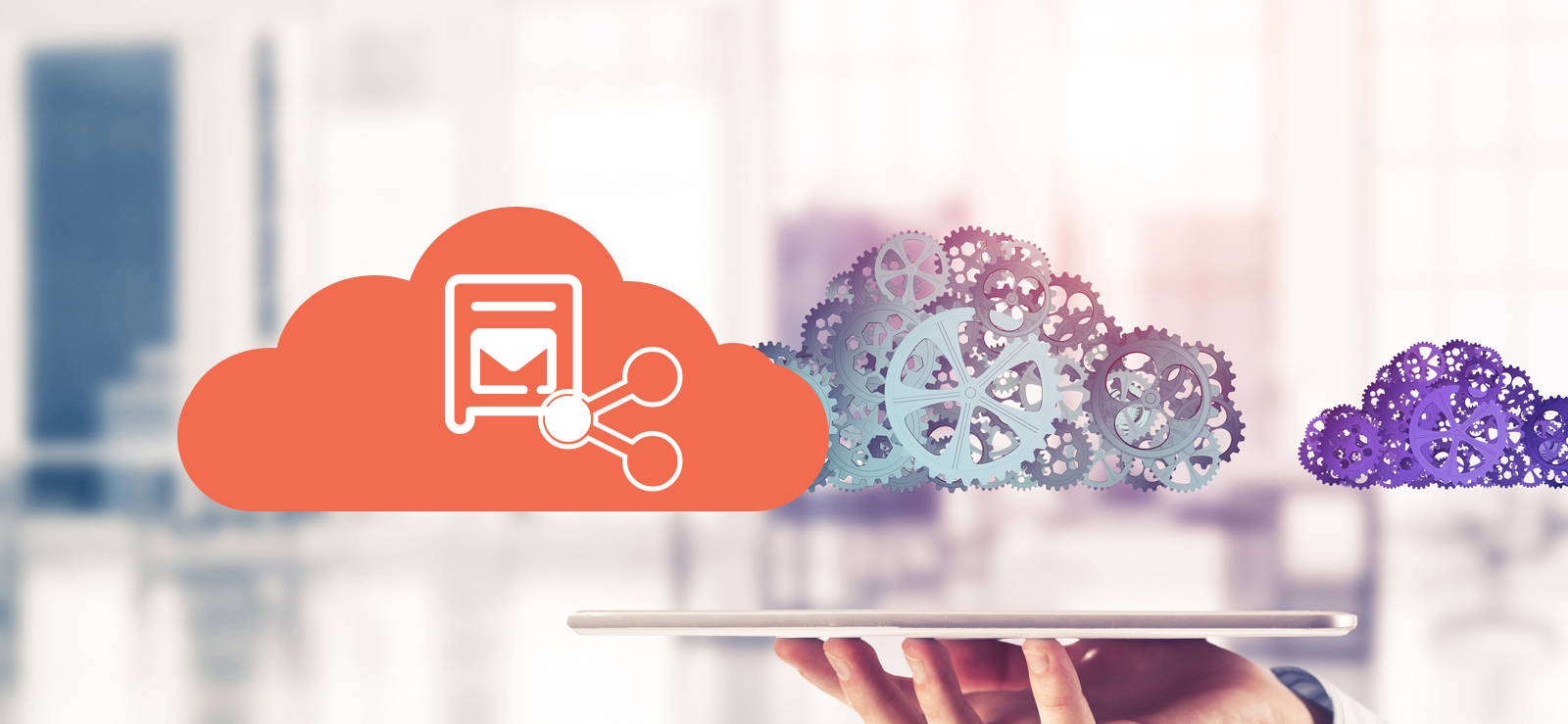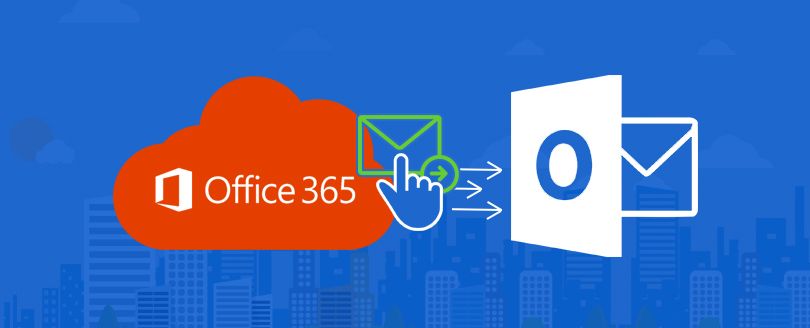Read time: 5 minutes
Getting spam messages in your Inbox has become a common trend. These spam emails are disturbing and distracting. According to the searches and studies, they account for about 50% of the email traffic. Nowadays, Spam messages are one of the major reasons for cyber-attacks through unfiltered emails.
Spam emails often are sent through the scammers making them more risky for your data privacy. Spam senders are experts in applying advanced techniques to link viruses and malware with emails. With just one click on the attached links, the entire system gets affected. To protect your email accounts from daily spam and unwanted mail, Microsoft has provided Exchange Online Protection that protects email accounts from unfiltered mail.
What is Exchange Online Protection?
EOP or Exchange Online Protection is a cloud-based email-filtering service provided by Microsoft. EOP works to protect Exchange account emails from spam and malware links. This is included with Microsoft Office 365 subscription plan.
EOP works in a way to keep your mailboxes safe and protected from various malware or ransomware emails. It helps in keeping the Inbox clean by filtering out spam and phishing emails. Thus, it helps you protect Office 365 data data. Exchange Online Protection is enabled by default for the anti-malware protection, anti-spam protection, and anti-phishing protection. You can’t turn these off, however, these can be overridden using the available security policies or with the custom-defined policies.
How does EOP work?
Emails reach your inbox after traveling through all the routers and mail servers. If you have Exchange Online as your email server, the virtual mail server is distributed across various data centers in the Microsoft cloud. Usually, along with the delivery of primary emails, various spam emails are also dropped. Here comes the work of Exchange Online
Protection
EOP briefly checks the reputation of the sender, its IP address, domain name, and the keywords in the title or message text. After verifying, it compares the data with the filter configurations. If all the stated conditions are met, the email is then delivered to the final destination. If any email does not meet the required conditions, that email is either sent to the junk folder or is not delivered to the recipient.
When an email message goes through a spam filtration procedure, it is ranked according to the spam score. This is termed as Spam Confidence Level (SCL). The higher the SCL score, the higher the probability that the email message is spam.
Below is the description of the four stages of email filtering processed by EOP:
- Connection filtering
This is the initial step that checks the reputation of the sender. It checks the sender’s IP address and reputation. The email is either accepted or rejected based on the filtering criteria (IP Allow List, IP Block List, and Safe List) set by a particular organization. Most of the non-required emails are filtered out. - Anti-malware
This is the next step which includes scanning the emails for malware or ransomware. If any message contains malware links or attachments, that particular email is quarantined. Only admins have the right to access the malware-quarantined emails. Admins can create and use the quarantine policies to deal with the quarantine emails and decide what action can users take with these quarantined messages. - Mail flow rules and policies filtering
In the next step, the particular email goes through policy filtering. Your company must have defined some custom rules for incoming mail. The particular email is checked based on the mail flow transport rules and policies. - Content filtration
This is the last step, where the email is scanned based on anti-spam and anti-spoofing policies. In this step, extremely harmful emails are identified as spam, extreme spam, phishing, high confidence phishing, bulk, or spoofing. The email settings can be customized as to what actions must be taken to the distracted emails based on the content filtering results. The rejected emails can either be quarantined, sent to the Junk Folder, or deleted.
Key features of EOP
Some of the key features of EOP in Office 365 are listed below:
Protection features:
The protection feature of EOP comes with various small filters that aim at preventing Exchange Online from possible threats.
- Spam filter: Anti-spam technology protects Inbox from junk emails and fraudulent email practices. It restricts possible data breaches.
- Connection filter: It identifies the source of the sender’s email server using its IP address.
- Malware filter: It offers multilayered malware protection to stop any virus-infused, spyware, or ransomware mail from accessing the mailbox.
Quarantine and submission features
This feature in EOP allows admins to take action against quarantined emails and submit those mails for analysis.
- Quarantine: Some messages can be harmful to your data, and hence these mails are managed and sent to quarantine by admins. These email messages can either be released or deleted.
- Submissions: Any email that is suspected to be malicious can be submitted to Microsoft for Analysis. Admins have access to the Submission portal to report all the suspected emails, URLs, and attachments.
Mail flow features
Mail flow rules or transport rules identify and take specific actions against the emails in the mailbox.
- Mail flow rules: All the mail flow rules and policies including conditions, exceptions, and actions required for managing emails.
- Accepted domains: These are the domains that are added to Microsoft 365 or Office 365. Users of accepted domains can send and receive email messages. It also allows creating a custom list of accepted email domains.
- Connectors: It is a “collection of instructions that customize the way your email flows to and from your Microsoft 365 or Office 365 organization.”
Monitoring features
This property of EOP helps in monitoring, reporting, and tracing the messages coming from different domains.
- Message trace: This feature helps in knowing if the email sent from your end was received, rejected, deferred, or delivered. It shows what actions were taken on the email.
- Email and collaboration reports: Provide details on protection features of anti-spam, anti-malware, and encryption features.
- Alert policies: Alert policies are created to put check phishing attacks, unusual file deletion, or external sharing. It is also a customizable feature and notifies if any unusual thing is happening in your mailbox.
EOP limitations
Exchange Online Protection is an extremely useful program provided by Microsoft. But every new program comes with its own pros and cons. Some of the EOP limitations are mentioned below:
- Users have access to all the rejected or deleted spam and malicious emails. This creates a huge risk of these harmful emails escaping which were previously blocked and removed.
- EOP has not yet been accepted by various clients.
- There’s a limit to the number of accepted and remote domains.
- Doesn’t prevent impersonation or Business Email Compromise (BEC) attacks.
- As per the report by Microsoft 365 Security Blind Spot, 85% of organizations witnessed email data breach in 2020.
Backup Microsoft 365 data with automated approach
An email data breach is a major concern with EOP, and hence it is not trusted by most companies. Here comes into the picture, third-party tools. One such tool is Kernel Export Office 365 to PST. This tool backs up the entire mailbox data of Microsoft 365, Office 365, on-premises Exchange, and hosted Exchange. All the backup emails are saved in various output formats (PST, EML, MSG, DOC, PDF, etc.) within your local storage.
With Export Office 365 to PST tool, you do not have to worry if your email server is affected by virus links from spam emails, malware, or malicious attacks. It will export all the mailbox data within few clicks without causing any data loss. So, it is the best way to secure Office 365 mailboxes.
Conclusion
Exchange Online Protection comes with various user-friendly features to protect any organization against spam, viruses, malware, ransomware, or spyware. You can easily get access to this Microsoft 365 program if you have a Microsoft subscription. It prevents losing important data like emails and attachments. However, there can still be the cases of data breaches, which can leave you tormented for not having access to your mailboxes. To avoid this, use Kernel Export Office 365 to PST tool and take regular backups of crucial data.