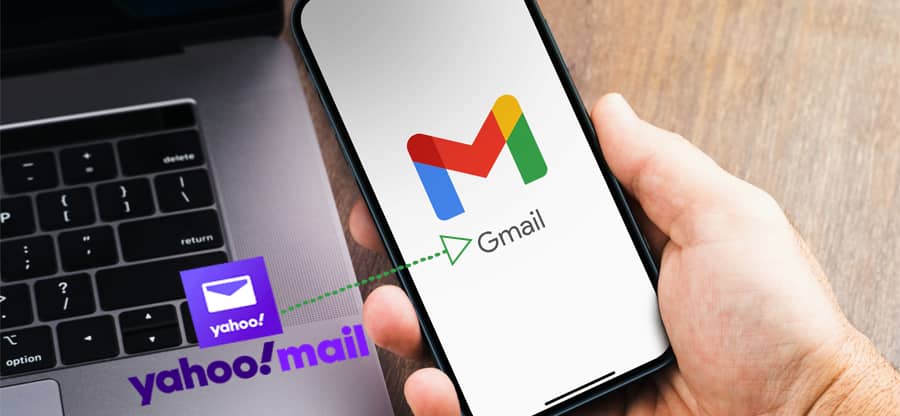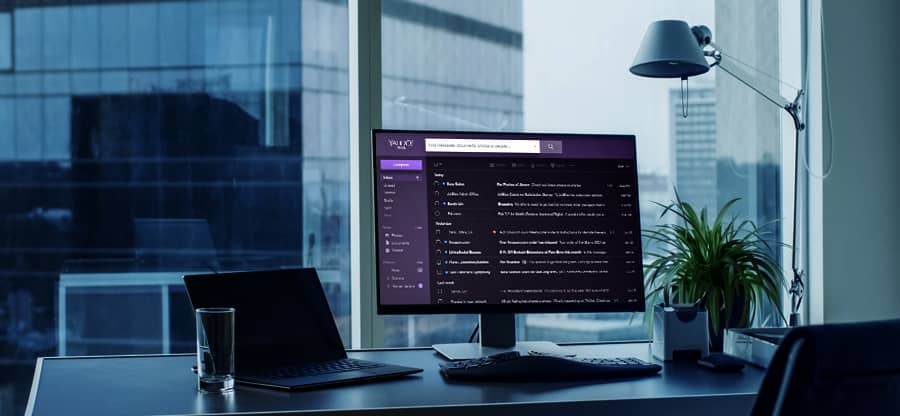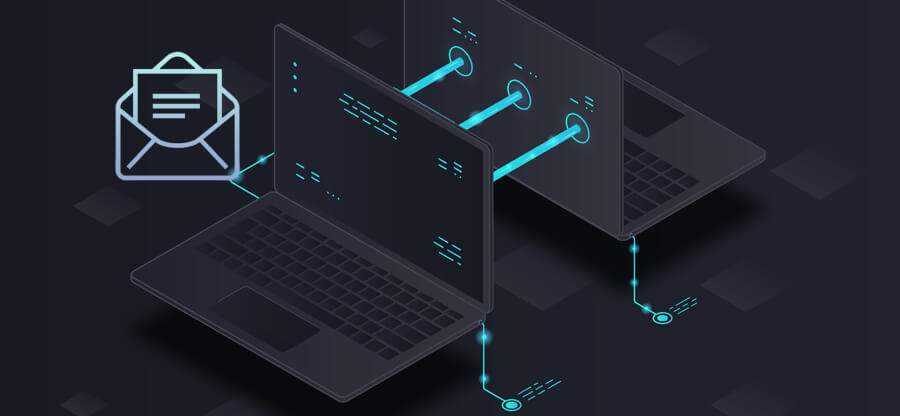Read time: 6 minutes
AOL is a widely used browser-based email application that stores messages, contacts, files, tasks, bookmarks, and other valuable information which can be accessed anywhere.
Many business professionals use AOL as an email client but often get stuck midway. This is because this email has certain drawbacks. Keeping the security of AOL data in mind, it needs to be backed up. In this blog, we shall discuss the same. With manual and professional techniques, you can keep track of how to create a backup of AOL emails in Outlook PST without altering the data.
Reasons for exporting AOL mails to emails
- AOL has no data backup option.
- AOL does not allow working in offline mode.
- Need to download pictures from AOL emails
How to export AOL email to PST?
To create a backup of AOL emails in PST, we have both manual and professional methods. Both tissues have their pros and cons.
Manual method to export AOL email to PST
To back up AOL emails to PST, it is required to configure an AOL account in Outlook and export the AOL data.
- Open Outlook and log in to your account.
- Open Outlook. Click on File; select Account Settings> Account Settings.
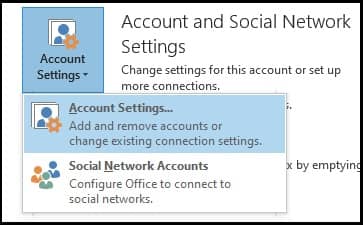
- On the Account Settings page, click the Email tab and select the New option.
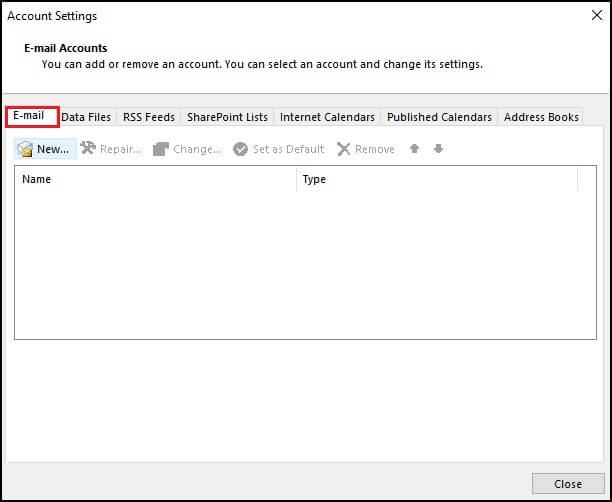
- On the Add Account page, check the box Manual setup or additional server types option. Click Next.
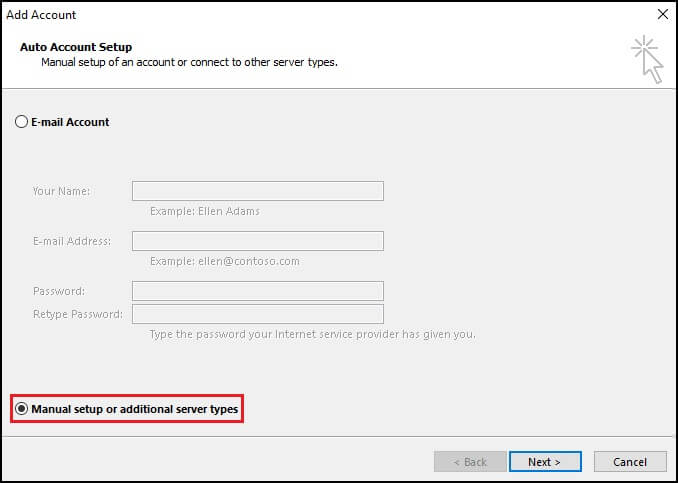
- Select POP or IMAP from the available options. Click Next to add AOL to Outlook.
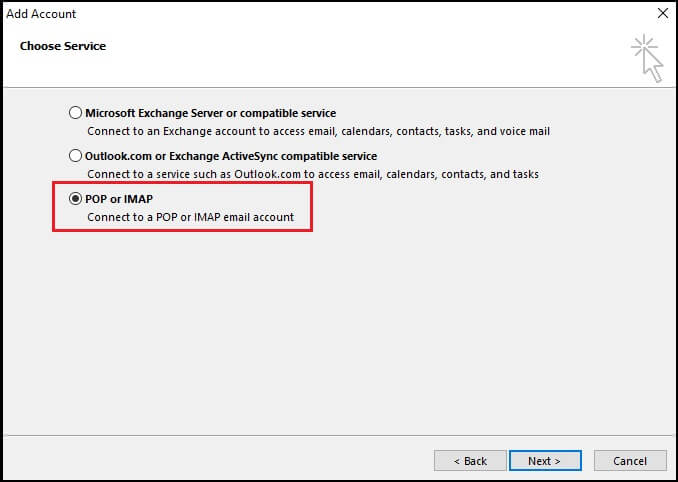
- Update all the information in the Add Account Window. Make sure to check the box, Remember password to prevent entering AOL mail password every time accessing the account in Outlook.
- Select More Settings.
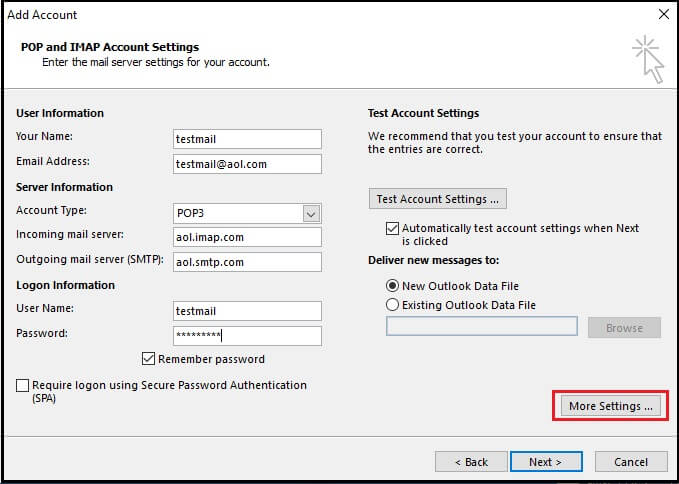
- Under the Outgoing Server tab, check the box, My outgoing server requires authentication.
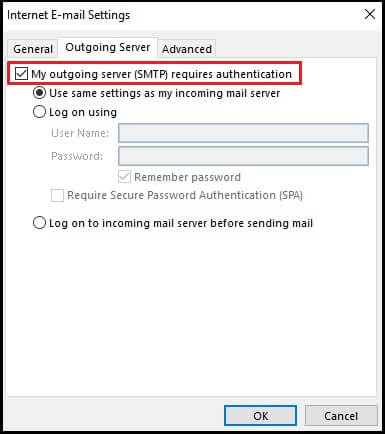
- Under the Advanced tab, enter 587 in ‘Outgoing server (SMTP).’ Click OK and exit.
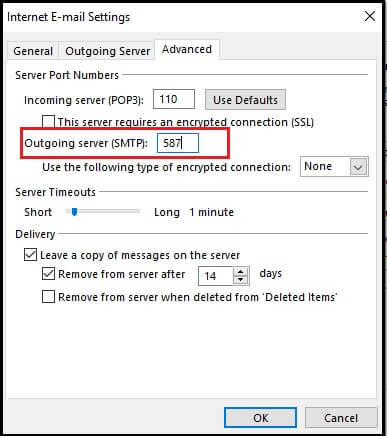
- Click on Finish. Click Close.
- In Outlook, go to the File tab.
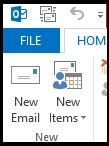
- Select the option Open & Export and click on Import/Export.
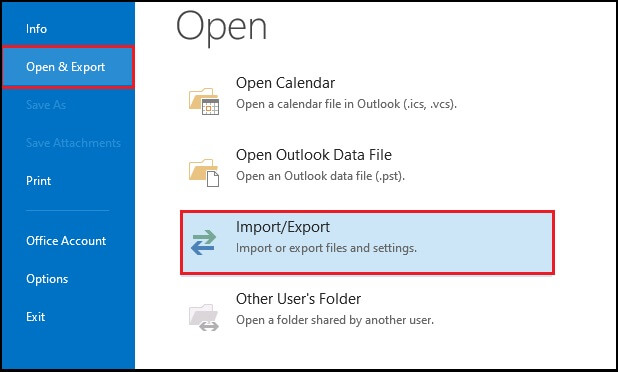
- In the Import/Export wizard, select Export to a file and click Next.
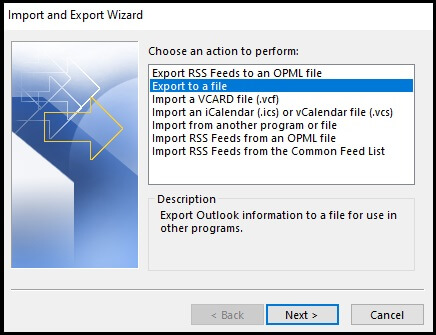
- Select Outlook data file(.pst) and click Next.
- Select the folders from the mentioned list and save the PST file to the desired location.
- The manual method is feasible only for one or two AOL mailboxes.
- Huge risk of data loss if the process gets interrupted.
- It is quite a lengthy process that requires technical knowledge.
Professional method to export AOL to PST
The manual method comes with many drawbacks and risks of data loss. Such major concerns prevent us from using the troubleshooting method for creating a backup of AOL emails. Hence it is best to use professional methods or third-party tools for a safe and secure export process. One such professional tool is Kernel IMAP Backup Tool. This IMAP Mail backup tool successfully creates a backup of IMAP emails in various formats such as PST, EML, MSG, MHT, HTML, DOC, DOCX, and PDF. This tool exports all AOL mailbox items to PST without any file size limitation or time constraint. It comes with smart filter options that allow selective migration.
Summary
AOL mail is a widely used email client, but to backup emails, you need to export them to PST format. This article gave a brief on how to export AOL emails to PST with both manuals as well as professional methods. The manual method should be used not only when the AOL mailbox items are less in number and you have enough knowledge about Outlook. The safe and secure option is to use a third party Kernel IMAP Backup for successful AOL migration.