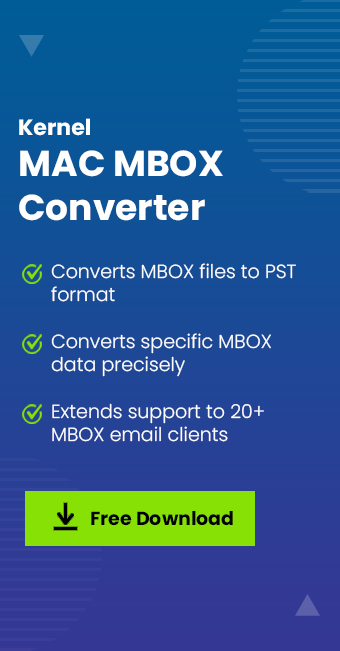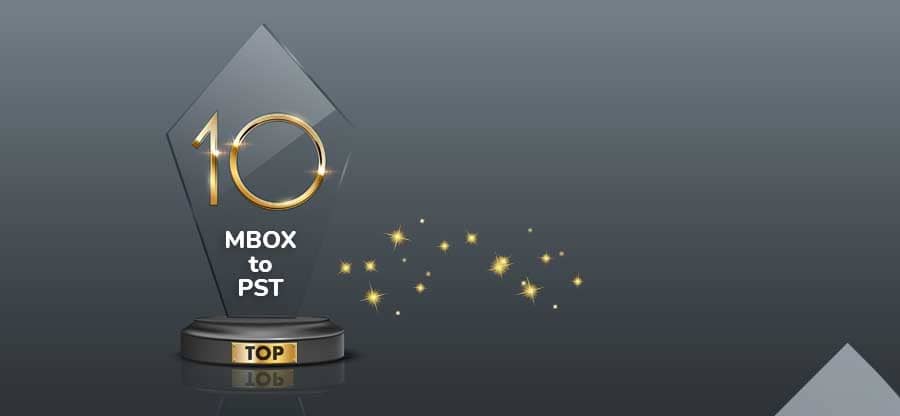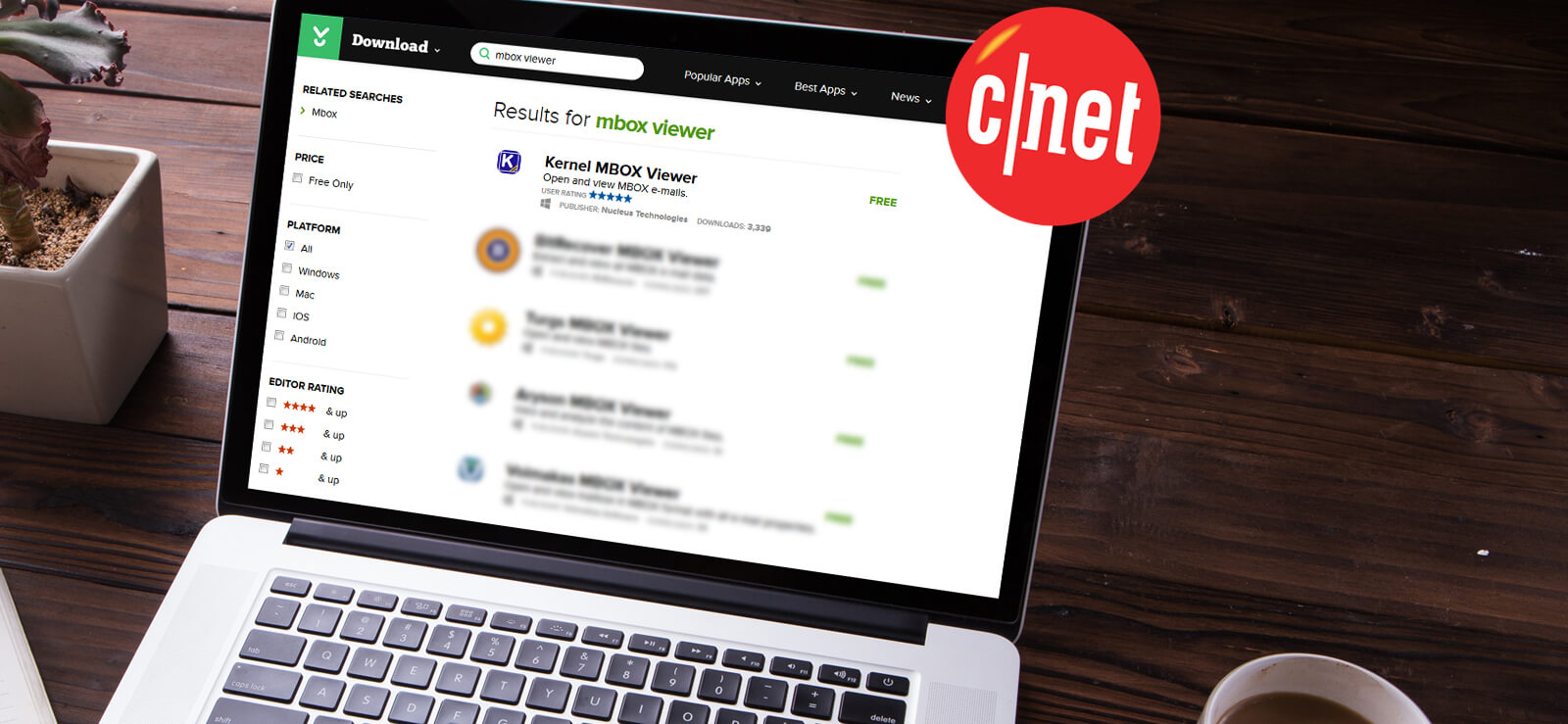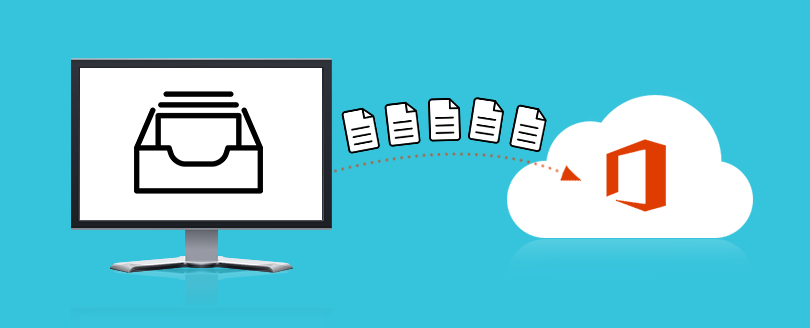Read time: 5 minutes
MBOX is the most widely compatible format, supported by several email applications. It is a simple format that stores all the mailbox messages in a single text file. Also, multiple email clients extend their support to MBOX files, including Thunderbird, Apple Mail, Opera Mail, Spicebird, Entourage, Sylpheed, Eudora, Sea Monkey, etc. Users often use them to store old emails, which hold relevant information that can be used in the future. These MBOX files have a simple format and can be opened on Windows as well as Apple environments, but opening MBOX files on Mac is challenging. So, let’s explore approaches that will help open MBOX files in MAC environments effectively.
Methods to open MBOX file in Mac system
Since all the Mac systems have a different environment altogether, they are not compatible with all the existing file formats, but that is not the case with MBOX. This format is well-supported and can be opened on a Mac system using two of its applications. Look at their stepwise procedures for opening MBOX files on a Mac.
Method 1. Using a text editor to open MBOX file in Mac
The easiest way to open an MBOX in a Mac system is through Finder and a text editor. It will help you to search for all the existing files on the system, and further change their display settings or even remove them.
- Open Finder and click on the Spotlight icon. It acts just like the Quick Search option available on iPhones and iPads.
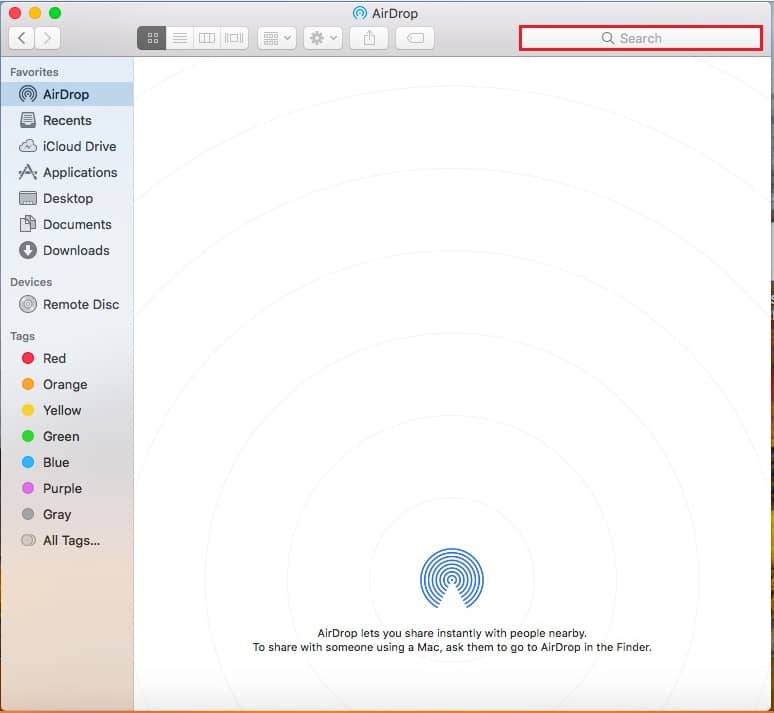
- Type the desired files, and it will locate all of them.
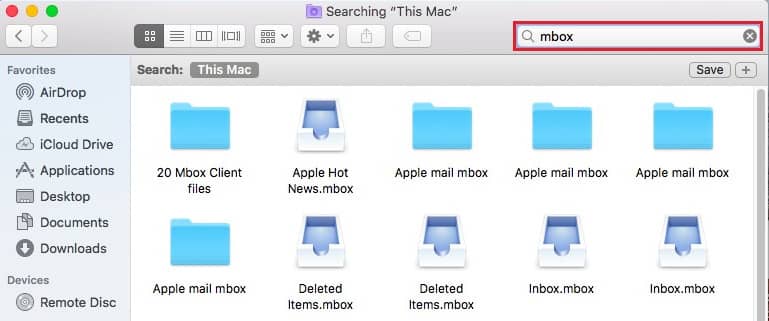
- Right-click on the selected files. Click on Open With and choose a text editor to view the files.
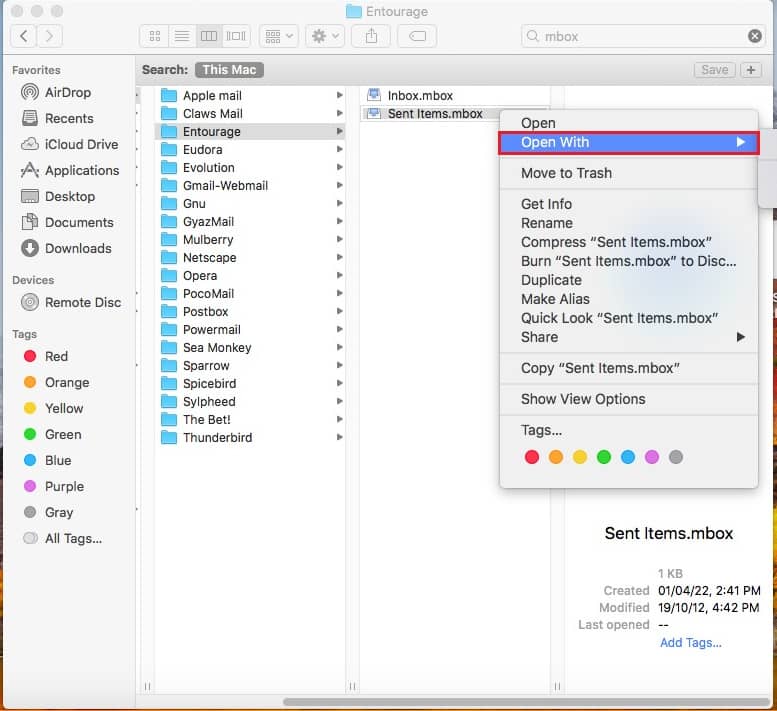
The slight issue with this approach is when the files and all their contents are merged. It gets difficult for the user to separate different emails among the entire files.
Method 2. Using Apple Mail to open MBOX file in Mac
You can simply use Mail, the default email application of all Mac systems. This will make the email and structure clearer and easier to understand. The files must be imported first to Apple Mail, and then you can view them easily.
- Open the Mail application, choose the File menu, and from the drop-down menu, click on Import Mailboxes.
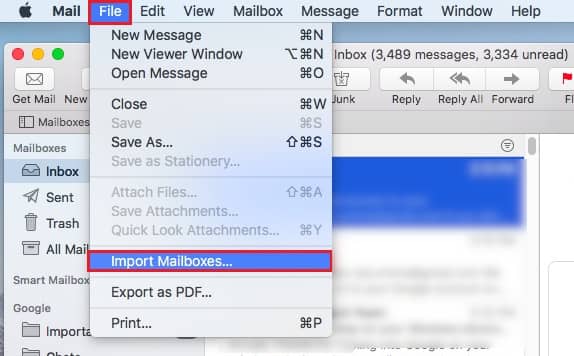
- You need to select the source of the file.
- If you are importing it from the same or another Mac system, then select Apple Mail.
- If you are importing the files from Windows or UNIX systems, select Files in mbox format.
Click on Continue to find the files.
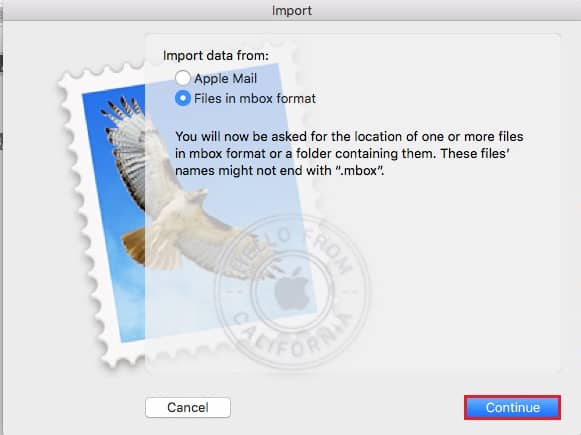
- Browse through the files and select the required ones. Click on Choose.
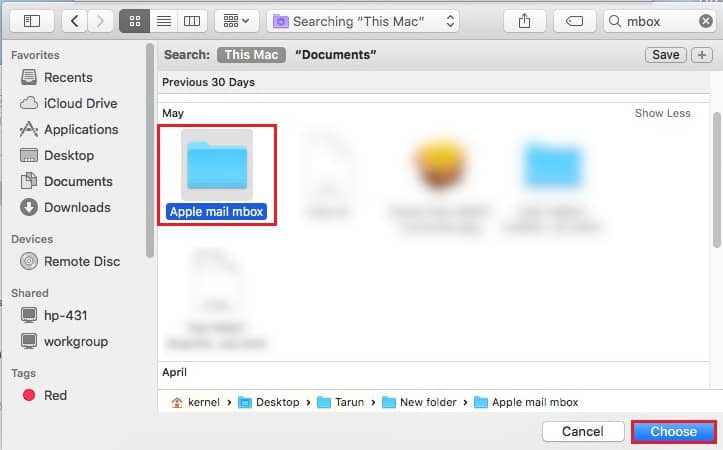
- You will receive a message informing you about the new folder’s name in the list of mailboxes that holds all the MBOX files. Click on Done. The importing process will begin.
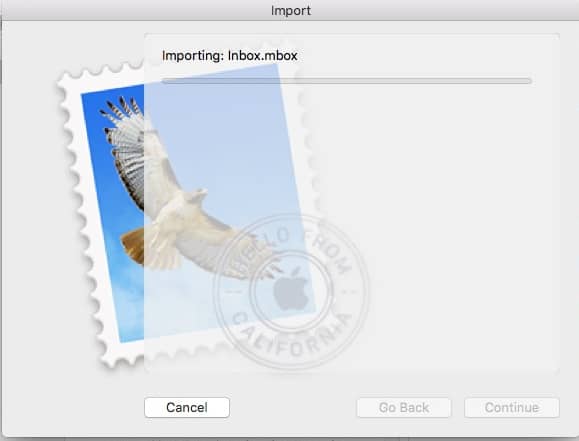
- The folder will be added to the Mail sidebar, and you can view them whenever needed.
You can also transfer the files from Apple Mail to PST, which is another suitable format for storing the information.
How can I create a MBOX file?
A Mac user can easily create a MBOX file. You just need to export the email folder you wish to convert. Follow these simple steps.
- To export a MBOX file, select the email folder you want to export.
- To export an email folder, right-click on the folder and choose Export Mailbox.
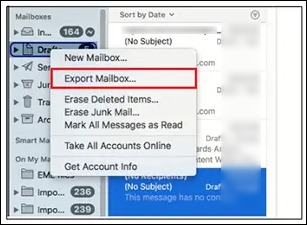
- Using the Choose button, select the folder or location to create the MBOX file.
An alternative approach open MBOX file in mac
Another solution that you can opt for is using the Kernel Mac MBOX Converter. It is a powerful software that can convert MBOX files from several email clients into a more secure PST format that can be accessed anytime. This entire conversion process is conducted, maintaining the properties and structure of the data without data loss. The Mac MBOX Converter tool does not limit the size and number of files, and it can be best used to take backup of all the essential data that the MBOX files have. You can easily fetch your specific emails using its advanced filters like To, From, Date/time, attachments, etc. Download now and start viewing and converting your MBOX file in Mac systems.
Conclusion
An MBOX file is the simplest form of file format, which is widely accepted by multiple email clients. We hope you’ve got all your answers for opening the MBOX file in Mac. It can be opened easily in a Mac system using a text editor and Apple Mail applications. Finder directly searches for the existing files on the system and displays them using a text editor. Whereas, if you are interested in viewing it in email form, then you need to import the MBOX file into Apple Mail and then view it without any interruptions. A professional Kernel Mac MBOX Converter utility should be used to deal with oversized MBOX file issues and conversion of the MBOX files into PST format.
Frequently asked questions
Popular email programs and operating systems that use the MBOX message database format for email are Apple Mail, Mozilla Thunderbird, Spicebird, IncrediMail, Sylpheed, SeaMonkey, Entourage, Opera Mail, etc.
MBOX refers to a specific file format that stores email messages in a single database file, but a mailbox typically contains an entire email account with multiple folders. In other words, MBOX is just one part of a larger mailbox.