Read time: 5 minutes
Mozilla Thunderbird is an open-source application that originated as an offshoot of the Mozilla Firefox project. It is a cross-platform email client with great features such as message management, junk filtering, extensions and themes, big file linking, etc. This application can customize your email experience, ensuring security. In addition, it also provides a quick filter option where users can instantly filter their emails. With suitable add-ons, one can also export Thunderbird emails. Despite its innovative features, users face issues while reading, sending, and receiving emails when the Thunderbird Inbox becomes full. So, let’s see the other common reasons why Thunderbird stopped receiving emails.
Reasons behind the Thunderbird stopped receiving emails issue
The user gets an error message when their Thunderbird Inbox is full. There might be various reasons behind this case; we have listed all the possible reasons below:
- The recipient’s Inbox has many emails, and the server is not accepting them anymore.
- Users have multiple Thunderbird accounts that have not been cleaned over the years.
- Thunderbird mailbox can store up to 4GB only.
- There are issues with Thunderbird and Windows operating systems.
- Antivirus or firewall has deleted or isolated storage files.
Methods to resolve Thunderbird stopped receiving emails issue
After discovering the cause of Thunderbird’s stopped receiving emails issue, it is necessary to fix it. To resolve this problem, there are two methods available listed below:
Method 1. Remove the add-ins of Thunderbird
Sometimes, add-ins become the main culprit behind severe issues and error messages in Thunderbird. So, it is necessary to remove the faulty add-ins. Follow the steps below:
- Open Thunderbird, click on Menu, and choose Add-ons and Themes.
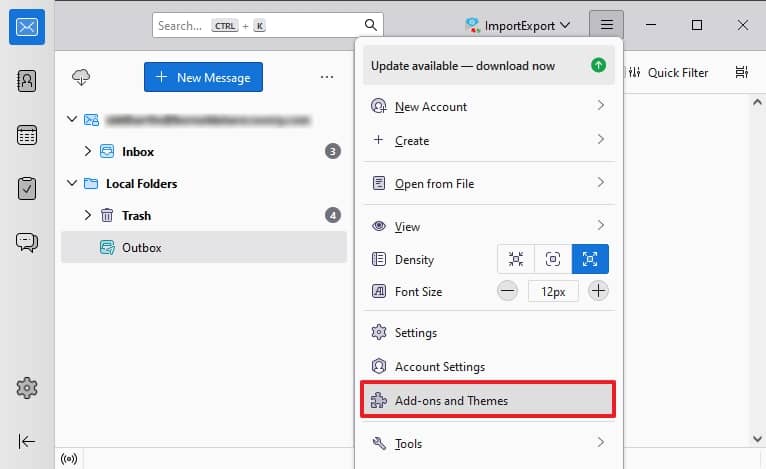
- Now, select the add-ins, click on three dots, then choose Remove.
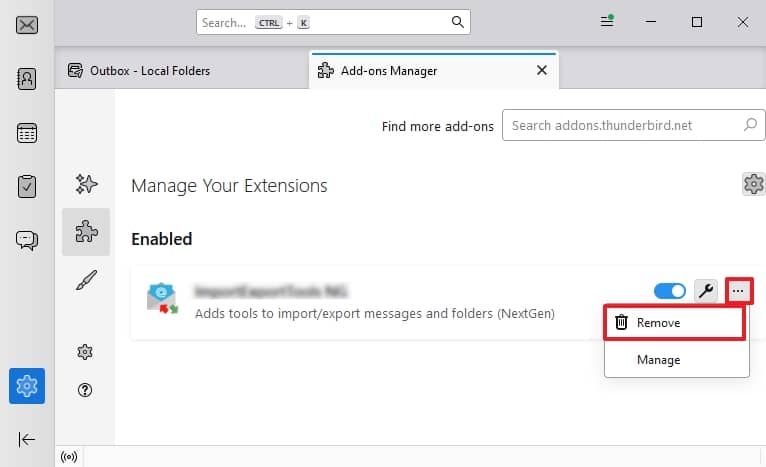
- Restart the Thunderbird and check for errors.
Method 2. Contact the email service provider
Continuous use of email clients fills the server’s space, which disrupts the receiving of messages in Thunderbird. The email service provider can increase your mailbox size; you can contact them and ask them to remove some emails from the server.
Some other tips should be followed for the resolution of Thunderbird stopped receiving emails issue:
- Compacting
Whenever a user deletes mail from Thunderbird, it is not permanently deleted from Mozilla Thunderbird. It is only marked erased or removed from the mail file. If users want to delete it permanently, they need to compact the folders. It is a mandatory task as multiple problems may be faced if the user doesn’t perform this activity daily or weekly. - Deleting emails
Most users reinstall the Thunderbird application to resolve the error, but the problem remains. The error is related to the emails; hence, reinstalling the Thunderbird application will not be helpful. You also have another option available to resolve the problem, i.e., delete unwanted and suspicious emails. For this, you can move the emails to another folder in the local hierarchy. The selected mail can also be moved in bulk. Select all your emails using the shift key to perform this action and then drag them into a new folder.
You will usually see the results after moving or deleting emails. Instead of deleting the file, you have another option, i.e., renaming the file. It can get your email into flow once again.
Note: In Explorer, you can see that each file is attached with a similar file. These index files with MSF extension should be deleted after deleting or changing the file’s name. Otherwise, Thunderbird will generate a new index to keep the indexing issues away.
What if the manual methods fail to fix Thunderbird stopped receiving emails issue
While performing the deletion process, it might be possible that you have deleted some important emails. In many instances, manual methods fail to repair the Thunderbird issue and cause data loss/corruption of your data file. So, it is safe for business professionals to switch to Outlook from Thunderbird, which has advanced security features. The users who want to migrate their Thunderbird data to Outlook require an MBOX to PST converter tool.
Kernel for MBOX to PST is a tool that easily converts single or multiple MBOX files to PST, EML, MSG, PDF, and many other formats. This tool supports MBOX files of more than 20 email clients, such as Apple Mail, Thunderbird, Zoho Mail, Eudora, WebMail, etc. It migrates/converts the MBOX family file into the original folder hierarchy while maintaining the data integrity. You can also split the PST file size if it is large. You can also filter your data based on To, From, date, etc.
Wrapping up
Here, we’ve seen all the possible methods to resolve the Thunderbird error ‘Can’t receive emails when the Inbox is full.’ You can follow these methods easily as they do not require any technical knowledge. But they’re associated with risk and limitations. So, switch to the suggested email client using Kernel for MBOX to PST converter software. In addition, this software provides a user-friendly interface that offers various facilities such as MBOX file preview, multiple MBOX email clients, and many more.





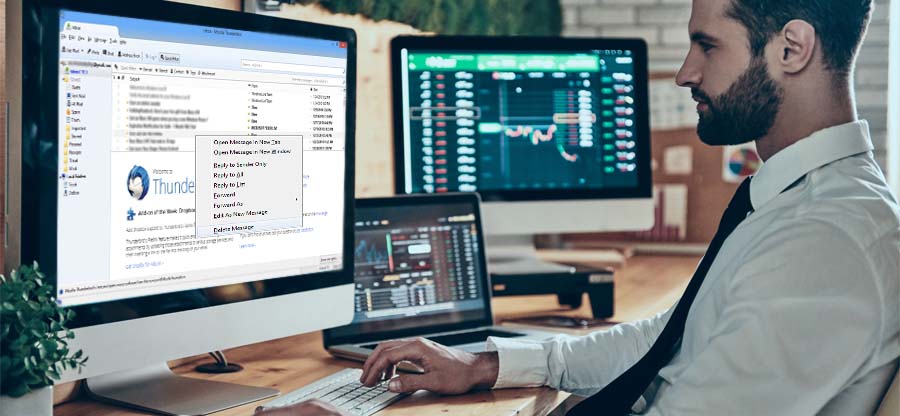
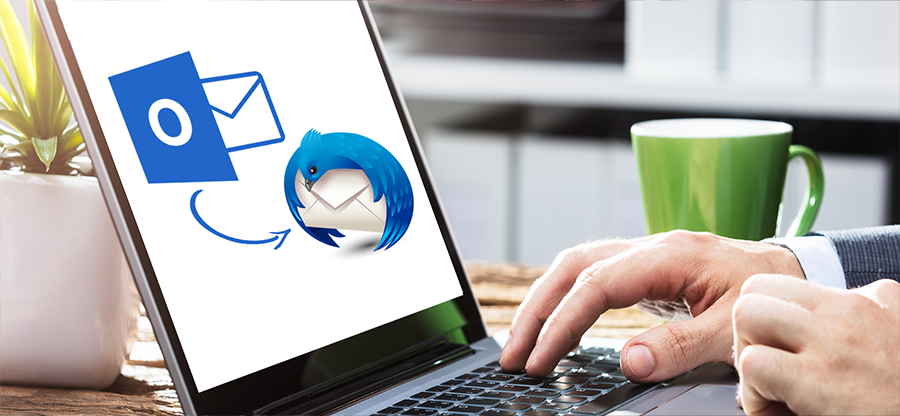
![Thunderbird ImportExportTools NG is not working [Issue fixed]](https://www.nucleustechnologies.com/blog/wp-content/uploads/2023/08/How-to-fix-the-Thunderbird-ImportExportTools-NG-is-not-working-issue.jpg)