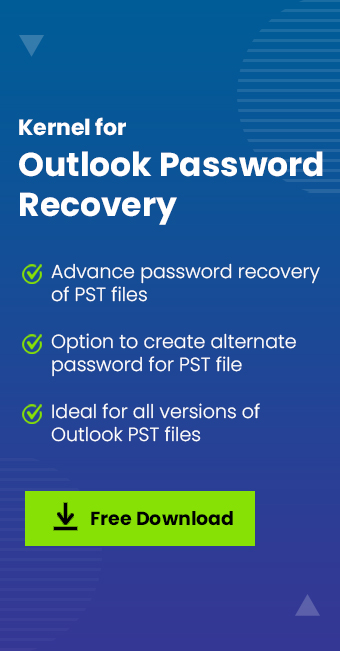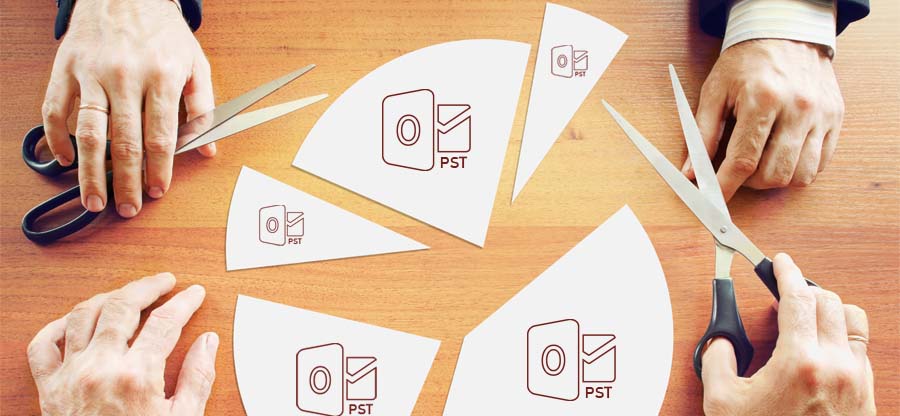Read time 6 minutes
Outlook PST file is the storage space of all the Outlook data like emails, attachments, contacts, calendar entries, notes, tasks, journals, etc. This data is protected by Outlook users by taking proper security measures. Many people safeguard crucial data by protecting PST files using a password.
However, sometimes users find them with the problem “forgot Outlook password” for PST file, which puts the users in a state of confusion. Losing the PST password will make you lose access to all those crucial email messages and documents required for smooth organizational workflow.
So, here we have the best solution for you that works efficiently to recover forgotten Outlook passwords.
What is PST password ?
Think of the PST password as any other password mechanism, such as the one on your mobile device. You safeguard the privacy of your mobile or laptop with a password. Similarly, you can safeguard the privacy of a PST with a password. When you password protect a PST, every time you access this PST on your Outlook, it asks to enter the password. The only way to access the mailbox of the password-protected PST file in Outlook is by entering the correct password.
Factors requiring a solution to “forgot Outlook password” issue
Several factors can create the condition when you have to look for a solution regarding the problem “forgot Outlook password”. Some of the reasons are mentioned below:
- Trying to access old, encrypted PST files.
- Need to update or change PST password but cannot remember the old password.
- You received a password-protected PST file from an anonymous source.
How to remove a forgotten PST file password?
If you want to disable the password feature because it is no longer required, then you can remove it. We will share with you 2 simple ways to remove passwords from PST files. Similarly, if you want you can also change the password.
- Using pst19upg: You can use a Microsoft utility called pst19upg to resolve the “forgot Outlook password” issue from your PST file. This tool was originally intended to upgrade a PST file; however, during the upgrade process, it can also remove the password. Many users have claimed to remove PST file encryption with pst19upg successfully. However, do remember this tool will only operate on PST file created in Outlook versions 2002 and before.
- Using Change Password feature of Outlook: The procedure to set the password can be used to remove it as well.
Note: This method is only feasible for users who still have access to their PST file password.
Follow the steps mentioned below to remove password:
- Open Outlook, right-click on the PST file and select Data File Properties.
- Now, click Advanced then click on Change Password.
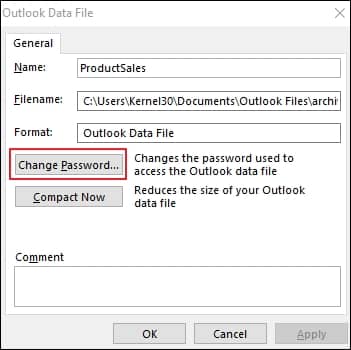
- Input your old password but leave the new password field blank. Click OK to remove the PST password.
The newer Outlook version uses advanced encryption, which makes access to a password-protected file almost impossible. In such cases, you must use a 3rd party password recovery tool to get back your data.
Recover Outlook PST password with a professional tool
As discussed previously, no direct manual method exists to gain access to a PST file if you are dealing with a “forgot Outlook password” issue. To recover the password and access your restricted data, you must use a reliable, professional tool capable of cracking and breaking high-level security passwords from the PST file.
Kernel Outlook Password recovery is a free tool that can quickly change & recover Outlook PST password and allows you to set a new password to access your PST again. The tool lets you choose from the three given options, where you can go for either Recover Password, Remove Password, or Set New Password.
Now, we will discuss in detail the password recovery process with the help of the software. Let’s see how it works:
Please Note: Before performing any of the tasks, it is highly recommended to take backup of PST file for worst case scenario.
Steps to recover PST passwords
Now, let’s see the concise steps to perform a quick recovery of your PST file password. The tools feature a user-friendly interface for a straightforward operation.
- Launch Kernel Outlook Passwords Recovery software
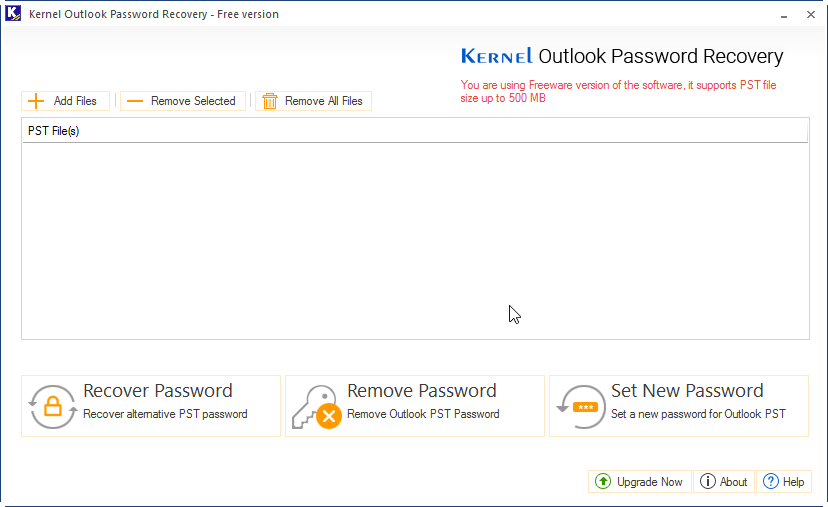
- Click the Add Files button, and select the desired PST file, and choose Recover Password.

- On successful completion, you will get the recovered password and process completion, click OK and move to the next step.
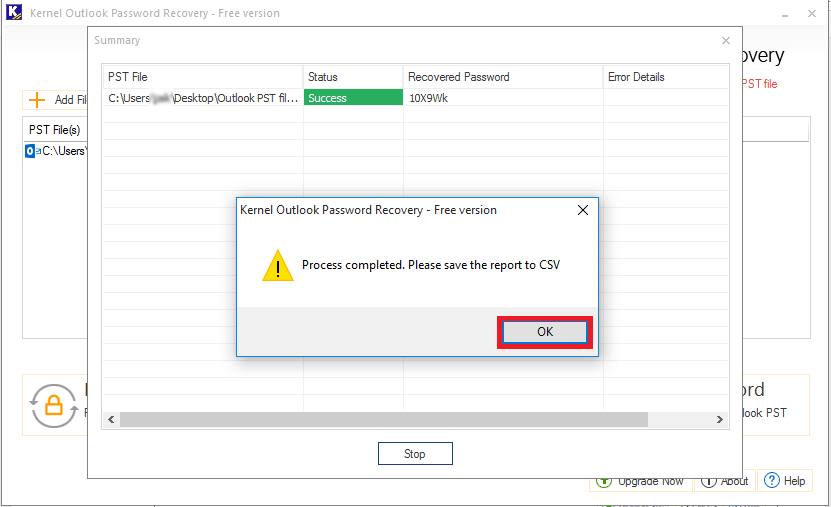
- Finally, save the report of the process to a CSV file and provide a name as per your choice.
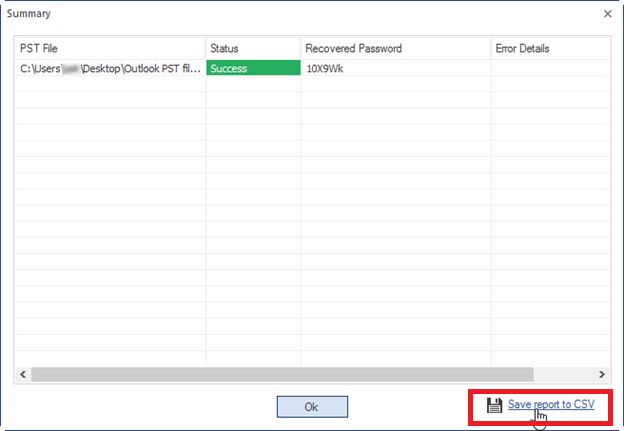
Final words
Reasons such as security, organization policy, etc., can compel users to set passwords to their PST files. However, scenarios like user “forgot Outlook password” can be really challenging to deal with in the absence of the right tools and procedures. For a PST file associated with Outlook version prior to 2003, you can use the pst19upg utility to remove password. To recover your password securely without losing data, you must try the professional tool Kernel Outlook Password Recovery. It is the most recommended software for password recovery and provides a guaranteed outcome.