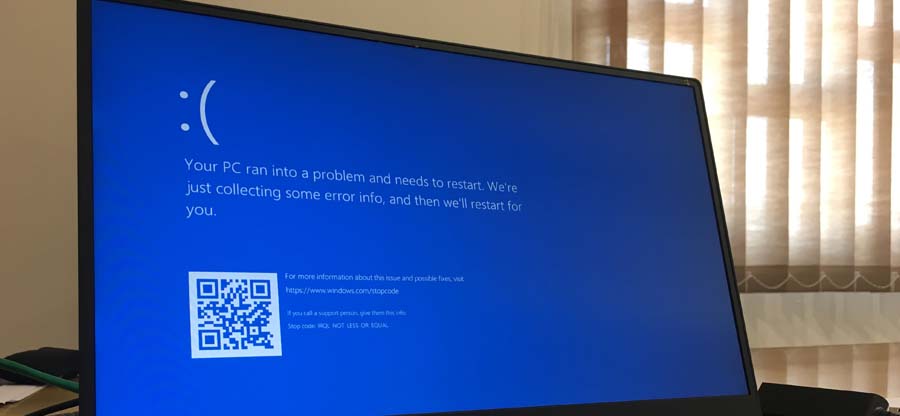Read time: 4 minutes
Many a time you happen to delete any utility software from Windows systems leading to the loss of data. In the present blog, we are going to discuss different kinds of utilities, their work, and how to undelete them in case they get deleted. We will also discuss how to recover the data lost with the deletion of utility.
What is utility or utility software?
‘Utility software’, also called ‘Utility’, is a system software created particularly for proper functioning and performance of the computer like analysis, configuration, optimization, and maintenance of the computer. Utility is a program or software having a particular task or function related to the management of system resources like detection of virus, installation/uninstallation, backup of data, etc. Some examples of utility programs are memory manager, antivirus, firewall, registry checker and cleaner, package installer, explorer, tools for file management, compression tool, disk management, etc.
Work Of Utility: In Brief
Utility increases the performance of the computer, takes care of the management of space, files, data, etc., and removes useless files. It is essential for the safety and security of the operating system and also helps you to recover files if they get lost.
How to undelete utilities in Windows 10?
Different methods to undelete utilities for Windows 10 are given below:
METHOD 1: Using ‘System Restore’
You can try to undelete the utilities manually by using ‘System Restore’. To do so follow the steps given below:
- Press ‘Start.’ Type ‘create a restore point’ in the Search box and open it.
- Go to ‘System Restore’ and follow the instructions.
- This will help you to restore if you have deleted any utility.
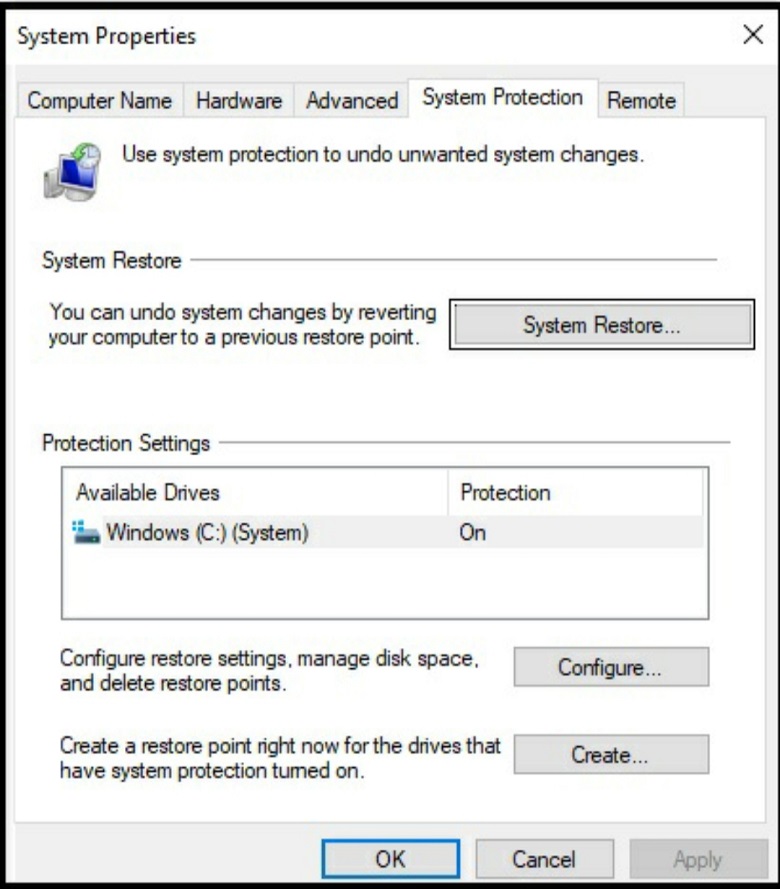
This method can undelete system utilities. However, you may not be able to recover the earlier data.
If this method is unable to restore Windows data, you need a third-party tool to undelete Windows 10 data.
METHOD 2: Using Windows File Recovery Tool
Windows File Recovery Tool is a software by Microsoft, meant for undeleting utility for Windows 10, 2004 version and above. It can be downloaded free from the Microsoft store.
This tool has a limitation. It is presently available for Windows 10, 2004, and later only.
Features:
- It can recover different kinds of data ranging from documents, photos, videos, and more.
- It supports many file types.
- It can recover data from hard drives, SSD, USB drive, camera, and SD card/memory card.
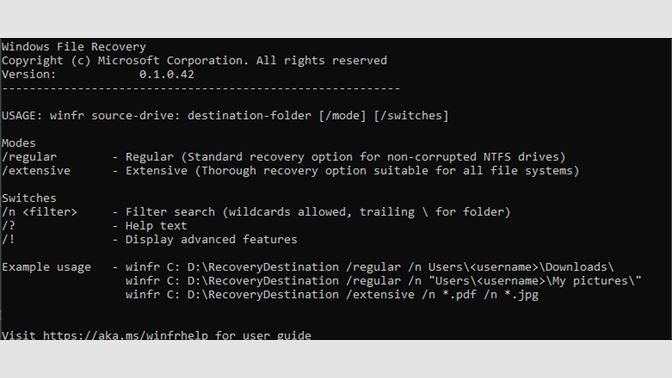
METHOD 3: Undelete Using ‘Kernel for Windows Data Recovery’
Windows Data Recovery is an efficient and strong tool to recover and restore all the files like documents, photos, videos, emails, etc. whether lost, missing, inaccessible, or deleted, from corrupt partitions of Windows, removable devices like USB drives, Micro SD cards, SD cards, external hard drives, etc. It can restore files from corrupt drive as well.
It works in 3 simple steps viz, Scan>Recover>Preview.
It first scans the hard drives of the Windows System to diagnose the corruptions, bad sectors, etc. It then recovers the data from these places. It also recovers the data from disks, partitions, sectors, etc. It does repairing as well. It can repair bad sectors in Windows 10. After it has recovered the data, it shows the same for preview. This helps you to view the data lost and helps you to saves the desired data at any location of your choice and in any format.
Conclusion
Windows Data Recovery is a strong tool to help you recover Windows files, folders, etc. in scenarios when they are lost, deleted, or got inaccessible or missing. It can recover deleted data from internal as well as external storage drives like PEN drives etc. It has three scanning modes for the recovery viz, Quick, Deep, and File Trace. With the help of this tool, you can scan severely corrupt sectors to get access and recover the data. In case your drive or disk is too large and time-consuming to recover data from in one go, then you can take a snapshot of the process of recovery which you can save and reuse in the future to continue the process of recovery. It supports all versions for Windows, including Windows 11 for data recovery. We hope that you find this article helpful.